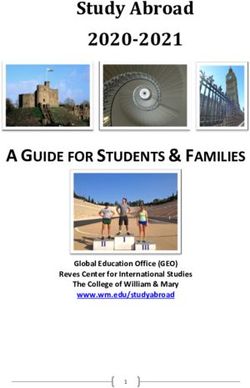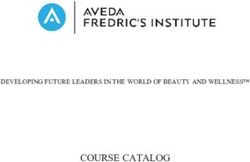HDTV User's Guide - Find Inside: FixYourDLP.com
←
→
Page content transcription
If your browser does not render page correctly, please read the page content below
HDTV User’s Guide Find Inside: • The DLP Experience ... page 1 • Connections ................. page 9 • Remote .......................... page 34 • Features ........................ page 44 • Menus ............................ page 64 • FAQs ............................... page 80 • Troubleshooting ......... page 81
Important Information
WARNING CAUTION Caution: To reduce the risk of electric shock, do
To reduce the risk of fire not remove cover (or back). With the exception of
RISK OF ELECTRIC SHOCK
or electric shock, do not the lamp, no user serviceable parts inside. Refer
DO NOT OPEN
expose this product to rain or servicing to qualified service personnel.
moisture. The apparatus shall This symbol indicates This symbol indicates
not be exposed to dripping or "dangerous voltage" inside important instructions
splashing and no objects filled the product that presents accompanying the product.
with liquids, such as vases, shall a risk of electric shock or
be placed on the apparatus. personal injury.
This symbol indicates that the lamp in the HDTV contains mercury.
Special disposal of the lamp for environmental reasons may be
required under the laws applicable to your jurisdiction. For disposal
or recycling information, please contact your local authorities or the
Electronic Industries Alliance: www.eiae.org.
Refer to the identification/rating label located on the back panel of your product for its proper operating voltage.
FCC Regulations state that unauthorized changes or modifications to this equipment may void the user’s authority
to operate it.
Cable TV Installer: This reminder is provided to call your attention to Article 820-40 of the National Electrical
Code (Section 54 of the Canadian Electrical Code, Part 1) which provides guidelines for proper grounding and, in
particular, specifies that the cable ground shall be connected to the grounding system of the building as close to
the point of cable entry as practical.
Important: This television is a table model and is designed to sit on a firm, flat, surface. Don't place the TV on
soft carpeting or similar surface because the ventilation slots on the bottom of the unit will be blocked resulting in
reduced lifetime from overheating. To assure adequate ventilation for this product, maintain a spacing of 4 inches
from the top and sides of the TV receiver and 2 inches from the rear of the TV receiver and other surfaces.
Also, make sure the stand, cabinet, or base you use is of adequate size and strength to prevent the TV from being
accidentally tipped over, pushed off, or pulled off. This could cause personal injury and/or damage the TV. Refer to
the Important Safety Instructions packed separately.
Product Registration
Please fill out the product registration card (packed separately) and return it immediately. For U.S. customers: Your
RCA Consumer Electronics product may also be registered at www.rcascenium.com/productregistration. Returning
the card allows us to contact you if needed.
Product Information
Keep your sales receipt to obtain warranty parts and service and for proof of purchase. Attach it here and record
the serial and model numbers in case you need them. These numbers are located on the product.
Model No. ______________________________________________________________________________________________
Serial No ._______________________________________________________________________________________________
Purchase Date: __________________________________________________________________________________________
Dealer/Address/Phone: ___________________________________________________________________________________
In the United States, TV GUIDE and other related marks are registered marks of Gemstar-TV Guide International,
Inc. and/or one of its affiliates. In Canada, TV GUIDE is a registered mark of Transcontinental Inc., and is used under
license by Gemstar-TV Guide International, Inc.
The TV Guide On Screen system is manufactured under license from Gemstar-TV Guide International, Inc. and/or
one of its related affiliates.
The TV Guide On Screen system is protected by one or more issued United States patents 6,498,895, 6,418,556,
6,331,877; 6,239,794; 6,154,203; 5,940,073; 4,908,713; 4,751,578; 4,706,121.
TTE TECHNOLOGY, INC. AND GEMSTAR-TV GUIDE INTERNATIONAL AND/OR ITS RELATED AFFILIATES ARE
NOT IN ANY WAY LIABLE FOR THE ACCURACY OF THE PROGRAM SCHEDULE INFORMATION PROVIDED BY
THE TV GUIDE ON SCREEN SYSTEM. IN NO EVENT SHALL TTE TECHNOLOGY, INC. OR GEMSTAR-TV GUIDE
INTERNATIONAL AND/OR ITS RELATED AFFILIATES BE LIABLE FOR ANY AMOUNTS REPRESENTING LOSS OF
PROFITS, LOSS OF BUSINESS, OR INDIRECT, SPECIAL, OR CONSEQUENTIAL DAMAGES IN CONNECTION WITH
THE PROVISION OR USE OF ANY INFORMATION EQUIPMENT, OR SERVICES RELATING TO THE TV GUIDE ON
SCREEN SYSTEM.
VCR required for recording.Introduction
Thank you for choosing RCA Scenium
Congratulations on purchasing this RCA Scenium High Definition Television (HDTV) featuring
Texas Instruments Digital Light Processing™ technology–a true viewing experience. Your purchase
decision represents an investment in a new generation of technology–DLP™ and HDTV. Even
though this is a technologically advanced HDTV, it is the most user-friendly of its kind–with
comprehensive on-screen instructions that guide you through all of the TV’s features.
This introduction has three parts that describe why an RCA HDTV featuring DLP™ technology is an
excellent choice:
Part 1: DLP™ technology–brilliance in color and design
Part 2: Why RCA Scenium DLP™ HDTV is better
Part 3: Other Key Features of owning an RCA Scenium HDTV
Part 1: DLP™ technology–brilliance in color and design
RCA Scenium brings you pictures with DLP™ system–a brilliantly choreographed, engineering
marvel that combines microscopic mirrors, light, and color to bring you the best and brightest
pictures possible.
How DLP™ Technology Works
Common Field Lens Projection Optics
In general, DLP™ technology combines microscopic mirrors,
a specially designed semiconductor, and a color wheel to
DMD adjust light to display the most brilliant, accurate images! Your
DLP™ HDTV doesn’t use Cathode Ray Tubes (CRTs), which
Screen
means you don’t have to worry about screen burn (fixed video
images burning onto the screen permanently) or convergence
(realigning the CRTs). The diagram on the left illustrates the
Color Wheel
Illumination Relay Optics
complex system.
Integrating Light Pipe
Thin and Light
The efficiency of DLP™ technology enabled our design team to
create a high-performance HDTV that is about 16 inches thin
Lamp and weighs less than 100 pounds.
Service Model Number Numéro de Modéle-Service
Lamp Replacement
HDLP50XXXXXX
DLP™ technology uses a special lamp. Eventually, you’ll need
000000000 X
SERIAL SERIE LAMP to replace this lamp, which you can do yourself by following
the instructions that come packed with the new lamp. To
EXAMPLE: Service Model Number sticker order the correct lamp, you’ll need to know your TV’s model
with lamp type listed. number, serial number, and lamp type–this information is listed
on the Service Model Number sticker (example of the sticker
Model No.____________________________________
is shown on the left). Face the back of the TV. The sticker is
Lamp Type___________________________________ located on the right side of the TV. The lamp type can also be
found in the TV’s Lamp Power menu. Go to page 78 for more
Date_________________________________________
information. For future reference, write down the information
in the space provided at the left.
Digital Light Processing, DLP, the DLP logo, and the DLP medallion are trademarks of Texas Instruments. All other products and names
may or may not be trademarks or registered trademarks of their respective companies.
1Introduction
Part 2: Why RCA Scenium HDTV is better
DLP™ technology is just part of the story. You have chosen to embark on the next generation of TV viewing–HDTV. There
are many technological advancements that make HDTV better than analog TV, but there are basically three things about
HDTV that bring you a superior viewing experience: (1) resolution, (2) aspect ratio, and (3) digital signal and sound.
Resolution (it’s math...that works for you)
The crisp, lifelike picture that people rave about when experiencing true HDTV is due to the resolution this technology
provides. The resolution is measured by calculating the number of active lines of pixels. A pixel (which stands for picture
element) is a small dot. The picture you see on your TV is composed of these dots.
A regular, analog television only has a resolution of about 200,000 pixels (480 vertical pixels x 440 horizontal pixels =
211,200 pixels). The HDTV format is capable of more than 2 million pixels (1,920 x 1,080 = 2,073,600).
More pixels equal more detail. In summary, HDTV is capable of resolution that is up to almost 10 times the resolution of the
picture on a regular, analog TV!
Feature Analog (NTSC) HD Digital (ATSC)
Total Scan Lines 525 1125
Effective Scan Lines 480 1080
Aspect Ratio 4:3 16:9 (Widescreen)
Max Resolution 720 x 480 1920 x 1080
Sound 2-ch Stereo 5.1 ch Surround
Aspect Ratio
Aspect ratio is simply the width and height of the picture. Regular TVs use
a 4:3 aspect ratio, which means the picture is a little wider than it is tall (a
screen that is 20 inches wide is about 15 inches tall).
When the standards were being developed for television broadcasting in
1941 by the NTSC (the National Television Standards Committee), it made
sense to adopt the 4:3 aspect ratio the film industry was using at that time.
16:9 Aspect Ratio As TVs dropped in price and people prospered in the 1950s, the movie
industry had to find a way to get people out of their living rooms and
back to the movie theatres. That’s when they created the 16:9 aspect ratio
(also called widescreen format). When the standards for HDTV were being
developed by the ATSC (Advanced Television Standards Committee), the
16:9 aspect ratio was chosen as the format for HDTV.
This widescreen format makes sense because it’s much closer to the way
we see. Our field of vision is actually much wider than tall because of our
peripheral vision. Not only is it closer to the way we see, but the pictures are
crisper and cleaner with more detail in the close-up and panoramic views.
4:3 Aspect Ratio
2Introduction
Digital Signal and Sound
The analog television broadcast system that has been used in the United States for the past 50
years transmits signals as electronic waves. These waves can suffer degradation as the signal
travels to your home. Additionally, the analog waves are susceptible to interference from planes
passing overhead, weather, and household appliances.
Digital signals, in contrast to analog signals, can be reproduced precisely because the images
are transmitted and received using the computer language of 1s and 0s. Such precision yields a
signal that is capable of displaying studio-quality picture and Dolby Digital 5.1 channel sound.
Part 3: Other Key Features of owning an RCA Scenium HDTV
There are other HDTV’s on the market–even some that use DLP™ technology. But your RCA
Scenium HDTV has been designed with features that will enhance your TV viewing experience,
and features that provide flexibility to build on the digital revolution that is taking place. A
summary of your TV’s most unique features follows. Go to Chapter 3 for more details on these
and additional features.
Integrated HDTV Tuner with Digital Cable Ready QAM
RCA Scenium was the first to offer an integrated tuner with its HDTVs, which means there is no
need for another box to receive digital programming. Now, we’ve gone one better–your HDTV’s
tuner is digital cable ready, which means there is no need for a cable box to view unscrambled
digital cable programming. The CableCARD™ slot on your HDTV allows you to use a digital
cable card to access digital cable. The tuner is able to decode all 35 formats of digital television
broadcasts, and it can interpret unscrambled digital cable signals because it includes QAM
(Quadrature Amplitude Modulation).
Note: A digital cable card may be necessary to view scrambled (encrypted) channels.
Contact your cable provider for more information. Go to page 10 for more information.
TruScan Digital Reality
The intelligent signal processing of TruScan Digital Reality recognizes incoming video signals
and progressively converts them to achieve optimum digital picture performance. It also
recognizes when original film sources have been modified and can automatically convert
the analog frame rate back to its original format to bring out the detail–a process commonly
referred to as reverse 3:2 pulldown.
CableCARD™ is a registered trademark of Cable Television Laboratories, Inc.
3Introduction
Main Menu4Picture Quality
User-friendly Features Help You Personalize Your TV
0 Go Back
1 Picture Settings
Vibrant Day
Natural
Contrast
Color
65%
70% • You can customize your TV to fit your viewing taste and match the lighting
Tint 55%
2 Picture Presets
Cinematic (Night)
Videogame
Black Level 60% where you watch TV by using Personal Presets and/or the automatic picture
Sharpness 55%
3 Auto Color Professional Auto Color On quality settings: Vibrant (Day), Natural, Cinematic (Night), Videogame,
4 Color Warmth Personal Color Warmth Cool
5 Noise Reduction
Noise Reduction
Green Stretch
Frame Comb
High
Professional. You can adjust each input jack to a different setting and the TV
Edge Enhancement Low
6 Green Stretch
Contrast Expand High will automatically adjust the picture when you change inputs.
7 Edge Enhancement A change in this screen is applied to Input 3.
8 Contrast Expand Press 5 or 6 to point to an option, then press OK to select it.
9 Advanced Settings
Press 3 to return to the menu.
• Help Text: The elaborate, on-screen help text describes your TV’s features
and explains how to use them.
Help text
• TV Guide On Screen™ System: The on-screen programming Guide helps
you navigate through channels so you can quickly see what’s on and tune
directly to a specific show from the Guide! You can use the Search feature
to search listings. You can even set up reminders to watch a show at a
certain time and record an upcoming show.
Audio/Video Output Jacks
Because the VCRs in most households are analog and can’t receive or record digital TV signals,
recording digital TV broadcasts wasn’t possible without purchasing additional equipment. That’s
why RCA Scenium added AUDIO/VIDEO OUTPUT jacks to this HDTV. These jacks enable
you to record both analog and digital programs. We understand how you watch TV and what’s
necessary to make the transition to HDTV seamless.
TV Guide On Screen System is a registered trademark of Gemstar-TV Guide International, Inc.
4Table of Contents
Introduction............................................................................................... 1
Chapter 1: Connection & Setup
Things to Consider Before You Connect .........................................................................................8
Protect Against Power Surges ...................................................................................................8
Protect Devices from Overheating ............................................................................................8
Position Cables Properly to Avoid Audio Interference ............................................................8
Use Indirect Light .......................................................................................................................8
CableCARD Service Details .......................................................................................................8
Choose Your Signal ...........................................................................................................................9
Using the Cable Input ................................................................................................................9
Using the Antenna Input ...........................................................................................................9
Using the CableCARD slot .......................................................................................................10
Choose Your Connection ................................................................................................................11
Y Pb Pr Connection ..................................................................................................................12
Audio/Video Input and Output Connection ...........................................................................14
HDMI/DVI Connection..............................................................................................................16
Advanced Audio Connection Information .............................................................................18
Why You Should Connect the G-LINK Cable .................................................................................19
How to Find the Remote Sensor .............................................................................................19
Placing the G-LINK Wands .......................................................................................................19
Plug in the TV ..................................................................................................................................20
Put Batteries in the Remote ...........................................................................................................20
Turn on the TV.................................................................................................................................20
Use the Remote Control to Complete the Assisted Setup ...........................................................20
Complete the Assisted Setup .........................................................................................................21
Set the Menu Language .........................................................................................................21
Complete Channel Search .......................................................................................................21
The TV Guide On Screen System Setup...................................................................................21
What To Expect ...............................................................................................................................26
Watching TV .............................................................................................................................26
Next Steps .......................................................................................................................................27
Explanation of Jacks .......................................................................................................................28
The Front of Your TV.......................................................................................................................31
Front Input Jacks ......................................................................................................................31
Front Panel ...............................................................................................................................32
Chapter 2: Using the Remote Control
The Buttons on the Remote Control..............................................................................................34
Programming the Remote to Operate Other Devices ..................................................................36
Find Out If You Need to Program the Remote ......................................................................36
Programming the Remote .......................................................................................................36
How to Use the Remote After You’ve Programmed It .................................................................37
The Learning Feature ......................................................................................................................38
Adding a Learned Function .....................................................................................................38
Clearing a Learned Function ...................................................................................................39
Deleting ALL Learned Functions .............................................................................................39
Volume Punchthrough Feature ......................................................................................................40
Deleting ALL Volume Punchthrough Commands ..................................................................40
Using the INPUT Button..................................................................................................................41
Remote Code List ............................................................................................................................41
Chapter 3: Using the TV’s Features
About the Channel Banner.............................................................................................................44
Digital or Analog TV Channels .......................................................................................................45
Direct Tuning to a Channel .....................................................................................................45
About the TV Guide On Screen System ........................................................................................46
The TV Guide On Screen System Services ...............................................................................46
5Table of Contents
Listings ......................................................................................................................................47
Listings Panel Menu .................................................................................................................47
Search .......................................................................................................................................50
Setup .........................................................................................................................................51
Schedule ...................................................................................................................................52
Promotions and Advertising....................................................................................................53
Parental Controls ............................................................................................................................54
Lock/Unlock TV .........................................................................................................................54
Channel Lists (Video Input List, Cable Channel List, Antenna Ch. List) ................................54
How V-Chip Works for the USA and Canada ................................................................................55
USA V-Chip TV Ratings ............................................................................................................55
Canada V-Chip ..........................................................................................................................59
Auto Tuning Feature ......................................................................................................................61
Chapter 4: Using the TV’s Menu System
Menus, On-screen Help, and Control Panels .................................................................................64
Navigating the Menu System ..................................................................................................64
On-Screen Help ........................................................................................................................64
Controls ....................................................................................................................................64
TV Guide Menu ...............................................................................................................................66
Picture Quality Menu ......................................................................................................................66
Picture Settings ........................................................................................................................66
Picture Presets ..........................................................................................................................67
Auto Color .............................................................................................................................67
Color Warmth ........................................................................................................................67
Noise Reduction .......................................................................................................................67
Green Stretch ...........................................................................................................................67
Edge Enhancement ..................................................................................................................68
Contrast Expand .......................................................................................................................68
Advanced Settings ...................................................................................................................68
Audio Menu.....................................................................................................................................69
Equalizer Presets ......................................................................................................................69
Audio Processor........................................................................................................................69
Sound Logic ..............................................................................................................................70
Audio Mode .............................................................................................................................70
SAP (Second Audio Program) ..................................................................................................70
Balance .....................................................................................................................................70
Audio Connections...................................................................................................................71
Connections Menu ..........................................................................................................................72
Signal Strength.........................................................................................................................72
Channel Search.........................................................................................................................72
Signal Source ............................................................................................................................73
Auto Tuning .............................................................................................................................73
Special Features........................................................................................................................73
Preferences Menu ...........................................................................................................................74
Closed Captioning ....................................................................................................................74
Screen Format .........................................................................................................................76
Time Menu ...............................................................................................................................77
Color Scheme............................................................................................................................77
Translucency .............................................................................................................................77
Menu Language .......................................................................................................................77
Power Indicator ........................................................................................................................78
Lamp Power..............................................................................................................................78
Chapter 5: Other Information
Frequently Asked Questions (FAQs) ..............................................................................................80
Troubleshooting ..............................................................................................................................81
Lamp Replacement Information ....................................................................................................85
Accessory Information ....................................................................................................................88
Limited Warranty ............................................................................................................................89
Care and Cleaning ...........................................................................................................................90
FCC Information ..............................................................................................................................90
6Chapter 1
Connections & Setup
Chapter Overview:
t Things to Consider Before You Connect
t Choose Your Signal
t Choose Your Connection
t Why You Should Connect the G-LINK Cable
t Plug in the TV
t Put Batteries in the Remote
t Turn on the TV
t Use the Remote Control to Complete
the Assisted Setup
t Complete the Assisted Setup
t What To Expect
t Next Steps
t Explanation of Jacks
t The Front of Your TV
Graphics contained within this publication are for representation only. 7Connections & Setup
Things to Consider Before You Connect
Protect Against Power Surges
• Connect all devices before you plug any of their power cords into the wall outlet or power
strip. NEVER plug your TV into an outlet that is controlled by a wall switch.
• Turn off the TV and/or device(s) before you connect or disconnect any cables.
• Make sure all antennas and cables are properly grounded. Refer to the Important Safety
Instructions sheet packed with your TV.
Protect Devices from Overheating
• Don’t block ventilation holes on any of the devices. Arrange the devices so that air can
circulate freely.
• Don’t stack devices.
• If you place devices in a stand, make sure you allow adequate ventilation.
• If you connect an audio receiver or amplifier, place it on the top shelf so the heated air from
it won’t flow around other devices.
Position Cables Properly to Avoid Audio Interference
Insert each cable firmly into the designated jack.
Use Indirect Light
Don’t place the TV where sunlight or room lighting will be directed toward the screen. Use soft
or indirect lighting.
CableCARD Service Details
This digital television is capable of receiving analog basic, digital basic and digital premium cable
television programming by direct connection to a cable system providing such programming. A
security card provided by your cable operator is required to view encrypted digital programming.
Certain advanced and interactive digital cable services such as video-on-demand, a cable
operator’s enhanced program guide and data-enhanced television services may require the use of
a set-top box. For more information, call your local cable operator.
8 Chapter 1Connections & Setup
Choose Your Signal
The first part of connecting your TV is to get a signal. The back panel of your TV allows you to
connect cable by using the CABLE INPUT; off-air antenna by using the ANTENNA INPUT; and a
digital cable card by using the CableCARD slot. See below for these locations.
CableCARD Slot CABLE INPUT ANTENNA INPUT
AUDIO/VIDE ARIABLE
E
OUTPUT UDIO OUTPUT
CABLE INPUT
OOFER
R
DIGITAL
AUDIO
OUTPUT
(OPTICAL)
G-LINK
Using the Cable Input
Connect a coaxial cable from the wall outlet to the CABLE INPUT on the back of the TV to
receive cable channels.
What You Need
Coaxial cable
Coaxial cable What You Need To Know
• If you have cable connected and you want to record programs, go to the connection on page 14
for more information.
• When you get to the Channel Search screen in the Assisted Setup, place a check mark in the box
next to Cable Input. To complete a channel search now, go to page 21.
• When you are ready to watch channels, make sure you are tuned to the Cable Input. Press the
ANT•CAB button to tune to the Cable Input.
Using the Antenna Input
Connect a coaxial cable from an off-air antenna to the ANTENNA INPUT to receive off-air
channels and local digital channels.
What You Need
Indoor or outdoor antenna
Outdoor antenna
What you Need to Know
• Visit www.antennaweb.org to get help deciding what type of antenna to use to receive the local
digital channels available to you. By entering where you live, this mapping program tells you what
local analog and digital stations are available using a certain antenna. Once you determine what
Indoor antenna type of antenna you need, go to rca.com or go to the accessories on page 88.
• When you get to the Channel Search screen in the Assisted Setup, place a check mark in the box
next to Antenna Input. To complete a channel search now, go to page 21.
• When you are ready to watch channels, make sure you are tuned to the Antenna Input. Press the
ANT•CAB button to tune to the Antenna Input.
Chapter 1 9Connections & Setup
Using the CableCARD Slot
The CableCARD slot allows you to use a digital cable card to receive digital cable services,
including premium and HDTV cable channels, without the need for a set-top box. Please contact
your local cable company to obtain a digital cable card. Depending on your cable company,
someone might come to your home to install the digital cable card for you, or they’ll simply send
you the digital cable card.
Important Note: CableCARD service details, availability, restrictions, and pricing
are determined by your cable company.
When you receive the digital cable card, make sure you connect your coaxial cable to the
CABLE INPUT jack. Then, turn on your TV. Insert the digital cable card into the slot on the back
of the TV labeled CableCARD. Push firmly on the card until almost the entire card is inserted.
Wait to receive information on-screen regarding your digital cable television services. See below
for information on setting up digital cable television services for your TV.
What You Need
• Coaxial cable
• Digital cable service subscription
Coaxial cable
• Digital cable card
Digital Cable What You Need to Know
Card • The coaxial cable from your cable outlet needs to be connected to the CABLE INPUT jack so the
digital cable card can get a signal and receive channel information.
• Once the digital cable card is authorized for a particular TV, the card can’t be used with any other
TV, unless it is re-authorized to it.
• You won’t receive digital cable channels if you connect your cable to the ANTENNA INPUT. Make
sure you connect your cable to the CABLE INPUT.
• Once inserted, it is not recommended you remove the digital cable card. In the case it needs to
be removed, grasp firmly, and pull the card straight out.
Setting Up Digital Cable Television Service
Once you have inserted a digital cable card into the CableCARD slot on the back of the TV (explained
above), you are ready to receive digital cable channels. Wait approximately 30 seconds for the status
screen to appear. Write down the information you see and call your cable company to provide them
with the information on-screen.
If you experience problems with your digital cable after your digital cable card is set up, try resetting
your card. Go to page 73 for more information. If problems persist, contact your cable company.
Notes: If your information screen disappears before you have a chance to write down the
information, press MENU on the remote to access the menu system. Then press 9, 9, 9, and
the information screen appears. Go to page 73 for more information on the CableCARD Tools
menu.
You can’t order video-on-demand through your digital cable card. Call your local cable
company to place an order.
10 Chapter 1Connections & Setup
Choose Your Connection
There are several ways to connect your HDTV, depending on the devices you want to connect and the quality of the signal
you want to achieve. The HDMI/DVI and component jacks are considered excellent; S-Video is very good; composite jacks
are good, while connecting devices to the Antenna or Cable input is fair.
Please use the following chart to determine which connection is best for you. Cables may be ordered separately by calling
the number on page 88. Proceed to the appropriate page and connect your TV.
Note for U.S. Customers: If you prefer, we can provide you with the name of an Authorized Service Representative
who will visit your home for a fee to install your electronic entertainment system and to instruct you in its operation.
For details about this service, call 1-888-206-3359. For additional assistance while using your RCA Scenium product,
please visit www.rcascenium.com.
Jacks Used Cables Needed Go to...
Y Pb Pr Component video page 12-13
Y/VIDEO L
Audio R and L
PB R
Audio
PR S-VIDEO
Audio/Video 2 sets of page 14-15
COMPOSITE INPUT
Video AUDIO/VIDEO
OUTPUT
INPUT 1
Output Composite
VIDEO
Audio R and L VIDEO
L L
R R
HDMI/DVI HDMI™ page 16-17
HDMI/DVI INPUT
Use menu for DVI audio.
OR
HDMI
HDMI/DVI™
adapter
Audio
Connecting an optional audio receiver:
After you connect your TV (choose an option above), go to page 18 for
general information about connecting an audio/video receiver.
HDMI and High-Definition Multimedia Interface are trademarks or registered trademarks of HDMI Licensing LLC.
DVI is a trademark of the Digital Display Working Group (DDWG)
Chapter 1 11Connections & Setup
Y Pb Pr Connection
COMPOSITE INPUT COMPONENT (1080i/720p/480p/480i)/COMPOSITE INPUTS AUDIO/VIDEO FIXED/VARIABLE
OUTPUT AUDIO OUTPUT
INPUT 1 INPUT 3
CABLE INPUT
VIDEO O L VIDEO SUBWOOFER
DIGITAL
L R L L
AUDIO
OUTPUT
(OPTICAL)
G-LINK
R S-VIDEO R R
INPUT 2
Y/VIDEO L
PB R
PR S-VIDEO
INPUT OUTPUT
VIDEO AUDIO S-VIDEO COMPONENT VIDEO
L R L AUDIO
IN Y Pb Pr R
VIDEO L AUDIO S-VIDEO
R
OUT
TV button
ON-OFF
Viewing the Picture from Connected Device
learning
The device in this connection is connected to the TV’s INPUT 2 jacks. To view this device:
TV
SAT/CAB
DVD
AUX
VCR
AUDIO
1. Turn on the TV and the device you want to view, for example a DVD player.
CC
CC
PRESETS FREEZE LIGHT
2. Press the TV button on the remote control to put the remote in TV mode.
CLEAR
FORMAT INFO
i
MENU
3. Press the INPUT button on the remote control to scroll through the Video Input Channels
C M
until you see INPUT 2 displayed in the channel banner. See picture below for location.
SOUND SKIP
Note: You can set up the TV to automatically tune to the correct device you want to view.
GUIDE
This is called Auto Tuning. See Chapter 3 for more information on Auto Tuning.
VOL CH
INPUT MUTE GO
BACK
button 1 2 3
Input channel appears here
4 5 6
7 8 9
INPUT
IN 0
ANT•CAB Program Title/Acquiring Channel 12:30 AM 00:30 12:39 PM
REVERSE PLAY FORWARD
RECORD STOP PAUSE
Input 2 Cable Input
Listening to English in SRS 16:9 Normal 1080i HD
MPAA - Not Rated
Use these buttons
to view the picture
of the device you’ve
connected to the TV.
12 Chapter 1Connections & Setup
Green Connecting the Device
Blue This connection allows you to connect a device that has Y Pb Pr jacks, for
Red example, a DVD player. If the device you are connecting also has S-Video or
composite video, we recommend you use the component video input for better
quality.
Using the example of a DVD player:
Component Video 1. Connect your cable and/or off-air antenna as described on page 9.
cables (Y Pb Pr) are
color coded- Green, 2. Connect your Y Pb Pr component video cables.
Blue and Red Connect three video grade cables to the INPUT 2 Y/VIDEO PB PR jacks on
Red
the back of the TV and to the Y PB PR outputs on the DVD player.
3. Connect your audio cables.
White
Connect the audio (white and red) cables to the INPUT 2 R and L Audio
jacks on the back of the TV and to the Audio Output jacks on the DVD
player.
Audio cables are color
coded- Red= right audio;
white= left audio
• If you are done connecting
devices to your TV, go to
page 21 to complete the
Assisted Setup.
• To continue connecting
devices, go to the next page.
• If you don’t have the cables
needed for this connection,
go to page 88 for accessory
information.
Chapter 1 13Connections & Setup
Audio/Video Input and Output Connection
COMPOSITE INPUT COMPONENT (1080i/720p/480p/480i)/COMPOSITE INPUTS FIXED/VARIABLE
AUDIO OUTPUT
INPUT 2 INPUT 3
CABLE INPUT
Y/VIDEO L Y/VIDEO L SUBWOOFER
DIGITAL
PB R PB R L
AUDIO
OUTPUT
(OPTICAL)
G-LINK
S-VIDEO PR S-VIDEO R
AUDIO/VIDEO
OUTPUT
INPUT 1
VIDEO VIDEO
L L
R R
OUTPUT INPUT
COMPONENT VIDEO VIDEO L AUDIO S-VIDEO
AUDIO R
Y Pr L R IN
Pb
VIDEO L AUDIO S-VIDEO
R
OUT
TV button Viewing the Picture from the Connected Device
ON-OFF
learning
The device in this connection is connected to the INPUT 1 jacks. To view this device:
TV
SAT/CAB
DVD
AUX
VCR
AUDIO
1. Turn on the TV and the device you want to view.
CC
CC
PRESETS FREEZE LIGHT
2. Press the TV button on the remote control to put the remote in TV mode.
CLEAR
FORMAT INFO
i
MENU
3. Press the INPUT button on the remote control to scroll through the Video Input Channels until
C M
you see INPUT 1 in the channel banner. See picture below for location.
Note: You can set up the TV to automatically tune to the correct device you want to view. This
SOUND SKIP
GUIDE
VOL CH
is called Auto Tuning. See Chapter 3 for more information on Auto Tuning.
INPUT MUTE GO
BACK
button 1 2 3
Input channel appears here
4 5 6
7
INPUT
8 9
ANT•CAB
Program Title/Acquiring Channel 12:30 AM 00:30 12:39 PM
IN 0
REVERSE PLAY FORWARD
RECORD PAUSE
Input 1 Cable Input
STOP
Listening to English in SRS 16:9 Normal 1080i HD
MPAA - Not Rated
Use these buttons
to view the picture
of the device you’ve
connected to the TV.
14 Chapter 1Connections & Setup
Red Connecting the Device
Yellow This connection allows you to connect a device such as a VCR that has audio/
video inputs and outputs. Connecting to the TV’s output allows you to record
White
both analog and digital programs (except copy protected or component video
formats).
Using the example of a VCR:
1. Connect your cable and/or off-air antenna as described on page 9.
2. Connect your composite audio/video cables to the TV’s input.
Connect composite audio/video cables to the TV’s INPUT 1 jacks (R and
Use one set of composite audio/video L-Audio, and Video) and to the VCR’s audio/video outputs.
cables to connect to the TV’s input;
another set to connect to the TV’s output. 3. Connect your composite audio/video cables to the TV’s output.
Composite cables are color coded- Connect composite audio/video cables to the TV’s AUDIO/VIDEO OUTPUT
Yellow= video; Red= right audio; white= jacks (R and L-Audio, and Video) and to the VCR’s audio/video input.
left audio
4. Connect the supplied G-LINK cable. If you want to use one-touch VCR
recording and timed recordings, you need to connect the G-LINK cable. Go
to page 19 for more information.
• If you are done connecting
devices to your TV, go to
page 21 to complete the
Assisted Setup.
• To continue connecting
devices, go to the next page.
• If you don’t have the cables
needed for this connection,
go to page 88 for accessory
information.
Chapter 1 15Connections & Setup
HDMI/DVI Connection
COMPOSITE INPUT COMPONENT (1080i/720p/480p/480i)/COMPOSITE INPUTS AUDIO/VIDEO FIXED/VARIABLE
OUTPUT AUDIO OUTPUT
INPUT 1 INPUT 2
CABLE INPUT
VIDEO Y/VIDEO L VIDEO SUBWOOFER
DIGITAL
L PB R L L
AUDIO
OUTPUT
(OPTICAL)
G-LINK
R PR S-VIDEO R R
INPUT 3
Y/VIDEO L
PB R
PR S-VIDEO
C
A
B
Device with HDMI Device with DVI
Y Pb Pr R L
OR
R L
Audio Out HDMI Out DVI Out
Video Out Audio Out
TV button Viewing the Picture from the Connected Device
The device in this connection is connected to the HDMI/DVI jack. To view this device:
ON-OFF
learning
TV
SAT/CAB
DVD
AUX
VCR
AUDIO
1. Turn on the TV and the device you want to view.
CC PRESETS FREEZE LIGHT
CC
2. Press the TV button on the remote control to put the remote in TV mode.
FORMAT INFO
CLEAR
C
i
MENU
M
3. Press the INPUT button on the remote control to scroll through the Video Input Channels until
you see HDMI/DVI displayed in the channel banner. See picture below for location.
SOUND SKIP
GUIDE
Note: You can set up the TV to automatically tune to the correct device you want to view. This
INPUT
VOL
MUTE GO
BACK
CH
is called Auto Tuning. See Chapter 3 for more information on Auto Tuning.
button 1 2 3
Input channel appears here
4 5 6
7 8 9
INPUT
IN 0
ANT•CAB Program Title/Acquiring Channel 12:30 AM 00:30 12:39 PM
REVERSE PLAY FORWARD
RECORD STOP PAUSE
HDMI/DVI Cable Input
Listening to English in SRS 16:9 Normal 1080i HD
MPAA - Not Rated
Use these buttons
to view the picture
of the device you’ve
connected to the TV.
16 Chapter 1Connections & Setup
Connecting the Device
High-Definition Multimedia Interface (HDMI) is an uncompressed digital interface that carries
both video and audio data by way of an integrated mini-plug cable. Since HDMI is based on
Digital Visual Interface (DVI), the jack on the back of your TV is also compatible with devices
that have a DVI jack.
Note: The HDMI/DVI jack is not intended to be used with a computer.
• Connect your device that has an HDMI jack using an HDMI cable.
Connect an HDMI cable to the HDMI/DVI INPUT jack on the back of the
TV and to the HDMI Out jack on the back of the device.
HDMI cable OR
• Connect your device that has a DVI jack using an HDMI cable and an
HDMI/DVI adapter.
A. Connect an HDMI cable to the HDMI/DVI INPUT jack on the back of the
TV.
HDMI cable B. Attach an HDMI/DVI adapter to the end of the HDMI cable, then
connect the adapter to the DVI Out jack on the back of the device.
C. Since you’re using an HDMI/DVI adapter, you need to connect Audio
left and right cables to the R and L jacks on the back of the device and to R
and L Audio jacks that aren’t in use on the back of the TV.
HDMI/DVI adapter
Note: If the device you’re connecting has a digital audio output jack,
Red connect a digital audio cable from the device to an audio receiver for
digital audio.
White
D. After you’ve completed the on-screen Assisted Setup (page 21), go to
the DVI Audio Input option in the Audio Connections menu to select which
Audio Input jack you’re using. In the example on the opposite page you
would choose INPUT 3.
Audio cables are color
coded- Red= right audio;
white= left audio .
• If you are done connecting
devices to your TV, go to
page 21 to complete the
Assisted Setup.
• To find out more about
connecting audio/video
receivers, go to the next
page.
• If you don’t have the cables
needed for this connection,
go to page 88 for accessory
information.
Chapter 1 17Connections & Setup
Advanced Audio Connection Information
With the audio versatility of your HDTV, you can choose various connection options depending on the type and quality of
sound that you want. From good to best sound, choose one of the options or refer to the user’s manual of each device that
you are connecting to get the best results.
• Use your TV’s internal speakers (good sound).
• Connect an audio receiver (speakers connected to receiver) to your TV (better sound).
• Connect an audio receiver (speakers connected to receiver) to your TV using the DIGITAL AUDIO OUTPUT (OPTICAL) jack
(best sound)
COMPOSITE INPUT COMPONENT (1080i/720p/480p/480i)/COMPOSITE INPUTS AUDIO/VIDEO FIXED/V
OUTPUT AUDIO OUTPU
INPUT 1 INPUT 2 INPUT 3
CABLE INPUT
VIDEO Y/VIDEO L Y/VIDEO L VIDEO SU
DIGITAL
T
L PB R PB R L
AUDIO
OUTPUT
(OPTICAL)
G-LINK
R PR S-VIDEO PR S-VIDEO R
FIXED/VARIABLE
AUDIO OUTPUT
SUBWOOFER
L
R
Connecting Your TV to an Audio/Video Receiver
For better sound quality than the TV’s internal speakers, connect to an audio receiver using audio
cables to the TV’s AUDIO OUTPUT jacks.
Red • Use the FIXED/VARIABLE AUDIO OUTPUT for a more advanced connection. Connect the FIXED/
VARIABLE AUDIO OUTPUTS from the TV to an A/V receiver using audio cables.
White Be sure to go to the Fixed/Variable Out screen in the Audio Connections menu and select
Audio cables are color whether you want the FIXED/VARIABLE AUDIO OUTPUT jacks to send fixed or variable volume
coded- Red= right audio. Go to page 71 for more information.
audio; white= left
audio • Variable Output provides variable-level audio output. Volume levels are controlled by the
TV’s volume.
• Fixed Output provides fixed-level audio output from the TV. This audio output is ideal for
connecting to an A/V receiver that has its own volume control.
Subwoofer • If you connect the SUBWOOFER jack, be sure to go to the Fixed/Variable Out screen in the
cable Audio Connections menu and select Yes for connecting to an external subwoofer. Go to page 71
for more information.
Connecting Your TV to a Receiver with Dolby® Digital
If you own a receiver with Dolby® digital decoding or PCM (Pulse-Code Modulation) that uses an
optical cable-type input, connect an optical cable for excellent audio quality.
• Connect one end of the optical cable to the DIGITAL AUDIO OUTPUT (OPTICAL) jack on your
Digital Optical TV and to the Digital Optical Input jack on your receiver/amplifier receiver.
cable
• If your receiver can decode Dolby digital and PCM, go to Audio menu, select Audio
Connections, then Digital Audio Output. Select AutoSelect (recommended) or PCM.
• If your receiver can decode only PCM, select PCM.
Dolby and the double-D symbol are registered trademarks of Dolby Laboratories.
18 Chapter 1Connections & Setup
Why You Should Connect the G-LINK Cable
The supplied G-LINK cable enables the TV Guide On Screen system (the on-screen interactive
program guide) to work with your VCR and/or cable box.
Cable Box – If your TV is connected to a cable box, you must connect the G-LINK cable to
receive TV program listings for your area and to tune directly to a channel when the TV Guide
On Screen system is on.
VCR – If your TV is connected to a VCR and you don’t connect the G-LINK cable, one-touch
VCR recording and timed recordings won’t work. The other features of the TV Guide On Screen
system will work properly.
G-LINK cable How to Find the Remote Sensor
You have to place the G-LINK wands in front of the remote sensor on the VCR and/or cable
box. Some cable boxes and VCRs have the remote sensor labeled on the unit. If the remote
sensor isn’t labeled on your VCR and/or cable box, you need to use the remote control that
came with the VCR and/or cable box to locate the sensor.
1. Turn off the VCR and/or cable box.
G-LINK wands 2. Hold the remote control (not the one that came with your TV, but the one that came
with the cable box and/or VCR to which you’re attaching the G-LINK cable) so that it is
touching the front of the device.
3. Slowly move the remote control across the front of the device (VCR or cable box) while
you continually press the power button. You must press and release the power button
each time you move the remote (holding down the button won’t work).
VCR CABLE BOX
CHANNEL
03
4. When the device turns on, you’ve located the VCR’s or cable box’s remote sensor.
Placing the G-LINK Wands
Place the G-LINK wands in front of the remote sensor on your VCR and/or cable box
approximately one inch away from the remote sensor (see below).
Tips
COMPOSITE INPUT COMPONENT (1080i/720p/480p/480i)/COMPOSITE INPUTS AUDIO/VIDEO FIXED/VARIABLE
OUTPUT AUDIO OUTPUT
If you have both a VCR
INPUT 1 INPUT 2 INPUT 3
CABLE INPUT
VIDEO Y/VIDEO L Y/VIDEO L VIDEO SUBWOOFER
and a cable box, it DIGITAL
AUDIO
OUTPUT
L PB R PB R L L
(OPTICAL)
doesn’t matter which G-LINK
R PR S-VIDEO PR S-VIDEO R R
wand is connected to
TV (back panel)
which box.
Connect to G-LINK jack
If you don’t have both on the back of the TV
a cable box and a VCR
connected to your TV, just
coil the cable of the extra VCR
G-LINK wand with a twist CHANNEL
SENSOR SENSOR
tie and leave it behind 03
the TV.
Chapter 1 19Connections & Setup
Plug in the TV
Plug the flat end of the cable into the power jack on the back of the TV. Then plug the other
end of the power cord into an appropriate wall outlet. Be sure to insert the plug completely. Do
not plug the TV into an outlet controlled by a light switch.
Note: When you first plug your TV into an outlet, the Power indicator on the front
panel will light and blink for approximately 30 seconds and then go off during the
initialization of the TV. This happens only when the TV is unplugged and plugged back
in. The TV can only be turned on after the Power indicator goes off.
Put Batteries in the Remote
• Remove the battery compartment cover from the back of the remote by
pushing down on the tab and lifting the cover.
• Insert 2 fresh “AA” batteries. Make sure the polarities (+ and -) are aligned
correctly with the polarities inside the remote.
• Replace the cover.
Turn on the TV
Tip Press TV on the remote, or press the Power button on the TV’s front panel.
When remote batteries are low, the device Note: Pressing the TV button turns on the TV and puts the remote into
button corresponding to the mode you’re
in flashes when you press a button. Also, a
TV mode. “TV mode” means that the buttons on the remote control
message might appear on the TV screen and operate the TV’s functions.
disappear within a few seconds. Press CLEAR and
replace the batteries to remove the message.
ON-OFF Use the Remote Control to Complete the
learning
TV TV
Assisted Setup
The technical term is “Navigation” – how you move through the on-screen
DVD VCR
button
menus. The method is the same throughout the menu screens: highlight your
SAT/CAB AUX AUDIO choice and select it.
CC PRESETS FREEZE LIGHT
CC
To use the TV’s menus, first press the TV button on the remote control to put
the remote in TV mode. When the Assisted Setup screen appears, use the arrow
buttons to highlight one of the items listed in the menu. Use the up or down
FORMAT INFO
arrow button to move up or down. Use the right or left arrow button to move
i MENU
CLEAR MENU
right or left.
C M button
Arrow To select the item that you’ve highlighted, press OK.
buttons Note: Highlighted means that the menu item stands out from
other menu items on the list (appears darker, brighter, or a
SOUND SKIP
OK button different color).
Tip
To access the initial setup menus, press MENU
and choose Assisted Setup.
20 Chapter 1You can also read