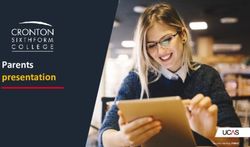Health Careers Training Program (HCTP) Mini-Grants Technical Assistance Guide January 2021 - OSHPD
←
→
Page content transcription
If your browser does not render page correctly, please read the page content below
Application Release Dates
Registration: Open now
Application release: January 29, 2021
Application deadline: March 4, 2021
Application opens and closes at 3:00 p.m.
2HCTP Mini-Grant Awards
Awards will be announced on the
Mini-Grants website
https://oshpd.ca.gov/loans-scholarships-grants/grants/hctp-
mini-grants/
3About HCTP Mini-Grants
The Health Careers Training Program (HCTP) Mini-Grants
Program funds programs that support and encourage
underrepresented and disadvantaged individuals to pursue health
careers in order to develop a more culturally and linguistically
competent healthcare workforce.
4Award Categories
• Category A: Health Career Conferences and/or Workshops
• Focus on introducing participants to a wide variety of health career options
by offering health “career fair” experiences or workshops.
• Minimum 100 participants.
• Category B: Health Career Exploration
• Focus on direct exposure to one or more health careers through hands-on
experience that includes direct interaction with healthcare professionals in
real or simulated settings.
• Minimum 50 participants.
• An organization can submit a separate application for each program they
propose to implement (within the same or different award category).
5Brief Program Description
Provide a one to two sentence summary of the program. OSHPD may use
this section verbatim for marketing or other purposes. Be as clear as
possible.
• Award Category A example: “The program’s career fair will increase
awareness, student engagement, and participation in the Career
Academy and strengthen connections between parents, the private
sector, and higher education partners.”
• Award Category B example: “The program will serve selected students in
an intensive college preparation course and additional students in
mental/behavioral health, primary care, and other health professions-
related workshop activities planned throughout the year.”
6Before You Apply
• If your program requires approval to contract from a coordinating
authority, please inform that authority of the terms and conditions
contained in the Grant Agreement.
• Applicants must agree to the terms and conditions before
receiving funds.
• OSHPD will not make changes to the terms and conditions
specified in the Grant Agreement.
• Funds shall not supplant existing state or local funds.
7Helpful Resources
• OSHPD eApp
https://eapp.oshpd.ca.gov/funding/
• Mini-Grants Grant Guide for FY 2020-21
https://oshpd.ca.gov/loans-scholarships-grants/grants/hctp-
mini-grants/
8Accessing the Application System
• OSHPD uses the eApp system to allow programs to submit
applications. This Grant Guide contains information you need to
complete an application in the eApp.
• To access the eApp, go to https://eapp.oshpd.ca.gov/funding. To
ensure proper functionality in the eApp, use the Internet
Explorer browser.
9Creating an Account
If you are a new applicant, register now – do not wait.
Note: For the best experience, use Internet Explorer browser.
10Registration
1. After creating a new account, you
will receive a validation email.
2. Click “Activate Account” to be
taken to your Profile page.
3. Please allow 1-3 minutes to
receive the email.
Note: If you don’t see the email,
please check your spam folder.
11Setting up Your Profile
1. Check the “Organization” box to gain
access to Mini-Grants application.
2. Click the magnifying glass to search
for a pre-existing Organization.
3. Click “Request New Organization” to
submit a new Organization for
approval.
4. Once you have selected or submitted
an Organization, it will populate the
search field.
12Adding a New Organization
1. Enter the new Organization Name.
2. Click the “+Select Address” button.
3. A new window opens, and you can
enter and search for an address.
4. Click the confirmed address and it will
auto-populate the address fields on the
page.
Note: Mini-Grants staff will review the
new organization request within
five business days. During this time, you
may still begin an application.
13Completing Your Profile
1. Enter information in all required
fields. Click the “Save” button
when finished.
2. If there are no errors on the page,
you will receive a message that
your profile has been updated
successfully.
Note: Incomplete information may
delay your registration.
14Account Roles
1. All newly created accounts are assigned the
“Grant Preparer” role.
2. If you are the Program Director for your
training program, email hctp@oshpd.ca.gov to
request the “Program Director” role.
3. Once Mini-Grants staff approves your request,
you will receive an email confirming the
approval.
Note: Program Directors may initiate, view, edit,
and submit applications. Grant Preparers may
only view and edit applications.
15Assigning Other Users
1. To access your Profile, click on your name in
the top right corner of the home page.
2. Program Directors have an additional option in
their Profile called “Assign Other Users”.
3. Select “Assign Other Users” to add Grant
Preparers, who will only have the ability to
view and edit applications.
4. Click the “Add User” button to give registered
Grant Preparers access to your applications.
16Apply Here
1. When you are logged in to our
account, click on the “Apply Here”
option to see available applications.
2. On the “Apply Here” menu, select the
“Mini-Grants 2021” link.
17Helpful Tips 18
Useful Information
Saving your application
The eApp saves your application each time you
Navigating the application click “Save & Next”. Navigate to the
“Applications-In Progress/Submitted” page to
Use the “Previous” and “Save & Next” buttons resume your application.
found at the bottom left of each page.
SBRN- Song Brown
10000XX Registered Nurse
19Useful Information, Continued
Asterisks
A red asterisk indicates a required response Tooltips
before you can proceed to the next page.
Throughout the application you may see a blue
circle with a question mark at the end of a
question, title, or sentence. Click on these
icons for additional information.
20Starting the Application 21
Program Information
1. Add the address or addresses where program
activities will be held by clicking the “Add a
Program Site” button. You can add multiple
program sites if your program will be held in
more than one location.
2. If you do not know the address where your
program will be held at the time you are
applying, check the “Address(es) unknown”
box.
Note: Program site address is a scored criteria.
22Program Objectives and
Workplan Activities
1. Enter the number of Activity Days. This is the
number of individual days that participants will be
attending a program activity.
2. Under “Program Activities,” put a check next to all
that apply. In the box below, describe your
program activities. You must include in your
description those activities that you have checked
above, as well as any other program activities that
are not included in the list.
23Program Budget – Add Personnel
1. If you are requesting funding for personnel, click
the “Add Personnel” button.
2. A pop-up box will appear. Enter all required fields
and click “Submit.” The information you entered
will appear on Program Budget – Page 2 of 4.
24Contract Administration
• Your Contract Organization name must match what is
reported to the Internal Revenue Service. If not, it delays
your grant agreement should you receive an award.
• Your Contract Organization address must be the "Remit To"
address where checks would be sent.
25Partnering Organizations
• You must upload two letters of support from partnering
organizations.
• Partnerships should create and/or strengthen educational
partnerships, community support, and workforce preparation
efforts between entities.
26Assurances
1. Read the statement.
2. Agree to the statement by checking the box next to it.
3. Click the “Submit” button.
Once you submit your application you cannot make
further edits.
Note: Only Program Directors will see the
“Submit” button and may submit an application. The
“Submit” button will not appear for Grant Preparers.
27Viewing and Printing Your Application
Once you submit your application, click the Options dropdown on the
“Application-In Progress/Submitted” page.
28Questions?
• Email us at HCTP@oshpd.ca.gov.
• Email subject line must include the application number and program name.
29You can also read