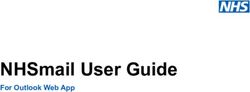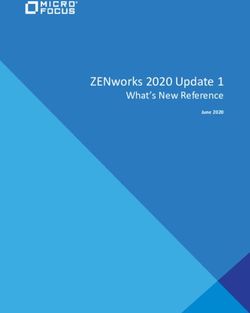How to Register and Set up a New Selling Account on Amazon.sg - Updated on October 2021
←
→
Page content transcription
If your browser does not render page correctly, please read the page content below
If you are selling in other Amazon stores outside of Singapore, please follow the steps in this page to
create a selling account on Singapore store. If you are new to Amazon, proceed from the next page.
Step 1: Step 2:
Log in to your existing Amazon Store’s Seller Select “Singapore” under “Asia-Pacific”, and click
Central account. Select “Sell Globally” under the “Register Now”. You will be brought to the
“Inventory” drop down menu from the top bar Amazon Singapore registration page to complete
your registration. Complete your registration by
following rest of the steps here.
Amazon ConfidentialCreate an account with Amazon Singapore To begin the process of creating a seller account on Amazon you need to: • Go to https://sell.amazon.com.sg/ • Click on “Sign Up” Tip: *The https://sell.amazon.com.sg/ can give you access to lots of information that will help you to have better understanding of Amazon.sg Look through the website and remember to visit FAQ to learn more about Frequently Asked Questions.
Create Account
Select “Create your Amazon account”
When you’re creating a new seller account on Amazon,
you need to add the following information:
1. Enter the name that you want to use for login.
2. Enter the email address that you want to use to register
or if you have a customer account you can use it to
create a seller account.
3. Fill in the rest of the fields
Finally click on “Create your Amazon account” to complete
your login information and move to the next step.Validate email address
You will receive an e-mail from
Amazon. It contains a 6-digit
authentication code. Enter the
authentication code in the page
shown below, then click “Create your
Amazon account” button.
Note:
If you have not received the
authentication e-mail, check your
spam mail to see if the e-mail has
been redirected to it. If you still
cannot find the e-mail ,wait a while
before clicking “Resend
authentication code” link on the
interface for a new authentication e-
mail to be sent.Set company’s place of registration, business type and name Step 1) First of all, select the country in which your business license is issued from the drop-down menu under “Business location“. If you do not have a business, simply enter your country of residence.
Set company’s place of registration, business type and name Step 2) Then, select the business type (according to actual circumstances), from the drop-down menu under ‘Business type’ and:* • Enter your company’s legal name if your Business Type is State-owned/ Publicly-listed/ Privately-owned/ Charity: • Enter your First name and Last name (must match your National Identity Card/ Passport) if you are an individual seller
Set company’s place of registration, business type and name Step 3) Read the Amazon Services Business Solutions Agreement and click “Agree and continue”.
Enter company information
If you selected a business type that is “Individual Seller", please proceed from the next page.
Enter all required information about
the company.
Once you have entered all relevant
information and have passed SMS or
telephone authentication, click “Next
page” to proceed to the next step.
Note:
If there is an error in SMS system
authentication, try to use other
languages to carry out authentication or
SMS authentication. If it is still
unsuccessful after 3 tries, wait for an
hour before carrying out authentication.Enter personal information of seller (legal representative)
Step 1) Fill in the first name and last name (middle name is not required) of the legal representative, followed by the rest of the fields:
Step 2) Please choose your preferred identity proof (Passport/ Driver’s License/ National ID) and enter its details:
• Passport
• Driver's License/ National ID Card
If you wish to use your National ID, but do not see it as an option, you may choose ‘Driver’s License’ option
to enter your National ID details.Enter personal information of seller (legal representative) The residential address and phone number of seller (legal representative) will auto-populate from the previous steps where you had entered your registered business details. Please check to ensure: Step 3) Residential address matches the address on the legal representative’s Passport/ National ID/ Driver’s License. If it does not, please add a new address that meets the criteria. Step 4) Mobile phone number matches that of the legal representative. If it does not, please click “Add new mobile phone number” to add new mobile phone number. (Note: Newly-added mobile phone number has to be authenticated by way of SMS or voice call)
Enter credit card information for payment
Please add your credit card information. Your credit card
is charged to make payment for subscription fee (if
applicable) and if you have negative balance in your
account at the end of a settlement period.
Step 1) Please use AMEX, VISA and Mastercard credit
cards only, otherwise it will be rejected on the ground of
non-compliance.
Step 2) Check to ensure that default address is the same
as that for credit card statements. If not, please click
“Add new address”.
Step 3) The credit card holder and person registering
account do not need to be the same individual.
Corporate accounts can also use personal credit card (we Note: You will not be charged a monthly subscription fee for selling on
would recommend that you use credit card of the legal Amazon.sg until after 31 December 2022. However if you are also
representative/beneficial owner).
selling on other Amazon stores, you will still pay the monthly
subscription fee for those stores. You can downgrade your selling plan
Step 4) After completion of registration and at any time
during the account's operation you can change credit card at any time after you have completed registration.
information. However, frequent changes of credit card
information may trigger account review.Enter store and product information
Next, please enter Store information. This
includes the name of the Store, product
code and some information on the brand.
We strongly recommend that you enter
your Store name in English.Seller Identity Verification It’s no secret: At Amazon, we obsess over customers. And our customers want a trusted destination where they can purchase a wide variety of goods—which is what makes sellers like you so important. We’re always looking for ways to add value for our customers and be Earth’s most customer-centric company. As an Amazon seller, you take part in offering those customers better selection, better prices, and a top-notch customer experience
IMPORTANT: Document Requirements
Prepare these Documents
Acceptable file types:
• png, jpg, pdf only
Prepare below two supporting documents for • Do not include special characters in the file name
submission and ensure they display matching (examples: $, &, or #)
information to the business and primary contact
person details in previous registration steps. Less than 10MB in size
(see next page for matching information requirements)
No mobile screenshots allowed. Must be scanned images, or a
photo taken from your mobile device's camera
Documents required:
Supported Languages:
1. Passport OR Driving License OR National ID • Arabic, Chinese, Dutch, English, French, German, Hindi, Italian,
Japanese, Polish, Portuguese, Spanish, Swedish, Tamil, Thai, Turkish,
(Valid, not expired).
Viet
• Otherwise, provide notarized translations in a supported language
with stamp and signature on document
2. Personal Bank/ Credit Card
Statement OR Company Bank/Credit Card Colored document
Statement
Clear and Readable
Not cropped (all edges of the document must be clearly seen)Prepare these Documents
Step 1) Prepare Identity Document: Passport or National ID Card or Driver’s License
Check the following before submission:
•The address on the Identity Document (ID) must match the address in ‘Residential Address’ information
•The name on the Identity Document (ID) must match the name of the ‘Primary Contact Person’
•Date of birth (if applicable) on ID must match the date of birth provided during registration
•If uploading Passport, ensure the document captures the bearer’s signature (if it is located on a separate
page, please submit both signature page and information page in one document)
•If uploading National ID Card or Driver’s License, ensure both front and back of card are submitted in one
document.
Provide only 1 Identity Document (ID) type throughout your application unless requested. Please do not upload
multiple types of ID document - only upload ID that matches your selected type of identity proofExample: Passport
All edges are clearly seen (leave at least
1cm in border when scanning your
document)
Signature
page
Signature page and information
page combined in one document.
All passports have a signature; if
you can’t find the signature page
Information within the information page, we
page recommend you to search in other
pages of your passport
If your passport of your Nationality
has signature and information
within the same page, you can
submit that page onlyExample: National ID Card/ Driver’s License Card:
Prepare these Documents
Step 2) Prepare Personal Bank/ Credit Card Statement or Company Bank/Credit Card Statement
Check the following before submission:
• If using Personal bank/ credit card statement, the name on the statement and submitted ID
document must match
• If using Company bank/ credit card statement, the name on the document must be the name of
your company or your company bank account holder’s name (if you have a sole proprietorship).
• There needs to be a visible address with its country matching the ‘Business Address’ information.
• Bank logo, bank account number, business address, business name or point of contact (name of
person to contact on behalf of the business), and bank account holder name must be clearly visible.
• Statements need to be issued within the last 90 days
• All pages of the statement are to be included in a single document (Multi-pages)
• Transaction titles needs to be clearly seen, must show transaction activity, but you can black out
the transaction amount.Example: Personal Bank / Credit Card Statement
Company Bank / Credit Card Statement
Submit documents (use this checklist before submission):
Step 3) Upload your Identity
document and Bank/ Credit Card
statement
Click Next to submit.Results of identity validation Amazon’s Seller Identity Verification team is going to review all of the information and documents and this process usually takes up to 3 business days. Successful Application If you did not receive any email notifications, please log in to Seller Central 3 business days later to check if you can access Seller Central Home Page. Unsuccessful Application You will receive an email if your submitted documents were unsuccessful. Please review your documents against the requirements mentioned and resubmit your documents in Seller Central. Please note that you only have a total of 3 resubmission tries. Unable to Resubmit Documents If you have exceeded the maximum limit of 3 resubmission tries, or if you do not see an option to resubmit your documents in Seller Central , please send your documents to our Selling Partner Support team via “Get Support” link (located at bottom left of registration page) after checking against the document requirements. The Support team will raise your appeal request to an internal Review team who will review your documents again and respond to you via email.
Useful Checklist
Use this Checklist Please check that your documents have met all the criteria below before submission: Are all your submitted documents not a screenshot? (Screenshots are rejected) If you submit a copy of your passport, does your file have both the picture page and the bearer’s signature page, and merged into one file? (You can paste images of both pages onto a word doc and save as PDF for submission) If you are using Passport or Driver’s License, did you provide both sides of your ID in colour? (Document in black and white will be Rejected.) Did you provide both sides of your Bank Statement/ Credit Card Statement in colour? (Document in black and white will be Rejected.) Did you submit ALL pages of your Bank Statement/ Credit Card Statement? For multi-page files (e.g. ID card or Bank statement), are the images combined into one file of less than 10 MB in size and uploaded in acceptable file types (png, jpg, pdf, and docx)? (Ensure it does not include special characters in the file name (examples: $, &, or #) Does the full name on your ID document match the full name entered in Seller Central for your seller account? If you are using Personal Bank Statement/ Personal Credit Card Statement, does the full name on your statement match the full name on your ID documents? Is your Bank Statement/ Credit Card Statement issued within the past 90 days? Does your Bank Statement/ Credit Card Statement show transaction titles (you can blank out value of transactions)?
Use this Checklist Please check that your documents have met all the criteria below before submission: Does the country on either your ID document or Bank Statement/ Credit Card Statement match the country you have selected below? Are all your submitted documents not cropped (all edges can be seen)? Is your ID Document valid (not expired, revoked or closed) and its expiration date matches your input in the field “Expiration date” in Seller Central? Are all your submitted documents in high-quality, in color and unobstructed (not angled, blur or cropped)? Are all your submitted documents authentic and unaltered? Are all your submitted documents supported in Arabic, Chinese, Dutch, English, French, German, Italian, Japanese, Polish, Portuguese, Spanish, Swedish, and Turkish language? If not, did you submit notarized translations in a supported language?
Frequently Asked Questions
FAQs 1) My documents were declined, what should I do? Step 1: Ensure all document criteria are met by using this checklist Step 2: Resubmit your documents that meet the requirements on Seller Central for successful verification. If you are unable to resubmit your documents, this could be because you have exceeded 3 submission tries. Please appeal by resubmitting your documents via ‘Get Support’. Our Selling Partner Support team will raise your appeal request to an internal Review team who will respond to you via email. 2) How can I resubmit my documents? Please log in to Seller Central to resubmit your documents. For security reasons, we only accept documents uploaded to this page. It has been designed to help protect the information we need for verification. If you are unable to resubmit your documents, this could be because you have exceeded 3 submission tries. Please appeal by resubmitting your documents via ‘Get Support’. Our Selling Partner Support team will raise your appeal request to an internal Review team who will respond to you via email.
FAQs 3) Why can’t I log on to Seller Central to resubmit my documents? I am redirected to another site and I cannot proceed. This could be a technical error. Please send an email to amazonsellersg@amazon.sg with the email account used for your seller account, provide a description and screenshots of the log in issue. We will get back to you at the earliest to assist you. 4) Can I submit National ID? I only see ‘Driver’s License’ and ‘Passport’ for identity document types. Yes you can submit National ID. If you do not see it as an option from the drop down selection of Identity Document type, you may use the option of ‘Driver’s License’ and input the requested information that matches your National ID. Please ensure the ID number, expiry date, country of issuance, full name, and address keyed in Seller Central matches the National ID document that you will be submitting. 5) If the full name on my ID document and registered seller name is not an exact match with my bank statement because it is missing my middle name, is it acceptable? Yes, this is acceptable. 6) Must the name on my business bank statement match the name on my ID document or any of these registration fields: ‘Business Name’ or ‘Store Name’? No, the name on your business bank statement does not need to match name on my ID or any of these registration fields: ‘Business Name’ or ‘Store Name’.
FAQs 7) Can I submit my Business bank statement instead of Personal bank statement? Yes, you can submit either your Personal bank statement or Business bank statement. If you are using Personal bank statement • Ensure that the name matches with your ID documents and registered seller’s name. • The country stated on your Personal bank statement must match with your ID documents and the ‘Business Address’ field in registration steps. If you are using Business bank statement • The country stated on your Business bank statement must match with the ‘Business Address’ field in registration steps. • The company name on your Business bank statement does not need to match with your ID documents, or ‘Business Name’, or ‘Store Name’.
FAQs 8) My ‘Business Address’ field is different from the address on my ID document and bank statement. Will it be approved? The address on your ID document or your Bank statement does not need to be an exact match with the field ‘Business Address’. However, the country on either your ID document OR your Bank Statement must match the country stated in the ‘Business Address’ field. For example, either of the following is acceptable: • Country on Personal bank statement/ Business bank statement = Country on ‘Business Address’ field or • Country on Personal ID documents = Country on ‘Business Address’ field 10) Can I upload more than 1 type of ID document (Passport, National ID, Driver’s License) in a single file? Please only upload the ID document that you have selected as your choice of ID type in Seller Central Registration steps to avoid confusion and rejection from the Review team. The Review team will only review the relevant ID document that corresponds to your last submitted choice of ID type in Seller Central Registration steps.
FAQs 9) My passport has no signature, can it be accepted? No, it is not acceptable. All passports across the world has a signature section. For some countries it is on a different page (e.g. Singapore) – please check your passport for the bearer’s signature page. 10) What are all the acceptable identity document languages? Acceptable document languages: Arabic, Chinese, Dutch, English, French, German, Hindi, Italian, Japanese, Polish, Portuguese, Spanish, Swedish, Tamil, Thai, Turkish, Viet. 11) What can I do if my documents are not supported within the list of acceptable languages? Please submit notarized translations (must be accompanied with stamp and signature on document). 12) Would I be charged for subscription fees if I opened a seller account on Singapore store but did not list any products on Amazon.sg? Monthly subscription fee for selling on Amazon.sg is waived off till 31 December 2022. However if you are also selling on other Amazon stores, you will still pay the monthly subscription fee for those stores. After the promotion for monthly subscription fee waiver has ended, your credit card will be charged for payment of subscription fee for the first month as soon as you complete the registration process and after your information is verified. We will charge your selling account balance in future months or your Credit card if you have negative balance in your account at the end of a settlement period.
FAQs 13) I already have a registered account in another Amazon marketplace, do I still need to register again on Amazon Singapore? Yes, you simply need to complete these steps to start selling on Amazon Singapore store. 14) I am from Japan but currently I live in Thailand. I only have a Japan ID and Thai bank statement, is this acceptable? Yes, since your residential is in Thailand, you may upload Japan ID and a bank statement that reflects your full Thailand address. If you are rejected, you may appeal by submitting the documents to our Selling Partner Support team via ‘Get Support’ and explain your situation. The Support team will raise your appeal request to an internal Review team who will respond to you via email. 15) Can I create multiple selling accounts on Singapore store, or across different Amazon stores? It is recommended to use only one selling account to register across Amazon stores or within the same marketplace to avoid rejection during seller identity validation. However, if you have valid reasons to do so, please provide the following information along with your registration documents to our Selling Partner Support team via ‘Get Support’. The Support team will raise your appeal request to an internal Review team who will respond to you via email. 1: Business justification for registering multiple accounts on Amazon stores. 2: Provide a list of accounts and email addresses that you currently have registered on Amazon stores.
Thank You Amazon Confidential
You can also read