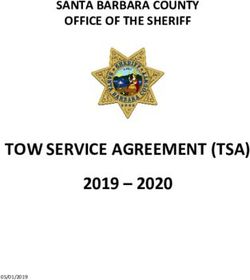INSTALLATION GUIDE AXIS M1011 Network Camera AXIS M1011-W Network Camera AXIS M1031-W Network Camera
←
→
Page content transcription
If your browser does not render page correctly, please read the page content below
INSTALLATION GUIDE
AXIS M1011 Network Camera
ENGLISH
AXIS M1011-W Network Camera
FRANÇAIS
AXIS M1031-W Network Camera
DEUTSCH
ITALIANO
ESPAÑOLAbout this Document RoHS
This document includes instructions for installing the This product complies with both the European
AXIS M1011/M1031 on your network. Previous RoHS directive, 2002/95/EC, and the Chinese
experience of networking will be beneficial when RoHS regulations, ACPEIP.
installing the product.
WEEE Directive
Legal Considerations The European Union has enacted a Directive
Video and audio surveillance can be prohibited by laws 2002/96/EC on Waste Electrical and Electronic
that vary from country to country. Check the laws in Equipment (WEEE Directive). This directive is
your local region before using this product for applicable in the European Union member
surveillance purposes. states.
This product includes one (1) H.264 decoder license and The WEEE marking on this product (see right) or its
(1) MPEG-4 decoder license. To purchase further documentation indicates that the product must not be
licenses, contact your reseller. disposed of together with household waste. To prevent
possible harm to human health and/or the environment,
Electromagnetic Compatibility (EMC) the product must be disposed of in an approved and
This equipment generates, uses and can radiate radio environmentally safe recycling process. For further
frequency energy and, if not installed and used in information on how to dispose of this product correctly,
accordance with the instructions, may cause harmful contact the product supplier, or the local authority
interference to radio communications. However, there is responsible for waste disposal in your area.
no guarantee that interference will not occur in a Business users should contact the product supplier for
particular installation. information on how to dispose of this product correctly.
This product should not be mixed with other commercial
If this equipment does cause harmful interference to waste. For more information, visit
radio or television reception, which can be determined www.axis.com/techsup/.
by turning the equipment off and on, the user is Support
encouraged to try to correct the interference by one or
more of the following measures: Re-orient or relocate Should you require any technical assistance, please
the receiving antenna. Increase the separation between contact your Axis reseller. If your questions cannot be
the equipment and receiver. Connect the equipment to answered immediately, your reseller will forward your
an outlet on a different circuit to the receiver. Consult queries through the appropriate channels to ensure a
your dealer or an experienced radio/TV technician for rapid response. If you are connected to the Internet, you
help. Shielded (STP) network cables must be used with can:
this unit to ensure compliance with EMC standards. See • download user documentation and firmware updates
Radio Transmission Regulatory Information & EMC, • find answers to resolved problems in the FAQ database.
on page 91 for more information on this product’s Search by product, category, or phrases
compliance with radio frequency and safety • report problems to Axis support by logging in to your
standards. private support area.
Equipment Modifications
This equipment must be installed and used in strict
accordance with the instructions given in the user
documentation. This equipment contains no
user-serviceable components. Unauthorized equipment
changes or modifications will invalidate all applicable
regulatory certifications and approvals.
Liability
Every care has been taken in the preparation of this
document. Please inform your local Axis office of any
inaccuracies or omissions. Axis Communications AB
cannot be held responsible for any technical or
typographical errors and reserves the right to make
changes to the product and documentation without
prior notice. Axis Communications AB makes no
warranty of any kind with regard to the material
contained within this document, including, but not
limited to, the implied warranties of merchantability
and fitness for a particular purpose. Axis
Communications AB shall not be liable nor responsible
for incidental or consequential damages in connection
with the furnishing, performance or use of this material.AXIS M1011/M1011-W/M1031-W Installation Guide Page 3
AXIS M1011/-W & AXIS M1031-W
Installation Guide
This installation guide provides instructions for installing the AXIS M1011/-W / AXIS M1031-W
Network Camera on your network. For all other aspects of using the product, please see the User’s
Manual, available on the CD included in this package, or from www.axis.com/techsup
Installation steps
ENGLISH
1. Check the package contents against the list below.
2. Hardware overview. See page 4.
3. Install the hardware. See page 5.
4. Assign an IP address. See page 6.
Important!
5. Set the password. See page 9.
This product must be used in
6. Configure the wireless connection. See page 11. compliance with local laws and
(AXIS M1011-W/M1031-W only) regulations.
Package contents
Item Models/variants/notes
Network Camera AXIS M1011
AXIS M1011-W
AXIS M1031-W
Indoor power adaptor PS-H* or PS-V
(country specific) Europe, UK, USA/Japan, Australia, Korea, Argentina, China
*power adaptor extension cable 1.8m (5.9ft), PS-H only
Camera stand Including fitted extension section and 4 mounting screws/plugs
Flexible clamp For shelf mounting
CD AXIS Network Video Product CD, including product documentation,
installation tools and other software
Printed Materials AXIS M1011/M1011-W/M1031-W Installation Guide (this document)
Axis Warranty DocumentPage 4 AXIS M1011/M1011-W/M1031-W Installation Guide
Hardware overview
Front view AXIS M1031-W AXIS M1011/-W
Lens with Lens with
Status Indicator Status Indicator
LED LED
Microphone
Light PIR Speaker
sensor
Rear view
(both models)
Network connector
Lock ring Power connector
Product number (P/N) & Control button
Serial number (S/N).
Power Indicator LED
The serial number may be
required during the installation. Network Indicator LED
Wireless Indicator LED
(activated on wireless models only)
Base plate
Assembly
Network camera Cable tie
Rubber washer
Extension Stand
section
(optional)
Please refer to page 16 for details on the connectors and LED indicators.AXIS M1011/M1011-W/M1031-W Installation Guide Page 5
Install the hardware
! IMPORTANT!
AXIS M1011/M1011-W/M1031-W is not approved for outdoor use - the product
may be installed in indoor environments only.
Mount the camera
AXIS M1011/M1011-W/M1031-W is shipped with the stand and extension section mounted.
ENGLISH
Disassemble the stand and, depending on the intended installation, follow these instructions for
wall mounting or shelf mounting.
Wall mounting AXIS M1031-W Wall mount
1. Unscrew the extension section to release the base plate
from the stand.
2. Using the supplied screws, fix the base plate to a flat
(horizontal or vertical) surface.
3. Attach the stand and optionally the extension section.
4. Attach the camera, adjust the angle and tighten the lock Lock Stand
ring. ring Extension
5. The stand is equipped with a cable tie to secure the cables section
once connected. (optional)
Shelf mounting AXIS M1031-W Shelf mount
1. Position the clamp and tighten the fixing screw securely.
2. Attach the lock ring on the camera to the clamp.
3. Adjust the camera angle and tighten the lock ring.
Connect the cables
1. Connect the camera to the network using a shielded net- Clamp
Lock
work cable.
ring
AXIS M1011-W/M1031-W: If connecting to a wireless net- Fixing screw
work, the wired connection is temporary in order to config-
ure the camera’s wireless settings. See page 11 for more
information.
2. Connect the supplied indoor power adaptor to the power connector on the camera.
3. Check that the indicator LEDs indicate the correct conditions. See the table on page 16 for
further details. Note that some LEDs can be disabled and may be unlit.
4. Proceed to Assign an IP address, on page 6.Page 6 AXIS M1011/M1011-W/M1031-W Installation Guide
Assign an IP address
Most networks today have a DHCP server that automatically assigns IP addresses to connected
devices. If your network does not have a DHCP server the AXIS M1011/M1011-W/M1031-W will
use 192.168.0.90 as the default IP address.
If you would like to assign a static IP address, the recommended method in Windows is either AXIS
IP Utility or AXIS Camera Management. Depending on the number of cameras you wish to install,
use the method that best suits your purpose.
Both of these free applications are available on the Axis Network Video Product CD supplied with
this product, or they can be downloaded from www.axis.com/techsup
Method Recommended for Operating system
AXIS IP Utility Single camera Windows
See page 7 Small installations
AXIS Camera Management Multiple cameras Windows 2000
See page 8 Large installations Windows XP Pro
Installation on a different subnet Windows 2003 Server
Windows Vista
Notes:
• If assigning the IP address fails, check that there is no firewall blocking the operation.
• For other methods of assigning or discovering the IP address of the AXIS M1011/M1011-W/
M1031-W, e.g. in other operating systems, see page 15.AXIS M1011/M1011-W/M1031-W Installation Guide Page 7
AXIS IP Utility - single camera/small installation
AXIS IP Utility automatically discovers and displays Axis devices on your network. The application
can also be used to manually assign a static IP address
ENGLISH
Note that the computer running AXIS IP Utility must be on the same network segment (physical
subnet) as the AXIS M1011/M1011-W/M1031-W.
Automatic discovery
1. Check that the camera is connected to the network and that power has been applied.
2. Start AXIS IP Utility.
3. When the camera appears in the window, double-click it to open its home page.
4. See page 9 for instructions on how to assign the password.
Assign the IP address manually (optional)
1. Acquire an unused IP address on the same network segment as your computer.
2. Select the camera in the list.
3. Click the button Assign new IP address to the selected device and enter the IP address.
4. Click the Assign button and follow the on-screen instructions. Note that the camera must be
restarted within 2 minutes for the new IP address to be set.
5. Click the Home Page button to access the camera’s web pages.
6. See page 9 for instructions on how to set the password.Page 8 AXIS M1011/M1011-W/M1031-W Installation Guide
AXIS Camera Management - multiple cameras/large installations
AXIS Camera Management can automatically discover multiple Axis devices, show connection
status, manage firmware upgrades and set IP addresses.
Automatic discovery
1. Check that the camera is connected to the network and that power has been applied.
2. Start AXIS Camera Management. When the camera appears in the window, right-click the link
and select Live View Home Page.
3. See page 9 for instructions on how to set the password.
Assign an IP address in a single device
1. Select AXIS M1011 in AXIS Camera Management and click the
Assign IP button
2. Select Assign the following IP address and enter the IP
address, subnet mask and default router the device will use.
3. Click the OK button.
Assign IP addresses in multiple devices
AXIS Camera Management speeds up the process of assigning IP
addresses to multiple devices, by suggesting IP addresses from a
specified range.
1. Select the devices you wish to configure (different models can be
selected) and click the Assign IP button.
2. Select Assign the following IP address range and enter the
range of IP addresses, the subnet mask and default router the
devices will use.
3. Click the OK button.AXIS M1011/M1011-W/M1031-W Installation Guide Page 9
Set the password
To gain access to the product, the password for the default administrator user root must be set. This
is done in the ‘Configure Root Password’ dialog, which is displayed when the AXIS M1011/M1011-
W/M1031-W is accessed for the first time.
To prevent network eavesdropping when setting the root password, this can be done via an
encrypted HTTPS connection, which requires an HTTPS certificate (see note below).
To set the password via a standard HTTP connection, enter it directly in the first dialog shown
below.
ENGLISH
To set the password via an encrypted HTTPS connection, follow these steps:
1. Click the Create self-signed certificate button.
2. Provide the requested information and click OK. The certificate is created and the password can
now be set securely. All traffic to and from the AXIS M1011/M1011-W/M1031-W is encrypted
from this point on.
3. Enter a password and then re-enter it to confirm the spelling. Click OK. The password has now
been configured.
To create an HTTPS connection,
start by clicking this button.
To configure the password directly
via an unencrypted connection, enter
the password here.
4. To log in, enter the user name “root” in the dialog as requested
Note: The default administrator user name root cannot be deleted.
5. Enter the password as set above, and click OK.Page 10 AXIS M1011/M1011-W/M1031-W Installation Guide
Access the video stream
The Live View page of the network camera is displayed, with links to the Setup tools which allow
you to customize the camera.
If required, click Yes to install AMC (AXIS Media Control), which allows viewing of the video stream
in Internet Explorer. You will need administrator rights on the computer to do this.
Setup - Provides all the tools for configuring
the camera to requirements.
Help - Displays
online help on all
aspects of using
the camera.
Notes:
• HTTPS (Hypertext Transfer Protocol over Secure Socket Layer) is a protocol used to encrypt the traffic
between web browsers and servers. The HTTPS certificate controls the encrypted exchange of
information.
• The default administrator user root cannot be deleted.
• If the password for root is lost or forgotten, the network camera must be reset to the factory default
settings. See Resetting to the Factory Default Settings, on page 17.
AXIS M1011: The installation is now complete.
AXIS M1011-W/M1031-W: Proceed to Configure the wireless connection, on page 11.AXIS M1011/M1011-W/M1031-W Installation Guide Page 11
Configure the wireless connection
AXIS M1011-W/M1031-W is temporarily connected to the wired network to allow configuration of
the camera’s wireless settings before connecting to the wireless network. Configuring the camera
using an unsecured wireless connection is not recommended, as passphrases and keys are sent in
plain text.
Note:
For even greater security, use HTTPS. Once the camera has been connected to the wired network, go
to Setup > System Options > Security > HTTPS and refer to the camera’s online help for
instructions.
ENGLISH
Status of Wireless Networks
Go to Setup > Basic Setup > Wireless in the camera’s internal web pages.
This list is the result of a network scan. The network the AXIS M1011-W/M1031-W is currently
linked to is shown in blue. A network using unsupported security is shown in grey. The following
information is provided:
• SSID - The name of a wireless network (or ad-hoc device).
• Mode - An Access Point (Master) or Ad-Hoc device.
• Security - Shows which type of security the network uses. See below for the supported
security types.
• Channel - Shows the wireless channel currently in use.
• Signal strength - Shows the signal strength.
• Bit rate - The current bit rate in Mbit/s. This is only shown for the access point currently in
use.
Note:
Access points with a disabled SSID Broadcast will not appear unless the SSID is manually
entered.Page 12 AXIS M1011/M1011-W/M1031-W Installation Guide
Wireless Settings
1. Select an access point or ad-hoc device under Status of Wireless Networks, some of the
required information will automatically be entered under Wireless Settings.
2. SSID is the name of the selected wireless network. Leave this field blank if AXIS M1011-W/
M1031-W is to access the nearest unsecured network.
3. Network type - select Master to access the network via an access point or Ad-hoc to access
any other wireless device and create a local network (see note below).
4. Security - select one of the following methods:
• WPA-/WPA2-PSK
• WPA-/WPA2-Enterprise - see instructions below
• WEP - see instructions below
• No security (not recommended)
Keys, passphrases and certificates that are used for security must be entered manually. To
retrieve the necessary details, contact the Network Administrator for the selected access point
or ad-hoc device.
5. Click Save.
Note:
Ad hoc mode allows users to form a wireless LAN without connection via an access point.
The camera can, for example, connect point-to-point to a laptop with wireless network
support. Ad-hoc connection may be useful in certain installations but is not the recom-
mended method.
WPA-/WPA2-PSK - Enter the required Pre-shared Key for the access point, which can be a
hexidecimal number (Manual hex) or a passphrase
WPA-/WPA2-Enterprise - Choose the type of client/server authentication being used by the
access point; EAP-TLS or EAP-PEAP/MSCHAPv2.
EAP-TLS
• Identity - Enter the user identity to
present to the network
• Private key password - Enter the
password for your user identity
• EAPOL version - Select the version
used (1 or 2) in your access point
• Certificates - Upload a CA
certificate to present to the access
point for authenticationAXIS M1011/M1011-W/M1031-W Installation Guide Page 13
EAP-PEAP/MSCHAPv2
• Identity - Enter the user identity to
present to the network
• Password - Enter the password to
present to the network
• Version - Select the PEAP version used
at the access point
• Label - Select the label used by the
access point
ENGLISH
• EAPOL version - Select version (1 or 2)
depending on the version used at the
access point
Certificates - Upload a CA certificate to present to the access point for authentication
WEP
Authentication - Select Open or Shared Key, depending on the method used by your access
point. Not all access points have this option, in which case they probably use Open System,
which is sometimes known as SSID Authentication.
Key length - This sets the length of the key used for the wireless encryption, 64 or 128 bit. The
encryption key length may also be shown as 40/64 and 104/128.
Key type - The available key types depend on the selected access point. The following options
are available in the camera:
• Manual - Allows you to manually enter the hex key.
• ASCII - The string must be exactly 5 characters for 64-bit WEP and 13 characters for 128-
bit WEP.
• Passphrase - In 64-bit WEP, the Passphrase generates 4 different keys. For 128-bit WEP,
only 1 key is generated, which is then replicated for all 4 keys. Key generation is not stan-
dardized and can differ from brand to brand. Check that the generated keys are identical to
those in your access point - if not, they must be entered manually.Page 14 AXIS M1011/M1011-W/M1031-W Installation Guide
Complete the wireless installation
1. Check that the wireless settings in the camera correspond to the settings in the access point.
2. Disconnect the network cable from the camera.
3. Refresh the web page after 20-30 seconds to confirm the wireless connection. If the camera
cannot be accessed, run AXIS IP Utility and select it from the list.
Note:
• To establish communication, the wireless settings must be exactly the same in the camera as in the
access point or ad-hoc device.
• Keys, passphrases and certificates that are used for security must be entered manually. Contact your
Network Administrator for the requirements for the selected access point or ad-hoc device.
• Wireless settings must always (during installation and at all other times) be configured or changed in
the camera first, before changing the settings in the wireless access point. This ensures that the
camera is always accessible when making changes.
• SSID (Service Set Identifier) is sometimes written as ESSID (Extended Service Set Identifier).
AXIS M1011-W/M1031-W: The installation is now complete.AXIS M1011/M1011-W/M1031-W Installation Guide Page 15
Other methods of setting the IP address
The table below shows the other methods available for setting or discovering the IP address. All
methods are enabled by default, and all can be disabled.
Use in operating Notes
system
UPnP™ Windows When enabled on your computer, the camera is automatically
(ME or XP) detected and added to “My Network Places.”
Bonjour MAC OSX Applicable to browsers with support for Bonjour. Navigate to the
(10.4 or later) Bonjour bookmark in your browser (e.g. Safari) and click on the
ENGLISH
link to access the camera’s web pages.
AXIS Dynamic DNS All A free service from Axis that allows you to quickly and simply
Service install your camera. Requires an Internet connection with no
HTTP proxy. See www.axiscam.net for more information.
ARP/Ping All See below. The command must be issued within 2 minutes of
connecting power to the camera.
View DHCP server All To view the admin pages for the network DHCP server, see the
admin pages server’s own documentation.
Set the IP address with ARP/Ping
1. Acquire an IP address on the same network segment your computer is connected to.
2. Locate the serial number (S/N) on the AXIS M1011/M1011-W/M1031-W label.
3. Open a command prompt on your computer and enter the following commands:
Windows syntax: Windows example:
arp -s arp -s 192.168.0.125 00-40-8c-18-10-00
ping -l 408 -t ping -l 408 -t 192.168.0.125
UNIX/Linux/Mac syntax: UNIX/Linux/Mac example:
arp -s temp arp -s 192.168.0.125 00:40:8c:18:10:00 temp
ping -s 408 ping -s 408 192.168.0.125
4. Check that the network cable is connected to the camera and then start/restart the camera, by
disconnecting and reconnecting power.
5. Close the command prompt when you see ‘Reply from 192.168.0.125: ...’ or similar.
6. In your browser, type in http:// in the Location/Address field and press Enter on
your keyboard.
Notes:
• To open a command prompt in Windows: from the Start menu, select Run... and type cmd. Click OK.
• To use the ARP command on a Mac OS X, use the Terminal utility in Application > Utilities.Page 16 AXIS M1011/M1011-W/M1031-W Installation Guide
Unit connectors
Network connector - RJ-45 Ethernet connector. Shielded cables recommended.
Power connector - Mini DC connector 5.0-5.1V DC, Max 1.5A. Center pin +.
LED indicators
LED Color Indication
Network Green Steady for connection to a 100 Mbit/s network. Flashes for network activity.
Amber Steady for connection to 10 Mbit/s network. Flashes for network activity.
Unlit No network connection.
Status Green Steady green for normal operation.
Note: The Status LED can be configured to be unlit during normal operation, or to
flash only when the camera is accessed. To configure, go to Setup > System
Options > LED. See the online help files for more information.
Amber Steady during startup, during reset to factory default or when restoring settings.
Red Slow flash for failed upgrade.
Power Green Normal operation.
Amber Flashes green/amber during firmware upgrade.
Wireless Unlit Wired mode.
Green Steady for connection to a wireless network. Flashes for network activity.
Red Steady for no wireless network connection. Flashes when scanning for wireless
networks.
AXIS M1031-W only
AXIS M1031-W is equipped with the following:
PIR sensor - a passive infrared sensor that measures infrared light from passing objects in its field
of view. If configured to do so, the camera can automatically switch on the light when triggered by
the PIR sensor. Sensitivity range up to 5m (16ft).
Light - the white illumination LED can be configured to be triggered by the PIR sensor or via the
web pages under Setup > Live View Config > Light buttons. Note that the light is designed for
temporary use and should not be permanently lit.
Microphone/ speaker for half duplex audio.
For more information, see the AXIS M1011/M1011-W/M1031-W User’s Manual located on the Axis
web site at www.axis.com or on the Axis Network Video Product CD.AXIS M1011/M1011-W/M1031-W Installation Guide Page 17
Resetting to the Factory Default Settings
This will reset all parameters, including the IP address, to the Factory Default settings:
1. Disconnect power from the camera.
2. Press and hold the Control button and reconnect power.
3. Keep the Control button pressed until the Power indicator flashes amber (this may take up to
15 seconds).
4. Release the Control button. When the Power indicator displays green (which can take up to 1
minute) the process is complete and the camera has been reset.
5. Re-assign the IP address, using one of the methods described in this document.
ENGLISH
It is also possible to reset parameters to the original factory default settings via the web interface.
For more information, please see the online help or the user’s manual.
Accessing the camera from the Internet
Once installed, your AXIS M1011/M1011-W/M1031-W is accessible on your local network (LAN). To
access the camera from the Internet, network routers must be configured to allow incoming traffic,
which is usually done on a specific port
• HTTP port (default port 80) for viewing and configuration
• RTSP port (default port 554) for viewing H.264 video streams
Please refer to the documentation for your router for further instructions. For more information on
this and other topics, visit the Axis Support Web at www.axis.com/techsup
Further information
The user’s manual is available from the Axis Web site at www.axis.com or from the Axis Network
Video Product CD supplied with this product.
Tip!
Visit www.axis.com/techsup to check if there is updated firmware available for the
AXIS M1011/M1011-W/M1031-W. To see the currently installed firmware version,
see Setup > About in the camera’s web pages.AXIS M1011/M1011-W/M1031-W Guide d’installation Page 19
AXIS M1011/-W & AXIS M1031-W
Guide d’installation
Ce guide d’installation explique comment installer la caméra AXIS M1011/-W / AXIS M1031-W
Caméra réseau sur votre réseau. Pour toute autre question relative à l’utilisation de ce produit,
reportez-vous au manuel d’utilisation, que vous trouverez sur le CD joint ou sur le site Web
www.axis.com/techsup.
Procédure d’installation
1. Vérification du contenu de l’emballage par rapport à la liste ci-dessous.
2. Vue d’ensemble du matériel. Voir page 20.
3. Installation du matériel. Voir page 21.
FRANÇAIS
4. Attribution d’une adresse IP. Voir page 22.
Important !
5. Configuration du mot de passe. Voir page 25.
Ce produit doit être utilisé
6. Configuration de la connexion sans fil. Voir page 27. conformément aux lois et
(AXIS M1011-W/M1031-W uniquement) dispositions locales en vigueur.
Contenu de l’emballage
Article Modèles/variantes/remarques
Caméra réseau AXIS M1011
AXIS M1011-W
AXIS M1031-W
Adaptateur secteur PS-H* ou PS-V
d’intérieur Europe, Royaume-Uni, États-Unis/Japon, Australie, Corée, Argentine, Chine
(différentes versions pour *prolongateur de câble de 1,8 m pour l’adaptateur secteur, PS-H uniquement
différents pays)
Support de caméra Y compris la rallonge posée et 4 vis/chevilles de fixation
Pince flexible Pour montage sur tablette
CD CD de la caméra réseau AXIS comprenant la documentation,
les outils d’installation et les autres logiciels
Documentation Guide d’installation de l’AXIS M1011/M1011-W/M1031-W (le présent
document)
Document de garantie d’AxisPage 20 AXIS M1011/M1011-W/M1031-W Guide d’installation
Vue d’ensemble du matériel
Vue de devant AXIS M1031-W AXIS M1011/-W
Objectif avec Objectif avec
témoin DEL d’état témoin DEL d’état
Microphone
Projecteur Haut-parleur
Capteur infrarouge passif
Vue de dos
(les deux modèles)
Connecteur réseau
Bague de blocage Connecteur d’alimentation
Référence produit (P/N) et Bouton de commande
Numéro de série (S/N).
Témoin DEL d’alimentation
Le numéro de série peut
être demandé pendant l’installation. Témoin DEL réseau
Témoin DEL sans fil
(activé sur les modèles sans fil uniquement)
Socle
Montage
Caméra réseau Attache-câbles
Rondelle en caoutchouc
Rallonge Support
(en option)
Reportez-vous à la page 33 pour tous renseignements sur les connecteurs et les témoins DEL.AXIS M1011/M1011-W/M1031-W Guide d’installation Page 21
Installation du matériel
! IMPORTANT ! L’AXIS M1011/M1011-W/M1031-W n’est pas conçue pour un usage à
l’extérieur. Elle ne peut être installée qu’en intérieur.
Montage de la caméra
L’AXIS M1011/M1011-W/M1031-W est fournie avec support et rallonge montés. Démontez le
support suivez les consignes ci-après pour monter la caméra sur un mur ou sur une étagère, selon le
type d’installation prévue.
Montage mural Montage mural de l’AXIS M1031-W
1. Dévissez la rallonge de manière à libérer le socle du
support.
FRANÇAIS
2. À l’aide des vis fournies, fixez le socle sur une surface
plane (horizontale ou verticale).
3. Fixez le socle et, le cas échéant, la rallonge.
4. Fixez la caméra, ajustez l’angle et serrez la bague de
blocage. Support
Rallonge
5. Le support est muni d’un attache-câbles permettant de (en option)
fixer les câbles une fois le branchement effectué. Bague de blocage
Montage sur tablette Montage sur tablette
1. Positionnez la pince et serrez solidement la vis de de l’AXIS M1031-W
fixation.
2. Fixez la bague de blocage de la caméra sur la pince.
3. Réglez l’angle de la caméra et serrez la bague de
blocage.
Branchement des câbles Pince
1. Connectez la caméra à votre réseau à l’aide d’un câble
réseau blindé. Bague de blocage Vis de fixation
AXIS M1011-W/M1031-W: en cas de connexion à un
réseau sans fil, la connexion filaire est temporaire. Elle est utilisée pour la configuration des
paramètres de connexion sans fil de la caméra. Reportez-vous à la page 27 pour tout
complément d’information.
2. Branchez l’adaptateur secteur d’intérieur fourni sur le connecteur d’alimentation de la caméra.
3. Vérifiez que les témoins DEL indiquent les conditions correctes. Pour plus d’informations,
reportez-vous au tableau de la page 33. Notez que certains témoins DEL peuvent être
désactivés, et dès lors éteints.
4. Passez à la section Attribution d’une adresse IP, à la page 22.Page 22 AXIS M1011/M1011-W/M1031-W Guide d’installation
Attribution d’une adresse IP
Aujourd’hui, la plupart des réseaux sont équipés d’un serveur DHCP, qui attribue automatiquement
des adresses IP aux périphériques connectés. Si votre réseau en est dépourvu, la caméra AXIS
M1011/M1011-W/M1031-W utilisera 192.168.0.90 comme adresse IP par défaut.
Si vous souhaitez définir une adresse IP statique sous Windows, nous recommandons l’utilisation de
l’application AXIS IP Utility ou de l’application AXIS Camera Management. Choisissez la méthode
qui vous convient le mieux en fonction du nombre de caméras à installer.
Ces deux applications gratuites sont disponibles sur le CD de la caméra réseau Axis fourni avec ce
produit. Vous pouvez également les télécharger à partir du site www.axis.com/techsup.
Méthode Recommandée pour Système
d’exploitation
AXIS IP Utility Une seule caméra Windows
Voir page 23 Petites installations
AXIS Camera Management Plusieurs caméras Windows 2000
Voir page 24 Grandes installations Windows XP Pro
Installation sur un autre sous- Windows 2003 Server
réseau Windows Vista
Remarques :
• En cas d’échec de l’attribution d’adresse IP, vérifiez qu’aucun pare-feu ne bloque l’opération.
• Pour connaître les autres méthodes d’affectation ou de détection de l’adresse IP de votre AXIS
M1011/M1011-W/M1031-W, par exemple sous d’autres systèmes d’exploitation, reportez-vous à
la page 31.AXIS M1011/M1011-W/M1031-W Guide d’installation Page 23
AXIS IP Utility – Une seule caméra/petites installations
AXIS IP Utility détecte automatiquement les périphériques Axis de votre réseau et les affiche. Cette
application permet également de définir manuellement une adresse IP statique.
FRANÇAIS
Notez que l’ordinateur exécutant l’application AXIS IP Utility doit se trouver sur le même segment
de réseau (sous-réseau physique) que l’AXIS M1011/M1011-W/M1031-W.
Détection automatique
1. Vérifiez que la caméra est connectée au réseau et sous tension.
2. Démarrez AXIS IP Utility.
3. Lorsque l’icône de la caméra apparaît dans la fenêtre, double-cliquez dessus pour ouvrir la page
d’accueil correspondante.
4. Reportez-vous à la page 25 pour savoir comment configurer le mot de passe.
Paramétrage manuel de l’adresse IP (en option)
1. Trouvez une adresse IP non utilisée sur le même segment de réseau que celui de votre
ordinateur.
2. Sélectionnez la caméra dans la liste.
3. Cliquez sur le bouton Assign new IP address to the selected device (Attribuer une
nouvelle adresse IP au périphérique sélectionné) et saisissez l’adresse IP.
4. Cliquez sur le bouton Assign (Attribuer) et suivez les instructions à l’écran. La caméra doit être
redémarrée dans les 2 minutes pour que la nouvelle adresse IP soit prise en compte.
5. Cliquez sur le bouton Home Page (Page d’accueil) pour accéder aux pages Web de la caméra.
6. Reportez-vous à la page 25 pour savoir comment configurer le mot de passe.Page 24 AXIS M1011/M1011-W/M1031-W Guide d’installation
AXIS Camera Management – Plusieurs caméras/grandes installations
AXIS Camera Management est capable de détecter automatiquement plusieurs dispositifs Axis,
d’afficher l’état de connexion, de gérer les mises à niveau du micrologiciel et de configurer les
adresses IP.
Détection automatique
1. Vérifiez que la caméra est connectée au réseau et sous tension.
2. Démarrez AXIS Camera Management. Lorsque la caméra apparaît dans la fenêtre, cliquez sur le
lien à l’aide du bouton droit de la souris et sélectionnez Live View Home Page (Page d’accueil
– Vidéo en direct).
3. Reportez-vous à la page 25 pour savoir comment configurer le mot de passe.
Attribution d’une adresse IP à un seul périphérique
1. Sélectionnez AXIS M1011 dans l’application AXIS Camera
Management, puis cliquez sur le bouton Assign IP (Attribuer
une adresse IP).
2. Sélectionnez Assign the following IP address (Affecter
l’adresse IP suivante) et saisissez l’adresse IP, le masque de
sous-réseau et le routeur par défaut que le périphérique
utilisera.
3. Cliquez sur le bouton OK.
Attribution d’adresses IP à plusieurs périphériques
AXIS Camera Management accélère le processus d’attribution
d’adresses IP à plusieurs périphériques en suggérant des adresses IP
parmi une plage spécifiée.
1. Sélectionnez les périphériques à configurer (il peut s’agir de
modèles différents), puis cliquez sur le bouton Assign IP
(Attribuer adresses IP).
2. Sélectionnez Assign the following IP address range (Attribuer la
plage d’adresses IP suivante) et saisissez la plage d’adresses IP, le
masque de sous-réseau et le routeur par défaut que les périphériques utiliseront.
3. Cliquez sur le bouton OK.AXIS M1011/M1011-W/M1031-W Guide d’installation Page 25
Configuration du mot de passe
Pour accéder au produit, le mot de passe de l’administrateur par défaut, root, doit être configuré.
Vous pouvez effectuer cette opération via la boîte de dialogue Configure Root Password
(Configurer le mot de passe root) qui s’affiche la première fois que vous accédez à l’AXIS M1011/
M1011-W/M1031-W.
Pour éviter les écoutes électroniques lors de la configuration du mot de passe root, utilisez une
connexion HTTPS cryptée nécessitant un certificat HTTPS (voir la remarque ci-dessous).
Pour configurer le mot passe avec une connexion HTTP standard, saisissez directement le mot de
passe dans la première boîte de dialogue illustrée ci-dessous.
Pour configurer le mot passe avec une connexion HTTPS cryptée, procédez comme suit :
1. Cliquez sur le bouton Create self-signed certificate (Créer un certificat autosigné).
2. Saisissez les informations demandées, puis cliquez sur OK. Le certificat est créé et le mot de
FRANÇAIS
passe peut maintenant être configuré en toute sécurité. Tout le trafic vers et depuis l’AXIS
M1011/M1011-W/M1031-W est désormais crypté.
3. Saisissez un mot de passe, puis saisissez-le de nouveau pour confirmation. Cliquez sur OK. Le
mot de passe est maintenant configuré.
Pour créer une connexion HTTPS,
cliquez sur ce bouton.
Pour configurer directement le mot
de passe via une connexion cryptée,
saisissez ici le mot de passe.
4. Pour vous connecter, saisissez le nom d’utilisateur « root » dans la boîte de dialogue à l’invite.
Remarque : le nom d’utilisateur de l’administrateur par défaut, root, ne peut pas être supprimé.
5. Saisissez le mot de passe tel que vous venez de le définir et cliquez sur OK.Page 26 AXIS M1011/M1011-W/M1031-W Guide d’installation
Accès au flux de données vidéo
La page Live View (Vidéo en direct) de la caméra réseau s’affiche. Elle propose des liens vers
différents outils de configuration vous permettant d’adapter la caméra à vos besoins.
Si nécessaire, cliquez sur Yes (Oui) pour installer AMC (Axis Media Control) afin de pouvoir
visualiser le flux de données vidéo dans Internet Explorer. Vous devez pour cela disposer de droits
d’administrateur sur cet ordinateur.
Setup (Configuration) : contient tous les outils
nécessaires pour adapter la caméra à vos besoins.
Help (Aide) :
affiche l’aide en
ligne relative à
l’utilisation de la
caméra.
Remarques :
• Le protocole HTTPS (Hypertext Transfer Protocol over Secure Socket Layer) est utilisé pour crypter le
trafic entre les navigateurs Web et les serveurs. Le certificat HTTPS contrôle l’échange crypté
d’informations.
• Le mot de passe root, attribué par défaut à l’administrateur, ne peut pas être supprimé.
• Si vous perdez ou oubliez le mot de passe root, les paramètres d’usine définis par défaut pour la
caméra réseau doivent être rétablis. Reportez-vous à la section Rétablissement des paramètres
d’usine par défaut, à la page 35.
AXIS M1011 : l’installation est terminée.
AXIS M1011-W/M1031-W : passez à la section Configuration de la connexion sans fil, à la page 27.AXIS M1011/M1011-W/M1031-W Guide d’installation Page 27
Configuration de la connexion sans fil
L’AXIS M1011-W/M1031-W est temporairement connectée au réseau sans fil afin de vous
permettre de configurer les paramètres sans fil de la caméra avant la connexion au réseau sans fil.
Il est déconseillé de configurer la caméra avec une connexion sans fil non sécurisée, car les mots de
passe et les codes sont envoyés en texte en clair.
Remarque :
Pour encore plus de sécurité, utilisez HTTPS. Une fois la caméra connectée au réseau filaire, allez
dans Setup (Configuration) > System Options (Options système) > Security (Sécurité) > HTTPS
et reportez-vous à l’aide en ligne de la caméra pour savoir comment procéder.
État des réseaux sans fil
Allez dans Setup (Configuration) > Basic Setup (Configuration de base) > Wireless (Sans fil) sur
les pages Web internes de la caméra.
FRANÇAIS
La liste d’options suivante est le résultat d’un balayage réseau. Le réseau auquel la caméra AXIS
M1011-W/M1031-W est actuellement associée est affiché en bleu. Si un réseau utilise une
fonction de sécurité non prise en charge, il apparaît en gris. Les informations suivantes sont
fournies :
• SSID : nom du réseau sans fil (ou dispositif ad hoc).
• Mode : point d’accès (principal) ou dispositif ad hoc.
• Security (Sécurité) : type de sécurité utilisé par le réseau. Les types de sécurité pris en
charge sont répertoriés ci-dessous.
• Channel (Canal) : canal sans fil actuellement utilisé.
• Signal strength (Intensité du signal) : intensité du signal.
• Bit rate (Débit binaire) : débit binaire actuel, en Mbits/s. Il n’apparaît que pour le point
d’accès actuellement utilisé.
Remarque :
Les points d’accès pour lesquels la diffusion SSID est désactivée n’apparaissent pas, sauf si
le SSID est saisi manuellement.Page 28 AXIS M1011/M1011-W/M1031-W Guide d’installation
Paramètres sans fil
1. Sélectionnez un point d’accès ou un dispositif ad hoc sous Status of Wireless Networks (État
des réseaux sans fil). Certaines des informations requises sont automatiquement reprises sous
Wireless Settings (Paramètres sans fil).
2. SSID est le nom du réseau sans fil sélectionné. Laissez ce champ à blanc si vous voulez que
l’AXIS M1011-W/M1031-W accède au réseau non sécurisé le plus proche.
3. Network type (Type de réseau) : sélectionnez Master (Maître) pour accéder au réseau par un
point d’accès ou Ad-hoc pour accéder à n’importe quel autre périphérique sans fil et créer un
réseau local (voir remarque ci-dessous).
4. Security (Sécurité) : sélectionnez l’une des méthodes suivantes :
• WPA-/WPA2-PSK
• WPA-/WPA2-Enterprise – Voir instructions ci-dessous.
• WEP – Voir instructions ci-dessous.
• No security (Pas de sécurité) – Déconseillé.
Les codes, phrases de passe et certificats utilisés à des fins de sécurité doivent être saisis
manuellement. Pour obtenir les renseignements requis, contactez l’administrateur réseau du
point d’accès ou du dispositif ad hoc sélectionné.
5. Cliquez sur Save (Enregistrer).
Remarque :
Le mode ad hoc permet aux utilisateurs de créer un réseau local sans fil, sans connexion
via un point d’accès. La caméra par exemple peut se connecter de point à point à un
ordinateur portable compatible avec les réseaux sans fil. Une connexion ad hoc peut
s’avérer utile dans certaines installations, mais il ne s’agit pas de la méthode conseillée.
WPA-/WPA2-PSK - Saisissez le code prépartagé nécessaire pour le point d’accès. Il peut s’agir
d’un nombre hexadécimal (hex. manuel) ou d’une phrase de passe.
WPA-/WPA2-Enterprise - Choisissez le type d’authentification client/serveur utilisé par le point
d’accès : EAP-TLS ou EAP-PEAP/MSCHAPv2.AXIS M1011/M1011-W/M1031-W Guide d’installation Page 29
EAP-TLS
• Identity (Identité) : saisissez
l’identité de l’utilisateur à présenter
au réseau.
• Private key password (Mot de passe
pour la clé privée) : saisissez le mot
de passe de votre identité
d’utilisateur.
• EAPOL version (Version EAPOL) :
sélectionnez la version utilisée (1 ou
2) sur votre point d’accès.
• Certificates (Certificats) :
téléchargez un certificat CA
à présenter au point d’accès pour l’authentification.
FRANÇAIS
EAP-PEAP/MSCHAPv2
• Identity (Identité) : saisissez l’identité
de l’utilisateur à présenter au réseau.
• Password (Mot de passe) : saisissez le
mot de passe à présenter au réseau.
• Version : sélectionnez la version PEAP
utilisée au point d’accès.
• Label (Étiquette) : sélectionnez
l’étiquette utilisée par le point d’accès.
• EAPOL version (Version EAPOL) :
sélectionnez la version (1 ou 2), selon
la version utilisée au point d’accès.
Certificats - Téléchargez un certificat CA à présenter au point d’accès pour l’authentification.
WEP
Authentication (Authentification) : sélectionnez Open (Ouvert) ou Shared Key (Clé
partagée), selon la méthode utilisée par votre point d’accès. Les points d’accès n’offrent pas
tous cette option, et ceux qui ne l’utilisent pas utilisent probablement l’option Open System
(Système ouvert), parfois appelée SSID Authentication (Authentification SSID).
Key length (longueur de clé) : longueur de la clé utilisée pour le cryptage sans fil (64 ou 128
bits). Il peut aussi arriver que la longueur de la clé de cryptage soit renseignée au format 40/64
ou 104/128.Page 30 AXIS M1011/M1011-W/M1031-W Guide d’installation
Key type (Type de clé) : les types de clé disponibles varient en fonction du point d’accès
sélectionné. Les options suivantes sont disponibles sur la caméra :
• Manual (Manuel) : vous permet de saisir manuellement la clé hexadécimale.
• ASCII : lorsque cette méthode est utilisée, la chaîne doit contenir exactement 5 caractères
pour WEP 64 bits et 13 caractères pour WEP 128 bits.
• Passphrase (Phrase de passe) : dans WEP 64 bits, la phrase de passe génère 4 clés
différentes. Pour WEP 128 bits, une seule clé est générée, puis copiée pour les 4 clés. La
génération des clés n’est pas standardisée. Elle peut varier d’une marque à l’autre. Vérifiez
que les clés générées sont identiques à celles de votre point d’accès. Dans le cas contraire,
vous devez les saisir manuellement.
Fin de l’installation sans fil
1. Vérifiez que les paramètres sans fil de la caméra correspondent à ceux du point d’accès.
2. Débranchez le câble réseau de la caméra.
3. Actualisez la page Web au bout de 20 à 30 secondes afin de valider la connexion sans fil. Si
vous ne pouvez pas accéder à la caméra, exécutez AXIS IP Utility et sélectionnez-la dans la liste.
Remarque :
• Pour que la communication s’établisse, les paramètres sans fil doivent être exactement identiques sur
la caméra et sur le point d’accès ou le dispositif ad hoc.
• Les clés, phrases de passe et certificats utilisés à des fins de sécurité doivent être saisis
manuellement. Pour obtenir les renseignements requis pour le point d’accès ou le dispositif ad hoc
sélectionné, contactez votre administrateur réseau.
• Les paramètres sans fil doivent toujours (pendant l’installation et à tout autre moment) être
configurés ou modifiés sur la caméra d’abord, puis au point d’accès sans fil. De cette manière, la
caméra restera toujours accessible pendant que vous effectuerez des modifications.
• SSID (Service Set Identifier) est parfois désigné par ESSID (Extended Service Set Identifier).
AXIS M1011-W/M1031-W : l’installation est terminée.AXIS M1011/M1011-W/M1031-W Guide d’installation Page 31
Autres méthodes de configuration de l’adresse IP
Le tableau ci-dessous indique les autres méthodes permettant de configurer ou de déterminer
l’adresse IP. Toutes les méthodes sont activées par défaut et peuvent être désactivées.
Utiliser sous le Remarques
système
d’exploitation
UPnP™ Windows Lorsque cette option est activée sur votre ordinateur, la caméra
(ME ou XP) est automatiquement détectée et ajoutée au dossier Favoris
réseau.
Bonjour MAC OS X Pour les navigateurs compatibles avec Bonjour. Accédez au
(10.4 ou version signet Bonjour dans votre navigateur (par exemple, Safari), puis
ultérieure) cliquez sur le lien pour accéder aux pages Web de la caméra.
AXIS Dynamic DNS Tous Service Axis gratuit permettant d’installer rapidement et
facilement votre caméra. Nécessite une connexion Internet sans
FRANÇAIS
Service
proxy HTTP. Pour plus d’informations, rendez-vous sur le site
www.axiscam.net.
ARP/Ping Tous Reportez-vous aux instructions ci-dessous. La commande doit
être saisie dans les 2 minutes qui suivent la mise sous tension de
la caméra.
Affichage des pages Tous Pour consulter les pages administratives du serveur DHCP réseau,
administratives du reportez-vous à la documentation du serveur.
serveur DHCP
Configuration de l’adresse IP à l’aide d’ARP/Ping
1. Trouvez une adresse IP sur le même segment de réseau que celui de votre ordinateur.
2. Repérez le numéro de série (S/N) sur l’étiquette de l’AXIS M1011/M1011-W/M1031-W.
3. Ouvrez une invite de commande sur votre ordinateur et saisissez les commandes suivantes :
Syntaxe pour Windows : Exemple pour Windows :
arp -s arp -s 192.168.0.125 00-40-8c-18-10-00
ping -l 408 -t ping -l 408 -t 192.168.0.125
Syntaxe pour UNIX/Linux/Mac : Exemple pour UNIX/Linux/Mac :
arp -s temp arp -s 192.168.0.125 00:40:8c:18:10:00 temp
ping -s 408 ping -s 408 192.168.0.125
4. Vérifiez que le câble réseau est connecté à la caméra, puis démarrez/redémarrez cette dernière
en débranchant puis en rebranchant l’alimentation.
5. Fermez l’invite de commande lorsque vous voyez « Reply from 192.168.0.125:...» (Réponse de
192.168.0.125 :) ou un message similaire.
6. Dans votre navigateur, tapez http:// dans le champ Emplacement/Adresse, puis
appuyez sur la touche Entrée de votre clavier.Page 32 AXIS M1011/M1011-W/M1031-W Guide d’installation Remarques : • Pour ouvrir une invite de commande sous Windows : dans le menu Démarrer, sélectionnez Exécuter… et tapez cmd. Cliquez sur OK. • Pour utiliser la commande ARP sous Mac OS X, utilisez l’utilitaire Terminal dans Application > Utilitaires.
AXIS M1011/M1011-W/M1031-W Guide d’installation Page 33
Connecteurs de l’appareil
Connecteur réseau - Connecteur Ethernet RJ-45. Il est conseillé d’utiliser des câbles blindés.
Connecteur d’alimentation - Miniconnecteur CC 5,0-5,1 V CC, max. 1,5 A. Broche centrale +.
Témoins DEL
Témoin DEL Couleur Indication
Réseau Vert Continu en cas de connexion à un réseau de 100 Mbits/s. Clignote en cas
d’activité réseau.
Orange Continu en cas de connexion à un réseau de 10 Mbits/s. Clignote en cas
d’activité réseau.
Éteint Pas de connexion au réseau.
FRANÇAIS
État Vert Vert continu en cas de fonctionnement normal.
Remarque : le témoin DEL d’état peut être configuré pour être éteint pendant le
fonctionnement normal ou pour clignoter uniquement en cas d’accès à la
caméra. Pour ce faire, cliquez sur Setup (Configuration) > System Options
(Options système) > LED (DEL). Pour plus d’informations, reportez-vous à l’aide
en ligne.
Orange En continu pendant le démarrage, la réinitialisation des valeurs d’usine par
défaut ou le rétablissement des paramètres.
Rouge Clignote lentement en cas d’échec de la mise à niveau.
Alimentation Vert Fonctionnement normal.
Orange Clignote en vert/orange pendant la mise à niveau du micrologiciel.
Sans fil Éteint Mode filaire.
Vert Continu en cas de connexion à un réseau sans fil. Clignote en cas d’activité
réseau.
Rouge Continu en l’absence de connexion à un réseau sans fil. Clignote lors de la
recherche de réseaux sans fil.
AXIS M1031-W uniquement
L’AXIS M1031-W est équipée des dispositifs suivants :
Capteur infrarouge passif – Le capteur infrarouge passif mesure la lumière infrarouge des objets
traversant son champ de vision. Si la caméra est configurée en ce sens, elle peut automatiquement
allumer la lumière en cas de déclenchement par le capteur infrarouge passif. Sensibilité : jusqu’à
5m.Page 34 AXIS M1011/M1011-W/M1031-W Guide d’installation Projecteur – Le projecteur à DEL blanche peut être configuré pour être déclenché par le capteur infrarouge passif. Vous pouvez également configurer son déclenchement sur les pages Web, sous Setup (Configuration) > Live View Config (Configuration de la vidéo en direct) > Light buttons (Boutons projecteur). Notez que le projecteur doit être utilisé de manière temporaire et non pas permanente. Microphone/haut-parleur – Pour la transmission audio semi-duplex. Pour tout complément d’information, reportez-vous au manuel d’utilisation de l’AXIS M1011/ M1011-W/M1031-W que vous trouverez sur le site Web d’Axis, à l’adresse www.axis.com, ou sur le CD accompagnant votre caméra réseau Axis.
You can also read