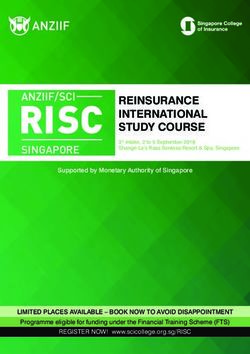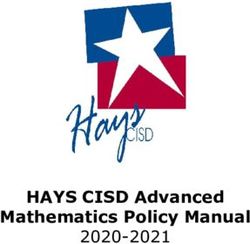INSTRUCTIONAL SERVICES - 2017-2018 Student Online User Guide
←
→
Page content transcription
If your browser does not render page correctly, please read the page content below
Table of Contents
About This User Guide.................................................................................................................... 1
Tulsa Tech Vision............................................................................................................................ 1
Tulsa Tech Mission.......................................................................................................................... 1
Academic Policies........................................................................................................................... 1
Acceptable Use...................................................................................................................... 1
Family Educational Rights and Privacy Act (FERPA)............................................................. 1
Accessibility............................................................................................................................ 2
Code of Conduct..................................................................................................................... 2
Netiquette / Social Media Guidelines...................................................................................... 3
Cyberbullying.......................................................................................................................... 3
General Overview of Online Instruction........................................................................................... 4
Succeeding in an Online Course..................................................................................................... 4
Expectations........................................................................................................................... 4
Computer Skills...................................................................................................................... 5
Student Readiness Self-Assessment..................................................................................... 5
Checklist for Starting an Online Course................................................................................. 7
Evaluation of Your Online Course........................................................................................... 7
Technical Specifications for Online Courses................................................................................... 8
Computer Requirements......................................................................................................... 8
Blackboard Plug-Ins............................................................................................................... 9
Frequently Asked Questions................................................................................................. 10
Getting Started with Logins............................................................................................................11
Student Logins................................................................................................................................11
Login for Tulsa Tech on Campus Computers.................................................................................11
Login for Tulsa Tech on Home Computers.................................................................................... 13
A Quick Guide to Virtual Desktop (VDI)........................................................................................ 15
Login for Blackboard...................................................................................................................... 18
Accessing the Blackboard Orientation Course.............................................................................. 20About This User Guide
The information in this user guide applies primarily to online courses delivered via Tulsa
Tech’s Blackboard learning management system. However, some information will apply
to any online course.
Tulsa Technology Center Vision
To develop a world-class workforce.
Tulsa Technology Center Mission
To prepare people for success in the workplace.
Academic Policies
Acceptable Use
Tulsa Technology Center provides technology resources for a limited educational
purpose to advance the learning of students and District employees in accordance with
the goals and objectives of the District. All users will access the District’s technology
resources only for educational and business purposes. For more information, please
access Tulsa Tech’s Acceptable Use of Information Systems and Educational
Technology Resources Policy, GEN-17, PER-31, STU-20 at
http://www.tulsatech.edu/About/Content/GEN-
17%20Acceptable%20Use%20of%20Information%20Systems%20and%20Educational
%20Technology%20Resources.pdf.
Family Educational Rights and Privacy Act (FERPA)
Tulsa Technology Center complies with the Family Educational Rights and Privacy Act
(FERPA). An annual notification of rights under the act is provided to all parents and
eligible students. No prior consent is required from eligible students to disclose
information, including student’s educational records, to the parents if the student is a
dependent (as defined in IRS code). Questions regarding FERPA may be directed to
the Campus Compliance Coordinators. For more information, please access
http://www.tulsatech.edu/About/Content/FERPA.pdf.
S t u d e n t O n l i n e U s e r G u i d e 2 02017–2018
1 2 - 2 0 Student
13 Page
Online 1Guide 1
UserWhat this means to you:
Generally, schools must have written permission from the parent or eligible student in
order to release any information from a student’s education record to a third party.
Education record information can be assumed to include demographic information
(name, address, age, gender, date of birth, etc.), enrollment status, attendance
information, progress information, or any other pertinent student-related information.
Accessibility
Tulsa Technology Center makes reasonable accommodation for students with
documented disabilities. For more information, please access Tulsa Tech’s
Nondiscrimination Policy, GEN-01 at http://www.tulsatech.edu/About/Content/GEN-
01%20Nondiscrimination.pdf.
Code of Conduct
Definitions
Plagiarism: the use of or claim to works or ideas of someone else without their
consent and knowledge or without proper crediting (footnotes, endnotes, etc.)
Copyright: a form of intellectual property law that protects original works of authorship
including literary, dramatic, musical, and artistic works, (i.e. poetry, novels, movies,
songs, computer software, photography, architecture, etc.) from unauthorized use
without payment to the owner.
Fabrication: the failure to validate, substantiate, or document data, or the falsifying or
inventing of data, or failing to include the accurate acquisition of facts or data.
Expectations
Students will abide by all applicable behaviors as outlined in the Behavioral Code for
Secondary and Adult Students in the Student Handbook, including but not limited to
harassment and/or intimidation, obscene language and/or vulgarity, plagiarism, and
cheating. (See the Student Behavior and Discipline policy, Policy No. STU-18.)
Academic dishonesty includes, but is not limited to the following:
giving or receiving aid on any exams.
plagiarizing papers or sources of copyrighted materials including websites,
assignments, book reviews.
removing and/or copying test questions.
fabrication.
S t u d e n t O n l i n e U s e r G u i d e 2 02017–2018
1 2 - 2 0 Student
13 Page
Online 2Guide 2
UserThe use of others’ work, information, and/or data must be documented and cited or
acknowledged completely and accurately with specific references. Comments cited
verbatim (direct quotes) must be documented accurately and be cited within quotation
marks to indicate direct quotes.
Netiquette/Social Media Guidelines
Netiquette is acceptable behavior in electronic communication. All students are
expected to comply with Tulsa Tech’s netiquette guidelines as outlined below when
working in any social media setting:
Always express yourself with proper spelling, grammar, mixed case text, and
punctuation. Text message acronyms (LOL, IMHO, BCNU, etc.) are not
acceptable. All upper case text (SHOUTING) or omission of required
capitalization is unacceptable.
Keep your communications as clear, straightforward, and concise as possible.
Always review and edit your communication before submitting.
Give respect to your classmates. Be courteous, respectful of the opinions of
others, sensitive to diversity, and polite.
Respect and protect privacy. Do not share personal, family, or classmate
information (e-mail addresses, phone numbers, last names, etc.) on any post.
It’s okay to disagree or constructively criticize an idea. Debate the idea but never
personally attack another person.
If you would not put it on a billboard, do not post it in a social media forum. What
you write or post is a reflection of who you are.
Free speech applies to social media, but the courts have ruled that schools can
discipline their employees and/or students if their speech, including online
postings, disrupts school operations.
Obey copyright laws and cite others' work appropriately.
When posting photographs and videos, ensure the images reflect Tulsa
Tech’s expectations for professionalism and that you have permission.
Cyberbullying
The electronic communications sent between minors of malicious and hostile messages
about someone is considered cyberbullying. Many of the posts or messages are done
anonymously. However, even when done anonymously, there is always a way to
determine the source. Cyberbullying is damaging to both the victim and the one doing
the bullying. Once information is communicated, it can never be retrieved and the
damage has been done. For more information on cyberbullying please visit:
http://www.stopcyberbullying.org/. If you suspect you are or someone you know to be a
S t u d e n t O n l i n e U s e r G u i d e 2 02017–2018
1 2 - 2 0 Student
13 Page
Online 3Guide 3
Uservictim of cyberbullying, report it immediately to your instructor and/or parent/guardian.
Cyberbullying is unacceptable and will not be tolerated.
General Overview of Online Instruction
To meet the educational demands on students, Tulsa Technology Center utilizes the
Internet to offer online instruction as an enhancement or an addition to the face-to-face
programs offered at the various locations within the Tulsa area.
Following are three methods of online instruction:
Online Learning in which the entire course is completed online with few or no
required face-to-face meetings.
Blended or Hybrid Learning combines online lessons with periodic, face-to-
face class meetings on site.
Enhanced or Component Learning in which students attend face-to-face
classes full-time and access content via the Internet to supplement or enhance
learning.
Succeeding in an Online Course
Online courses at Tulsa Technology Center offer an exciting, challenging learning
opportunity! You should be aware of the requirements and general guidelines for taking
an online course at Tulsa Tech before you enroll.
Expectations
What should you consider before enrolling in an online course? The list below details
some expectations for an online course. The student should:
Be an independent worker.
Be self-disciplined.
Have good organizational skills.
Have good time management skills.
Understand that online courses require as much or more time to complete as
face-to-face classes.
Understand that online courses often require the student to use several different
technologies.
S t u d e n t O n l i n e U s e r G u i d e 2 02017–2018
1 2 - 2 0 Student
13 Page
Online 4Guide 4
User Expect collaboration among the instructor and other students through e-mail,
discussion boards, and/or chat rooms.
Understand that most assignments are written.
Understand that online courses generally require a great deal of reading.
Computer Skills
The list below outlines the basic computer skills necessary to successfully participate in
an online course.
Internet
Use an Internet browser such as Internet Explorer, Netscape, or Firefox.
Navigate a Web site.
Download and install browser plug-ins (i.e. Adobe Acrobat Reader).
Modify browser settings related to security, pop-ups, and firewall settings.
Files
Create, modify, and save electronic documents.
Manage electronic files (i.e. create and name folders, save and open files, and
delete files and folders).
Browse for an electronic file.
Upload and/or download an electronic file.
E-mail
Send an email.
Attach a file to an email.
Open and read an e-mail.
Open an attachment to an e-mail.
The instructor of online courses is not responsible for each learner’s basic
computer literacy skills. By enrolling in online courses, learners acknowledge having
the minimum computer skills listed above. Learners in need of courses to develop
computer skills should refer to the Tulsa Technology Center Course Catalog available at
www.tulsatech.edu.
Student Readiness Self-Assessment
Online courses require you to structure and manage your own schedule, communicate
with your instructor and classmates using computer-based technology, and learn most
of your material through reading and writing. You also need to be very disciplined with
time management and self-motivated to successfully complete course work. Online
courses require a substantial time commitment. While the number of hours needed to
S t u d e n t O n l i n e U s e r G u i d e 2 02017–2018
1 2 - 2 0 Student
13 Page
Online 5Guide 5
Usercomplete online coursework varies from course to course, you should expect to spend
several hours a week completing assignments.
This self-assessment is designed to help you determine if you are prepared to enroll in
and successfully complete an online course. Read each statement below and honesty
answer “Yes” or “No” based on your previous educational experiences, your lifestyle,
and your personal characteristics.
1. I am a self-motivated and disciplined learner. Yes No
2. I prefer to learn independently and rarely need an instructor's Yes No
guidance or assurances.
3. I stay on task without direct supervision. Yes No
4. I am able to assess my own progress without immediate Yes No
instructor feedback.
5. I consider myself to be a good reader. Yes No
6. I usually understand text without help. Yes No
7. I can easily follow written instructions. Yes No
8. I enjoy expressing my ideas in writing. Yes No
9. I am willing to contact my instructor when I need help with an Yes No
online course.
10. I can communicate effectively without face-to-face interaction Yes No
with my classmates or my instructor.
11. I enjoy interacting with others online. Yes No
12. I realize that the requirements for an online course are the Yes No
same or possibly greater than the requirements for a face-to-
face course.
13. I can prioritize my own workload with other demands on my Yes No
time.
14. I can devote a considerable amount of time to assignments for Yes No
an online course.
15. I am confident in my ability to successfully complete an online Yes No
course.
S t u d e n t O n l i n e U s e r G u i d e 2 02017–2018
1 2 - 2 0 Student
13 Page
Online 6Guide 6
UserA majority of “Yes” responses indicates that you have the skills and attributes necessary
to succeed in an online course. If you answered “No” to 3 or more of the 15 statements,
an online course may not be the best educational option for your learning style. You
may want to instead consider a face-to-face course.
This evaluation is intended for informational purposes only. By completing this
evaluation, Tulsa Technology Center does not guarantee the success or failure of any
potential student.
Checklist for Starting an Online Course
Verify that your computer meets or exceeds the technical specifications for taking
an online course. (For technical specifications, see Page 9 of this user guide.)
Understand the expectations and requirements of online courses.
Complete the Student Readiness Self-Assessment to determine if you are
prepared to enroll in and successfully complete an online course.
Have you taken an online course? Prior to the first day of your online course, we
strongly recommend that you complete the Blackboard Orientation Course.
Review the course syllabus to make sure you know the due dates for
assignments and understand the demands of the course.
Prior to the start of your online course, obtain all required textbooks, supplies,
and materials. A list of these items can be found on the course syllabus.
Make sure you know how to contact your instructor.
Evaluation of Your Online Course
Students will be offered the opportunity to evaluate the online course and instructor for
courses delivered via Tulsa Tech’s Blackboard system at the end of the course.
S t u d e n t O n l i n e U s e r G u i d e 2 02017–2018
1 2 - 2 0 Student
13 Page
Online 7Guide 7
UserTechnical Specifications for Online Courses
If you plan to participate in an online course outside of the Tulsa Tech classroom,
your computer equipment must meet the following minimum requirements.
Computer Requirements
• Hardware Requirements
o CPU Processor:
- Minimum: i3 Intel - 1.2GHZ
- Recommended: i5 Intel - 1.06GHz
o RAM (Memory)
- Minimum: 2GB of RAM
- Recommended: 4GB of RAM and up
o Hard Drive space:
- Minimum: At least 1 GB
- Recommended: At least 3 GB
o Video Card -
- Recommended: Direct Video Acceleration
- Recommended: DXVA Compatible Video Cards
o Media Format -
- M4V - video container format developed by Apple
- MP4 - most commonly used to store video and audio
- MOV - storing a variety of media data & is used for saving video files
o Screen Resolution:
- Minimum: 1024X576 resolution with 256 bit colors
- Recommended: 1920x1080 resolution with 16, 24, or 32 bit
color display
o Internet Connection:
- Recommended: High speed Internet connection
o Sound Card
- Required: 16 bit sound card
o Headset or Speakers
- Required
• A valid e-mail address
• PC Users –
Operating System: Windows 7 or greater - 32 or 64 bit
VMWare - Horizon Client for PC Windows 7 or greater
Recommended Browser: Chrome, Firefox & Safari
• Mac Users –
Mac OSX 10.2 "Safari" or higher
VM Horizon Client for Mac
Chrome, Firefox, Safari
• Mobile Operating Systems -
- Minimum: i07 or higher
- Minimum: Android 4.2 or higher
S t u d e n t O n l i n e U s e r G u i d e 2 02017–2018
1 2 - 2 0 Student
13 Page
Online 8Guide 8
User• Disable or add Tulsa Tech’s Blackboard to the Pop-Up blocker software on
your computer.
• Windows Media Player for courses with streaming video
• Oracle Java Standard Edition (SE) that help run the Java applications and
applets for Blackboard
Blackboard Plug-Ins
If your online course is delivered via Blackboard, you are encouraged to download and
install all the latest plug-ins for your browser if you plan to access Blackboard outside
of the Tulsa Tech classroom. This should improve your ability to utilize all your
Blackboard options.
Windows Media http://www.microsoft.com/windows/windowsmedia/player/download/do
Player wnload.aspx
Adobe Flash
http://get.adobe.com/flashplayer/?promoid=DXLUJ
Player
Adobe Acrobat
http://get.adobe.com/reader/
Reader
Microsoft Word http://www.microsoft.com/downloads/details.aspx?FamilyID=3657ce88-
Viewer 7cfa-457a-9aec-f4f827f20cac&displaylang=en
Microsoft http://www.microsoft.com/downloads/details.aspx?FamilyID=048DC840
PowerPoint Viewer -14E1-467D-8DCA-19D2A8FD7485&displaylang=en
Microsoft Excel http://www.microsoft.com/downloads/details.aspx?FamilyID=1cd6acf9-
Viewer ce06-4e1c-8dcf-f33f669dbc3a&displaylang=en
Respondus
LockDown http://www.respondus.com/lockdown/informationb.pl?ID=451214388
Browser
Sun Java JRE6 http://www.oracle.com/technetwork/java/javase/downloads/index.html
QuickTime Player http://www.apple.com/quicktime/download/
Adobe Shockwave
http://get.adobe.com/shockwave/
Player
Real Networks
http://www.real.com/realplayer/search
RealPlayer
S t u d e n t O n l i n e U s e r G u i d e 2 02017–2018
1 2 - 2 0 Student
13 Page
Online 9Guide 9
UserFrequently Asked Questions
Q: What courses are offered online?
A: For a list of current courses offered online, please visit
http://www.tulsatech.edu/Programs/online_courses.aspx.
Q: How does an online course work?
A: To get a general feel for how an online course works, you should complete the
Blackboard Orientation Course. Tulsa Tech provides this course with the basic
resources to help you become successful. The Orientation course will also help
you to familiarize yourself with how Tulsa Tech conducts online delivery via the
Blackboard system. This course will provide you with the fundamentals skills to
participate in an online course. The course is available via Tulsa Tech’s
Blackboard system. Additionally, you should refer to your course syllabus for
additional information related to orientation as provided by your instructor.
Q: What is the Web address for Blackboard at Tulsa Technology Center?
A: Tulsa Tech Blackboard can be accessed through the following URL:
http://tulsatech.blackboard.com. For your convenience, bookmark this address
on your computer.
Q: Is Blackboard accessible from any computer?
A: Blackboard is accessible from any Internet-connected computer that meets the
requirements established in the Tulsa Technology Center Online Student User
Guide for Blackboard.
Q: How do I contact my instructor?
A: E-mail may always be used as an initial method of contact. You should verify the
preferred method of contact and times of availability with your instructor.
Q: What do I do if my computer goes down? Who is my point of contact?
A: Please remember that technical issues are not an excuse for missing an
assignment or turning in an assignment late. Contact your instructor to let
him/her know that you are having technical issues at least 24 hours before an
assignment is due. All technical issues should be reported to your instructor.
Computers are available in the Academic Centers at the four major Tulsa Tech
campuses (Broken Arrow, Lemley, Riverside, and Peoria) for students enrolled in
online courses. Students must contact the Academic Center to check availability
of computers and schedule computer time.
Q: What do I do if I encounter problems using Blackboard?
A: You should first refer to the Blackboard Orientation Course to make sure you
have a good understanding of how to use Tulsa Tech’s Blackboard system. If
the information and tutorials in this course do not address your issue, you should
S t u d e n t O n l i n e U s e r G u i d e 2 02017–2018
1 2 - 2 0Student Page
1 3 Online User10
Guide 10contact your instructor directly. Be sure to verify the preferred method of contact
and times of availability with your instructor.
Q: How do I retrieve my forgotten/lost password?
A: If you have entered a valid e-mail in your personal settings, you can retrieve your
password through that e-mail by clicking the link on the Blackboard sign-in page
that reads, “Forgot password?”. If you did not enter a valid e-mail in your
personal settings, you must consult your instructor.
For other questions that may not appear here or questions that are specific to your
course and course content, consult your instructor for the answers first. For
convenience, Blackboard has created an area for student questions. You may access
this area at: http://ondemand.blackboard.com/students.htm
Getting Started with Logins
Student Logins
Students may have more than one login for the different systems Tulsa Tech supports.
This section provides you with procedures for logging into some of the different systems
you may be using. Your instructor will provide you with the appropriate login
information.
Every student that attends full-time programs will have an account created for logging
into the main computer network at Tulsa Tech. This account comes with access to an
e-mail that will be in effect as long as the student is enrolled full-time. Students may
also receive a login for Blackboard.
DO NOT share your login information with others. If you use computers not physically
located on one of our Tulsa Tech campuses, ALWAYS remember to log out and close
out of any browsers you may have had open.
Login for Tulsa Tech on Campus Computers
Before you can log in to the Tulsa Tech network, you must have two pieces of
information, a username and a password. Contact your instructor if you have not
received a username and password. Steps to login to your Tulsa Tech account are
outlined below.
S t u d e n t O n l i n e U s e r G u i d e 2 02017–2018
1 2 - 2 0Student Page
1 3 Online User11
Guide 11If you are on one of our campuses and your computer has been turned on for you, you
will see one of the following screens.
Step 1: If your screen displays illustration #1 above, press the Ctrl, Alt, and Delete
keys simultaneously and a screen with illustration #2 below will appear.
Step 2: Enter your user name that instructor gave you in the User name: box.
Step 3: Enter your password in the Password: box.
Step 4: Click the Button.
You will see Windows logging you into the network. If you receive an error or the
system is not logging you in, check the following as possible solutions. If none of these
resolve the issue, consult your instructor.
Check your spelling for your user name
S t u d e n t O n l i n e U s e r G u i d e 2 02017–2018
1 2 - 2 0Student Page
1 3 Online User12
Guide 12 Check that you are typing the correct password
Check to see that the Log on to: section has TULSATECH selected
Check to see that you do not have the Caps Lock turned on
After three (3) attempts, the system will lock you out. If this happens, you will
need to contact your instructor to reset your password for you.
Login for Tulsa Tech on Home Computers
If you are using a computer that is not physically connected to the Tulsa Tech network
such as a personal computer you own, use the following steps to logon to the Tulsa
Tech network.
Step 1: In your web browser, enter the following URL in the address bar and press
Enter. Please note that there is no “www” and that there are two periods in
the address.
http://my.tulsatech.com
You should then see the following login screen. If you do not, please check to see that
you input the correct address into your browser.
Step 2: Enter your user name that instructor gave you in the User name: box.
Step 3: Enter your password in the Password: box.
Step 4: Click the Button.
S t u d e n t O n l i n e U s e r G u i d e 2 02017–2018
1 2 - 2 0Student Page
1 3 Online User13
Guide 13Once you successfully login, you should see a screen similar to the following:
If you receive an error or the system is not logging you in, check the following as
possible solutions. If none of these resolve the issue, consult your instructor.
Check your spelling for you User name
Check that you are typing the correct password
Check to see that you do not have the Caps Lock turned on
After three attempts, the system will lock you out. If this happens, you will need to
contact your instructor to reset your password for you.
INSERT: A Quick Guide to Virtual Desktop (VDI)
Login for Blackboard
Before you can log in, you must have two pieces of information, a username and a
password. If you have not received these from your instructor, contact him/her for that
now. Once you have received your username and password, follow the steps outlined
below to enter your Blackboard course.
In your web browser, enter the following URL in the address bar and press Enter.
Please note that there is no “www” and that there are two periods in the address.
http://tulsatech.blackboard.edu
S t u d e n t O n l i n e U s e r G u i d e 2 02017–2018
1 2 - 2 0Student Page
1 3 Online User14
Guide 14A QUICK GUIDE TO VIRTUAL DESKTOP (VDI)
Summary: How to install the VMware Horizon Client
Open a browser and go to: http://view.tulsatech.edu
You can use a browser (I/E, Firefox, Chrome, Safari) to bring up your Virtual Desktop (VMware Horizon
HTML Access), but using the client is the best way. Click on Install VMware Horizon Client.
This will bring up the Downloads page:
Page 1 of 3
2017–2018 Student Online User Guide 15Next, click on the Go to Downloads (on the right side) for the device you are using:
Windows 7 - VMware Horizon Client for Windows
Windows 10 - VMware Horizon Client for Windows 10 UWP for x86-based & 64-bit devices
Mac - VMware Horizon Client for Mac
iPhones and iPads - VMware Horizon Client for iOS
Android - Select the correct software for your device
For Windows click on Download next to The VMware Horizon Client for Windows:
For Windows 10 Download the correct one for your device:
Page 2 of 3
2017–2018 Student Online User Guide 16Once VMware is installed, click on the VMware Horizon Client icon:
Then double click on the view.tulsatech.edu icon:
Next, Log in using your Windows log in and current password:
NOTE:
Make sure to always log off when you are done. Closing the application will keep you logged in
and generally slow the system down. To Log Off, left click on Start, then Log Off.
The most common fix if something is not working correctly or is not showing up on your desktop
is to log off then log back on.
Your Virtual Desktop is actually located on a server at the District Service Center (no matter
where you log in from).
The VMware Horizon Client can be used at home or on any internet-connected device listed on
the Download page.
You will have the same access no matter where you log in from (home, laptop, hotel or from a
Caribbean beach).
If asked, the Server name is view.tulsatech.edu.
If you log onto another device, it closes the current open VDI Session and brings up the desktop
as you have left it, only one (1) instance of VDI can be open at a time.
Also, Screen Size Matters. If you load it on your phone or anything with a very small screen size,
it is very hard to do anything.
Page 3 of 3
2017–2018 Student Online User Guide 17INSERT: A Quick Guide to Virtual Desktop (VDI)
Login for Blackboard
Before you can log in, you must have two pieces of information, a username and a
password. If you have not received these from your instructor, contact him/her for that
now. Once you have received your username and password, follow the steps outlined
below to enter your Blackboard course.
In your web browser, enter the following URL in the address bar and press Enter.
Please note that there is no “www” and that there are two periods in the address.
http://tulsatech.blackboard.edu
Student Online User Guide 2012-2013 Page 14
2017–2018 Student Online User Guide 18You should then see the following login screen. If you do not, please check to see that
you input the correct URL address into your browser.
Note the “Forgot
password?” link to the
right. If you enter a
valid e-mail address in
your Blackboard
account, you can
retrieve your lost or
forgotten password.
When the Username page appears, type in your username and password you were
given in the appropriate boxes and click on the Login button.
You should see a screen similar to the following illustration.
Student Online User Guide 2012-2013 Page 15
2017–2018 Student Online User Guide 19Accessing the Blackboard Orientation Course
The Blackboard Orientation Course is a self-enroll course. This course will help you
understand online courses, the time commitment necessary, and how to navigate the
Blackboard system. Please consult your instructor to determine which modules you
should go through.
Step 1: Log into Blackboard by going to http://tulsatech.blackboard.com
Step 2: Click the Classes tab at the top of the screen.
Step 3: Click the Blackboard Orientation Course link in the Class Catalog module.
S t u d e n t O n l i n e U s e r G u i d e 2 02017–2018
1 2 - 2 0Student Page
1 3 Online User16
Guide 20Step 4: Click the Down Arrow next to the course name on the Browse Course
Catalog screen.
Step 5: Click Enroll.
S t u d e n t O n l i n e U s e r G u i d e 2 02017–2018
1 2 - 2 0Student Page
1 3 Online User17
Guide 21Step 6: Click Submit on the Self-Enrollment screen.
Step 7: You will see the Action Successful message. Click on the OK button.
You will then be taken directly to the Blackboard Orientation course.
Student Online User Guide 20 1 2 - 2 0Student
2017–2018 Page
1 3 Online User18
Guide 22You can also read