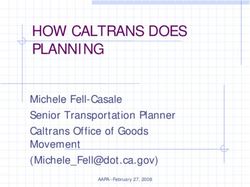Introduction to Programming and Computational Physics - PD Dr. Akitaka Ariga Presentation of the course
←
→
Page content transcription
If your browser does not render page correctly, please read the page content below
Introduction to Programming
and Computational Physics
Presentation of the course
PD Dr. Akitaka Ariga
1
Bern, February 18th, 2020Description of the course
The course is aimed to provide students with a basic
knowledge of the C programming language and of its
employment to address physics-related questions such
as numerical integration, solving of differential equations
and the Monte Carlo method for simulations of physical
processes.
The students are not expected to have any background
in programming.
2Program
Part I: Introduction to Programming
Algorithms
Operating systems
Introduction to C language
- Variables and data types
- Arithmetical and logical operators
- Functions
- Selection
- Iteration
- Arrays
- Data I/O
- Pointers
- Dynamic memory allocation
- Strings
- Structures
Histograms and functions plotting
3Program
Part II: Computational Physics
Root finding in one dimension
Numerical integration:
- Trapezoidal rule
- Simpson rule
Ordinary differential equation:
- Second order Runge-Kutta method
Monte Carlo method:
- Random numbers
- Monte Carlo integration
- Simulation of physical processes
4Suggested books and learning material
Programming:
Lectures slides (+ any C online manual)
B. W. Kernighan, D. M. Ritchie
The C programming language
Computational physics:
W. H. Press, B. P. Flannery, S.A. Teukolsky, W. V. Wetterling
Numerical recipes in C, the art of scientific computing
http://www.nrbook.com/a/bookcpdf.php
J. E. Gentle
Random Number Generation and Monte Carlo Method
5Where we are
Dr. Akitaka Ariga
Room: ExWi B89
Email: akitaka.ariga@lhep.unibe.ch
Patrick Kollor ExWi B15 patrick.koller@lhep.unibe.ch
Roman Berner ExWi B15 roman.berner@lhep.unibe.ch
Lokesh Mishra 008 Gesellschaftsstrasse 6 lokesh.mishra@space.unibe.ch
web repository
http://www.physik.unibe.ch Studium Bachelorprogramm
Introduction to Programming and Computational Physics (4)
6Organization of the course
Frühjahrssemester 2020 17.02.2020 - 29.05.2020
Ferien ab Karfreitag 10.04.2020 - 19.04.2020
Theory: Tuesday 14-15 in B6, Exercises: Friday 10-12 in A95
Next Friday only: 1 hour theory (in B1) and 1 hour exercises
7Exam
Proposed date: June 26th, 09:00-12:00 in A95 (To be confirmed)
Written exam, solving 2-3 exercises and handing in source code
Must use the terminals in A95. No laptop.
Open books
No internet access, no smartphones (Skype/Messanger/Whatsapp/ …)
Evaluation criteria
The source codes should be compiled and return the correct
results.
A program is well-written, so that it
- optimizes the usage of CPU time and memory
- can be easily understood and extended by the author (one year
later…) or other programmers
8
- exploits the appropriates resources provided by the languageAccess to terminal room
Rooms A95 is reserved for you on Friday 10-12
You can use them at any time (if not reserved)
Your campus accounts are valid to log in but you’re not allowed to use the
printers and you don’t have a permanent home directory (→ save your
files to a USB drive)
If you would like to have a permanent home and use the printers, please
contact Mr. Peppo Brambilla. ( brambi@iam.unibe.ch )
9All you need is…
A computer (A95 terminal room with Linux/Unix OS
or your laptop)
An editor (emacs or kate or jedit on Linux/UNIX OS,
Notepad++ on Windows OS)
http://notepad-plus-plus.org/
A compiler (We will use gcc, which is probably the
most universal one)
10GCC installation on Windows
• Download and install (mingw-get-setup.exe)
• https://sourceforge.net/projects/mingw/file
s/Installer/
• Open “Command prompt” (cmd.exe)
• type c:\MinGW\bin\mingw-get.exe install gcc
If gcc is correctly installed, you will
have this message
No check (only command line option)
11Setting environment variable on
Windows 10
1. Open setting search “Environment variables”
2. System Properties Advanced Environment
Variables
3. Edit “Path” variable, click “new” and add
“c:\MinGW\bin”
• NB: This operation is dangerous…be careful !!!
• Then you can use gcc without writing full path
12Linux users: gcc is already installed !
Installation of gcc for Mac users
1. Open the App Store
2. Search for Xcode
3. Click on Install
It should be possible to install gcc without full Xcode
installation ask an expert
13FAQ
Can I use my own laptop at the exam?
No, you can’t
Should I hand in all my solutions to the exercises?
No, exercises are meant only to learn programming
Is the attendance to the lessons mandatory?
No, it isn’t
I’m already a good C programmer, what would you suggest me?
You can skip the first lessons on programming, but you better attend the lessons on
computational physics
I don’t know C but I know other program languages, may I use them at the exam?
No, only C is allowed (C++ could be an exception)
Can I use another compiler?
It’s not forbidden but your should ensure yourself that it has a high compatibility with
gcc
14UNIX/Linux commands
The general syntax of a UNIX command can be
summarized as:
command [-option] [arguments]
Example: obtain the list of the files stored in the /home/pistillo
directory
> ls -l -h /home/pistillo
prompt: it says to the user that the shell is ready
to receive commands (sometimes used “$”)
Many other options available. Try the command: > man ls
15Files and directories A file system is a method for storing and organizing computer files and the data they contain to make it easy to find and access them. Directories are organized in a tree structure and the command to move inside is cd > cd /home/pistillo/data/MC/numuCC/run20/ Basics commands for file manipulations are: cp (copy) mv (transfer or rename) rm (delete) less / more (show the content) mkdir (create a directory) rmdir (delete a directory) 16
Other commands
passwd (change password)
whoami (says who is the current user)
pwd (current folder)
top (running processes and CPU/memory usage)
ps (running processes)
kill (kill a process)
clear (clean up the terminal)
1718
Installation of gcc for Windows users
Download the software : “gcc installer” and execute it
(you need to have a network access to dowload
packages during installation)
You could get this message from Windows Firewall:
gcc_installer.exe is not commonly downloaded and could harm your
computer Actions->More options->Run anyway
Leave all the settings as they are…
Then try C:\MinGW\bin\gcc.exe
you should get the answer gcc.exe: no input files
19How to set an environment variable (Windows 7/10)
If you don’t want to be forced to give the full path C:\MinGW\bin\gcc.exe
you need to set an environment variable.
Open
Control Panel -> System and Security -> System ->
Advanced system settings ->Environment variables
Among System variables select Path and then click Edit
Leave the content as it is and add at the end ;C:\MinGW\bin\ and
then click OK
Then you should be able to start gcc simply typing gcc.exe
NB: This operation is dangerous…be careful !!!
20You can also read