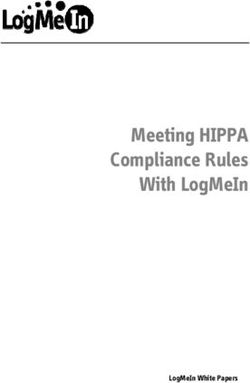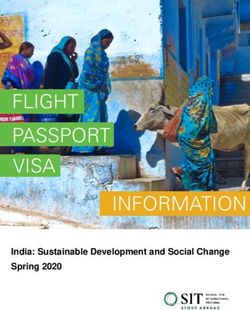J. Sterling Morton Online Registration 2021-2022
←
→
Page content transcription
If your browser does not render page correctly, please read the page content below
Long Registration Lines are OVER! Guardians complete Online Registration through Family Access Online Registration must be completed for all Returning students and Incoming Freshman. Guardians can enter/edit all student, Guardian, and emergency contact information conveniently online. Complete required forms such as: Race and Ethnicity School-parent compact Acknowledgement forms AUP agreement
Let’s Get Started!
Log into Skyward from the District homepage
with your username and password.
https://skyweb1.jsmorton.org/
A This is the Family Access Home Page.
B
There are 2 steps to get to Online Registration:
A. Along the left, click the tab labeled Online
Registration.
B. In the popup, select the students name. If
more than one student appears, registration
must be completed individually for each
student.On the right side of the page, you can see that there are several steps to complete for Online
Registration. You may not see 13 steps (as pictured below) as the number of steps is
dependent on the student’s grade level.
Please Make sure
to complete each
step of part 1 (a-f).
The center of the page in Online Registration will have certain items filled in with the information
currently in the student record. You may change/update some of the fields like Phone Number and
Home Email address. Throughout the process, an asterisk (*) means that this is a required field.Student Demographic steps
require ALL
Parents/Guardians to verify
information. Updating this
information, will allow us to
have the most current
The next steps, if
information in case of an
applicable, will
emergency.
require the
signing and
dating of various
forms or
uploading
documents.
Fee acknowledgement is a message notifying
you of future fees. Payment is NOT needed at
this time.
Review and submit online registrationStep-by-Step Descriptions
Below is a brief description of the information to be provided in each of the Online Registration steps.
Not all of these forms will appear for every student as the forms are dependent on the students grade
level.
(1) Student Demographic Forms (1a – 1f) - Provide the District with important information about your student and your
family as well as advising Morton personnel if there are any critical alerts or health issues involving your child.
Parent/Guardian names, addresses and contact phone numbers are required in case of emergency.
(2)Student Health Form – This Form is required in order to maintain record of any special medical conditions your child
may have, as well as emergency contacts in the event of a medical emergency.
(3)Sibling Information – List any siblings for the student that attend/will attend a Morton School District campus
(4)Home Language Survey – The state of Illinois requires school districts to collect a Home Language Survey for new
students. This information is used to count the students whose families speak a language other than English at home.
(5)Race and Ethnicity – Verify race and ethnicity for the student.
(6)Acknowledgement Forms – Acknowledgement that parents and students agree to: code of conduct, acceptable computer
use, and authorization to release photos.
(7)School-parent compact - Outlines how the parents, school staff, students will share the responsibility for improved
student academic achievement.
(8)AUP Form - This document provides students and their parents/guardians with information about taking care of the
equipment, using it to complete assignments, and being a good digital citizen.
(9)Military Connected – This is an optional form. This form informs the district if a legal guardian is a member of the Armed
Forces or National Guard on full-time training duty, annual training duty, or on active military service.
(10)College Board Consent –provides authorization for the college board to collect student survey results.
(11)Fee Acknowledgement – Provides information on fees that will be charged for the next school year.
(12)Document Upload – Upload any attachments required by the district such as birth certificate and immunization records.
(13)Complete J. S. Morton Online Registration - By ensuring all steps have been completed and selecting the Complete
button.1a. Student Information
Step 1a. Student Information: Will be
verifying student’s information such as:
• First/Last name
• Language and Native Language (Verify only) if
language is incorrect a new Home Language
Form must be filled out.
• Home Phone Number
• Home Email Address
• Birth State/Country
Some of these fields may be pre-
populated. If the fields are correct, do
not edit the information. If the fields are
incorrect, please only edit the incorrect
fields and then hit submit.
All fields that have an asterisk (*) must
be filled out in order to continue.1b. Family Address & 1c. Student Information
Step 1b. Family Address: Will be verifying
student’s address.
All fields that have an asterisk (*) must be
filled out in order to continue.
MUST be a LEGAL Guardian
Step 1c. Family Information: this will allow
parents to verify their information.
All fields that have a asterisk (*) must be
filled out in order to continue.1d. Critical Alert Information
review all information for accuracy.
• Critical Alert Information
• name of:
• Physician
• Dentist
• Hospital
• Insurance
• and Policy1e. Emergency Information
Step 1e. Emergency Information: Will
be verifying or adding an emergency
contacts.
An emergency contact cannot be a
Parent or Guardian.
Please provide additional individual
that can be contacted in case the Parent
or Guardian is not available during an
emergency or disciplinary purposes.
You may add up to 3 emergency
contacts.Step 2: Student Health Form
1. Click on “Add” to add a new health form.
2.Enter any medical conditions and/or comments for the student.
3. Sign and Date the form
Select Yes or No for each health condition.
Enter any special comments for the health
condition.Step 3: Sibling Information
If the student has any siblings that attend
the J. Sterling Morton District (including
other campuses if applicable), please list the
sibling’s name and the sibling’s ID#.
This information will be used to properly
link the students to the same family. Each
linked student’s information can then be
accessed from the same parent/guardian’s
skyward account.
If the student listed does not have any
siblings, simply leave the form blank and
continue to the next step.Step 4: Home Language Survey (incoming Freshman and new Sophomore, Junior, and Senior Enrollments.) This is a required form for Incoming Freshman only. Sophomores, Juniors, and Seniors will not have this form appear as a step for online registration but brand new enrollments will still have to complete this form. The Home Language Survey is used to count students whose families speak a language other than English.
Step 5: Race and Ethnicity Please check whether the student is Hispanic or Latino as well as one of the races provided. This form will only appear for incoming freshman and not sophomores, juniors, and seniors. A description of each race is included after the name of the race.
Step 6: Acknowledgement Forms
Select the add button to authorize parent authorization forms for 2020-21 school year
1
2 Sign and Date Parent/Student
Handbook Receipt.
Sign and Date Acceptable Computer Use &
3
Access to Internet At Home section
4 Sign and date the Media Authorization SectionStep 7: AUP Agreement
1. Sign and date the top of the AUP agreement form.
2. Read and Initial each field of the AUP agreement.
3. Once you have agreed to each field, please sign and
date the AUP form.Step 8: School-Parent Compact Form
Please read, sign, and date the school-parent
compact form.
Step 9: Military Connected Form
This form is optional. If a legal guardian is
an active member of the armed forces, please
enter any applicable information.
Please select that language you would
like to receive your students report card
in.Step 10: College Board Consent
Please sign and date the College
Board Consent Form.
This form gives consent for the
College Board to administer and
collect a student survey for research
and planning to improve test
services.
If You do not wish to give consent,
please change the “Yes” option to
“No” before submitting the form.Step 11: Document Uploads
This screen will allow guardians to submit any necessary attachments that the
district has required. If you are unsure whether these forms are needed, contact
the school or submit them at a later date.
Category A - Submit ONE document - Category B – Submit ONE document – MUST have name
MUST display current address and address
Real Estate tax bill
State issued Driver’s license Mortgage statement
State issued I.D. card Signed current lease (with a contact info for owner/landlord)
Government issued photo I.D Agreement of sale
Photo I.D. from Foreign Consulate District 201 Residency Attestation (available on-line)
Category C – Submit TWO documents showing your name and current address – Must be dated within last
30 days
Home/Renter and/or auto insurance Vehicle Registration
City Sticker Receipt Cable or Internet Bill
Utility bills Letter from Federal/State Agency
Bank or Credit Card Statement Post Office - Change of Address
Paycheck Stub Voter Registration Card
Residency documents- you will need the following from each
For each attachment type that is required. category.
- one item from category A
1. Click on “choose file” next to the attachment you would like - one item from category B
to add - Two documents from category C
2. Select the file from your device. - One should be attached to “Residency proof – C1”
3. Once all attachments have been added, click on “complete and the other as “Residency proof – C2”.
step 1 and move to step 12”. - the order they are attached in does not matter.Step 12: Fee Acknowledgement
This screen provides information on some fees that
parents/students should expect during the next school year.
There is nothing to fill out, simply click on “Complete step”
once finished reading.
Step 13: Complete Registration
At any point during the Online Registration process, you
may select “Close and Finish Later” to complete registration
at another time.
Step 12 lists the required forms which have been completed
and which optional steps have been skipped.
If all steps have a check mark and all steps are Completed
with a date and time, select the Submit J.S. Morton Online
Registration button.
After selecting the Submit J.S Morton Online Registration
you will receive a “successfully completed” message.
Congratulations you have completed Online RegistrationNotes and Reminders:
You will need to complete the entire process for each returning student. Please remember not all steps will
appear for every student as it is dependent on grade level. If the student is not linked to a family, please use the
“Contact Us” button and let us know so that the accounts can be consolidated. Be sure to select the proper school
for each student.
District 201 has contracted with the CLEAR system to electronically verify home address (residency)
for all students. Families who cannot be electronically verified will be contacted with directions to
submit the required four proofs of residency.
It is important that phone, email and mailing addresses are updated in Skyward so that we may
reach you.
Parents/Guardians may Contact each school’s Parent Liaison for assistance with Online Registration.
▪ Morton West: Mary Beth Arenella (708) 780-4100 Ext. 3067 marenella@jsmorton.org
▪ West Assistant Registrar: Yolanda Martinez 708-780-4100 Ext. 3042 ymartinez@jsmorton.orgYou can also read