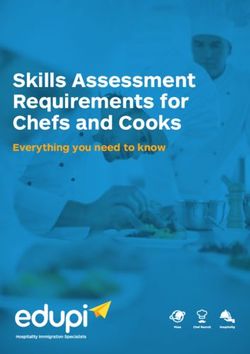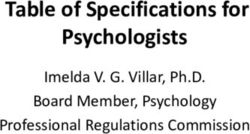Year 6 Computing Activities: Online Safety Dilemmas - My Online Life
←
→
Page content transcription
If your browser does not render page correctly, please read the page content below
My Online Life Board Game Design !" Online Safety Dilemmas VR Worlds Maths: Solve IT Club Year 6 Quiz Show Host Computing Activities: Online Safety Dilemmas
Year 6: Online Safety Dilemmas Let’s learn about how to be Digital Citizens! Become an Online Safety Ambassador Key Terms & Vocabulary Explained Communicate Phishing Exclusion Storyboard Shots Children regularly face decisions when they are online and while they may have the knowledge to make the correct choices their behaviours don’t always reflect this knowledge. This activity is aimed at putting children into scenarios they may encounter online and seeing how they would respond. Computing Learning Journal The children’s journal is a digital text book that the can be used to record the children’s understanding of the computing topic. They must personalise their book and answer all the questions within. The teacher journal can be used as a presentation and contains all teaching tips. Resources Required iPad, Chrome Book or Android Book Creator, Teacher’s Guide Teacher’s Guide Book Creator Seesaw Clips or Camera app or Kids! Charades Free Free iMovie digital camera
Review the following resources before you start this lesson as it will help you understand the lesson and help with any questions: Further apps are listed on page 1. How to use Clips app: https://youtu.be/N3vueu6Dse4 68 of your Teacher’s handbook 2. Visit this website to learn more about social media apps which the children can use to https://www.net-aware.org.uk enhance their films. 3. Sign up for Kahoot! so you can create new quizzes and surveys. http://create.kahoot.it 4. If you don’t have access to share videos then sign up for Seesaw for free and use as a place to share videos with parents. http://web.seesaw.me
How to download teaching resources for this activity We have made every effort to ensure resources are as accessible as possible. Please choose the file type you require for your device. The Teacher’s Handbook contains all the content you will need to teach this activity. The Children’s Handbook contains the content the children will need for this activity. Download all the resources as ZIP file. This works best for desktop users. Download PowerPoint Download Book Creator Zipped Files Download PDF Version Download PDF Version
How to download the Children’s handbook (ePub version) Using their iPads, ask the children to scan the QR code below. Once scanned, the children will need to select ‘or continue to website,’ then click ‘Direct Download’ and then ‘Open in Book Creator.’
My Online Life - Planning Overview Lesson Driving Question Activity Assessment 1 Why is it so important we 1. Distribute pupil’s digital learning journal template/scan QR code. (IT) I can confidently identify the potential of understand how to 2. Complete challenges 1, 2 and 3 in journal. unfamiliar technology to increase my creativity. communicate online? 3. Class Discussion about the importance of communicating online. 4. Self assessment and computing vocabulary. (IT) I can talk about audience, atmosphere and structure when planning a particular outcome. 2 What does all this new online 1. Play Kahoot Quiz (DL) I support my friends to protect themselves language mean? 2. Complete challenges 4 and 5 in journal. and make good choices online, including reporting 3. Play online Safety charades. concerns to an adult. 4. Self assessment and computing vocabulary. 3 How do we overcome difficult 1. Watch Wing. (DL) I support my friends to protect themselves situations? 2. Complete challenge 6. and make good choices online, including reporting 3. Lead class discussion about the role of games/ social media sites for concerns to an adult. keeping children safe and show Fortnite Code of Conduct. 4. Show children site for more information on reporting issues. 5. Self assessment and computing vocabulary. 4 How can we help make the 1. Split the children into groups of four. (DL) I can explain the importance of internet a better place? 2. Distribute Scenarios cards. communicating kindly and respectfully. 3. Children to produce script and storyboard for their video. 4. Self assessment and computing vocabulary. 5 How do we make a film? 1. Children to produce their videos. (IT) I can film and produce a short video without 2. Self assessment and computing vocabulary. any instruction. 6 Reflect, feedback and improve? 1. Give feedback. 2. Children to complete challenge 7. 3. Class Reflection discussion.
Teacher’s notes: Lesson 1 Step 1: Introduce the class topic and explain that the children will be learning about their online lives. Explain to the children that they need to be aware of online behaviours, by year 6 they have a good understanding of how to be a good digital citizen but do they always behave in the correct way? Why is it so Step 2: Distribute the children’s digital learning journal template for the Online Safety Dilemmas Activity. The journal must be important we opened with the Book Creator app. If you are not familiar with how to distribute digital work, please read through the Section 3: Tips for teachers. If you are using iPads/tablets you can quickly ask children to scan the QR Code in the teachers book. understand how Step 3: Challenge 1, the children must design their own cover. You will need to model how to use Book Creator. Then discuss elements of design for a front cover. When you are designing a book cover you are visually representing the to communicate chapters, paragraphs, characters, events, settings, and ideas, all in a single image. So the children need to remember this book is about computing and that should be reflected in the cover. online? They will need to do the following independently: Tips: Change the size of text The title should be large and easy to read Change the colour of pages No white background, colours stand out better Change the colour of text Make sure all text is readable Change the font Only use stylised fonts for titles Change alignment of text Use a maximum of 4 emojis on the cover Add shapes, emojis and images Paragraph text should be size 12 Step 4: Challenge 2, put the children into groups and ask them to discuss why it is important we understand how to Assessment communicate online. Ask the children to focus on both positive and negatives of communicating online. Ask each group to feedback and then update their books with why it is important. (IT) I can confidently identify the potential of unfamiliar technology to increase my Step 5: Ask the children to complete challenge 3, this can be any game/ app that the children are using. In this activity try to creativity. get the children to see the purpose of the app i.e. it’s not to be mean or critical of someone else within the app. (IT) I can talk about audience, atmosphere and structure when planning a particular outcome.
Step 1: Recap the previous lessons learning and open the children’s online Digital Life book. Teacher’s notes: Lesson 2 Step 2: For Challenge 4 children will need to take a social media quiz this can be accessed via any device with a web browser. The link is below and in the teacher’s handbook. To access the quiz, simply click on the link below and choose What does all this ‘Play’ and then once the quiz is loaded select ‘Classic’ and a PIN number will be displayed, the children will need this PIN to access the quiz. new online language Kahoot Quiz - Teacher Link mean? The children access the quiz via the Kahoot app or via their website, https://play.kahoot.it/ - this can be accessed by searching for Kahoot in Google and it is the top result that is returned. If you want to access the results of this quiz you will need to register for an account first, this can be done via: https://create.kahoot.it/login Step 3: Complete Challenge 5. This is all about the language used online. Within the teachers handbook there is an explanation for all of the terms. Step 4: Ask the children to play charades for the online safety terms. If you don’t have the iPad app you could just use pen and paper. This will reinforce the children’s understanding of the language in a fun and engaging way. Assessment (DL) I support my friends to protect themselves and make good choices online, including reporting concerns to an adult.
Step 1: Show the video ‘Wing’. The link for this is in the teacher handbook and is available below: Teacher’s notes: Lesson 3 Wing How do we Step 2: Discuss the video with the children, what messages do they get from the video. Why were the crows being mean to Wing? Does this video have any relevance to the online world. Wing was able to save himself by helping the other one winged creature and accepting her help. By working together they overcome the oppressive crows. Sometimes when overcome difficult children are online they will need to seek help. situations? Step 3: Ask the children to complete Challenge 6. Step 4: Start a class discussion about whether online games and social media companies do enough to protect children. Do they have a responsibility to protect those using their apps? Or should they be self regulating? Assessment Step 5: Show the children the code of conduct for Fortnite. Do the children think those guidelines are sufficient? Could they (DL) I support my friends to protect be improved? If the children think there should be more within the Code of Conduct (and your school uses Twitter) why not themselves and make good choices online, message them your own Code of Conduct they could adopt? Their Twitter handle is @FortniteGame. including reporting concerns to an adult. Step 6: Show the children the how to report any incidents from the teacher’s handbook. Step 1: Explain to the children they will be creating videos and split the children into groups. Ideally it will be 4 to each group. The roles for the groups and the process they will be going through are included in the teacher’s handbook. Teacher’s notes: Lesson 4 Step 2: Share the scenario cards. You can do this using an app such as Decide It or cutting them out and asking the children to select them randomly. Alternatively you can assign scenarios to different groups by targeting them for example if you know How can we help one of your groups are all playing Fortnite give them scenario 26 as this is all about Fortnite. make the internet a Step 3: Ask the children to spend 5 minutes discussing their scenario cards. Encourage all of the children in the groups to share their thoughts. There isn’t one single right answer for these scenarios so children will have different views on how they better place? should be dealt with. Step 4: Having agreed what they would do, the children now need to move on to completing their script and their storyboard. There is a copy of the storyboard in their books (Challenge 7). Assessment (DL) I can explain the importance of communicating kindly and respectfully.
Step 1: Talk to the children about making films and what makes a good recording. In the teachers handbook there are 10 tips for recording. Talk to the children about these and ask them why they think each tip is important. Step 2: Let’s Record! Ask the children to use Apple ‘Clips’ (only available on iPads with iOS 11or higher), alternatively ask Teacher’s notes: Lesson 5 them to use the camera and record their videos. If you are able to use Clips let the children explore the app and add stickers to their videos but tell them in advance that anything they add to their movies needs to be appropriate. Step 3: Put the Movie Maker checklist on the board while the children are making their videos and ask them to refer back to it How do we throughout their recording. make a film? Step 4: Once completed, ask the children to upload their video to their books and to Seesaw if you use it. Assessment (IT) I can film and produce a short video without any instruction. Step 1: Give the children the opportunity to share their videos on your board/ screen and then ask for constructive feedback. Teacher’s notes: Lesson 6 Firstly what do they think about how the group would respond to the scenario they were presented with, use the feedback slide in the teacher’s handbook as a framework for this discussion. Secondly ask about the quality of the recording (forget about the content) did they apply the tips in the teacher’s handbook. Reflect, Step 2: Ask the children to reflect on their learning individually by Completing Challenge 7. feedback and Step 3: Lead a class discussion about the activity using the class reflection page. improve?
You can also read