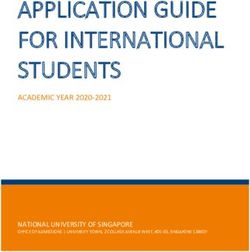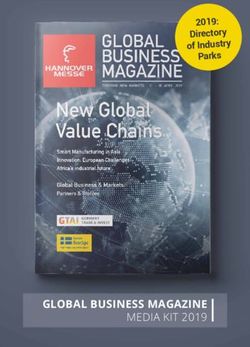MSN Stock Quotes Web Part - AMREIN ENGINEERING AG Version 1.1 Enterprise Version
←
→
Page content transcription
If your browser does not render page correctly, please read the page content below
MSN Stock Quotes Web Part Enterprise Version © AMREIN ENGINEERING AG Version 1.1 February 2010
Description
The MSN Stock Quotes Web Part uses the public MSN Money Central Stock Quote Web Service to display
selected stock quote information. The data are delayed by 20 minutes and provided by MSN Money Central.
The Web Part can be used both with Windows Sharepoint Services V3 and MOSS.
Prerequisites
Before you attempt to install the solutions you need to make sure that you have the following installed on your
server(s):
Windows SharePoint Services 3.0, Microsoft Office SharePoint Server 2007 and Sharepoint 2010
Installation
Manual Installation
1. download and unpack the StockQuotesWebpart.zip file.
The ZIP archive contains the StockQuotesWebpart.dll and the StockQuotes.webpart files.
2. drop the DLL into the GAC of your Sharepoint server (c:\windows\assembly).
3. add the following line to the "" section of your Web.Config file.
Please make sure that the line is added as one single line (no line breaks):
4. from the top site go to "Site Actions/Site Settings/Modify All Site Settings/Galleries/Web Parts"
5. use the "Upload" menu option to upload the StockQuotes.webpart file.
Automatic Installation
1. Unpack the AEStockQuotesWebpart.wsp and Install.bat files from the Zip Archive and place the 2 files onto your
Sharepoint Server.
2. Add the Solution by either running Install.bat or manually entering:
stsadm -o addsolution -filename AEStockQuotesWebpart.wsp
3. Deploy the solution by navigating with your browser to “Central Administration->Operations->Solution
Management”:4. You should now see the AEStockQuotesWebpart.wsp in the farm’s solution store:
Click on “AEStockQuotesWebpart.wsp” to deploy the solution:
5. Proceed to activate the feature by navigating to the “Site Actions/Site Settings” page in your top-level site:
Choose “Site collection features” to navigate to the Site Collection Features page:
Activate the “AE MSN Stock Quotes Web Part” featureAdding the Web Part to a Page Navigate to a page where you would like to place the web part and choose "Site Actions/Edit Page" 1. Add the web part to the appropriate zone. The web part is listed in the "Amrein Engineeering" gallery section : 2. Configure the following Web Part properties in the Web Part Editor "Miscellaneous" pane section as needed:
o Stock Symbol(s): enter one or more stock symbols, separated by semicolons.
If you enter just one stock symbol, the "Single Stock Display" applies, otherwise the stocks are rendered in
Table View.
You can look up the available stock symbols on the Yahoo Finance web site.
You can also request a stock index as eg.
^FTSE (FTSE 100)
^NYA (NYSE Composite Index)
^DJI (Dow Jones Industrial Average Index)
^IXIC (NASDAQ Composite Index)
^GSPC (S&P 500 Index)
^RUI (Russell 1000 Index)
^N225 (Nikkei Index)
^HSI (Hang Seng)
etc.
Local Exchange stock quotes usually have a country prefix as eg.
GB:EZJ (EasyJet/London Exchange)
DE:MUK (Bayerische Gewerbebau AG/Frankfurt Exchange)
o Stock Detail Fields: add additional columns to the list, separated by semicolons.
The following columns are available:
- CompanyName - Open - Volume
- Change - Close - SharesOut
- PercentChange - High - Currency
- Currency - Low - Exchange
- Exchange - Ask - Type
- Last - Bid
- LastTime - EPS
- LastSize - PE
o Show Table Header: turn on/off the Stock Table headers:
o Center Text:
center the text in the "Single Stock Display" mode
o UTC Offset Last Trade:
enter the optional UTC offset (in hours) to correct the "Last Trade" info
o Footer Text:
Enter an optional Footer text at the bottom of the web part.
o Show Stocks as a Ticker: display the stock quotes as a scrolling ticker:
o Ticker Scroll Delay: sets the Marquee scroll delay in millseconds (1=fastest, higher values=slower)You can also optionally specify the marquee scroll amount in pixels by appending the value (separated by a
semicolon):
Example: 1;3
o Ticker Background Color:
Enter the desired background color of the ticker (Default:white). Use either a hex RGB value (as eg.
#FFCC99) or an HTML color name (as eg. orange)
o Ticker Font Style:
Enter the optional Ticker CSS style if you want to override the standard Sharepoint font settings.
Example: 20pt Lucida Sans
You can optionally append more CSS styles as follows:
20pt Lucida Sans; font-weight:bold; color:red
o Ticker Delimiter:
enter the desired Tocker delimiter character string (Default: "+++")
o License Key:
enter your Product License Key (as supplied after purchase of the Enterprise license).
Leave this field empty if you are using the free evaluation version or if you choose one of the License
Activation described below.
License Activation
You have the following 3 options to enter your License Key:
1. Enter the License Key into the corresponding “License Key” field in the web part configuration pane (See
Description above).
2. WSP Solution Deployment:
Add the License.txt file (as supplied by AMREIN ENGINEERING after having purchased a license) to the Solution at
the following location:
c:\Program Files\Common Files\Microsoft Shared\Web Server Extensions\12\template\features\
StockQuotesWebpart
3. Manual Deployment:
Add the License Key to your web.config (typically found at c:\inetpub\wwwroot\wss\virtualdirectories\80)
section as follows:
Replace the “x” characters with your actual key values.
Please note that this method requires you to manually add the key to each Sharepoint application.You can also read