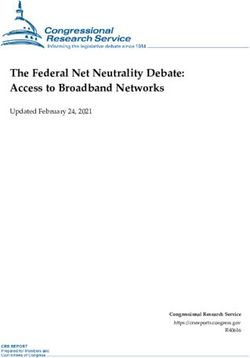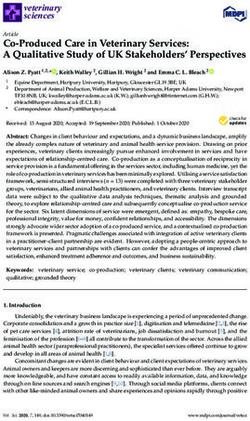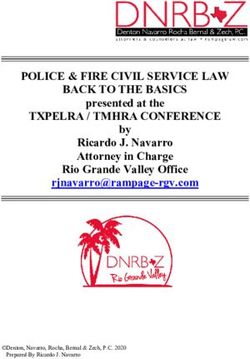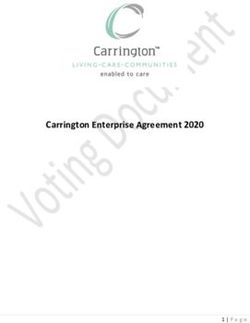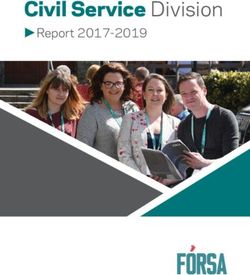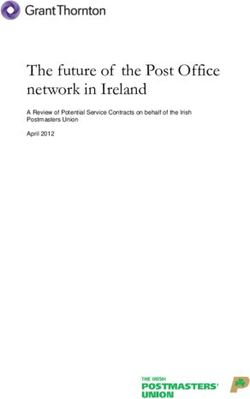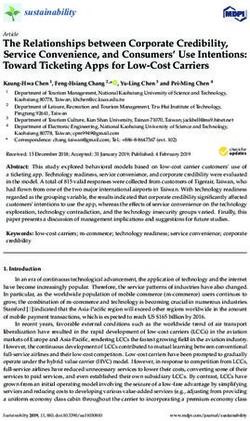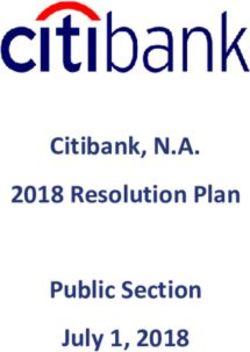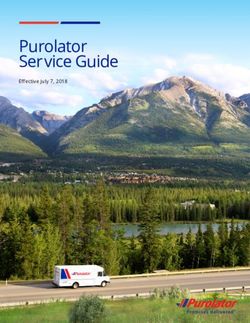Nokia 3720 classic User Guide - Issue 3
←
→
Page content transcription
If your browser does not render page correctly, please read the page content below
Nokia 3720 classic User Guide
Issue 32 Contents
Contents Gallery 29
Entertainment 31
Safety 4 Listen to music 31
Web 33
Durability 4 Games and applications 35
Get started 6 Maps 36
Keys and parts 6 Download maps 36
Insert the SIM card and battery 6 Maps and GPS 37
Insert and remove the memory card 8 Extra services 37
Charge the battery 8
Antenna 9 Organise 38
Accessories 9 Manage contacts 38
Business cards 39
Switch it on 10 Date and time 39
About your device 10 Alarm clock 39
Network services 11 Calendar 39
Access codes 11 To-do list 39
Switch the device on and off 12 Notes 40
Standby mode 12 Nokia PC Suite 40
Navigate the menus 13 Calculator 40
Torch 14 Countdown timer 40
Keypad lock 14 Stopwatch 40
Functions without a SIM card 14
Flight profile 14 Support and updates 41
Support 41
Make it your device 15 My Nokia 41
Basic settings 15 Download content 41
Personalise your phone 16 Software updates using your PC 41
Connect 18 Software updates over the air 42
Network provider services 20 Restore factory settings 42
Stay in touch 22 Green tips 43
Make calls 22 Save energy 43
Text and messages 24 Recycle 43
E-mail 27 Learn more 43
Image and video 28 Digital rights management 44
Capture an image 28
Record a video clip 29 Third-party applications 44
Camera and video options 29
2 © 2009 Nokia. All rights reserved.Contents 3 Accessories 44 Battery 44 Battery and charger information 44 Nokia battery authentication guidelines 45 Care and maintenance 45 Recycle 46 Additional safety information 46 Magnets and magnetic fields 46 Small children 46 Operating environment 46 Medical devices 46 Vehicles 47 Potentially explosive environments 47 Emergency calls 47 Certification information (SAR) 47 Index 49 © 2009 Nokia. All rights reserved. 3
4 Safety
Safety Durability
Read these simple guidelines. Not Your device is made for rough ambient
following them may be dangerous or conditions. It is tested and certified
illegal. Read the complete user guide for according to the international standard
further information. IEC 60529/level IP54 regarding water and
dust protection and according to IEC
SWITCH ON SAFELY 60068-2-27 regarding shock protection.
Do not switch the device on
when wireless phone use is Accessories to be used with this device do
prohibited or when it may not meet the same durability, dust-
cause interference or danger. resistance, or water-resistance
specifications as the device itself. For
ROAD SAFETY COMES FIRST example, all the chargers are only to be
used in dry conditions. They should never
Obey all local laws. Always keep
be used when damp or wet.
your hands free to operate the
vehicle while driving. Your first Using your device in wet or dusty
consideration while driving conditions
should be road safety.
• Water-resistance means resistance
INTERFERENCE against clean freshwater only. Do not
expose the device to any other type of
All wireless devices may be
liquid. For example, do not expose the
susceptible to interference,
device to ocean water, drinks, mud, or
which could affect
liquid chemicals or detergents.
performance.
• Do not submerge the device in water.
SWITCH OFF IN RESTRICTED AREAS • Do not expose the device to hot water.
Follow any restrictions. Switch • If the device has been exposed to
the device off in aircraft, near water, wipe it off with a dry cloth. If it
medical equipment, fuel, has been exposed to salt water or
chemicals, or blasting areas. other liquid, splash immediately
some clean freshwater on the device.
QUALIFIED SERVICE The device must be carefully wiped
Only qualified personnel may dry.
install or repair this product. • Never connect anything to the bottom
connectors if they are dusty, wet or
damp. For example, never charge the
ACCESSORIES AND BATTERIES device when the bottom connectors
are wet or damp. Never try to connect
Use only approved accessories
anything to the connectors by using
and batteries. Do not connect
force as this may break the device.
incompatible products.
• Before opening the back cover (1),
clean and dry the device to prevent
4 © 2009 Nokia. All rights reserved.Durability 5
water or dust from reaching the
interior of the device and only open 2 Connector cover
the device in dry and clean conditions.
Make sure the interior of your device
and the back cover (1) seals are dry,
clean, and free of any foreign objects.
Foreign objects or dust may damage
the seals against water.
• If connectors are dusty, they must be
carefully cleaned before using them.
To clean the bottom connectors and
the bottom connector area, you may
open the connector cover (2) at the
bottom of the device and carefully
splash some clean freshwater onto
the bottom connectors to remove the
dust. Wipe the device and connector
area dry carefully. The inside of the
connectors must be allowed to dry.
Never insert any tools into connectors
or connector area.
1 Back cover
© 2009 Nokia. All rights reserved. 56 Get started
Want to get your device 9 Keypad
ready to use? Rely on
robustness and durability
even if ambient conditions
are rough.
Get started
Get to know your device, insert the
battery, SIM card, and memory card, and
learn some important information.
Keys and parts
10 Volume keys
11 Loudspeaker
12 Wrist strap eyelet
13 Camera lens
14 Camera flash
15 Connector cover
16 Nokia AV Connector (2.5 mm)
17 Micro USB cable connector
18 Charger connector
Insert the SIM card and battery
1 Earpiece This device is intended for use with a
2 Display BL-5CT battery. Always use original Nokia
3 Left and right selection key batteries. See "Nokia battery
authentication guidelines", p. 45.
4 Call key
5 Microphone The SIM card and its contacts can be easily
6 Torch key damaged by scratches or bending, so be
7 End/Power key careful when handling, inserting, or
8 Navi™ key (scroll key) removing the card.
6 © 2009 Nokia. All rights reserved.Get started 7
3 Open the SIM card holder. Insert the
SIM card into the holder with the
contact surface facing down (5). Close
the SIM card holder.
4 Line up the battery contacts, and
insert the battery (6). Replace the
back cover (7). The back cover fits
To release and replace the back cover, turn tightly. Press the back cover down
the screw with a coin or screwdriver. until it locks into place.
1 To release the back cover, turn the
screw anticlockwise as far as it goes
(1, 2). Do not screw too tightly.
5 Ensure that the back cover is properly
in place. Lock the back cover by
turning the screw clockwise as far as
it goes (8, 9). Do not screw too tightly.
2 Remove the back cover and battery (3,
4).
© 2009 Nokia. All rights reserved. 78 Get started
Insert and remove the memory card 3 Insert the card into the memory card
holder with the contact surface facing
down (2).
4 Close the memory card holder (3, 4).
Use only compatible microSD cards 5 Replace the battery and the back
approved by Nokia for use with this cover.
device. Nokia uses approved industry
Remove the memory card
standards for memory cards, but some
brands may not be fully compatible with 1 Remove the back cover and the
this device. Incompatible cards may battery.
damage the card and the device and 2 Open the memory card holder, and
corrupt data stored on the card. remove the memory card. Close the
memory card holder.
Your device supports microSD cards with 3 Replace the battery and the back
a capacity of up to 8 GB. cover.
The size of a single file must not exceed 2
Charge the battery
GB.
Keep the device dry. If your device does
Insert the memory card get wet, allow the device to dry
completely before connecting the
charger.
Your battery has been partially charged at
the factory. If the device indicates a low
charge, do the following:
1 Connect the charger to a wall outlet.
1 Remove the back cover and the
battery. 2 Connect the charger to the device.
2 Open the memory card holder (1).
8 © 2009 Nokia. All rights reserved.Get started 9
3 When the device indicates a full If attached, remove the charger from the
charge, disconnect the charger from device before opening the connector
the device, then from the wall outlet. cover.
You do not need to charge the battery for Connect a USB cable
a specific length of time, and you can use
the device while it is charging. If the
battery is completely discharged, it may
take several minutes before the charging
indicator appears on the display or before
any calls can be made.
Antenna
Open the cover of the USB connector, and
connect the USB cable to the device.
Headset
Warning:
When you use the headset, your ability to
hear outside sounds may be affected. Do
not use the headset where it can
Your device may have internal and endanger your safety.
external antennas. Avoid touching the
antenna area unnecessarily while the
antenna is transmitting or receiving. When connecting any external device or
Contact with antennas affects the any headset, other than those approved
communication quality and may cause a by Nokia for use with this device, to the
higher power level during operation and Nokia AV Connector, pay special attention
may reduce the battery life. to volume levels.
The figure shows the antenna area Do not connect products that create an
marked in grey. output signal as this may cause damage
to the device. Do not connect any voltage
Accessories source to the Nokia AV Connector.
Keep the device dry. If your device does
get wet, allow the device to dry
completely before connecting an
accessory.
© 2009 Nokia. All rights reserved. 910 Switch it on
Strap
What's that torch symbol on
the keypad? Switch on your
phone and use its various
functions.
Switch it on
Learn how to switch on your phone, and
how to use the basic functions.
Thread a strap as shown in the picture and
tighten it. About your device
The wireless device described in this guide
is approved for use on the GSM 900, 1800,
and 1900 MHz networks. Contact your
service provider for more information
about networks.
Your device may have preinstalled
bookmarks and links for third-party
internet sites and may allow you to access
third-party sites. These are not affiliated
with Nokia, and Nokia does not endorse
or assume liability for them. If you access
such sites, take precautions for security or
content.
Warning:
To use any features in this device, other
than the alarm clock, the device must be
switched on. Do not switch the device on
when wireless device use may cause
interference or danger.
When using this device, obey all laws and
respect local customs, privacy and
legitimate rights of others, including
copyrights. Copyright protection may
prevent some images, music, and other
content from being copied, modified, or
transferred.
10 © 2009 Nokia. All rights reserved.Switch it on 11
Make back-up copies or keep a written Access codes
record of all important information stored To set how your phone uses the access
in your device. codes and security settings, select
Menu > Settings > Security > Access
When connecting to any other device, codes.
read its user guide for detailed safety
instructions. Do not connect incompatible • The security code helps to protect
products. your phone against unauthorised use.
The preset code is 12345. You can
The images in this guide may differ from change the code and set the phone to
your device display. request the code. Some operations
Refer to the user guide for other require the security code regardless of
important information about your device. the settings, for example if you want
to restore the factory settings. Keep
Network services the code secret and in a safe place
separate from your phone. If you
To use the device you must have service forget the code and your phone is
from a wireless service provider. Many of locked, your phone will require
the features require special network service and additional charges may
features. These features are not available apply. For more information, contact
on all networks; other networks may a Nokia Care point or your phone
require that you make specific dealer.
arrangements with your service provider
before you can use the network services. • The PIN (UPIN) code, supplied with the
Using network services involves SIM (USIM) card, helps to protect the
transmission of data. Check with your card against unauthorised use.
service provider for details about fees in • The PIN2 (UPIN2) code, supplied with
your home network and when roaming on some SIM (USIM) cards, is required to
other networks. Your service provider can access certain services.
give you instructions and explain what • PUK (UPUK) and PUK2 (UPUK2) codes
charges will apply. Some networks may may be supplied with the SIM (USIM)
have limitations that affect how you can card. If you enter the PIN code
use network services. For instance, some incorrectly three times in succession,
networks may not support all language- you are asked for the PUK code. If the
dependent characters and services. codes are not supplied, contact your
service provider.
Your service provider may have requested
that certain features be disabled or not • The barring password is required
activated in your device. If so, these when using the call barring service to
features will not appear on your device restrict calls to and from your phone
menu. Your device may also have a special (network service).
configuration such as changes in menu • To view or change the security
names, menu order, and icons. Contact module settings for the browser,
your service provider for more select Menu > Settings >
information. Security > Security module sett..
© 2009 Nokia. All rights reserved. 1112 Switch it on
Switch the device on and off Display
1 Signal strength of the cellular
network
Switch on and off 2 Battery charge status
Press and hold the power key. 3 Indicators
4 Clock
Enter the PIN code
5 Name of the network or the operator
If requested , enter the code PIN code logo
(displayed as ****). 6 Date
7 Display
Set the time and date
8 Function of the left selection key
If requested, enter the date, the local time, 9 Function of the Navi key; hereafter
and the time zone and the daylight saving referred to as scroll key
time of your location. 10 Function of the right selection key
You may change the function of the left
When you switch on your device for the
and right selection key. See " Left and right
first time, you may be prompted to get the
selection keys ", p. 17.
configuration settings from your service
provider (network service). For more
Power saving
information, contact your service
provider. Your phone has a Power saver and a
Sleep mode feature in order to save
Standby mode battery power in the standby mode when
no keys are pressed. These features may
When the device is ready for use, and you
be activated. See "Display", p. 17.
have not entered any characters, the
device is in the standby mode.
Home screen
The home screen displays a list of selected
features and information that you can
directly access.
12 © 2009 Nokia. All rights reserved.Switch it on 13
Select Menu > Settings > Display > Indicators
Home screen.
You have unread messages.
Activate the home screen You have unsent, cancelled, or
Select Home screen mode. failed messages.
The keypad is locked.
Organise and personalise the home The device does not ring for
screen incoming calls or text messages.
Select Personalise view. An alarm is set.
Select a key to activate the home / The device is registered to the
screen GPRS or EGPRS network.
/ The device has an open GPRS or
Select Home screen key. EGPRS connection.
Navigate in the home screen / The GPRS or EGPRS connection is
suspended (on hold).
Scroll up or down to navigate in the list, Bluetooth connectivity is turned
and select Select, View, or Edit. The on.
arrows indicate that further information The device receives a GPS signal
is available. (external GPS antenna necessary).
Stop navigating The device does not receive a GPS
signal (external GPS antenna
Select Exit. necessary).
If you have two phone lines, the
second phone line is selected.
Shortcuts
All incoming calls are diverted to
When your device is in the standby or another number.
home screen mode, you can use the Calls are limited to a closed user
following shortcuts. group.
The currently active profile is
List missed, received, and dialled calls
timed.
Press the call key. To make a call, scroll to The torch function is activated.
the number or name, and press the call
key. Navigate the menus
Start the web browser The phone offers you an extensive range
of functions that are grouped into menus.
Press and hold 0.
Call the voice mailbox 1 To access the menu, select Menu.
Press and hold 1. 2 Scroll through the menu, and select an
option (for example, Settings).
Use other keys as shortcuts 3 If the selected menu contains further
See "Dialling shortcuts", p. 22. submenus, select one (for example,
Call).
4 Select the setting of your choice.
© 2009 Nokia. All rights reserved. 1314 Switch it on
5 To return to the previous menu level, To unlock the keypad, select Unlock, and
select Back. press * within 1.5 seconds. If requested,
To exit the menu, select Exit. enter the lock code.
To change the menu view, select To answer a call when the keypad is
Options > Main menu view. Scroll right, locked, press the call key. When you end
and select from the available options. or reject the call, the keypad locks
automatically.
To rearrange the menu, select Options >
Organise. Scroll to the menu item to be Further features are automatic keyguard
moved, and select Move. Scroll to where and security keyguard. See
you want to move the menu item, and "Phone", p. 15.
select OK. To save the change, select
When the device or keypad is locked, calls
Done > Yes.
may be possible to the official emergency
number programmed into your device.
Torch
The camera flash can be used as a torch. Functions without a SIM card
Switch the torch on Some functions of your phone may be
used without inserting a SIM card, such as
In the standby or home screen mode,
Organiser functions and games. Some
press and hold the key. The keypad
functions appear dimmed in the menus
needs to be unlocked.
and cannot be used.
Do not direct the torch on eyes at close Flight profile
range. Use the Flight profile in radio sensitive
environments to deactivate all radio
The torch switches off automatically in the frequency functions. You still have access
following cases: to offline games, the calendar, and phone
• The battery is low numbers. When the Flight profile is active,
is displayed.
• After 30 minutes
• During incoming or outgoing calls Activate the Flight profile
• When you activate the camera Select Menu > Settings > Profiles >
Flight > Activate or Personalise.
After the call, or after you deactivate the
camera, the torch is not automatically Deactivate the Flight profile
switched back on. Select any other profile.
Keypad lock
To lock the keypad to prevent accidental
keypresses, select Menu, and press *
within 3.5 seconds.
14 © 2009 Nokia. All rights reserved.Make it your device 15
Warning:
With the Flight profile you cannot make or
Looking for a little self-
receive any calls, including emergency expression? Give your
calls, or use other features that require
network coverage. To make calls, you
device its own look and feel
must first activate the phone function by by choosing your own
changing profiles. If the device has been ringtones, display
locked, enter the lock code.
background and theme.
If you need to make an emergency call
while the device is locked and in the Flight Make it your device
profile, you may be also able to enter an
official emergency number programmed Set up your device, personalise it, and
in your device in the lock code field and connect it in several ways.
select 'Call'. The device will confirm that
you are about to exit Flight profile to start Basic settings
an emergency call. Phone
Select Menu > Settings > Phone and
from the following:
Language settings — to set the
language of your phone, select Phone
language and a language. To set the
language of your phone according to the
information on the SIM card, select Phone
language > Automatic.
Memory status — to check the memory
consumption
Automatic keyguard — to lock the
keypad automatically after a preset time
delay when the phone is in the home
screen mode and no function has been
used
Security keyguard — to ask for the
security code when you unlock the
keyguard
Voice recognition — See "Voice
commands", p. 18.
Flight query — to be asked whether to
use the flight mode when you switch the
phone on. With flight mode, all radio
connections are switched off.
© 2009 Nokia. All rights reserved. 1516 Make it your device
Phone updates — to receive software Closed user group — to specify a group
updates from your service provider of people whom you can call and who can
(network service). The available options call you (network service)
may vary. See "Software updates over the Security level — to request the security
air", p. 42. code whenever a new SIM card is inserted
Operator selection — to set a cellular into the phone, select Phone.
network available in your area Access codes — to change the security
Help text activation — to set the phone code, PIN code, UPIN code, PIN2 code, or
to show help texts barring password
Start-up tone — to play a tone when you PIN2 code request — to select whether
switch the phone on the PIN2 code is required when using a
specific phone feature which is protected
Security by the PIN2 code. Some SIM cards do not
When security features that restrict calls allow the code request to be turned off.
are in use (such as call barring, closed user This option may not be available
group, and fixed dialling), calls may be depending on your SIM card. For details,
possible to the official emergency number contact your network operator.
programmed into your device. Call barring Code in use — to select the type of PIN
and call diverting cannot be active at the code
same time. Authority certificates or User
Select Menu > Settings > Security and certificates — to view the list of the
from the following: authority or user certificates downloaded
into your phone. See "Browser
PIN code request or UPIN code security", p. 34.
request — to request for your PIN or UPIN
Security module sett. — to view Secur.
code every time the phone is switched on.
Some SIM cards do not allow the code module details, activate Module PIN
request to be turned off. request, or change the module PIN and
signing PIN. See "Access codes", p. 11.
Call barring service — to restrict
incoming calls to and outgoing calls from Personalise your phone
your phone (network service). A barring
password is required. Give your phone a personal touch with
ringing tones, display backgrounds, and
Fixed dialling — to restrict your themes. Add shortcuts for your preferred
outgoing calls to selected phone numbers features, and attach enhancements.
if supported by your SIM card. When the
fixed dialling is on, GPRS connections are Profiles
not possible except while sending text
Your phone has various setting groups
messages over a GPRS connection. In this
called profiles, which you can customise
case, the recipient’s phone number and
with ringing tones for different events
the message centre number must be
and environments.
included in the fixed dialling list.
16 © 2009 Nokia. All rights reserved.Make it your device 17
Select Menu > Settings > Profiles, the Navigation key icons — to display the
desired profile, and from the following scroll key icons in the home screen mode
options: Notification details — to display details
Activate — to activate the selected in missed call and message notifications
profile Screen saver — to create and set a screen
Personalise — to change the profile saver
settings Power saver — to dim the display
Timed — to set the profile to be active for automatically, and to display a clock when
a certain time. When the time set for the the phone is not used for a certain length
profile expires, the previous profile that of time
was not timed becomes active. Sleep mode — to switch off the display
automatically when the phone is not used
Themes for a certain length of time
A theme contains elements for Font size — to set the font size for
personalising your phone. messaging, contacts, and web pages
Select Menu > Settings > Themes and Operator logo — to display the operator
from the following options: logo
Select theme — Open the Themes Cell info display — to display the cell
folder, and select a theme. identity, if available from the network
Theme downloads — Open a list of links
to download more themes. My shortcuts
With personal shortcuts, you get quick
Tones access to frequently used functions of
You can change the tone settings of the your phone.
selected active profile.
Left and right selection keys
Select Menu > Settings > Tones. You can To change the function assigned to the left
find the same settings in the Profiles or right selection key, select Menu >
menu. Settings > My shortcuts > Left
selection key or Right selection key,
and the desired function.
Display
Select Menu > Settings > Display and In the home screen mode, if the left
from the following: selection key is Go to, to activate a
Wallpaper — to add a background image function, select Go to > Options and from
for the home screen mode the following:
Home screen — to activate, organise, Select options — to add or remove a
and personalise the home screen mode function
Home screen font col. — to select the Organise — to rearrange the functions
font colour for the home screen mode
© 2009 Nokia. All rights reserved. 1718 Make it your device
Other shortcuts To play the activated voice command,
Select Menu > Settings > My shortcuts select Play.
and from the following: To use voice commands, see "Voice
Navigation key — to assign other dialling", p. 22.
functions from a predefined list to the To manage voice commands, scroll to a
navigation key (scroll key) function, select Options and from the
Home screen key — to select the following:
movement of the navigation key to Edit or Remove — to rename or
activate the home screen mode deactivate the voice command
Assign dialling shortcuts Add all or Remove all — to activate or
deactivate voice commands for all
1 Select Menu > Contacts > Speed functions in the voice commands list
dials, and scroll to a number key.
2 Select Assign, or, if a number has Connect
already been assigned to the key, Your phone provides several features to
select Options > Change. connect to other devices to transmit and
3 Enter a number or search for a receive data.
contact.
Bluetooth wireless technology
Voice commands Bluetooth technology allows you to
You can use voice commands to make connect your device, using radio waves, to
phone calls, launch applications, and a compatible Bluetooth device within 10
activate profiles. metres (32 feet).
Select Menu > Settings > Phone. This device is compliant with Bluetooth
Specification 2.1 + EDR supporting the
Voice commands are language- following profiles: SIM access, object
dependent. To set the language, select push, file transfer, dial-up networking,
Language settings > Phone language headset, handsfree, generic access, serial
and the language. port, generic object exchange, advanced
audio distribution, audio video remote
To train the voice recognition of your
control, generic audio/video delivery,
device to your voice, select Voice
service discovery application, personal
recognition > Voice recog. training.
area networking, and phonebook access.
To activate a voice command for a To ensure interoperability between other
function, select Voice recognition > devices supporting Bluetooth technology,
Voice commands, a feature, and the use Nokia approved accessories for this
function. indicates that the voice model. Check with the manufacturers of
command is activated. other devices to determine their
compatibility with this device.
To activate the voice command, select
Add.
18 © 2009 Nokia. All rights reserved.Make it your device 19
Features using Bluetooth technology switch off the Bluetooth function. This
increase the demand on battery power does not affect other functions of the
and reduce the battery life. device.
When the wireless device is in the remote Connect your PC to the internet
SIM mode, you can only use a compatible You can use Bluetooth technology to
connected accessory, such as a car kit, to connect your compatible PC to the
make or receive calls. internet. Your device must be able to
connect to the internet (network service),
Your wireless device will not make any and your PC must support Bluetooth
calls, except to the emergency numbers technology. After connecting to the
programmed into your device, while in network access point (NAP) service of the
this mode. device and pairing with your PC, your
To make calls, you must first leave the device automatically opens a packet data
remote SIM mode. If the device has been connection to the internet.
locked, enter the lock code to unlock it
first. Packet data
Open a Bluetooth connection General packet radio service (GPRS) is a
1 Select Menu > Settings > network service that allows mobile
Connectivity > Bluetooth. phones to send and receive data over an
internet protocol (IP)-based network.
2 Select My phone's name, and enter a
name for your device. To define how to use the service, select
3 To activate Bluetooth connectivity, Menu > Settings > Connectivity >
select Bluetooth > On. indicates Packet data > Packet data conn. and
that Bluetooth connectivity is active. from the following options:
4 To connect your device to an audio When needed — to establish the packet
accessory, select Conn. to audio acc. data connection when an application
and the accessory. needs it. The connection is closed when
5 To pair your device with any the application is terminated.
Bluetooth device in range, select Always online — to automatically
Paired devices > Add new device. connect to a packet data network when
6 Scroll to a found device, and select you switch the phone on
Add. You can use your phone as a modem by
7 Enter a passcode (up to 16 characters) connecting it to a compatible PC using
on your device, and allow the Bluetooth technology. For details, see the
connection on the other Bluetooth Nokia PC Suite documentation.
device.
USB data cable
Operating the device in hidden mode is a
safer way to avoid malicious software. Do You can use the USB data cable to transfer
not accept Bluetooth connectivity from data between the phone and a compatible
sources you do not trust. Alternatively, PC or a printer supporting PictBridge.
© 2009 Nokia. All rights reserved. 1920 Make it your device
To activate the phone for data transfer or 2 Connect the USB storage to the
image printing, connect the data cable adapter cable.
and select the mode: 3 Select Menu > Gallery and the USB
PC Suite — to use the cable for Nokia PC device to browse.
Suite
Note: Not all USB storage devices are
Printing & media — to use the phone
supported, depending on their power
with a PictBridge compatible printer or
consumption.
with a compatible PC
Data storage — to connect to a PC that Network provider services
does not have Nokia software and use the
Your network provider provides several
phone as data storage
additional services you may want to use.
To change the USB mode, select Menu > For some of these services, charges may
Settings > Connectivity > USB data apply.
cable and the desired USB mode.
Operator menu
Synchronisation and backup Access a portal to services provided by
Select Menu > Settings > Sync and your network operator. For more
backup and from the following: information, contact your network
operator. The operator can update this
Phone switch — Synchronise or copy menu with a service message.
selected data between your phone and
another phone using Bluetooth SIM services
technology.
Your SIM card may provide additional
Create backup — Create a backup of services. You can access this menu only if
selected data. it is supported by your SIM card. The name
Restore backup — Select a stored and contents of the menu depend on the
backup file, and restore it to the phone. available services.
Select Options > Details for information
about the selected backup file. Accessing these services may involve
sending messages or making a phone call
Data transfer — Synchronise or copy
for which you may be charged.
selected data between your phone and
another device, PC, or network server
Info messages, SIM messages, and
(network service).
service commands
Connect a USB device Info messages
You can receive messages on various
You can connect a USB storage (for
topics from your service provider
example, a memory stick) to your device
(network service). For more information,
and browse in the file system and transfer
contact your service provider.
files.
Select Menu > Messaging > Info
1 Connect a compatible adapter cable to
messages and from the available options.
the USB port of your device.
20 © 2009 Nokia. All rights reserved.Make it your device 21
Service commands manually, and activate or delete them. To
Service commands allow you to write and add a new personal account, select Add,
send service requests (USSD commands) or Options > Add new. Select the service
to your service provider, such as activation type, and enter the required details. To
commands for network services. activate a personal account, select
Options > Activate.
To write and send the service request,
select Menu > Messaging > Serv.
commands. For details, contact your
service provider.
SIM messages
SIM messages are specific text messages
that are saved to your SIM card. You can
copy or move those messages from the
SIM to the phone memory, but not vice
versa.
To read SIM messages, select Menu >
Messaging > Options > SIM messages.
Configuration
You can configure your device with
settings that are required for certain
services. You may receive these settings as
a configuration message from your
service provider.
Select Menu > Settings >
Configuration and from the following:
Default config. sett. — View the service
providers saved in the device, and set a
default service provider.
Act. def. in all apps. — Activate the
default configuration settings for
supported applications.
Preferred access pt. — View saved
access points.
Device manager sett. — Allow or
prevent the device from receiving
software updates. This option may not be
available, depending on your device.
Personal config. sett. — Add new
personal accounts for various services
© 2009 Nokia. All rights reserved. 2122 Stay in touch
End a call
Want to talk, chat or send Press the end key.
messages? Making calls and
Mute the ringing tone
sending messages is at the Select Silence.
heart of what a phone's all
Reject an incoming call
about.
Press the end key.
Stay in touch Adjust the volume in a call
Use the volume keys.
Learn how to make calls, write text, send
messages, and use the e-mail
functionality of your device. Dialling shortcuts
Use a dialling shortcut to make a call in
Make calls one of the following ways:
Make a voice call
• Press a number key, then the call key.
Dial a number manually
• If Menu > Settings > Call > Speed
Enter the phone number, including the
dialling > On is selected, press and
area code, and press the call key.
hold a number key.
For international calls, press * twice for
the international prefix (the + character Voice dialling
replaces the international access code), Make a phone call by saying the name that
enter the country code, the area code
is saved in Contacts.
without the leading 0, if necessary, and
the phone number. As voice commands are language-
dependent, before voice dialling, you
Redial a number
must select Menu > Settings > Phone >
To access the list of dialled numbers, in the Language settings > Phone language
standby mode, press the call key. Select a and your language.
number or name, and press the call key.
Note: Using voice tags may be difficult in
Call a contact a noisy environment or during an
Select Menu > Contacts and Names. emergency, so you should not rely solely
Select a contact, and press the call key. upon voice dialling in all circumstances.
1 In the home screen mode, press and
Handle voice calls hold the right selection key.A short
tone sounds, and Speak after the
Answer an incoming call tone is displayed.
Press the call key. 2 Say the name of the contact you want
to dial. If the voice recognition is
successful, a list with matches is
shown. The phone plays the voice
22 © 2009 Nokia. All rights reserved.Stay in touch 23
command of the first match on the select Menu > Log and from the available
list. If it is not the correct command, options.
scroll to another entry.
Note: The actual invoice for calls and
Options during a call services from your service provider may
Many of the options that you can use vary, depending on network features,
during a call are network services. For rounding off for billing, taxes, and so
availability, contact your service provider. forth.
During a call, select Options and from the Call settings
available options. Select Menu > Settings and Call and from
the following:
Some of the network options are Hold,
Call divert — Divert your incoming calls
New call, Add to conference, End all
(network service). You may not be able to
calls, and the following:
divert your calls if some call barring
Send DTMF — to send tone strings functions are active.
Swap — to switch between the active call Anykey answer — Answer an incoming
and the call on hold call by briefly pressing any key, except the
power key, the left and right selection
Transfer — to connect a call on hold to keys, or the end key.
an active call and disconnect yourself
Automatic redial — The device redials
Conference — to make a conference call the number automatically if a call fails.
Private call — to have a private The device tries to call the number 10
discussion in a conference call times.
Voice clarity — Improve speech
Voice messages intelligibility, especially in noisy
environments.
The voice mailbox is a network service to
which you may need to subscribe. For Speed dialling — Dial the names and
more information, contact your service phone numbers assigned to the number
provider. keys (2-9) by pressing and holding the
corresponding number key.
Call your voice mailbox Call waiting — The network notifies you
Press and hold 1. of an incoming call while you have a call
in progress (network service).
Edit your voice mailbox number Call duration display — Display the
Select Menu > Messaging > Voice duration of the call in progress.
messages > Voice mailbox no..
Summary after call — Briefly display the
approximate duration after each call.
Call log Send my caller ID — Show your phone
To view the information on your calls, number to the person you are calling
messages, data, and synchronisation, (network service). To use the setting
© 2009 Nokia. All rights reserved. 2324 Stay in touch
agreed upon with your service provider, If the next letter you want is located on
select Set by network. the same key as the present one, wait until
Outgoing call line — Select the phone the cursor appears, and enter the letter.
line for making calls, if your SIM card
To access the most common punctuation
supports multiple phone lines (network
marks and special characters, press 1
service).
repeatedly. To access the list of special
characters, press *. To insert a space, press
Text and messages
0.
Write text, and create messages and
notes. Predictive text input
Write text Predictive text input is based on a built-in
dictionary to which you can also add new
Text modes
words.
To enter text (for example, when writing
messages) you can use traditional or 1 Start writing a word, using the keys
predictive text input. 2 to 9. Press each key only once for
one letter.
When you write text, press and hold
2 To confirm a word, scroll right or add
Options to switch between traditional
a space.
text input, indicated by , and
predictive text input, indicated by . • If the word is not correct, press *
Not all languages are supported by repeatedly, and select the word
predictive text input. from the list.
• If the ? character is displayed after
The character cases are indicated by , the word, the word you intended
, and . to write is not in the dictionary.
To add the word to the dictionary,
To change the character case, press #. To
select Spell. Enter the word using
change from the letter to number mode, traditional text input, and select
indicated by , press and hold #, and Save.
select Number mode. To change from the
number to the letter mode, press and hold • To write compound words, enter
#. the first part of the word, and
scroll right to confirm it. Write the
To set the writing language, select last part of the word, and confirm
Options > Writing language. the word.
3 Start writing the next word.
Traditional text input
Press a number key, 2-9, repeatedly until Text and multimedia messages
the desired character appears. The You can create a message and optionally
available characters depend on the attach, for example, a picture. Your phone
selected writing language. automatically changes a text message to
a multimedia message when a file is
attached.
24 © 2009 Nokia. All rights reserved.Stay in touch 25
Text messages For availability and subscription to the
Your device supports text messages multimedia messaging service (MMS),
beyond the limit for a single message. contact your service provider.
Longer messages are sent as two or more
messages. Your service provider may Create a text or multimedia message
charge accordingly. Characters with 1 Select Menu > Messaging > Create
accents, other marks, or some language message > Message.
options take more space, and limit the 2 To add recipients, scroll to the To:
number of characters that can be sent in field, and enter the recipient’s
a single message. number or e-mail address, or select
Add to select recipients from the
The total number of characters left and
available options. Select Options to
the number of messages needed for
add recipients and subjects and to set
sending are displayed.
sending options.
To send messages, the correct message 3 Scroll to the Text: field, and enter the
centre number must be stored in your message text.
device. Normally, this number is set by 4 To attach content to the message,
default through your SIM card. To set the scroll to the attachment bar at the
number manually, select Menu > bottom of the display and select the
Messaging > Message settings > Text desired type of content.
messages > Message centres > Add
5 To send the message, press Send.
centre, and enter a name and the number
from the service provider. The message type is indicated at the top
of the display and changes automatically
Multimedia messages depending on the content of the message.
A multimedia message can contain text,
pictures, and sound or video clips. Service providers may charge differently
depending on the message type. Check
Only devices that have compatible with your service provider for details.
features can receive and display
multimedia messages. The appearance of Read a message and reply
a message may vary depending on the Important: Exercise caution when
receiving device. opening messages. Messages may contain
malicious software or otherwise be
The wireless network may limit the size of
harmful to your device or PC.
MMS messages. If the inserted picture
exceeds this limit, the device may make it Your phone issues a notification when you
smaller so that it can be sent by MMS. receive a message. Select View to display
the message. If more than one message
Important: Exercise caution when
was received, to display a message, select
opening messages. Messages may contain
the message from the Inbox and Open.
malicious software or otherwise be
Use the scroll key to view all parts of the
harmful to your device or PC.
message.
© 2009 Nokia. All rights reserved. 2526 Stay in touch
To create an answer message, select Instant messaging
Reply. With instant messaging (IM, network
service) you can send short text messages
Send and organise messages to online users. You must subscribe to a
To send a message, select Send. The service and register with the IM service
phone saves the message in the Outbox you want to use. Check the availability of
folder, and the sending starts. this service, pricing, and instructions with
your service provider. The menus may
Note: The message sent icon or text on vary depending on your IM provider.
your device screen does not indicate that
the message is received at the intended To connect to the service, select Menu >
destination. Messaging > IMs and follow the
instructions on the display.
If message sending is interrupted, the
phone tries to resend the message a few Nokia Xpress audio messages
times. If these attempts fail, the message Create and send an audio message using
remains in the Outbox folder. To cancel MMS in a convenient way.
message sending, in the Outbox folder,
select Options > Cancel sending. 1 Select Menu > Messaging > Create
message > Audio message. The
To save the sent messages in the Sent voice recorder opens.
items folder, select Menu >
2 Record your message. See "Voice
Messaging > Message settings >
recorder", p. 33.
General settings > Save sent
messages. 3 Enter one or more phone numbers in
the To: field, or select Add to retrieve
The phone saves received messages in the a number.
Inbox folder. Organise your messages in 4 To send the message, select Send.
the Saved items folder.
Message settings
To add, rename, or delete a folder, select
Menu > Messaging > Saved items > Select Menu > Messaging > Message
Options. settings and from the following:
General settings — to save copies of sent
Flash messages
messages in your phone, to overwrite old
Flash messages are text messages that are messages if the message memory
instantly displayed upon reception. becomes full, and to set up other
preferences related to messages
1 To write a flash message, select
Menu > Messaging > Create Text messages — to allow delivery
message > Flash message. reports, to set up message centres for SMS
and SMS e-mail, to select the type of
2 Enter the recipient’s phone number,
character support, and to set up other
write your message (maximum 70
preferences related to text messages
characters), and select Send.
26 © 2009 Nokia. All rights reserved.Stay in touch 27
Multimedia messages — to allow 2 Enter the recipient’s e-mail address,
delivery reports, to set up the appearance the subject, and the e-mail message.
of multimedia messages, to allow the To attach a file, select Options >
reception of multimedia messages and Insert and from the available options.
advertisements, and to set up other 3 If more than one e-mail account is
preferences related to multimedia defined, select the account from
messages which you want to send the e-mail.
E-mail messages — to allow e-mail 4 To send the e-mail, select Send.
reception, to set the image size in e-mail,
and to set up other preferences related to Read an e-mail and reply
e-mail
Important: Exercise caution when
Service messages — to activate service opening messages. Messages may contain
messages and to set up preferences malicious software or otherwise be
related to service messages harmful to your device or PC.
E-mail 1 To download e-mail message
Access your POP3 or IMAP4 e-mail account headers, select Menu > Messaging
with your phone to read, write, and send and your e-mail account.
e-mail. This e-mail application is different 2 To download an e-mail and its
from the SMS e-mail function. attachments, select the e-mail and
Open or Retrieve.
Before you can use e-mail, you must have
3 To reply to or forward the e-mail,
an e-mail account and the correct settings.
select Options and from the available
For availability and the correct settings,
options.
contact your e-mail service provider.
4 To disconnect from your e-mail
E-mail setup wizard account, select Options >
Disconnect. The connection to the e-
The e-mail setup wizard starts
mail account automatically ends after
automatically if no e-mail settings are
some time without activity.
defined in the phone. To start the setup
wizard for an additional e-mail account,
New e-mail notifications
select Menu > Messaging and the
existing e-mail account. Select Options > Your phone can automatically check your
Add mailbox to start the e-mail setup e-mail account in time intervals and issue
wizard. Follow the instructions on the a notification when new e-mail is
display. received.
1 Select Menu > Messaging >
Write and send an e-mail
Message settings > E-mail
You may write your e-mail before messages > Edit mailboxes.
connecting to the e-mail service.
2 Select your e-mail account,
1 Select Menu > Messaging > Create Downloading sett., and the
message > E-mail message. following options:
© 2009 Nokia. All rights reserved. 2728 Image and video
Mailbox upd. interval — to set how
often your phone checks your e-mail Where’s that picture? Store
account for new e-mail your high-resolution
Automatic retrieval — to retrieve pictures and video clips in
new e-mail automatically from your
e-mail account the device’s gallery, or share
3 To enable the new e-mail notification, them via the new image
select Menu > Messaging >
Message settings > E-mail
upload service.
messages > New e-mail notif. >
On. Image and video
Capture an image
Activate the camera
Select Menu > Media > Camera; or, if in
video mode, scroll left or right.
Zoom in or out
In camera mode, scroll up and down, or
use the volume keys.
Capture an image
Select Capture.
The device saves the images in Gallery.
Activate the camera flash
To capture all images using the camera
flash, select Options > Flash > Flash on,
or to set the device to use the flash
automatically in dim lighting conditions,
select Automatic.
Keep a safe distance when using the flash.
Do not use the flash on people or animals
at close range. Do not cover the flash while
taking a picture.
Preview an image
To display an image immediately after
you capture it, select Options >
Settings > Image preview time and the
preview time. During the preview time,
select Back to capture another image, or
28 © 2009 Nokia. All rights reserved.Image and video 29
Send to send the image as a multimedia Folders and files
message. 1 To view the list of folders, select
Menu > Gallery.
Your device supports an image capture 2 To view the list of files in a folder,
resolution of up to 1200x1600 pixels. select a folder and Open.
3 To view the folders of the memory
Record a video clip card when moving a file, scroll to the
memory card, and press the scroll key
Activate video mode right.
Select Menu > Media > Video recorder,
or, if in image mode, scroll left or right. Print images
Start recording a video clip Your phone supports Nokia XpressPrint to
print images that are in the jpeg format.
To start and control recording, select
Record, Pause, and Continue. 1 To connect your phone to a
compatible printer, use a data cable
Stop recording or send the image by Bluetooth to a
Select Stop. printer supporting Bluetooth
technology. See "Bluetooth wireless
technology", p. 18.
The video clips are saved in Gallery.
2 Select the image you want to print
Camera and video options and Options > Print.
In the camera or video mode, select
Share images and videos online
Options and from the following:
Share images and video clips in
Effects — Apply different effects (for
compatible online sharing services on the
example, greyscale and false colour) to
web.
the captured image.
White balance — Adapt the camera to To use online sharing, you must subscribe
the current light conditions. to an online sharing service (network
service).
Settings — Change other camera and
video settings, and select the image and To upload an image or a video clip to an
video storage. online sharing service, select the file from
Gallery, Options > Send > Upload to
Gallery web, and an online sharing service.
Manage images, video clips, music files,
For more information on online sharing
themes, graphics, tones, recordings, and
and compatible service providers, see the
received files. These files are stored in the
Nokia product support pages or your local
phone memory or on a memory card and
Nokia website.
may be arranged in folders.
© 2009 Nokia. All rights reserved. 2930 Image and video
You can view uploads on the internet Check memory consumption
pages of the online sharing service on To check the memory consumption of
your device. See "Web uploads", p. 34. different data groups and the available
memory to install new software to your
Memory card memory card, select the memory card and
Use a memory card to store your Options > Details.
multimedia files, such as video clips,
songs, sound files, images, and messaging
data.
Some of the folders in Gallery with content
used by the phone (for example, Themes)
may be stored on the memory card.
Format the memory card
Some supplied memory cards are pre-
formatted; others require formatting.
When you format a memory card, all data
on the card is permanently lost.
1 To format a memory card, select
Menu > Gallery or Applications, the
memory card folder, and Options >
Format memory card > Yes.
2 When formatting is complete, enter a
name for the memory card.
Lock the memory card
To set a password (maximum 8
characters) to lock your memory card
against unauthorised use, select the
memory card folder and Options > Set
password.
The password is stored in your phone, and
you do not have to enter it again while you
are using the memory card in the same
phone. If you want to use the memory
card in another device, you are asked for
the password.
To remove the password, select
Options > Delete password.
30 © 2009 Nokia. All rights reserved.Entertainment 31
Update music library after you have
Want a little relaxation at added files
the end of the day? Simply Select Options > Update library.
transfer your favourite
music and MP3 files to your Create a playlist
1 Select Playlists > Create playlist,
device’s music player. and enter the name of the playlist.
Entertainment 2 Add music or video clips from the
displayed lists.
Listen to music 3 Select Done to store the playlist.
Listen to music with the music player or
radio, and record sounds or voice with the Configure a streaming service
voice recorder. Download music from the (network service)
internet, or transfer music from your PC. You may receive the streaming settings as
a configuration message from your
Media player service provider. You can also enter the
settings manually. See
Your phone includes a media player for
"Configuration", p. 21.
listening to songs and viewing video clips.
Music and video files stored in the music 1 Select Options > Downloads >
folder in the phone memory or on the Streaming settings >
memory card are automatically detected Configuration.
and added to the music library.
2 Select a service provider, Default, or
To open the media player, select Menu > Personal config. for streaming.
Media > Media player. 3 Select Account and a streaming
service account from the active
Music menu configuration settings.
Access your music and video files stored in
the device memory or on the memory Play songs
card, download music or video clips from To adjust the volume level, press the
the web, or view compatible video volume keys.
streams from a network server (network
service). Operate the player with the virtual keys on
the display.
Listen to music or play a video clip
Select a file from the available folders and To start playing, select .
Play. To pause playing, select .
Download files from the web To skip to the next song, select . To
Select Options > Downloads and a skip to the beginning of the previous
download site. song, select twice.
© 2009 Nokia. All rights reserved. 3132 Entertainment
To fast-forward the current song, select Tune radio stations
and hold . To rewind the current song, 1 To start the search, press and hold the
select and hold . Release the key at the scroll key left or right. To change the
position you want to continue the music radio frequency in 0.05 MHz steps,
playback. briefly press the scroll key left or right.
To switch to the music menu, select . 2 To save a station to a memory
location, select Options > Save
To switch to the current playlist, select station.
. 3 To enter the name of the radio
station, select Options > Stations >
To close the media player menu, and to
Options > Rename.
continue music playback in the
background, press the end key. Select Options and from the following:
To stop the media player, press and hold Search all stations — to automatically
the end key. search for the available stations at your
location
Change the media player look Set frequency — to enter the frequency
Your phone provides several themes to of the desired radio station
change the look of the media player. Stations — to list and rename or delete
saved stations
Select Menu > Media > Media player >
Go to Media player > Options > Change stations
Settings > Media player theme and one Scroll up or down, or press the number
of the listed themes. The virtual keys may keys corresponding to the number of the
change depending on the theme. station in the station list.
Radio
Radio settings
Select Menu > Media > Radio. Select Options > Settings and from the
To adjust the volume, use the volume following:
keys. RDS — to select whether to display
Use the graphical keys on the display information from the radio data system
Scroll up, down, left, or right. Auto-frequency — to enable the
automatic switch to a frequency with the
Close the radio menu best reception of the tuned in station
Briefly press the end key. The radio (available when RDS is activated)
continues playing in the background. Play via — to select the headset or the
loudspeaker
Switch the radio off Output — to switch between stereo and
Press and hold the end key. mono output
Radio theme — to select a radio theme
32 © 2009 Nokia. All rights reserved.You can also read