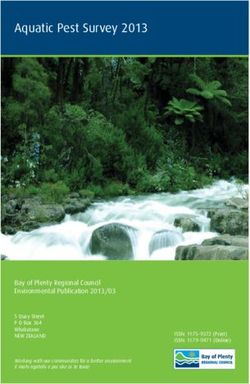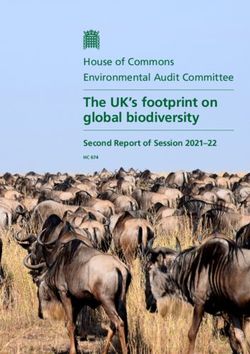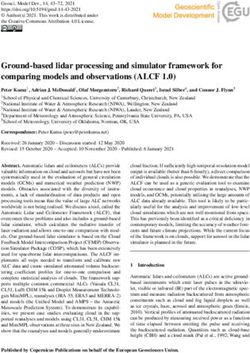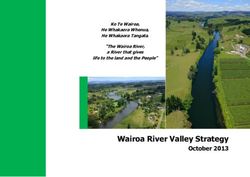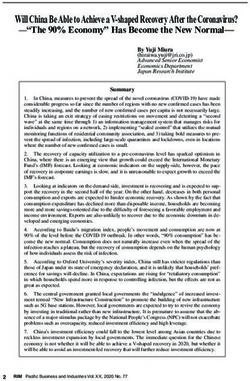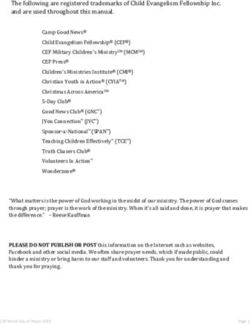Oculus Best Practices - Version
←
→
Page content transcription
If your browser does not render page correctly, please read the page content below
2 | Introduction | Best Practices
Copyrights and Trademarks
© 2015 Oculus VR, LLC. All Rights Reserved.
OCULUS VR, OCULUS, and RIFT are trademarks of Oculus VR, LLC. (C) Oculus VR, LLC. All rights reserved.
BLUETOOTH is a registered trademark of Bluetooth SIG, Inc. All other trademarks are the property of their
respective owners. Certain materials included in this publication are reprinted with the permission of the
copyright holder.
2| |Best Practices | Contents | 3 Contents Introduction to Best Practices..............................................................................4 Binocular Vision, Stereoscopic Imaging and Depth Cues................................. 10 Field of View and Scale..................................................................................... 13 Rendering Techniques....................................................................................... 15 Motion................................................................................................................ 18 Tracking.............................................................................................................. 20 Simulator Sickness..............................................................................................23 User Interface..................................................................................................... 31 User Input and Navigation.................................................................................35 Closing Thoughts............................................................................................... 37 Health and Safety Warnings.............................................................................. 38
4 | Introduction to Best Practices | Best Practices
Introduction to Best Practices
VR is an immersive medium. It creates the sensation of being entirely transported into a virtual (or real, but
digitally reproduced) three-dimensional world, and it can provide a far more visceral experience than screen-
based media. Enabling the mind’s continual suspension of disbelief requires particular attention to detail. It can
be compared to the difference between looking through a framed window into a room, versus walking through
the door into the room and freely moving around.
Overview
If VR experiences ignore fundamental best practices, they can lead to simulator sickness—a combination of
symptoms clustered around eyestrain, disorientation, and nausea. Historically, many of these problems have
been attributed to sub-optimal VR hardware variables, such as system latency. The Oculus Rift represents a new
generation of VR devices, one that resolves many issues of earlier systems. But even with a flawless hardware
implementation, improperly designed content can still lead to an uncomfortable experience.
Because VR has been a fairly esoteric and specialized discipline, there are still aspects of it that haven’t been
studied enough for us to make authoritative statements. In these cases, we put forward informed theories and
observations and indicate them as such. User testing is absolutely crucial for designing engaging, comfortable
experiences; VR as a popular medium is still too young to have established conventions on which we can rely.
Although our researchers have testing underway, there is only so much they can study at a time. We count on
you, the community of Oculus Rift developers, to provide feedback and help us mature these evolving VR best
practices and principles.
Note: As with any medium, excessive use without breaks is not recommended developers, end-users,
or the device.
Rendering
• Use the Oculus VR distortion shaders. Approximating your own distortion solution, even when it “looks
about right,” is often discomforting for users.
• Get the projection matrix exactly right and use of the default Oculus head model. Any deviation from the
optical flow that accompanies real world head movement creates oculomotor issues and bodily discomfort.
• Maintain VR immersion from start to finish—don’t affix an image in front of the user (such as a full-field
splash screen that does not respond to head movements), as this can be disorienting.
• The images presented to each eye should differ only in terms of viewpoint; post-processing effects (e.g.,
light distortion, bloom) must be applied to both eyes consistently as well as rendered in z-depth correctly to
create a properly fused image.
• Consider supersampling and/or anti-aliasing to remedy low apparent resolution, which will appear worst at
the center of each eye’s screen.
Minimizing Latency
• Your code should run at a frame rate equal to or greater than the Rift display refresh rate, v-synced and
unbuffered. Lag and dropped frames produce judder which is discomforting in VR.
• Ideally, target 20ms or less motion-to-photon latency (measurable with the Rift’s built-in latency tester).
Organise your code to minimize the time from sensor fusion (reading the Rift sensors) to rendering.
• Game loop latency is not a single constant and varies over time. The SDK uses some tricks (e.g., predictive
tracking, TimeWarp) to shield the user from the effects of latency, but do everything you can to minimize
variability in latency across an experience.
• Use the SDK’s predictive tracking, making sure you feed in an accurate time parameter into the function call.
The predictive tracking value varies based on application latency and must be tuned per application.Best Practices | Introduction to Best Practices | 5 • Consult the OculusRoomTiny source code as an example for minimizing latency and applying proper rendering techniques in your code. Optimization • Decrease eye-render buffer resolution to save video memory and increase frame rate. • Although dropping display resolution can seem like a good method for improving performance, the resulting benefit comes primarily from its effect on eye-render buffer resolution. Dropping the eye-render buffer resolution while maintaining display resolution can improve performance with less of an effect on visual quality than doing both. Head-tracking and Viewpoint • Avoid visuals that upset the user’s sense of stability in their environment. Rotating or moving the horizon line or other large components of the user’s environment in conflict with the user’s real-world self-motion (or lack thereof) can be discomforting. • The display should respond to the user’s movements at all times, without exception. Even in menus, when the game is paused, or during cutscenes, users should be able to look around. • Use the SDK’s position tracking and head model to ensure the virtual cameras rotate and move in a manner consistent with head and body movements; discrepancies are discomforting. Positional Tracking • The rendered image must correspond directly with the user's physical movements; do not manipulate the gain of the virtual camera’s movements. A single global scale on the entire head model is fine (e.g. to convert feet to meters, or to shrink or grow the player), but do not scale head motion independent of interpupillary distance (IPD). • With positional tracking, users can now move their viewpoint to look places you might have not expected them to, such as under objects, over ledges, and around corners. Consider your approach to culling and backface rendering, etc.. • Under certain circumstances, users might be able to use positional tracking to clip through the virtual environment (e.g., put their head through a wall or inside objects). Our observation is that users tend to avoid putting their heads through objects once they realize it is possible, unless they realize an opportunity to exploit game design by doing so. Regardless, developers should plan for how to handle the cameras clipping through geometry. One approach to the problem is to trigger a message telling them they have left the camera’s tracking volume (though they technically may still be in the camera frustum). • Provide the user with warnings as they approach (but well before they reach) the edges of the position camera’s tracking volume as well as feedback for how they can re-position themselves to avoid losing tracking. • We recommend you do not leave the virtual environment displayed on the Rift screen if the user leaves the camera’s tracking volume, where positional tracking is disabled. It is far less discomforting to have the scene fade to black or otherwise attenuate the image (such as dropping brightness and/or contrast) before tracking is lost. Be sure to provide the user with feedback that indicates what has happened and how to fix it. • Augmenting or disabling position tracking is discomforting. Avoid doing so whenever possible, and darken the screen or at least retain orientation tracking using the SDK head model when position tracking is lost. Accelerations • Acceleration creates a mismatch among your visual, vestibular, and proprioceptive senses; minimize the duration and frequency of such conflicts. Make accelerations as short (preferably instantaneous) and infrequent as you can.
6 | Introduction to Best Practices | Best Practices
• Remember that “acceleration” does not just mean speeding up while going forward; it refers to any change
in the motion of the user. Slowing down or stopping, turning while moving or standing still, and stepping or
getting pushed sideways are all forms of acceleration.
• Have accelerations initiated and controlled by the user whenever possible. Shaking, jerking, or bobbing the
camera will be uncomfortable for the player.
Movement Speed
• Viewing the environment from a stationary position is most comfortable in VR; however, when movement
through the environment is required, users are most comfortable moving through virtual environments at
a constant velocity. Real-world speeds will be comfortable for longer—for reference, humans walk at an
average rate of 1.4 m/s.
• Teleporting between two points instead of walking between them is worth experimenting with in some
cases, but can also be disorienting. If using teleportation, provide adequate visual cues so users can
maintain their bearings, and preserve their original orientation if possible.
• Movement in one direction while looking in another direction can be disorienting. Minimize the necessity for
the user to look away from the direction of travel, particularly when moving faster than a walking pace.
• Avoid vertical linear oscillations, which are most discomforting at 0.2 Hz, and off-vertical-axis rotation, which
are most discomforting at 0.3 Hz.
Cameras
• Zooming in or out with the camera can induce or exacerbate simulator sickness, particularly if they cause
head and camera movements to fall out of 1-to-1 correspondence with each other. We advise against
using “zoom” effects until further research and development finds a comfortable and user-friendly
implementation..
• For third-person content, be aware that the guidelines for accelerations and movements still apply to the
camera regardless of what the avatar is doing. Furthermore, users must always have the freedom to look all
around the environment, which can add new requirements to the design of your content.
• Avoid using Euler angles whenever possible; quaternions are preferable. Try looking straight up and straight
down to test your camera; it should always be stable and consistent with your head orientation.
• Do not use “head bobbing” camera effects; they create a series of small but uncomfortable accelerations.
Managing and Testing Simulator Sickness
• Test your content with a variety of un-biased users to ensure it is comfortable to a broader audience. As
a developer, you are the worst test subject. Repeated exposure to and familiarity with the Rift and your
content makes you less susceptible to simulator sickness or content distaste than a new user.
• People’s responses and tolerance to sickness vary, and visually induced motion sickness occurs more readily
in virtual reality headsets than with computer or TV screens. Your audience will not “muscle through” an
overly intense experience, nor should they be expected to do so.
• Consider implementing mechanisms that allow users to adjust the intensity of the visual experience. This
will be content-specific, but adjustments might include movement speed, the size of accelerations, or the
breadth of the displayed FOV. Any such settings should default to the lowest-intensity experience.
• For all user-adjustable settings related to simulator sickness management, users may want to change them
on-the-fly (for example, as they become accustomed to VR or become fatigued). Whenever possible, allow
users to change these settings in-game without restarting.
• An independent visual background that matches the player’s real-world inertial reference frame (such as a
skybox that does not move in response to controller input but can be scanned with head movements) can
reduce visual conflict with the vestibular system and increase comfort (see Tracking on page 20).
• High spatial frequency imagery (e.g., stripes, fine textures) can enhance the perception of motion in the
virtual environment, leading to discomfort. Use—or offer the option of—flatter textures in the environmentBest Practices | Introduction to Best Practices | 7 (such as solid-colored rather than patterned surfaces) to provide a more comfortable experience to sensitive users. Degree of Stereoscopic Depth (“3D-ness”) • For individualized realism and a correctly scaled world, use the middle-to-eye separation vectors supplied by the SDK from the user’s profile. • Be aware that depth perception from stereopsis is sensitive up close, but quickly diminishes with distance. Two mountains miles apart in the distance will provide the same sense of depth as two pens inches apart on your desk. • Although increasing the distance between the virtual cameras can enhance the sense of depth from stereopsis, beware of unintended side effects. First, this will force users to converge their eyes more than usual, which could lead to eye strain if you do not move objects farther away from the cameras accordingly. Second, it can give rise to perceptual anomalies and discomfort if you fail to scale head motion equally with eye separation. User Interface • UIs should be a 3D part of the virtual world and sit approximately 2-3 meters away from the viewer—even if it’s simply drawn onto a floating flat polygon, cylinder or sphere that floats in front of the user. • Don’t require the user to swivel their eyes in their sockets to see the UI. Ideally, your UI should fit inside the middle 1/3rd of the user’s viewing area; otherwise, they should be able to examine it with head movements. • Use caution for UI elements that move or scale with head movements (e.g., a long menu that scrolls or moves as you move your head to read it). Ensure they respond accurately to the user’s movements and are easily readable without creating distracting motion or discomfort. • Strive to integrate your interface elements as intuitive and immersive parts of the 3D world. For example, ammo count might be visible on the user’s weapon rather than in a floating HUD. • Draw any crosshair, reticle, or cursor at the same depth as the object it is targeting; otherwise, it can appear as a doubled image when it is not at the plane of depth on which the eyes are converged. Controlling the Avatar • User input devices can't be seen while wearing the Rift. Allow the use of familiar controllers as the default input method. If a keyboard is absolutely required, keep in mind that users will have to rely on tactile feedback (or trying keys) to find controls. • Consider using head movement itself as a direct control or as a way of introducing context sensitivity into your control scheme. Sound • When designing audio, keep in mind that the output source follows the user’s head movements when they wear headphones, but not when they use speakers. Allow users to choose their output device in game settings, and make sure in-game sounds appear to emanate from the correct locations by accounting for head position relative to the output device. • Presenting NPC (non-player character) speech over a central audio channel or left and right channels equally is a common practice, but can break immersion in VR. Spatializing audio, even roughly, can enhance the user’s experience. • Keep positional tracking in mind with audio design; for example, sounds should get louder as the user leans towards their source, even if the avatar is otherwise stationary. Content • For recommendations related to distance, one meter in the real world corresponds roughly to one unit of distance in Unity.
8 | Introduction to Best Practices | Best Practices
• The optics of the DK2 Rift make it most comfortable to view objects that fall within a range of 0.75 to 3.5
meters from the user’s eyes. Although your full environment may occupy any range of depths, objects at
which users will look for extended periods of time (such as menus and avatars) should fall in that range.
• Converging the eyes on objects closer than the comfortable distance range above can cause the lenses of
the eyes to misfocus, making clearly rendered objects appear blurry as well as lead to eyestrain.
• Bright images, particularly in the periphery, can create noticeable display flicker for sensitive users; if
possible, use darker colors to prevent discomfort.
• A virtual avatar representing the user’s body in VR can have pros and cons. On the one hand, it can increase
immersion and help ground the user in the VR experience, when contrasted to representing the player as a
disembodied entity. On the other hand, discrepancies between what the user’s real-world and virtual bodies
are doing can lead to unusual sensations (for example, looking down and seeing a walking avatar body while
the user is sitting still in a chair). Consider these factors in designing your content.
• Consider the size and texture of your artwork as you would with any system where visual resolution and
texture aliasing is an issue (e.g. avoid very thin objects).
• Unexpected vertical accelerations, like those that accompany traveling over uneven or undulating terrain,
can create discomfort. Consider flattening these surfaces or steadying the user’s viewpoint when traversing
such terrain.
• Be aware that your user has an unprecedented level of immersion, and frightening or shocking content
can have a profound effect on users (particularly sensitive ones) in a way past media could not. Make
sure players receive warning of such content in advance so they can decide whether or not they wish to
experience it.
• Don’t rely entirely on the stereoscopic 3D effect to provide depth to your content; lighting, texture, parallax
(the way objects appear to move in relation to each other when the user moves), and other visual features
are equally (if not more) important to conveying depth and space to the user. These depth cues should be
consistent with the direction and magnitude of the stereoscopic effect.
• Design environments and interactions to minimize the need for strafing, back-stepping, or spinning, which
can be uncomfortable in VR.
• People will typically move their heads/bodies if they have to shift their gaze and hold it on a point farther
than 15-20° of visual angle away from where they are currently looking. Avoid forcing the user to make such
large shifts to prevent muscle fatigue and discomfort.
• Don’t forget that the user is likely to look in any direction at any time; make sure they will not see anything
that breaks their sense of immersion (such as technical cheats in rendering the environment).
Avatar Appearance
• When creating an experience, you might choose to have the player experience it as a ghost (no physical
presence) or in a body that is very different from his or her own. For example, you might have a player
interact with your experience as a historical figure, a fictional character, a cartoon, a dragon, a giant, an orc,
an amoeba, or any other of a multitude of possibilities. Any such avatars should not create issues for users as
long as you adhere to best practices guidelines for comfort and provide users with intuitive controls.
• When the avatar is meant to represent the players themselves inside the virtual environment, it can detract
from immersion if the player looks down and sees a body or hands that are very different than his or her
own. For example, a woman’s sense of immersion might be broken if she looks down and sees a man’s
hands or body. If you are able to allow players to customize their hands and bodies, this can dramatically
improve immersion. If this adds too much cost or complexity to your project, you can still take measures to
minimize contradictions between VR and reality. For example, avoid overtly masculine or feminine bodily
features in visible parts of the avatar. Gloves and unisex clothing that fit in the theme of your content can
also serve to maintain ambiguity in aspects of the avatar’s identity, such as gender, body type, and skin
color.Best Practices | Introduction to Best Practices | 9 Health and Safety • Carefully read and implement the warnings that accompany the Rift (see Health and Safety Warnings on page 38) to ensure the health and safety of both you, the developer, and your users. • Refrain from using any high-contrast flashing or alternating colors that change with a frequency in the 1-30 hz range. This can trigger seizures in individuals with photosensitive epilepsy. • Avoid high-contrast, high-spatial-frequency gratings (e.g., fine, black-and-white stripes), as they can also trigger epileptic seizures.
10 | Binocular Vision, Stereoscopic Imaging and Depth Cues | Best Practices
Binocular Vision, Stereoscopic Imaging and
Depth Cues
• The brain uses differences between your eyes’ viewpoints to perceive depth.
• Don’t neglect monocular depth cues, such as texture and lighting.
• The most comfortable range of depths for a user to look at in the Rift is between 0.75 and 3.5 meters (1 unit
in Unity = 1 meter).
• Set the distance between the virtual cameras to the distance between the user’s pupils from the OVR config
tool.
• Make sure the images in each eye correspond and fuse properly; effects that appear in only one eye or
differ significantly between the eyes look bad.
Basics
Binocular vision describes the way in which we see two views of the world simultaneously—the view from
each eye is slightly different and our brain combines them into a single three-dimensional stereoscopic image,
an experience known as stereopsis. The difference between what we see from our left eye and what we see
from our right eye generates binocular disparity. Stereopsis occurs whether we are seeing our eye’s different
viewpoints of the physical world, or two flat pictures with appropriate differences (disparity) between them.
The Oculus Rift presents two images, one to each eye, generated by two virtual cameras separated by a
short distance. Defining some terminology is in order. The distance between our two eyes is called the inter-
pupillary distance (IPD), and we refer to the distance between the two rendering cameras that capture the
virtual environment as the inter-camera distance (ICD). Although the IPD can vary from about 52mm to 78mm,
average IPD (based on data from a survey of approximately 4000 U.S. Army soldiers) is about 63.5 mm—the
same as the Rift’s interaxial distance (IAD), the distance between the centers of the Rift’s lenses (as of this
revision of this guide).
Monocular depth cues
Stereopsis is just one of many depth cues our brains process. Most of the other depth cues are monocular;
that is, they convey depth even when they are viewed by only one eye or appear in a flat image viewed by
both eyes. For VR, motion parallax due to head movement does not require stereopsis to see, but is extremely
important for conveying depth and providing a comfortable experience to the user.
Other important depth cues include: curvilinear perspective (straight lines converge as they extend into the
distance), relative scale (objects get smaller when they are farther away), occlusion (closer objects block our
view of more distant objects), aerial perspective (distant objects appear fainter than close objects due to the
refractive properties of the atmosphere), texture gradients (repeating patterns get more densely packed as
they recede) and lighting (highlights and shadows help us perceive the shape and position of objects). Current-
generation computer-generated content already leverages a lot of these depth cues, but we mention them
because it can be easy to neglect their importance in light of the novelty of stereoscopic 3D.
Comfortable Viewing Distances Inside the Rift
Two issues are of primary importance to understanding eye comfort when the eyes are fixating on (i.e.,
looking at) an object: accommodative demand and vergence demand. Accommodative demand refers to
how your eyes have to adjust the shape of their lenses to bring a depth plane into focus (a process known as
accommodation). Vergence demand refers to the degree to which the eyes have to rotate inwards so their
lines of sight intersect at a particular depth plane. In the real world, these two are strongly correlated with one
another; so much so that we have what is known as the accommodation-convergence reflex: the degree of
convergence of your eyes influences the accommodation of your lenses, and vice-versa.Best Practices | Binocular Vision, Stereoscopic Imaging and Depth Cues | 11 The Rift, like any other stereoscopic 3D technology (e.g., 3D movies), creates an unusual situation that decouples accommodative and vergence demands—accommodative demand is fixed, but vergence demand can change. This is because the actual images for creating stereoscopic 3D are always presented on a screen that remains at the same distance optically, but the different images presented to each eye still require the eyes to rotate so their lines of sight converge on objects at a variety of different depth planes. Research has looked into the degree to which the accommodative and vergence demands can differ from each other before the situation becomes uncomfortable to the viewer.[1] The current optics of the DK2 Rift are equivalent to looking at a screen approximately 1.3 meters away. (Manufacturing tolerances and the power of the Rift’s lenses means this number is only a rough approximation.) In order to prevent eyestrain, objects that you know the user will be fixating their eyes on for an extended period of time (e.g., a menu, an object of interest in the environment) should be rendered between approximately 0.75 and 3.5 meters away. Obviously, a complete virtual environment requires rendering some objects outside this optimally comfortable range. As long as users are not required to fixate on those objects for extended periods, they are of little concern. When programming in Unity, 1 unit will correspond to approximately 1 meter in the real world, so objects of focus should be placed 0.75 to 3.5 distance units away. As part of our ongoing research and development, future incarnations of the Rift will inevitably improve their optics to widen the range of comfortable viewing distances. No matter how this range changes, however, 2.5 meters should be a comfortable distance, making it a safe, future-proof distance for fixed items on which users will have to focus for an extended time, like menus or GUIs. Anecdotally, some Rift users have remarked on the unusualness of seeing all objects in the world in focus when the lenses of their eyes are accommodated to the depth plane of the virtual screen. This can potentially lead to frustration or eye strain in a minority of users, as their eyes may have difficulty focusing appropriately. Some developers have found that depth-of-field effects can be both immersive and comfortable for situations in which you know where the user is looking. For example, you might artificially blur the background behind a menu the user brings up, or blur objects that fall outside the depth plane of an object being held up for examination. This not only simulates the natural functioning of your vision in the real world, it can prevent distracting the eyes with salient objects outside the user’s focus. Unfortunately, we have no control over a user who chooses to behave in an unreasonable, abnormal, or unforeseeable manner; someone in VR might choose to stand with their eyes inches away from an object and stare at it all day. Although we know this can lead to eye strain, drastic measures to prevent this anomalous case, such as setting collision detection to prevent users from walking that close to objects, would only hurt overall user experience. Your responsibility as a developer, however, is to avoid requiring the user to put themselves into circumstances we know are sub-optimal. Effects of Inter-Camera Distance Changing inter-camera distance, the distance between the two rendering cameras, can impact users in important ways. If the inter-camera distance is increased, it creates an experience known as hyperstereo in which depth is exaggerated; if it is decreased, depth will flatten, a state known as hypostereo. Changing inter-camera distance has two further effects on the user: First, it changes the degree to which the eyes must converge to look at a given object. As you increase inter-camera distance, users have to converge their eyes more to look at the same object, and that can lead to eyestrain. Second, it can alter the user’s sense of their own size inside the virtual environment. The latter is discussed further in Content Creation under User and Environment Scale. Set the inter-camera distance to the user’s actual IPD to achieve veridical scale and depth in the virtual environment. If applying a scaling effect, make sure it is applied to the entire head model to accurately reflect the user’s real-world perceptual experience during head movements, as well as any of our guidelines related to distance. The inter-camera distance (ICD) between the left and right scene cameras (left) must be proportional to the user’s inter-pupillary distance (IPD; right). Any scaling factor applied to ICD must be applied to the entire head model and distance-related guidelines provided throughout this guide.
12 | Binocular Vision, Stereoscopic Imaging and Depth Cues | Best Practices
Potential Issues with Fusing Two Images
We often face situations in the real world where each eye gets a very different viewpoint, and we generally have
little problem with it. Peeking around a corner with one eye works in VR just as well as it does in real life. In
fact, the eyes’ different viewpoints can be beneficial: say you’re a special agent (in real life or VR) trying to stay
hidden in some tall grass. Your eyes’ different viewpoints allow you to look “through” the grass to monitor your
surroundings as if the grass weren’t even there in front of you. Doing the same in a video game on a 2D screen,
however, leaves the world behind each blade of grass obscured from view.
Still, VR (like any other stereoscopic imagery) can give rise to some potentially unusual situations that can be
annoying to the user. For instance, rendering effects (such as light distortion, particle effects, or light bloom)
should appear in both eyes and with correct disparity. Failing to do so can give the effects the appearance of
flickering/shimmering (when something appears only in one eye) or floating at the wrong depth (if disparity is
off, or if the post processing effect is not rendered to contextual depth of the object it should be effecting—for
example, a specular shading pass). It is important to ensure that the images between the two eyes do not differ
aside from the slightly different viewing positions inherent to binocular disparity.
Although less likely to be a problem in a complex 3D environment, it can be important to ensure the user’s
eyes receive enough information for the brain to know how to fuse and interpret the image properly. The lines
and edges that make up a 3D scene are generally sufficient; however, be wary of wide swaths of repeating
patterns, which could cause people to fuse the eyes’ images differently than intended. Be aware also that
optical illusions of depth (such as the “hollow mask illusion,” where concave surfaces appear convex) can
sometimes lead to misperceptions, particularly in situations where monocular depth cues are sparse.
[1] Shibata, T., Kim, J., Hoffman, D.M., Banks, M.S. (2011). The zone of comfort: Predicting visual discomfort
with stereo displays. Journal of Vision, 11(8), 1-29.Best Practices | Field of View and Scale | 13
Field of View and Scale
The FOV of the virtual cameras must match the visible display area. In general, Oculus recommends not
changing with the default FOV.
Field of view can refer to different things that we will first disambiguate. If we use the term display field of view
(dFOV), we are referring to the part of the user’s physical visual field occupied by VR content. It is a physical
characteristic of the hardware and optics. The other type of FOV is camera field of view (cFOV), which refers to
the range of the virtual world that is seen by the rendering cameras at any given moment. All FOVs are defined
by an angular measurement of vertical, horizontal, and/or diagonal dimensions.
In ordinary screen-based computer graphics, you usually have the freedom to set the camera’s cFOV to
anything you want: from fisheye (wide angle) all the way to telephoto (narrow angle). Although people can
experience some visually-induced motion sickness from a game on a screen,[1] this typically has little effect on
many users because the image is limited to an object inside the observer’s total view of the environment. A
computer user’s peripheral vision can see the room that their display sits in, and the monitor typically does not
respond to the user’s head movements. While the image may be immersive, the brain is not usually fooled into
thinking it is actually real, and differences between cFOV and dFOV do not cause problems for the majority of
people.
In virtual reality, there is no view of the external room, and the virtual world fills much of your peripheral vision.
It is therefore very important that the cFOV and the dFOV match exactly. The ratio between these two values is
referred to as the scale, and in virtual reality the scale should always be exactly 1.0.
In the Rift, the maximum dFOV is determined by the screen, the lenses, and how close the user puts the lenses
to their eyes (in general, the closer the eyes are to the lens, the wider the dFOV). The configuration utility
measures the maximum dFOV that users can see, and this information is stored inside their profile. The SDK will
recommend a cFOV that matches the dFOV based on this information.
Note: Because some people have one eye closer to the screen than the other, each eye can have a
different dFOV. This is normal.
Deviations between dFOV and cFOV have been found to be discomforting[2] (though some research on this
topic has been mixed[3]). If scale deviates from 1.0, the distortion correction values will cause the rendered
scene to warp. Manipulating the camera FOV can also induce simulator sickness and can even lead to a
maladaptation in the vestibular-ocular reflex, which allows the eyes to maintain stable fixation on an object
during head movements. The maladaptation can make the user feel uncomfortable during the VR experience,
as well as impact visual-motor functioning after removing the Rift.
The SDK will allow manipulation of the cFOV and dFOV without changing the scale, and it does so by adding
black borders around the visible image. Using a smaller visible image can help increase rendering performance
or serve special effects; just be aware that if you select a 40° visible image, most of the screen will be black—
that is entirely intentional and not a bug. Also note that reducing the size of the visible image will require users
to look around using head movements more than they would if the visible image were larger; this can lead to
muscle fatigue and simulator sickness.
Some games require a “zoom” mode for binoculars or sniper scopes. This is extremely tricky in VR, and must
be done with a lot of caution, as a naive implementation of zoom causes disparity between head motion and
apparent optical motion of the world, and can cause a lot of discomfort. Look for future blog posts and demos
on this.
[1] Stoffregen, T.A., Faugloire, E., Yoshida, K., Flanagan, M.B., & Merhi, O. (2008). Motion sickness and postural
sway in console video games. Human Factors, 50, 322-331.
[2] Draper, M.H., Viire, E.S., Furness, T.A., Gawron, V.J. (2001). Effects of image scale and system time delay on
simulator sickness with head-coupled virtual environments. Human Factors, 43(1), 129-146.14 | Field of View and Scale | Best Practices
[3] Moss, J. D., & Muth, E. R. (2011). Characteristics of Head-Mounted Displays and Their Effects on Simulator
Sickness. Human Factors: The Journal of the Human Factors and Ergonomics Society, 53(3), 308–319.Best Practices | Rendering Techniques | 15 Rendering Techniques Be mindful of the Rift screen’s resolution, particularly with fine detail. Make sure text is large and clear enough to read and avoid thin objects and ornate textures in places where users will focus their attention. Display Resolution The DK2 Rift has a 1920 x 1080 low-persistence OLED display with a 75-hz refresh rate. This represents a leap forward from DK1 in many respects, which featured a 1280 x 720, full-persistence 60-hz LCD display. The higher resolution means images are clearer and sharper, while the low persistence and high refresh rate eliminate much of the motion blur (i.e., blurring when moving your head) found in DK1. The DK1 panel, which uses a grid pixel structure, gives rise to a “screen door effect” (named for its resemblance to looking through a screen door) due to the space between pixels. The DK2, on the other hand, has a pentile structure that produces more of a honeycomb-shaped effect. Red colors tend to magnify the effect due to the unique geometry of the display’s sub-pixel separation. Combined with the effects of lens distortion, some detailed images (such as text or detailed textures) may look different inside the Rift than on your computer monitor. Be sure to view your artwork and assets inside the Rift during the development process and make any adjustments necessary to ensure their visual quality. Figure 1: "Screen Door" Effect Understanding and Avoiding Display Flicker The low-persistence OLED display of the DK2 has pros and cons. The same mechanisms that lead to reduced motion blur—millisecond-scale cycles of lighting up and turning off illumination across the screen—are also associated with display flicker for more sensitive users. People who endured CRT monitors in the ‘90s (and, in fact, some OLED display panel users today) are already familiar with display flicker and its potentially eye- straining effects. Display flicker is generally perceived as a rapid “pulsing” of lightness and darkness on all or parts of a screen. Some people are extremely sensitive to flicker and experience eyestrain, fatigue, or headaches as a result. Others will never even notice it or have any adverse symptoms. Still, there are certain factors that can increase or decrease the likelihood any given person will perceive display flicker.
16 | Rendering Techniques | Best Practices
The degree to which a user will perceive flicker is a function of several factors, including: the rate at which
the display is cycling between “on” and “off” modes, the amount of light emitted during the “on” phase,
how much of which parts of the retina are being stimulated, and even the time of day and fatigue level of the
individual.
Two pieces of information are important to developers. First, people are more sensitive to flicker in the
periphery than in the center of vision. Second, brighter screen images produce more flicker. Bright imagery,
particularly in the periphery (e.g., standing in a bright, white room) can potentially create noticeable display
flicker. Try to use darker colors whenever possible, particularly for areas outside the center of the player’s
viewpoint.
The higher the refresh rate, the less perceptible flicker is. This is one of the reasons it is so critical to run at
75fps v-synced, unbuffered. As VR hardware matures over time, refresh rate and frame rate will very likely
exceed 75fps.
Rendering resolution
The DK2 Rift has a display resolution of 1920 x 1080, but the distortion of the lenses means the rendered image
on the screen must be transformed to appear normal to the viewer. In order to provide adequate pixel density
for the transformation, each eye requires a rendered image that is actually larger than the resolution of its half
of the display.
Such large render targets can be a performance problem for some graphics cards, and dropping framerate
produces a poor VR experience. Dropping display resolution has little effect, and can introduce visual artifacts.
Dropping the resolution of the eye buffers, however, can improve performance while maintaining perceived
visual quality.
This process is covered in more detail in the SDK.
Dynamically-rendered impostors/billboards
Depth perception becomes less sensitive at greater distances from the eyes. Up close, stereopsis might allow
you to tell which of two objects on your desk is closer on the scale of millimeters. This becomes more difficult
further out; if you look at two trees on the opposite side of a park, they might have to be meters apart before
you can confidently tell which is closer or farther away. At even larger scales, you might have trouble telling
which of two mountains in a mountain range is closer to you until the difference reaches kilometers.
You can exploit this relative insensitivity to depth perception in the distance for the sake of freeing up
computational power by using “imposter” or “billboard” textures in place of fully 3D scenery. For instance,
rather than rendering a distant hill in 3D, you might simply render a flat image of the hill onto a single polygon
that appears in the left and right eye images. This can fool the eyes in VR the same way they do in traditional
3D games.
Note: The effectiveness of these imposters will vary depending on the size of the objects involved, the
depth cues inside of and around those objects, and the context in which they appear.[1] You will need
to engage in individual testing with your assets to ensure the imposters look and feel right. Be wary that
the impostors are sufficiently distant from the camera to blend in inconspicuously, and that interfaces
between real and impostor scene elements do not break immersion.
Normal mapping vs. Parallax Mapping
The technique known as “normal mapping” provides realistic lighting cues to convey depth and texture without
adding to the vertex detail of a given 3D model. Although widely used widely in modern games, it is much less
compelling when viewed in stereoscopic 3D. Because normal mapping does not account for binocular disparity
or motion parallax, it produces an image akin to a flat texture painted onto the object model.
“Parallax mapping” builds on the idea of normal mapping, but accounts for depth cues normal mapping does
not. Parallax mapping shifts the texture coordinates of the sampled surface texture by using an additional
height map provided by the content creator. The texture coordinate shift is applied using the per-pixel or per-Best Practices | Rendering Techniques | 17 vertex view direction calculated at the shader level. Parallax mapping is best utilized on surfaces with fine detail that would not affect the collision surface, such as brick walls or cobblestone pathways. [1] Allison, R. S., Gillam, B. J., & Vecellio, E. (2009). Binocular depth discrimination and estimation beyond interaction space. Journal of Vision, 9, 1–14.
18 | Motion | Best Practices
Motion
• The most comfortable VR experiences involve no self-motion for the user besides head and body
movements to look around the environment.
• When self-motion is required, slower movement speeds (walking/jogging pace) are most comfortable for
new users.
• Keep any form of acceleration as short and infrequent as possible.
• User and camera movements should never be decoupled.
• Don’t use head bobbing in first-person games.
• Experiences designed to minimize the need for moving backwards or sideways are most comfortable.
• Beware situations that visually induce strong feelings of motion, such as stairs or repeating patterns that
move across large sections of the screen.
Speed of Movement and Acceleration
“Movement” here refers specifically to any motion through the virtual environment that is not the result of
mapping the user’s real world movements into VR. Movement and acceleration most commonly come from
the user’s avatar moving through the virtual environment (by locomotion or riding a vehicle) while the user’s
real-world body is stationary. These situations can be discomforting because the user’s vision tells them they
are moving through space, but their bodily senses (vestibular sense and proprioception) say the opposite. This
illusory perception of self-motion from vision alone has been termed vection, and is a major underlying cause of
simulator sickness.[1]
Speed of movement through a virtual environment has been found to be proportional to the speed of onset for
simulator sickness, but not necessarily the subsequent intensity or rate of increase.[2] Whenever possible, we
recommend implementing movement speeds near typical human locomotion speeds (about 1.4 m/s walking, 3
m/s for a continuous jogging pace) as a user-configurable—if not default—option.
For VR content, the visual perception of acceleration is a primary culprit for discomfort. This is because the
human vestibular system responds to acceleration but not constant velocity. Perceiving acceleration visually
without actually applying acceleration to your head or body can lead to discomfort. (See our section on
simulator sickness for a more detailed discussion.)
Keep in mind that “acceleration” can refer to any change over time in the velocity of the user in the virtual
world in any direction. Although we normally think of acceleration as “increasing the speed of forward
movement,” acceleration can also refer to decreasing the speed of movement or stopping; rotating, turning, or
tilting while stationary or moving; and moving (or ceasing to move) sideways or vertically.
Instantaneous accelerations are more comfortable than gradual accelerations. Because any period of
acceleration constitutes a period of conflict between the senses, discomfort will increase as a function of
the frequency, size, and duration of acceleration. We generally recommend you minimize the duration and
frequency of accelerations as much as possible.
Degree of Control
Similar to how drivers are much less likely to experience motion sickness in a car than their passengers, giving
the user control over the motion they see can prevent simulator sickness. Let users move themselves around
instead of taking them for a ride, and avoid jerking the camera around, such as when the user is hit or shot. This
can be very effective on a monitor but is sickening in VR. Similarly, do not freeze the display so that it does not
respond to the user’s head movements, as this can create discomforting misperceptions of illusory motion. In
general, avoid decoupling the user’s and camera’s movements for any reason.
Research suggests that providing users with an avatar that anticipates and foreshadows the visual motion
they are about to experience allows them to prepare for it in a way that reduces discomfort. This can be aBest Practices | Motion | 19 serendipitous benefit in 3rd-person games; if the player avatar’s actions (e.g., a car begins turning, a character starts running in a certain direction) reliably predict what the camera is about to do, this may prepare the user for the impending movement through the virtual environment and make for a more comfortable experience. Head Bobbing Some first-person games apply a mild up-and-down movement to the camera to simulate the effects of walking. This can be effective to portray humanoid movement on a computer or television screen, but it can be a problem for many people in immersive head-mounted VR. Every bob up and down is another bit of acceleration applied to the user’s view, which—as we already said above—can lead to discomfort. Do not use any head-bob or changes in orientation or position of the camera that were not initiated by the real-world motion of the user’s head. Forward and lateral movement In the real world, we most often stand still or move forward. We rarely back up, and we almost never strafe (move side to side). Therefore, when movement is a must, forward user movement is most comfortable. Left or right lateral movement is more problematic because we don’t normally walk sideways and it presents an unusual optic flow pattern to the user. In general, you should respect the dynamics of human motion. There are limits to how people can move in the real world, and you should take this into account in your designs. Moving up or down stairs (or steep slopes) can be discomforting for people. In addition to the unusual sensation of vertical acceleration, the pronounced horizontal edges of the steps fill the visual field of the display while all moving in the same direction. This creates an intense visual that drives a strong sense of vection. Users do not typically see imagery like this except for rare situations like looking directly at a textured wall or floor while walking alongside it. We recommend that developers use slopes and stairs sparingly. This warning applies to other images that strongly induce vection, as well, such as moving up an elevator shaft where stripes (of light or texture) are streaming downwards around the user. Developers are strongly advised to consider how these guidelines can impact one another in implementation. For example, eliminating lateral and backwards movement from your control scheme might seem like a reasonable idea in theory, but doing so forces users to engage in relatively more motions (i.e., turning, moving forward, and turning again) to accomplish the same changes in position. This exposes the user to more visual self-motion—and consequently more vection—than they would have seen if they simply stepped backwards or to the side. Environments and experiences should be designed to minimize the impact of these issues. Consider also simplifying complex actions to minimize the amount of vection the user will experience, such as automating or streamlining a complex maneuver for navigating obstacles. One study had players navigate a virtual obstacle course with one of two control schemes: one that gave them control over 3 degrees of freedom in motion, or another that gave them control over 6. Although the 3-degrees-of-freedom control scheme initially seems to give the user less control (and therefore lead to more simulator sickness), it actually led to less simulator sickness because it saved them from having to experience extraneous visual motion.[1] This is one of those cases where a sweeping recommendation cannot be made across different types of content and situations. Careful consideration, user testing, and iterative design are critical to optimizing user experience and comfort. [2]Stanney, K.M. & Hash, P. (1998). Locus of user-initiated control in virtual environments: Influences on cybersickness. Presence, 7(5), 447-459.
20 | Tracking | Best Practices
Tracking
The FOV of the virtual cameras must match the visible display area. In general, Oculus recommends not
changing with the default FOV.
• The Rift sensors collect information about user yaw, pitch, and roll.
• DK2 brings 6-D.O.F. position tracking to the Rift.
• Allow users to set the origin point based on a comfortable position for them with guidance for initially
positioning themselves.
• Do not disable or modify position tracking, especially while the user is moving in the real world.
• Warn the user if they are about to leave the camera tracking volume; fade the screen to black before
tracking is lost.
• The user can position the virtual camera virtually anywhere with position tracking; make sure they cannot
see technical shortcuts or clip through the environment.
• Implement the “head model” code available in our SDK demos whenever position tracking is unavailable.
• Optimize your entire engine pipeline to minimize lag and latency.
• Implement Oculus VR’s predictive tracking code (available in the SDK demos) to further reduce latency.
• If latency is truly unavoidable, variable lags are worse than a consistent one.
Orientation Tracking
The Oculus Rift headset contains a gyroscope, accelerometer, and magnetometer. We combine the information
from these sensors through a process known as sensor fusion to determine the orientation of the user’s head
in the real world, and to synchronize the user’s virtual perspective in real-time. These sensors provide data to
accurately track and portray yaw, pitch, and roll movements.
We have found a very simple model of the user’s head and neck to be useful in accurately translating sensor
information from head movements into camera movements. We refer to this in short as the head model, and it
reflects the fact that movement of the head in any of the three directions actually pivots around a point roughly
at the base of your neck—near your voice-box. This means that rotation of the head also produces a translation
at your eyes, creating motion parallax, a powerful cue for both depth perception and comfort.
Position Tracking
Development Kit 2 introduces 6-degree-of-freedom position tracking to the Rift. Underneath the DK2’s IR-
translucent outer casing is an array of infrared micro-LEDs, which are tracked in real space by the included
infrared camera. Positional tracking should always correspond 1:1 with the user’s movements as long as
they are inside the tracking camera’s volume. Augmenting the response of position tracking to the player’s
movements can be discomforting.
The SDK reports a rough model of the user’s head in space based on a set of points and vectors. The model is
defined around an origin point, which should be centered approximately at the pivot point of the user’s head
and neck when they are sitting up in a comfortable position in front of the camera.
You should give users the ability to reset the head model’s origin point based on where they are sitting and
how their Rift is set up. Users may also shift or move during gameplay, and therefore should have the ability
to reset the origin at any time. However, your content should also provide users with some means of guidance
to help them best position themselves in front of the camera to allow free movement during your experience
without leaving the tracking volume. Otherwise, a user might unknowingly set the origin to a point on the edge
of the camera’s tracking range, causing them to lose position tracking when they move. This can take the form
of a set-up or calibration utility separate from gameplay.Best Practices | Tracking | 21 The head model is primarily composed of three vectors. One vector roughly maps onto the user’s neck, which begins at the origin of the position tracking space and points to the “center eye,” a point roughly at the user’s nose bridge. Two vectors originate from the center eye, one pointing to the pupil of the left eye, the other to the right. More detailed documentation on user position data can be found in the SDK. Position tracking opens new possibilities for more comfortable, immersive experiences and gameplay elements. Players can lean in to examine a cockpit console, peer around corners with a subtle shift of the body, dodge projectiles by ducking out of their way, and much more. Although position tracking holds a great deal of potential, it also introduces new challenges. First, users can leave the viewing area of the tracking camera and lose position tracking, which can be a very jarring experience. (Orientation tracking functions inside and outside the camera’s tracking range, based on the proprietary IMU technology which has carried over from DK1 to complement new camera-based orientation and positional tracking.) To maintain a consistent, uninterrupted experience, you should provide users with warnings as they begin to approach the edges of the camera’s tracking volume before position tracking is lost. They should also receive some form of feedback that will help them better position themselves in front of the camera for tracking. We recommend fading the scene to black before tracking is lost, which is a much less disorienting and discomforting sight than seeing the environment without position tracking while moving. The SDK defaults to using orientation tracking and the head model when position tracking is lost. While this does merely simulate the experience of using the DK1, moving with the expectation of position tracking and not having the rendered scene respond accordingly can be discomforting. The second challenge introduced by position tracking is that users can now move the virtual camera into unusual positions that might have been previously impossible. For instance, users can move the camera to look under objects or around barriers to see parts of the environment that would be hidden from them in a conventional video game. On the one hand, this opens up new methods of interaction, like physically moving to peer around cover or examine objects in the environment. On the other hand, users may be able to uncover technical shortcuts you might have taken in designing the environment that would normally be hidden without position tracking. Take care to ensure that art and assets do not break the user’s sense of immersion in the virtual environment. A related issue is that the user can potentially use position tracking to clip through the virtual environment by leaning through a wall or object. One approach is to design your environment so that it is impossible for the user to clip through an object while still inside the camera’s tracking volume. Following the recommendations above, the scene would fade to black before the user could clip through anything. Similar to preventing users from approaching objects closer than the optical comfort zone of 0.75-3.5 meters, however, this can make the viewer feel distanced from everything, as if surrounded by an invisible barrier. Experimentation and testing will be necessary to find an ideal solution that balances usability and comfort. Although we encourage developers to explore innovative new solutions to these challenges of position tracking, we discourage any method that takes away position tracking from the user or otherwise changes its behavior while the virtual environment is in view. Seeing the virtual environment stop responding (or responding differently) to position tracking, particularly while moving in the real world, can be discomforting to the user. Any method for combating these issues should provide the user with adequate feedback for what is happening and how to resume normal interaction. Latency We define latency as the total time between movement of the user’s head and the updated image being displayed on the screen (“motion-to-photon”), and it includes the times for sensor response, fusion, rendering, image transmission, and display response. Minimizing latency is crucial to immersive and comfortable VR, and low latency head tracking is part of what sets the Rift apart from other technologies. The more you can minimize motion-to-photon latency in your game, the more immersive and comfortable the experience will be for the user.
You can also read