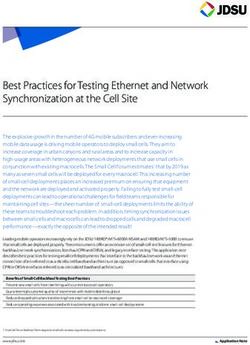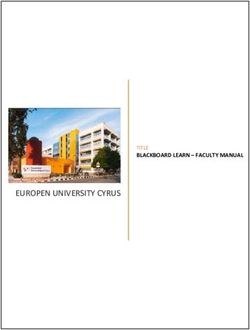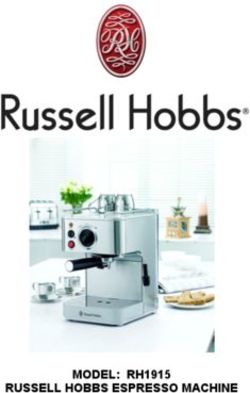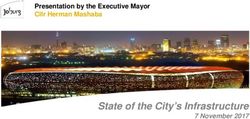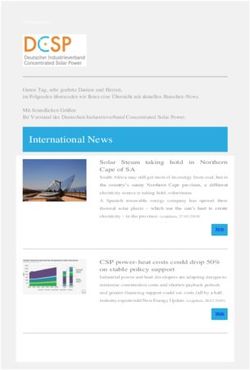OF-100P-A1 User Manual - MicroTouch
←
→
Page content transcription
If your browser does not render page correctly, please read the page content below
About This Document No part of this publication may be reproduced, transmitted, transcribed, stored in a retrieval system, or translated into any language or computer language, in any form or by any means, including, but not limited to, electronic, magnetic, optical, chemical, manual, or otherwise without prior written permission of MicroTouchTM a TES Company. The information in this document is subject to change without notice. MicroTouchTM a TES Company makes no representations or warranties with respect to the contents herein, and specifically disclaims any implied warranties of merchantability or fitness for a particular purpose. MicroTouchTM a TES Company reserves the right to revise this publication and to make changes from time to time in the content hereof without obligation of MicroTouchTM a TES Company to notify any person of such revisions or changes. Windows is a registered trademark of Microsoft, Inc. Other brand or product names are trademarks of their respective holders. 1
FCC/ IC Statement This device complies with Part 15 of the FCC Rules and Canadian ICES-003/NMB-003 regulation. Operation is subject to the following two conditions: (1) This device may not cause harmful interference, and (2) This device must accept any interference received, including interference that may cause undesired operation. Warning: This device generates, uses, and can radiate radio frequency energy and, if not installed and used in accordance with the manufacturer’s instruction manual, may cause harmful interference with radio communications. Operation of this equipment in a residential area is likely to cause harmful interference, in which case you will be required to correct the interference at your own expense. 2
Usage Notice
! Warning - To prevent the risk of fire or shock hazards, and do not
expose the product to moisture.
! Warning - Please do not open or disassemble the product as this may
cause electric shock.
! Warning - Power cord shall be connected to a socket-outlet with
earthing connection.
! Warning - The cable cover cannot be removed under normal use
conditions.
! Warning - Stability Hazard. The touch monitor may fall, causing
serious personal injury or death. To prevent injury, this
touch monitor must be securely attached to the wall in
accordance with the installation instructions.
Precautions
Please follow all warnings, precautions and maintenance as recommended in this user’s
manual to maximize the life of your unit.
Do:
▪ Turn off the product before cleaning.
▪ Use a soft cloth moistened with mild detergent to clean the product housing.
▪ Use only the qualified power adapter that comes with your device.
▪ Disconnect the power plug from AC outlet if the product is not going to be used for an
extended period of time.
Don’t:
▪ Do not use abrasive cleaners, waxes or solvents for your cleaning.
▪ Do not operate the product under the following conditions:
- Extremely hot, cold or humid environment.
- Areas susceptible to excessive dust and dirt.
- Near any appliance generating a strong magnetic field.
3Avis d’utilisation
! Mise en garde — Pour prévenir les risques d’incendie ou
d’électrocution, ne pas exposer le produit à l’humidité.
! Mise en garde — Prière de ne pas ouvrir ou démonter le produit, car
cela pourrait entraîner l’électrocution.
! Mise en garde – Le cordon d’alimentation doit être branché à une
prise pourvue d’une mise à la terre.
! Mise en garde – La gaine du câble ne doit pas être retirée en
conditions normales d’utilisation.
! Mise en garde — Risque de renversement. Le moniteur tactile peut se
renverser et causer de graves blessures corporelles, voire la mort.
Pour prévenir les blessures, ce moniteur tactile doit être solidement
fixé au mur selon les instructions d’installation.
Précautions
Veuillez suivre toutes les mises en garde, précautions et entretiens recommandés dans
ce manuel d’utilisation pour maximiser la durée de vie de votre unité.
À faire :
▪ Éteindre l’appareil avant de le nettoyer.
▪ Utiliser un chiffon humidifié par une solution savonneuse pour nettoyer le boîtier du
produit.
▪ Utiliser uniquement l’adaptateur d’alimentation prescrit pour votre appareil.
▪ Débrancher l’appareil lorsqu’il n’est pas utilisé pendant une période prolongée.
À éviter :
▪ Ne pas utiliser de nettoyants abrasifs, de cires ou de solvants pour le nettoyage
▪ Ne jamais utiliser l’appareil dans les conditions suivantes :
– des conditions environnementales extrêmes (chaud, froid ou humidité)
– des endroits remplis de poussières et de saletés.
– à proximité d’appareils produisant un fort champ magnétique.
4Table of Contents
Chapter 1 ........................................................................................................................ 6
1.1 Overview .................................................................................................................... 7
1.2 Feature ...................................................................................................................... 7
1.3 Specifications ............................................................................................................. 7
1.4 Block Diagram............................................................................................................ 8
1.5 Interface Connectors.................................................................................................. 9
1.5.1 Power Connector ............................................................................................... 9
1.5.2 Video Signal Connector ..................................................................................... 9
1.6 Package Overview ................................................................................................... 11
Chapter 2 ...................................................................................................................... 14
2.1 About VESA Mount ................................................................................................ 155
2.2 About Wall Mount................................................................................................... 166
2.2.1 Landscape ..................................................................................................... 166
2.2.2 Portrait ........................................................................................................... 177
2.2.3 Face Up ......................................................................................................... 188
2.3 On-Screen Display ................................................................................................. 199
2.3.1 OSD Function Description ................................................................................ 21
2.3.2 Timing Table Chart........................................................................................... 22
2.3.3 EDID Data ........................................................................................................ 22
2.4 Dimension .............................................................................................................. 233
2.4.1 Front View ...................................................................................................... 233
2.4.2 Side View ....................................................................................................... 233
2.4.3 Rear View ...................................................................................................... 244
Appendix .................................................................................................................... 255
5Chapter 1
Product Introduction
61.1 Overview
The OF-100P-A1 series is a 10” touchscreen monitor that builds to withstand commercial
grade open frame monitor, with stylish thin cable management bracket and versatile
design OF-100P-A1 is an exceptional choice for applications for all business sectors and
well suited for point-of-sales, point-of-information, point-of-service and interactive signage.
1.2 Feature
▪ Cable management bracket design for easy organize cable.
1.3 Specifications
LCD Touch Panel
Size 10” TFT LCD
500 cd/m2 (Non-touch screen)
Brightness
425 cd/m2 (P-CAP)
Number of Pixels 1280(H) x 800(V)
Touch Type P-CAP/ 10 points
USB Standard USB-IF specification version 1.1 Full Speed Compliable
Environment
Compliance IPX0
Operating Temperature 0C ~ 50C
Storage Temperature -20C ~ 60C
Operating Humidity 20% ~ 80% RH, non-condensing
Mounting VESA 100 mm x 100 mm
Dimension (W x H x D) 260.67mm x 183.37mm x 39.4 mm
Net Weight 1.4 kg
Gross Weight 2.4 kg
71.4 Block Diagram
12V
Standard 1.1
Refer to 1.5.2
81.5 Interface Connectors
1.5.1 Power Connector
The AC/DC converter shall have an IEC320 type male power receptacle for
connection to AC mains power. The power cord, exact type to be supplied in the
appropriate Option Kit, shall be length of 1.8 0.05 meters, and PC99 compliant.
1.5.2 Video Signal Connector
The video signal input via D-type 15-pin female connector.
Connector Pin Assignment:
Pin Signal
1 Red video signal input
2 Green video signal input
3 Blue video signal input
4 NC
5 DDC ground for the VESA DDC2B function
6 Analog signal ground for the red video
7 Analog signal ground for the Green video
8 Analog signal ground for the blue video
9 + 5V: Input from host system for the VESA DDC2B function
10 Signal ground
11 NC
12 SDA signal input for the VESA DDC2B function
13 Horizontal signal input from host system
14 Vertical signal input from host system
15 SCL signal input for the VESA DDC2B function
9Pin Signal Pin Signal
1 ML_Lane 0(p) Data0 + 11 Signal ground
2 Signal ground 12 ML_Lane 3(n) Data3 -
3 ML_Lane 0(n) Data0 - 13 Signal ground
4 ML_Lane 1(p) Data1 + 14 Signal ground
AUX_CH(p) AUX + Signal for
5 Signal ground 15
Auxiliary Channel
6 ML_Lane 1(n) Data1 - 16 Signal ground
AUX_CH(n) AUX - Signal for
7 ML_Lane 2(p) Data2 + 17
Auxiliary Channel
8 Signal ground 18 Hot Plug
9 ML_Lane 2(n) Data 2 - 19 DP_PWR Return
10 ML_Lane 3(p) Data3 + 20 DP_PWR
Pin Signal Pin Signal
1 TMDS Data2+ 11 TMDS Clock Shield
2 TMDS Data2 Shield 12 TMDS Clock–
3 TMDS Data2– 13 CEC
4 TMDS Data1+ 14 Reserved (N.C. on device)
5 TMDS Data1 Shield 15 SCL
6 TMDS Data1– 16 SDA
7 TMDS Data0+ 17 DDC/CEC Ground
8 TMDS Data0 Shield 18 +5V Power
9 TMDS Data0– 19 Hot Plug Detect
10 TMDS Clock+
101.5.3 Signal Connector
Pin Description
USB Connector (Plug)
1 VCC Supply Voltage
2 D- Ground Connection
3 D+ USB Signal
4 GND USB Signal
111.6 Package Overview
LCD Display Power Cord DC Power Supply
OSD Key pad DP cable VGA cable
USB cable (A to B) Brackets Screw
12! Warming!
This product is intended to be supplied by a Listed Power Adapter or DC power
source, rated 12Vdc, 1.0A minimum, Tma = 50 degree C minimum, and the
altitude of operation = 3048m minimum. If it needs further assistance with
purchasing the power source, please contact to MicroTouch for further
information.
! Mise en garde!
Cet appareil est conçu avec une alimentation de courant CA, d’une tension nominale de
12Vdc, 1.0A minimum, Tma = 50 degrés C minimum et l’altitude de l’utilisation = 3048 m
minimum. Pour d’autres conseils pour l’installation de la source d’alimentation,
communiquer avec MicroTouch pour de plus amples renseignements.
13Chapter 2
Product Installation
142.1 About VESA Mount
The OF-100P-A1 series conform to the “VESA Flat Display Mounting Interface
Standard” which defines a physical mounting interface for touch monitor and
corresponding with the standards of touch monitor mounting devices. The VESA
mount is located on the back of this unit.
VESA Mount
! Warming!
Please select the MicroTouch original screws!
The distance between the back cover surface and the bottom of the screw hole
is 8 mm. Please use four M4 screws diameter with 8-10mm proper length to
mount your monitor.
Note: The mounting stand must be able to support at least 7.67 lbs (3.48 Kg).
! Mise en garde!
Sélectionner les vis d’origine de MicroTouch!
La distance entre la surface du couvercle arrière et le bas de l’orifice de la vis est
de 8 mm. Utiliser les vis M4 de diamètre pour le montage de votre moniteur.
Remarque : Le support de montage doit pouvoir supporter un poids d’au moins
7.67 lb (3,48kg).
152.2 About Wall Mount
The OF-100P-A1 series support wall mount and this monitor can be mounted to the
wooden or concrete wall with 8xM4 screws diameter with 6mm length and two
bracket set on the opposites.
2.2.1 Landscape
Depending on your mounting scheme, alternately, you may use the side brackets to
mount your displays onto your wall or device.
Find a suitable location for attaching side brackets.
A. The left and right sides
B. The Top and bottom sides
! Warming!
This apparatus is intended to be supported by a Listed Wall Mount Bracket” or
the equivalent.
! Mise en garde!
Cet appareil est conçu pour être supporté par un support de fixation mural
répertorié ”ou l’équivalent.
162.2.2 Portrait A. The left and right sides B. The Top and bottom sides 17
2.2.3 Face Up Step1: Attach Bracket 1 to Assembly OF-100P-A1 with included screws. Step2: Attach Bracket 2 on customer’s cabinet with included screws Step3: Attach Step1 to Step2 with included screws. 18
2.3 On-Screen Display
The OF-100P-A1 series provide RJ45 port for connecting with OSD remote key. And
the following is OSD key function table:
OSD Key Menu off status Menu on status
Menu appear Menu disappear/ return to main item
▲ Brightness Main item select up/ Adjust up
▼ Contrast Main item select down/ Adjust down
Enter/Select sub-item function
Power On/Off
1. Press the “MENU” button to pop up the “on-screen menu” and press “Up” or “Down” button to
select among the five functions in the main menu.
2. Choose the adjustment items by pressing the “Enter” button.
3. Adjust the value of the adjustment items by pressing the “Up” or “Down” button.
4. With the OSD menu on screen, press “Menu” button to return main menu or exit OSD.
5. The OSD menu will automatically close, if you have left it idle for a pre-set time.
6. To Lock the OSD / Power menu buttons, please follow the instructions below.
(Please note: the monitor has to be turned ON with a valid signal pre-set)
a. Press “Menu” key, the OSD menu will pops upon display.
b. Press and hold the “Menu” key again with the OSD menu on the screen, the OSD menu
will disappear. Then press the "Power" key 1 time while the menu key is still being
pressed. The “Lock/Unlock” menu will appear for 3 seconds.
19c. Use the "Enter" key to select OSD or Power setting then set at “Lock” by pushing the "UP"
or "Down" button.
d. When the "UP" or "Down" button is released, the previous setting will be saved and exit the
“Lock/Unlock” menu automatically.
7. To Unlock the OSD / Power menu buttons, please follow the instructions below.(Please note:
the monitor has to be turned ON with a valid signal pre-set)Press and hold the “Menu” key then
a. Press the “Power” key simultaneously, the “Lock/ Unlock” menu will appear for 3 seconds.
b. Use the "Enter" key to select OSD or Power setting then set at “Unlock” by pushing the
"UP" or "Down" button.
c. When the "UP" or "Down" button is released, the previous setting will be saved and exit the
“Lock/Unlock” menu automatically.
Please note:
1. When the OSD Lock function is selected, this indicates that all the buttons except “power”
button are now disabled.
2. When the Power Lock function is selected, this indicates that the power key is disabled;
user can not to turn off the monitor by "Power" key.
202.3.1 OSD Function Description
ITEM CONTENT Default
Contrast The monitor luminance level control. 50
Brightness The monitor backlight level control. 100
Auto Adjust Fine-tune the image to full screen automatically. NA
Left/Right Moving screen image horizontal position to left or right. NA
Up/Down Moving screen image vertical position to up or down. NA
Horizontal size The screen image horizontal dot clock adjustment. NA
Fine The screen image pixel phase adjustment. NA
OSD Left/Right Moving OSD menu horizontal position to left or right. 50
OSD Up/Down Moving OSD menu vertical position to up or down. 50
OSD Time out OSD auto-disappear time selection. 15
OSD menu language selection. ( English, French,
OSD Language Japanese, Deutsch, Spanish, Italian, English
Traditional Chinese and Simplified Chinese)
Factory Reset Factory default value restored. NA
Color temperature selection. (9300K, 6500K, 5500K,
RGB USER
7500K, User)
212.3.2 Timing Table Chart
H-Freq. Band Width Polarity
Mode Resolution
(KHz) (MHz)
H V
1 640x480 60 Hz 31.47 25.175 - -
2 800x600 60 Hz 37.88 40 + +
3 1024x768 60 Hz 48.363 65 - -
4 1280x800 60 Hz 49.702 83.5 - +
Note: If input H-display >1280 pixel or V-display>800 lines or V-Sync >60Hz, then
OSD shall display warning out of range.
2.3.3 EDID Data
DP/HDMI
The monitor assembly shall provide a display communications channel that
conforms to VESA DDC2B hardware requirements. This configuration shall contain
the 256-byte EDID file as specified by VESA EDID Standard.
VGA
The monitor assembly shall provide a display communications channel that
conforms to VESA DDC2B hardware requirements. This configuration shall contain
the 128-byte EDID file as specified by VESA EDID Standard.
222.4 Dimension 2.4.1 Front View 2.4.2 Side View 23
2.4.3 Rear View 24
Appendix 25
Declaration of the Presence Condition of the Restricted Substances Marking
設備名稱:觸控螢幕 型號(型式):OF-100P-A1
Equipment name:Touch LCD Monitor Type designation (Type) :OF-100P-A1
限用物質及其化學符號
Restricted substances and its chemical symbols
單元 Unit 六價鉻 多溴聯苯 多溴二苯醚
鉛 汞
鎘 Cadmium Hexavalent Polybrominated Polybrominated
Lead Mercury
(Cd) chromium biphenyls diphenyl ethers
(Pb) (Hg)
(Cr+6) (PBB) (PBDE)
塑膠零件
○ ○ ○ ○ ○ ○
Plastic Parts
金屬零件
- ○ ○ ○ ○ ○
Metal Parts
線纜和電纜組件
Cable - ○ ○ ○ ○ ○
component
薄膜液晶面板
- ○ ○ ○ ○ ○
LCD Panel
觸控式螢幕面板
- ○ ○ ○ ○ ○
Touch Panel
電路板
- ○ ○ ○ ○ ○
PCBA
軟體(光碟..等)
○ ○ ○ ○ ○ ○
Software
Note 1:〝Exceeding 0.1 wt %〞and〝exceeding 0.01 wt %〞indicate that the percentage content of
the restricted substance exceeds the reference percentage value of presence condition.。
Note 2:〝○〞indicates that the percentage content of the restricted substance does not exceed the
percentage of reference value of presence.
Note 3:The〝−〞indicates that the restricted substance corresponds to the exemption.
26You can also read