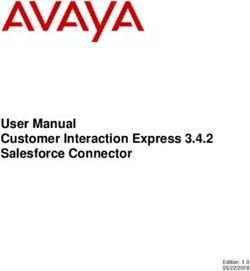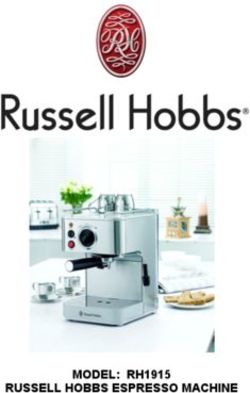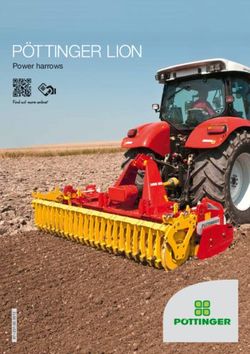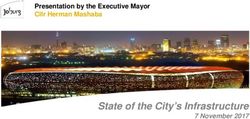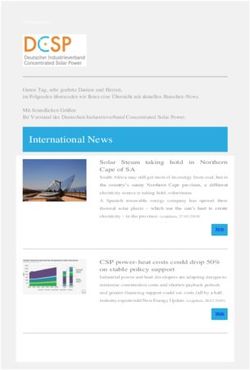LCD DIGITAL MICROSCOPE - INSTRUCTION MANUAL MODEL #44348
←
→
Page content transcription
If your browser does not render page correctly, please read the page content below
Introduction
Thank you for purchasing the Celestron PentaView LCD Digital
TM
small objects such as coins, stamps, PC boards, insects, and other
Microscope with a 4.3” touch screen monitor. Your microscope objects especially at the lower powers, but remember the lowest
is a precision optical instrument, made of the highest quality power is 40x.
materials to ensure durability and long life. It is designed to give
The Celestron PentaView LCD Digital Microscope does not use
TM
you a lifetime of pleasure with a minimal amount of maintenance.
eyepieces that are used in traditional microscopes. You will view
Before attempting to use your microscope, please read through specimens or objects on the LCD screen which are easy to see
the instructions to familiarize yourself with the functions and and you can also enjoy them with others. In addition, you can
operations to maximize your enjoyment and usage. See the take snapshots or short videos with the built-in digital camera.
microscope diagram to locate the parts discussed in this manual. Plus, you can view on most TV screens with the AV/TV Cable.
This microscope provides high powers from 40x up to 600x (up The final sections of this manual provide simple care,
to 2400x with digital zoom). This microscope is mainly suited for maintenance and troubleshooting tips for you to follow to
examining specimen slides of yeasts and molds, cultures, plant ensure that your microscope provides you with years of quality
and animal parts, fibers, bacteria, etc. You can also examine thin, performance, usage, and enjoyment.
Power On/Off
LCD Module LCD Monitor
SD Card/USB/AV-TV
Cable Receptacles
Screw to adjust the
Arm tension of the rotation
Objective Nosepiece
Top Illuminator
Objective Lenses
Stage Control Knobs
Mechanical Stage
Focus Knobs
Bottom Illuminator
Top Illuminator Switch
Base
Figure 1
Standard Accessories Included with your Microscope
• Digital Camera — built-in • LCD Touch Screen Monitor • Touch Pen
• 4x Objective Lens • Top & Bottom Illuminators • Hard Case
• 10x Objective Lens • Filter Wheel/Diaphragm — 6 position • Dust Cover
• 20x Objective Lens • USB Cable 2.0 • SD Card Slot
• 40x Objective Lens • AV/TV Cable • AC Adapter
• 60x Objective Lens • 10 Prepared Slides • 4GB SD Card
2Specifications Magnification (Power) Table
Stage Mechanical Stage 3.5” x 3.5” (88 mm x 88 mm)
Use the following table to determine the
Digital Camera 5 MP ½.5” CMOS; 10x Magnification in lieu of an Eyepiece
magnification of the different objective lenses in
LCD Monitor 4.3” (109 mm) with 4x Digital Zoom — High definition touch combination with your microscope using the normal
digital TFT display mode of the digital image on the LCD screen and
Resolution — 480 x 272 pixels using the digital zoom feature.
Focuser Dual — Coarse/Fine
Objectives Achromatic, glass type — 4x, 10x 20x, 40x and 60x
Objective Lens 4x 10x 20x 40x 60x
You can use optional objective lenses up to 60x but not
lower than 4x — DIN35 RMS thread size WJ 4/5” x 1/36” Digital Image
— normal 40x 100x 200x 400x 600x
Memory 4GB SD Card (approximately 1,100+ snapshots @ 5mp
Snapshots in JPEG format and 3GP files for Video Maximum with 4x
digital zoom feature 160x 400x 800x 1600x 2400x
LCD Rotation 180° – 90° left / 90° right
Filter Wheel Red/Green/Blue/1 mm hole/3 mm hole/6 mm hole (default)
Nosepiece Quad with click stop
Illuminators Built-in electric — both are LED 6 Volt and 6 Watt
Working Distance
Objective Lens 4x 10x 20x 40x 60x
Condenser N.A. 0.65
Working
AC Adapter Input Universal 100 to 240 Volt 50/60HZ
Distance (mm) - est. 35.3 7.8 1.9 0.7 0.2
Batteries User supplied 4AA — approx. 3 hour usage
Weight/Dimensions 67 oz/1.9 Kg 7.0” (178 mm) x 5.5” (140 mm) x 13.0” (330 mm)
ON/OFF
Button
Touch Pen
You can keep the touch pen handy by keeping it in the receptable behind the
Power ON/OFF button. Touch Pen
Setting Up Your Microscope
1. Carefully remove the microscope and other parts from the Figure 3A Figure 3B
carton and set them on a table, desk, or other flat surface.
2. Remove the plastic cover from the microscope.
3. Plug the small cable from the AC adapter into the socket on
the back of the base (see Figure 2).
4. Insert the plug you need (see note below) into the AC adapter
and then plug the adapter into the proper power source.
Figure 2 Note: The AC Adapter supplied with this sound which lets you know the plug is now installed
microscope has an interchangeable plug correctly.
system that can work in the USA, UK, Europe, C. For the Figure 3B type, pull the plug up and away while
Australia, and many other parts of the world. holding the base of the AC Adapter and the plug will
You can easily change plugs for your particular come off. Take the plug style that you want to use and
requirement by doing the following: align the two holes in the bottom of the
Figure 4
A. You may have one of two different types of plug with the two pins in the AC Adapter.
adapters. One is shown in Figure 3A Then, push the plug into the AC Adapter
all the way and you are finished.
and another one is somewhat similar
shown in Figure 3B and each has a different means Battery Operation — You can use your
of changing plugs. microscope without AC power if you
B. For the Figure 3A type, push down on the small button choose. This gives you the freedom to
labeled “PUSH” and hold it down while at the same operate the microscope outdoors or
time hold the prongs of the plug and rotate it slightly indoors anywhere you please. The battery operation
counterclockwise and pull up to remove it. Then remove requires 4AA batteries (user supplied). Open the battery
your finger from holding the “PUSH” button down. door on the bottom of the microscope and insert the
batteries according to the battery polarity shown in the
Take the plug style that you want to use and center it over battery compartment (Figure 4). After the batteries are
the AC Adapter and rotate it until it falls down into the installed close the battery door. Battery life will typically
opening. Then rotate it clockwise until you hear a click be three hours.
3Using an SD Card
The PentaView is supplied with a 4GB SD Card and you can use it to capture images (snapshot or video).
SD Cards are inserted into the SD Card Slot in the LCD Monitor (Figure 1).
Microscope Operation
Figure 6
Before looking at specimens you must turn the LCD on, turn
on the proper illumination, and understand how to use the
mechanical stage and then you are ready to begin viewing.
Remove the protective film from the LCD screen.
LCD Module — This digital microscope is different than
traditional microscopes — instead of using eyepieces to look
at a specimen in a traditional microscope, the LCD monitor
replaces the eyepieces so you can look at the specimen on the
screen by yourself or share the views with others. To begin to
view specimens with your microscope, you will have to turn the
LCD monitor on by pushing the Power Button (see Figure 1) and
you see “Celestron Digital Microscope” on the screen. That is
basically all you need to do to use the LCD screen for viewing
specimens. The touch screen functions on the LCD Module
are mainly used for taking images (snapshots and video) and changing the EV function on the touch screen. The EV (exposure
Figure 5 value) function increases or decreases the brightness level by
using the (+) or (-) buttons on the screen.
When viewing a specimen that is not transparent or dark in color,
you may need to increase the amount of light to resolve certain
features or details. This is best done by simply increasing the
brightness of the illuminator by rotating the brightness control
dial all the way to its highest setting.
Optimum lighting will be found by experimenting with
adjustments as each specimen may require slightly different
illumination as well as the same specimens viewed under
different powers.
Viewing a Specimen — Your instrument is provided with a
Figure 7
performing other functions and will be discussed later in
this manual.
Illumination — To get the sharpest and best views, the proper
illumination (lighting) must be chosen:
1. To turn the illuminator(s) on, see Figures 5 & 6 and turn the
switches as shown for each.
2. The top illuminator (Figure 1) was designed to be used at low
power (4x objective) as higher power objective lenses (10x,
20x & 40x) will block some of the light. If you need to use mechanical stage with a stage holder clamp and directional
high power to observe solid objects, use a bright secondary knobs — see Figure 7.
light (desk lamp, etc.) for directed illumination. 1. Use the clamp lever to open the clamping arm of the stage
3. The bottom illuminator (Figure 1) is used mainly for specimen holder clamp.
slides where the light shines up through the hole in the stage 2. Place a specimen slide (1” x 3”/25.4 mm x 76.2 mm size) inside
through the slide. the holder and gently close the clamping arm against the slide.
4. Having both illuminators on at the same time can provide 3. Use the stage movement knobs to position the specimen
enough light for thick and irregular specimens. over the opening in the stage. The rear stage movement knob
Adjusting the Lighting — Specimens of different size, thickness, moves the X axis (forward and backward) whereas the front
and color variations will require different levels of illumination. stage movement knob moves the Y axis (side to side). For first
Normally you adjust the brightness by turning the switches time microscope users, it will take some time to get used to the
shown in Figure 5 & 6. Another way to adjust brightness is by movements and shortly you will be able to center objects easily.
4Note: A vernier scale on both axes allows the exact marking Using Filters & the Diaphragm — Normally most viewing or
and replication of an object in the field of view that the user imaging will be done without colored filters and before using the
may want to come back to. microscope check to make sure no filters are in the optical path.
However, to bring out different levels of detail, experiment with
4. Use the objective nosepiece (Figure 1) to rotate the objective
changing the color of the back lighting of the specimen especially
lenses (Figure 1) until the 4x objective lens is directly over
for very bright transparent specimens. To change the lighting
the specimen. Always start with the lowest power objective
color, rotate the wheel (Figure 8) to the desired color – Red (R),
(4x with this microscope) which gives you 40 power and work
Green (G), Blue (B). Each color is centered when you hear/feel the
your way up to higher powers. At 40 power you will have the
faint click stop. You may need to refocus by adjusting the focus
widest field of view and the brightest image.
knob (Figure 1) slightly for best viewing. You should experiment
5. Look at the LCD screen while turning the focus knob (Figures with each of the colors to see the results.
1 & 7) until the specimen comes into view. You may need to Diaphragm — within the wheel are holes with three different
adjust the stage movement knobs (Figure 7) slightly to center diameters, (1) 1 mm, (3) 3 mm, (6) 6 mm which limit the amount
the specimen in the field of view. The larger focus knob is the Figure 9
coarse focus and the smaller knob is for fine (exact) focusing.
6. With the 4x objective lens, you can also vary the power
anywhere from 40x to 160x by using the digital zoom.
7. For higher powers, you will need to rotate the objective
nosepiece to the 10x or 20x and to the 40x objective for the
maximum power. You will have to refocus when changing
the power of the objective lenses. While using any of these
objective lenses you also can increase power by using the
digital zoom. Note that using a higher power objective lens
will yield sharper images versus a lower power objective lens
and digital zoom for the same magnification.
8. Your microscope includes a 60x objective lens packed
separately. The 60x objective allows you the maximum
power available. When specimen detail requires extreme
of light passing through to the specimen. These holes are part of
power, you can install the 60x objective lens by replacing any
the diaphragm which allows you to change the hole opening size
existing objective lens. Turn the knurled ring at the top of the
to maximize the contrast, brightness, etc.
objective lens you want to replace counterclockwise until it
comes out. Then, install the 60x objective lens by turning it The default setting is the (6) for the 6 mm hole which should be
clockwise until tight. used for most viewing. You can look under the stage (see Figure
9) to make sure the proper setting you wish is actually
9. To use the digital zoom, you touch the screen icons on the being used.
right side of the screen to increase or decrease the power
from 1x to 4x. Rotating the LCD Screen — You can rotate the viewing position
of the LCD screen 180° – 90° to the right and 90° to the left. You
Note: When changing objective lenses, lower the stage can view any position you choose along the 180° rotation. This
to its lowest position so you will not hit anything during function allows you to share the view with others without actually
the rotation. Also, at the higher powers, be careful when moving the complete microscope. To move the LCD screen, hold
raising the stage close to the objective lens so that the the top of the arm (see Figure 1) with one hand and then hold
objective does not hit the slide specimen (or other object) and the LCD module with the other and move it to the position you
cause damage. desire.
You can adjust the tension of the rotation of the monitor by
Figure 8 tightening/loosening the adjustment screws as shown in Figure
1. It is best to have the tension somewhat tight so the monitor is
rigid. Turn the LCD screen on and you are now ready to use
your microscope for viewing and if any problems check the
trouble shooting section.
AV/TV Cable — To view specimens or images on a larger format
screen, connect the AV/TV cable in the receptable (see Figure1)
on one end and the other end into the socket on the monitor (if
your monitor has a socket for this purpose).
Wheel
5Digital Imaging
You can take snapshots or a short video with your microscope Snapshot selection (5)
with the built-in digital camera. With the SD Card memory, you Normal is single shot but you can set for timed shots.
do not need to use a PC or any other devices to do imaging.
Video mode
Transferring of images to your PC for saving and or printing
You can take videos in this mode.
them is easy and will be discussed later in this manual.
To take videos, you need to make the settings first. The icons
Note: If you are going to take images, do not connect on this image (Figure 11) do the same as in the snapshot mode
the USB cable to your PC or damage could occur to the except the following:
equipment. The USB cable is not used at all for 3. Touch to go to the viewing mode
taking images.
4. Set the pixel size to 640x360 (the higher resolution for videos) by
Settings and Information for the Digital Camera and the touching the screen. In both resolutions (high 640x360 or low -
Touch Screen — The touch screen icons and their functions are QVGA), the frame specifications is 20fps.
quite easy to use and intuitive in nature. Below will be discussed 8. Record Video — touch to begin video and touch again to stop
the general use of the icons. Typically you use your fingers with the video
the touch screen, but you can use the included touch pen as
12. Recording time remaining
well. The touch screen has various functions and choices among
those functions. From the image to the left you will find the Snapshot or Video review
following twelve icons/ when in the viewing/ snapshot mode! From the Video Mode touch the video icon in the lower left
of the screen to go to the Review Mode. In this mode you can
Figure 10 Viewing/snapshot Mode 12 review the snapshots and videos you have taken. Just touch the
arrows and touch/scroll the screen to navigate and view your
11 videos, snapshots and delete them if you choose.
Note: Inserting or removing an SD card while the LCD is on
10 may cause the LCD to shut down and/or could damage the
1 SD card.
9
2
8 Transferring Your Images — To transfer images to a PC or
MAC, you need to have a free USB port and have an imaging
program for snapshots and/or video.
3 4 5 6 7 Figure 11 video mode 12
1. Increase EV Function 7. Settings
2. Decrease EV Function 8. Touch to take snapshot
3. Selection Mode +
9-10. Digital Zoom Indicator —
4. Pixel Setting 11. SD Card Storage
5. Snapshot selection
12. Snapshots remaining
6. Color special effect
8
Note: After turning the LCD Monitor off, most settings will
revert to the default settings.
Settings icon (7) 3 4
Time & Date — year, month, date, and time
Language — choose from Chinese (simple or traditional),
English, French, German, Italian, Japanese, Korean, Portuguese,
Russian, and Spanish Note: Do not disconnect the USB cable while transferring
Beep — beeps with each touch of the screen or you can images or damage may occur.
turn it off 1. You can transfer images from the SD Card to your PC
Default Factory Settings — change all back to factory settings by using the supplied USB Cable. The small plug end of
the cable plugs into the LCD Monitor (see Figure 1) and
Pixel setting icon (4) the large plug end of the cable plugs into your PC. If the
Lightly tap the icon to change the pixel setting from 640x360, connections are proper you will see on your microscope
1920x1080, 2048x1152, 2560x1440, 3072x1728, and screen “MSDC” or similar data. Your PC will automatically
3648x2048. 3072x1728 is the sensor resolution and 3648x2048 recognize the new hardware. Then you will choose which
gives you higher resolution through interpolation. program on your PC you want to transfer the images to.
62. You can take the SD card out and use the SD card slot on your Deleting all Snapshots/Video Images – To delete all images
PC (if available) to transfer the images. In either way your PC use the memory format function – Settings / Memory / Format
will ask you to choose which program you want to transfer the and choose SD card or Flash memory.
images to.
Trouble Shooting
If you do not get an image to view on your LCD screen, here are at a click position so that the illuminated light comes up
a few things to double check: properly — the normal position is the 6 position (6 mm hole)
for most applications.
1. Make sure the AC Adapter is plugged in to an AC power
source and attached to the microscope securely and 5. Make sure the specimen slide is correctly fit into the clamp
correctly. on the mechanical stage and properly centered.
2. Make sure you have the illuminators turned on with 6. Make sure the SD Card is inserted properly.
maximum brightness adjustment. If icon does not display, then remove and insert again.
3. Make sure the objective lens you have chosen is set correctly 7. Touch Screen Icons not working properly.
and it has clicked in the right position. Power OFF and ON.
4. Make sure that the diaphragm (filter wheel) is set correctly
Care, Maintenance, and Warranty
Your Celestron accessory is a precision optical instrument and hand and not by the focuser knob, LCD monitor, etc. Then,
should be treated with care at all times. Follow these care and put your other hand under the base for support.
maintenance suggestions and your microscope will need very • Clean the outside surfaces (metal and plastics) with a moist
little maintenance throughout its lifetime. cloth.
• When you are done using your microscope, remove any • Always unplug any cords before cleaning.
specimens left on the stage.
• Never clean optical surfaces with cloth or paper towels as
• Turn off the illuminator switches. they can scratch optical surfaces easily.
• Turn off the LCD monitor — push the on/off button until you • Blow off dust with a camel’s hair brush or an air blower from
see “Shutting Power Off”. optical surfaces.
• Unplug the power cord. • To clean fingerprints off of optical surfaces, use a lens
• Always place the plastic bag or dust cover over the cleaning agent and lens tissue available at most photo outlets
microscope when not in use or when being stored to help and when cleaning do not rub in circles as this may cause
keep it clean. sleeks or scratches to occur.
• Store the microscope in a dry and clean place. • Never disassemble or clean internal optical surfaces. This
• Be very careful if using your microscope in direct sun light to should be done by qualified technicians at the factory or
prevent damage to the microscope or your eyes. other authorized repair facilities.
• When moving your microscope, carry it by the “arm” with one • When handling glass specimen slides, use care as the edges
can be sharp.
Your microscope has a two year limited warranty.
Please see the Celestron website for detailed information at
www.celestron.com.
7www.celestron.com EEC: This product complies with EEC guidelines in EN61558-2-6:1997 and EN61558-1:1997+A1 FCC Statement This device complies with Part 15 of FCC Rules. Operation is subject to the following two conditions: 1. This device may not cause harmful interference, and 2. This device must accept any interference received, including interference that may cause undesired operation. 2835 Columbia Street • Torrance, CA 90503 U.S.A. Telephone: 310.328.9560 • Fax: 310.212.5835 Product design and specifications are subject to change ©2012 Celestron without prior notification. All rights reserved. • Printed in China • 01-12 Designed and intended for those 13 years of age and older.
You can also read