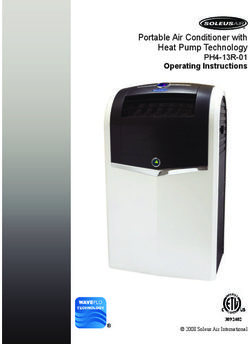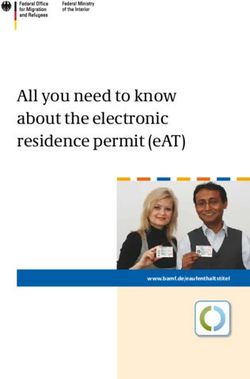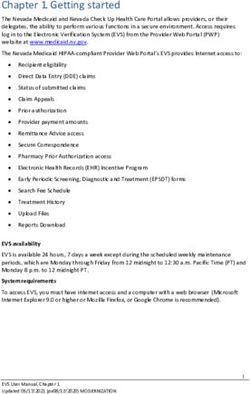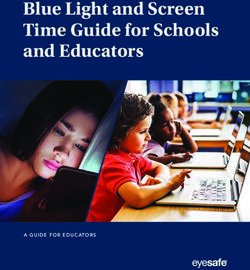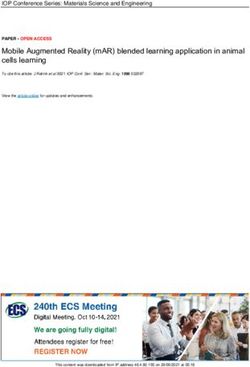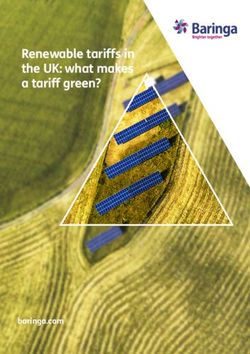USER'S MANUAL - WatchOvers Assure GPS Mobile Watch Phone For GSM 2G Network
←
→
Page content transcription
If your browser does not render page correctly, please read the page content below
Features Page 3
Charging 4
About the Assure Watch Phone 4
Warranty 4
Box Contents 4
Watch Components 5
Display Information 5
WatchOvers SIM card 5
Getting Set Up 6
Step 1 -Activate the SIM Card and Warranty 6
Step 2 - Charge the Watch & Power On 6
Step 3 -Download the WatchOvers APP 6
Step 4 - Register your Administrator Account 6
Step 5 - Pairing your Watch with the APP 7
Step – 6 Add Contact Numbers 8
Using the APP 9
Main Screen 9
Message Center 10
Geo-Zones 11
Family List 12
Add a contact number 12
Delete a watch 13
Transfer Administrator Rights 13
Allow another user to Add the Watch & Permit to Add Contacts 13
Watch Settings 13
Power off Watch Remotely 14
Tracking Mode 14
Watch Silent Times 14
Watch time 14
Watch Alarms 14
Locate Watch 14
Reset to Factory settings 15
Map Screen 15
Locate Button 15
Track - Route History and Playback 16
Voice Messages 16
Making a Phone Call to the Watch 17
Motion Monitor 17
Change your account password or log out of the App 17
How to Use the Assure Watch 18
Voice message and Back button 18
Making an SOS Call 18
Making a phone call 18
Answer and End a phone call 18
Record and send voice messages 18
Listen to voice messages 19
Shake-Shake to make “voice message” friends 19
Power Off or Reboot the Watch 19
Removing and Refitting the Sim Card 19
Safety & General Warnings 20
App Versions 20
2Please read this user’s manual carefully before use
Thank you for purchasing the Assure Mobile Watch-Phone with GPS Location from
WatchOvers Limited. For best use of your Assure watch, please read the following
instructions carefully before starting, and operate the watch accordingly. Screens may
vary for Android and iOS and as updated App versions are released.
Features
Ø Two Way Voice Communication – Call the watch or the watch can call you.
Ø SOS Emergency Alarm – One button press to call the first two contacts and
simultaneously send SOS alert messages automatically through the App to your
contacts who have added the watch to the app.
Ø GPS Location -Real-time tracking – See the watch location on your smartphone in
real time, with the location updated every 60 seconds.
Ø Route Recording & Playback – Playback the location history of the watch today,
last week or last month.
Ø Safe Zones – create virtual outdoor boundaries and receive boundary breach
alerts. The location is updated every 60 seconds for enhanced Safe Zone
accuracy.
Ø Motion Monitor - The Motion Monitor lets you check that the wearer is active or
moving, helpful when caring for an elderly person or someone living alone.
Ø Caller Approval – You control who can call the watch and who the watch can call.
Ø Add up to 16 Pre-set numbers that can call or be called by the watch directly.
Ø Record Messages – send recorded messages to and from the watch.
Ø Shake-Shake to make friends – Shake 2 watches at the same time to share
contact details for voice messaging each other with up to 10 contacts.
Ø Alert Messaging – receive SOS, Low Battery and Safe Zone alerts directly to the
App.
Ø Multi User – Add up to 16 users, for all the family and or several Carers.
Ø Watch Function – Time, Day & Date.
Ø Built in Sim Card – Open the box and get started straight away. WatchOvers Sim
card uses the strongest network available, vital in an emergency.*
Ø Multi Alarms – Set multiple repeat alarms or reminders which will ring on the
watch at the set times, very useful for appointments, medical & other reminders.
Ø Low-power consumption, up to 2 hours call use and up to 48 hours general use or
72 hours in manual location mode.
Ø Supports GPS/LBS/WiFi/Cell ID for quick and accurate outdoor location
positioning with indoor location accuracy dependent on access to LBS/WiFi/Cell ID
networks.
* A subscription is required for Mobile Calls and Data, Pre-paid monthly, No Contract,
Opt Out Anytime. Our Advanced ‘always roaming’ European sim card has no roaming
charges in 31 countries and unlike standard sim cards, they use the strongest mobile
network available, enabling the watch to get mobile coverage even in weak signal
locations, vital in times of emergency.
3Charging
To protect the battery, please charge the watch for at least 12 hours for the 1st charge
and for 8 hours for the 2nd and 3rd charges. Thereafter the watch should take 60 to 90
minutes to charge. Always use the USB cable provided and a CE approved USB charger
plug to avoid irreparable damage.
About the Assure Watch Phone
The Assure is a smart mobile phone watch with GPS/AGPS/LBS/WIFI tracking. It is
equipped with GPS tracker and SOS functions. Wearers can make and receive phone
calls to and from the pre-set contact numbers with 1 button press. The Assure is easily
managed through our Free App available on the App Store and Google Play Store.
With a sim card installed, the watch will not shutdown unless the battery loses all charge.
Without a SIM card, it works only as a watch.
Note: When adding telephone numbers to the App, best practice is to use your
international code such as +44, +353, +33, +49, +39, +34 etc.
Warranty
This product is guaranteed by the manufacturer for a period of 1 year from the date of
purchase. This guarantee does not cover defects arising from accidental damage,
misuse or wear and tear and is available only to the original purchaser of the product.
This does not affect your statutory rights. Our watch is designed to work with our sim
card. Attempting to change our sim card will void your warranty and we will be unable to
provide Support to resolve any issues created.
Any watch software/firmware updates required in the future will be available to
download from our website.
Box Contents
1 Assure GPS Mobile Watch-Phone, 1x USB Cable and 1x Users’ Manual.
4Watch Components
Display Information
WatchOvers SIM card
This Watch relies on GPS technology and as a mobile device, in order for it to work it
requires a Micro SIM card with a 2G data and voice plan.
Your WatchOvers watch comes with a sim card pre- fitted so you can charge the device,
subscribe online and are ready to go. This advanced sim card is a European ‘always
roaming’ sim card with a European mobile number which, unlike standard sim cards, will
always use the strongest mobile network that the watch is located in, not just the
network of the sim card provider, so the watch will get the best network coverage
available for that area. As our Assure watch is a SOS Location device, this is a key
feature. The always roaming feature does not work in the country the sim card is issued
from, i.e. Spain
5Getting Set Up
Power On: Press the SOS/Dialling/Answer button for 3 seconds to power on the watch
until you see WatchOvers appear on the screen.
Step 1 -Activate the SIM Card and Warranty
Your Assure Watch-Phone comes with a mobile SIM card fitted. To activate your watch
sim card and warranty go to www.watchovers.com/subscribe/ and set up your
subscription. With our advanced ‘always roaming’ European sim card, unlike a standard
sim card, they use the strongest mobile network, enabling the watch to get mobile
coverage even in weak signal locations, vital in times of emergency.
Step 2 - Charge the Watch & Power On
1) Plug the USB power cable provided into the charging port on the watch.
2) Press and hold the SOS Button until WatchOvers appears on screen. Your watch
will activate on the mobile network within a few minutes and you will see the
mobile signal strength on the left of the screen.
All Watch functions are set-up and managed through the App including displaying the
correct time and date.
Step 3 -Download the WatchOvers Assure App
Scan the QR code on the side of the box, OR search for "WatchOvers Assure" in Google
play or the App Store to download our App and Press install.
After install is complete please Press “OK” to allow notifications in order to receive alerts
& notifications.
Only add a watch to the app once it is charged, powered on and has mobile
signal.
Note: Screens may vary for Android and iOS and as we update our App.
Step 4 - Register your Administrator Account
1) Connect your phone with WiFi or switch ON your mobile data to get the internet
connection.
2) On the App login screen Press New User, for Android choose email, enter your
email address and your own mobile number and Press Next to receive your
registration code automatically by email. Enter the registration code (within 2
minutes or repeat the process) and Press Next.
3) Enter a password that you will remember and Press Register.
Note: All phone numbers in the App should be setup using the international prefix such
as +44, +353, +33, +49, +39, +34 etc. so they work with the watch when travelling to
another country.
6Step 5 - Pairing your Watch with the APP
1) Sign in to the App and Press on the Watch + icon.
From the manual stored in the inside lid of the box scan the QR code in this manual
OR manually enter the 15 digit WID number printed on this QR code and Press OK.
The WID number is also printed on the inside lid of the box.
2) Enter a Watch Users Name and then enter the Watch Mobile Number printed on
the side of the box.
3) When entering the watch mobile number, in the “Country and area” box, add the
international country code of the watch mobile number such as +34 (select Spain)
and in the 2nd box add the remainder of the watch mobile number.
7IMPORTANT: To enable your watch to pair with your APP correctly, after
scanning the WID QR code or manually entering the WID number, the watch
mobile number should be added with the country prefix code +34 in the 1st
box. In the 1st box “Country and area” please choose Spain as the country
(+34) and in the 2nd box add the remainder of the watch mobile number
starting with 590 etc. Failure to follow ALL of the 6 instructions in this Quick
Set Up Guide will result in the watch not pairing with your app and you will be
unable to use the features within the app. This can be corrected but will
involve a watch reboot and reset that can take up to 72 hours.
Note: The first account connected with the watch will become the watch administrator.
You can add the watch to a maximum of 16 accounts.
Step – 6 Add Contact Numbers
Your account and watch is now set up. You can add up to 16 contact numbers including
the administrator in the contact list.
1) Press the Family List icon to enter the setting page.
2) Press “+”on the top right of the page to add a contact name and number.
Note: Remember to use the international dialling code when adding contact numbers.
8Using the APP
Note: Calls to the watch will not be connected if your “Caller ID is blocked in your phone
settings.
Main Screen
After logging in, you will see the main screens as per the screenshots below. It shows
your added watch with information such as your watch name / date / time, the location
and the main functions of the watch.
Press the person icon (persons face) on the top of the “tree” on this main screen pictured
on the right, to edit the user information of the watch – see the 3rd screenshot below.
Note: If you have 2 or more watches added to your account, you will see a face for each
watch. The settings relate to the larger face in the middle of the screen. You can switch
between watches and settings by swiping the smaller face into the larger center face
location.
9To add a photograph of the wearer, press the person icon in the User info page.
Message Center
Press the Message center icon on the main screen to open the message page and view
all messages from the watch and the system. All your notifications can be viewed here.
To delete your messages, press the Bin icon on the top right of the screen and Press OK
10Geo-Zones
A Geo-Zone or Safe Zone is an area with a virtual boundary or fence set by you. For
example you can set up a Safe zone around your house, school or park and receive an
alert if the watch leaves the zone. Zones can also be set that you get an alert if the watch
enters the zone, exits a zone and Enters or Exits a zone.
1) To set a Geo-Zone, press the Geo-Zone icon.
2) Press the Plus + symbol to add a new Geo-Zone.
3) Tap on the screen to move the location of the zone you wish to set. If the location
is off the screen, move the screen to the location you wish to set the zone and tap
on the screen once to move the zone area to your map location.
4) Set the diameter using the slider.
5) Tap on Settings to set your Geo-Zone name and tap the Alert Policy to set
receiving an alert if the watch exits a zone, enters a zone or both enters or exits a
zone.
6) Tap complete to save your new Geo-Zone.
Note: False Alerts - GPS devices are designed for outdoor use. When the device is
indoors, usually showing as LBS, you may get false Geo-Zone breach alerts. This occurs
if the setting of the Geo-Zone is around a building such as your house, as the diameter
may be too small which can result in false alerts when the watch is indoors. The
minimum Geo-Zone diameter is 500 meters to reduce the level of false alerts. If you are
receiving false alerts, extend the zone wider around the house to reduce false alerts.
11Family List
You can manage a number of functions in Family list.
Add a contact number
This GPS Watch allows up to 16 contact numbers including the administrator, preset in
the contact list.
1) Press the Family List icon to enter the setting page.
2) Press the “+” symbol on the top right of the screen page to add a contact number.
3) To Edit or Delete the current contact, press the screen on the contact number until
the edit page is displayed.
Remember to use the international dialing code when adding contact numbers.
12Delete a watch
To delete a watch from your account, Press Family list, Press on the Settings icon (the
symbol to the left of the Plus + symbol on the top of the page), Press on Delete the
watch and Press Ok. This will delete the watch from your account. If there are more
users with this watch added, you will transfer the rights to them.
Transfer Administrator Rights
If you are the administrator of a watch, you can transfer the Administration rights to
another person who has added the watch to their account so they will become the
administrator of the watch with full administrator rights. To transfer the Administrator
rights, while in Family list, Press on the Settings icon, Press on Transfer Administrator
rights, Press on the person you wish to transfer the administrator rights to, confirm by
Pressing OK and the rights will be transferred to them.
Allow another user to Add the Watch & Permit to Add Contacts
This setting allows the administrator to permit or block anyone else from adding the
watch to their account and blocks any contact numbers being added. Up to 16 people
can add the watch to their account and track the watch. To manage this setting, Press on
Family List, Press on the Settings icon and slide the button to turn on or off the
permission. For security we would advise keeping this in the off position and only turn it
on while permitting someone to add the watch or when you want to add more contact
numbers. Turn it off once they have successfully added the watch to their account.
Watch Settings
Watch settings allows you manage various settings for your watch. Press the Watch
Settings icon to enter the watch settings page to manage these various watch settings.
13Power off Watch Remotely
This feature allows you to remotely power off the watch and set the watch to power on
again automatically at a set time and date. Press on Power off watch remotely, set the
time and date and Press OK. The watch will power off immediately and will power back
on at the time and date you have set.
Tracking Mode
You can set the watch to update its’ position automatically every 60 seconds or manually.
In Manual mode, the watch will send its’ position only when you press the Locate button
on the map screen. The battery charge lasts longer in manual mode but Geo-Zones
feature and track mode will not work. To change the tracking mode, Press on tracking
mode and press on the circle of the setting you require. The circle will turn blue to
confirm the setting you have selected is now set.
Watch Silent Times
You can set the watch to be silent at certain times on certain days such as while in school.
This setting mutes the ring tone on the watch during the set times. This setting only
mutes the ringtone during the times you have set. The watch can still make and receive
calls and voice messages. You can preset up to 5 silent times. To set a silent time, Press
on Watch silent time, Press the + plus symbol, select the start and end time and the
days of the week that you wish the watch to be silent, and Press complete. You can turn
on and off your preset silent times by sliding the button to the on or off position. If you
have added 5 preset silent times, you cannot delete a preset silent time from the list,
simply Press on a preset silent time, edit the times and days and Press complete to
change it.
Watch time
To set the correct time and date on the watch, Press on Watch Settings, Tap on Watch
time, check the time shown in Set Watch Time is correct and Press Complete. If the time
is incorrect in Set watch time, tap on the time, change it to the correct time and Press
Complete.
Watch Alarms
You can set multiple repeat alarms such as to take medicine at set times each day. What
you type in the Alarm label, will appear on the watch screen when the alarm rings, up to
a maximum of 20 characters. On the watch, Press any button to stop the alarm ringing.
To set watch alarms, Press on watch settings, Press on Watch alarms, Press on the +
plus symbol, select the time, select the day or days by Pressing on each day, enter your
alarm name and Press complete.
Locate Watch
If you have misplaced the watch, you can Press the Locate watch button to make the
watch ring constantly for 1 minute to help you locate it, once the battery has power. To
use Locate Watch, Press on Watch settings, Press on Locate watch and Press Find now.
14Reset (to Factory settings)
You can reset the watch back to factory settings with the Reset Option which will remove
the administrator, clear all information on the watch such as family contact numbers,
reset the watch and will also remove the watch from all other app accounts it has been
added to. This setting cannot be reversed. To use the watch again you will need to pair
the watch to your App account again. To reset the watch, Press Watch settings, Press
Reset, Press reset again. You are given the option at this point to cancel this request or
to proceed.
Map Screen
The map screen has a number of features managed from this screen.
You can change the map view to satellite map, 2D map, or 3D map by pressing the
circular icon near the top right hand side of the screen and tap on the view you prefer.
Locate Button
Press the Locate icon on the bottom left of the map screen to check the current position
of the watch if set on manual tracking mode. The location should update in about 60
seconds.
The Satellite image on the right of the location address details indicate that the location
is displayed using GPS which is very accurate. When this symbol is an Ariel, this
indicated that the location is using LBS (the local mobile mast base stations), which is
usually when the watch is indoors and is less accurate.
15Track - Route History and Playback
This feature allows you see the location history of the watch. To see the location history,
press the Track icon, set a “Start date” and “End date” and Press OK.
With the Track watch “ Show Path Lines” button in the on position (blue is on), the route
history will display with lines from point to point. With this button in the off position, the
route history is shown using location pins.
With the “LBS & WiFi” button in the on position, the route history will include location
data using GPS, LBS and WiFi. In the off position, the history is shown with GPS locations
data only. For the most accurate location history, set LBS & WiFi to the off position.
Note: To clear the path lines from the screen, press on the 3 dots on the top right and
press on the face of that watch under the 3 dots.
Voice Messages
Voice messaging allows you send voices messages to and from the watch. At the middle
of the bottom of the screen, press the green circular Voice message icon to check
messages sent from the watch. If you have received any messages, the icon will display
a red dot with the number of messages you have received.
To record and send a message Press on the voice message icon, Press on the “Hold to
talk” button at the bottom of the screen and record your message while holding the
button. Once you release the button, the voice message is sent to the watch. To delete
voice messages already sent, press and hold the screen on the message and Press
Delete. You can Press the Bin icon to delete all messages.
Speaker off will turn off listening to the message on Speaker/hands free.
16Making a Phone Call to the Watch
To make a call to the watch while in the app, press the Dial icon. You can also save the
watch mobile number in your phone contacts and call directly from your phone contact
list once your phone number is in the Family list. Make sure your caller ID is displayed.
Motion Monitor
The Motion Monitor lets you check that the wearer is active or moving, helpful when
caring for an elderly person or someone living alone. Press the Foot icon on the map
screen to check activity of the wearer of the watch today and over the last 7 days.
Change your Account Password or Log out of your Account
To change your password press the Settings icon towards the bottom right of the screen
just above the i symbol. To log out of the app press the “Quit” button.
17How to Use the Assure Watch
The watch can be managed fully using the multi-function SOS button except for the
message recording function.
SOS/Dialling/Answer/Power On button.
• Power on - Press and hold the button for 3 seconds.
• SOS Call - Press and hold the button for 3 seconds (with the watch display on).
• Answer Call – One short press of the button.
• End Call – One short press of the button.
• Display Screen – One short press of the button.
• Scroll Contacts – One short press of the button to scroll to the next contact.
• Dial Contact – Press and hold the button for 3 seconds when contact is highlighted.
Voice Message and Back button
The voice message button is the button on the top left side of the watch. This button is
use to manage voice messages as explained below. It can also be used to get back to the
main display screen when scrolling through your contacts list using the SOS button.
Making an SOS Call
To make an SOS call, with the watch display visible, press and hold (Long press) the
SOS button for 3 seconds, the watch will automatically send a message to the “family
contact list” that have added the watch to the App on their smartphone and will
continually dial the Administrator and the 1st Back Up Administrator contact numbers 3
times until the phone get through successfully. Voicemail counts as getting through
successfully.
Note: If the watch display screen is not showing, short press the SOS button and then
long press the SOS button to make an SOS call. This 2 press feature is designed to avoid
making accidental calls.
Making a Phone Call
To make a call, double press the SOS button to enter the contacts list. Each additional
short press will scroll down the contact list. Long press on the phone number you wish
to call.
Answer and End a Phone Call
Press the SOS button to answer an incoming call. Press the SOS button to hang up the
phone call.
Record and Send Voice Messages
To record a voice message, short press the Voice Message Button twice to enter your
message contact list and short press once to choose the phone number you wish to send
the message to. Press and continue to hold the voice message button to record your
voice message and release the button to stop recording and send the message. If you
chose “All contacts” the message will be sent to all your contacts with the App.
18Note: Both you and the contact(s) must have the watch added to your app accounts for
the contact numbers to appear on your message contact list.
Listen to Voice Messages
When the watch has a message you will see the Message symbol on the watch display.
To listen to a message on a watch, short press the Voice Message Button once to
download the message and listen. If you want stop to listening during the message, just
short press once the Voice Message Button to stop the message. You can only listen to
a message once on the watch.
Shake-Shake to Make “Voice Message” Friends
Your Assure watch comes with a Shake-Shake to make friends feature for 2 watches to
share their contact details with each other so they can send voice messages to each
other. To use this feature, press and hold the voice message button and shake the two
watches at the same time to pair them both successfully and add each other into the
voice message contact list. While holding the button you will see image of a watch on a
wrist shaking. The word “pairing” should then appear on both watches while the watches
are pairing with each other. When the watches have paired you will see new friend and
the contact number appear on the watch. If you receive a failed message, start the
process again. To name the new friend contact, Press on Family list, press on the contact
in the list, Press edit, Press on the name, arrow back to remove the words “New Friend”,
add your contact name and Press OK You can add up to 10 Voice Message contacts to
each watch. These contacts do not affect your 16 family contact number limit.
Note: These contacts can only message each other. If you wish for 2 watches to voice
call each other, you must add each watch mobile number into each watch contacts list.
Power Off or Reboot the Watch
The watch will not power off using the SOS/power button once a sim card is fitted. To
power off or to reboot the watch, insert a pin into the hole above the USB charging port.
The watch will power off and must be powered back on by a long press of the SOS Button.
When there is no sim card fitted, the watch will power off by holding the SOS/Power
button for about 3 seconds.
Note: This reboot does not delete any contact details from the watch and is different to
Reset in Watch Settings which resets the watch to factory settings as explained above.
The watch can also be powered off remotely in Watch Settings in the App.
Removing and Refitting the Sim Card
If you need to remove the sim card, power off the watch using the reboot button and
remove the Watchovers sim card by pushing in the sim card. The sim card will spring
back but you may need a tweezers to carefully pull the sim card out of the slot to avoid
damaging the sim card or the sim port.
With the watch powered off, insert your micro sim card as per the diagram below and
power on the watch by pressing the SOS button for about 3 seconds.
19Note: Our watch is designed to work with our sim card. Attempting to change our sim
card will void your warranty and we will be unable to provide Support to resolve any
issues created. When re-fitting your WatchOvers sim card, the watch must be powered
off before fitting the sim card and then powered on with the sim card fitted.
Safety & General Warnings
• The watch is NOT waterproof. It is splash proof for everyday use, and only when the
charging & sim card port doors are firmly closed. It is not suitable for showering, bathing,
swimming or other similar water or steam conditions. Care should be taken while
washing your hands. For young children we advise removing the watch while washing
hands or other similar water situations.
• The GPS will not work when the watch is powered off or the SIM card/GSM network
does not have coverage/is out of service.
• Do not attempt to repair the watch yourself, as any modification to the product will
affect the use of the product and affect the warranty. Opening the watch will make your
warranty null and void, if not carried out by a qualified professional. We recommend that
you do not open the back of the watch.
• Please keep the watch away from fire and high temperature.
• Use only the original accessories recommended by the manufacturer. Using other
accessories may be dangerous and invalidate all warranties and licences.
• Avoid cleaning with corrosive cleaning agents and chemicals, use a soft, dry cloth to
clean the watch.
• It is prohibited to use the watch at the petrol stations, restricted chemical plants or
near oil depots as such use of the watch in the above environments may raise the risk of
explosion.
• For Air travel please follow the airline mobile phone guidelines and power off the watch
when requested. The manufacturer does not accept responsibility for any damage which
may be caused by Airport X-ray equipment.
• Batteries should be disposed of responsibly. It is dangerous to try to open the battery
or throw the battery into a fire. Never place the battery in the hands of children.
App Versions
There is continuous upgrading and updating to enhance this product, thus the content
may be different to your product, which is subject to change without prior notice. The
illustrations in the Users’ Manual are for your reference only. WatchOvers Limited
reserves the right to change the User’s Manual. 30th January 2018.
20You can also read