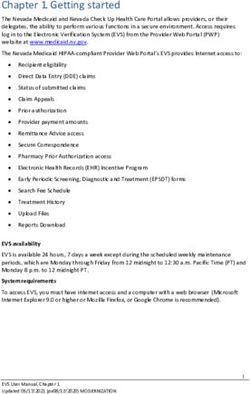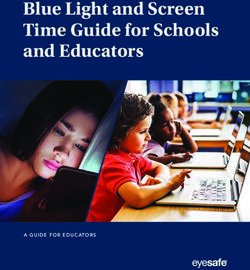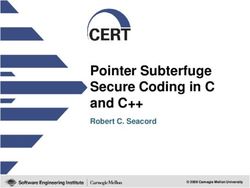Thrive Hearing Control App User Guide for Apple - StarkeyPro
←
→
Page content transcription
If your browser does not render page correctly, please read the page content below
Thrive Hearing
Control App
User Guide
for Apple
Congratulations on your
journey to better hearing
TMTable of Contents
Introduction . . . . . . . . . . . . . . . . . . . . . . . . . . . . . . . . . . . . . . . . . 4
Pairing/Connecting . . . . . . . . . . . . . . . . . . . . . . . . . . . . . . . . . . . 5
Downloading . . . . . . . . . . . . . . . . . . . . . . . . . . . . . . . . . . . . . . . . 8
Home Screen
Settings . . . . . . . . . . . . . . . . . . . . . . . . . . . . . . . . . . . . . . . 11
Help . . . . . . . . . . . . . . . . . . . . . . . . . . . . . . . . . . . . . . . . . . 11
Connection Status . . . . . . . . . . . . . . . . . . . . . . . . . . . . . . . 11
Thrive Assistant . . . . . . . . . . . . . . . . . . . . . . . . . . . . . . . . . 11
Current Memory . . . . . . . . . . . . . . . . . . . . . . . . . . . . . . . . . 11
Thrive Score* . . . . . . . . . . . . . . . . . . . . . . . . . . . . . . . . . . . 11
Volume . . . . . . . . . . . . . . . . . . . . . . . . . . . . . . . . . . . . . . . . 12
Mute . . . . . . . . . . . . . . . . . . . . . . . . . . . . . . . . . . . . . . . . . 12
Navigation . . . . . . . . . . . . . . . . . . . . . . . . . . . . . . . . . . . . . 12
Home . . . . . . . . . . . . . . . . . . . . . . . . . . . . . . . . . . . . . . . . . 13
Memory Menu . . . . . . . . . . . . . . . . . . . . . . . . . . . . . . . . . . 13
Customize Screens
Equalizer . . . . . . . . . . . . . . . . . . . . . . . . . . . . . . . . . . . . . . 14
Speech in Noise . . . . . . . . . . . . . . . . . . . . . . . . . . . . . . . . 14
Machine Noise . . . . . . . . . . . . . . . . . . . . . . . . . . . . . . . . . . 15
Wind . . . . . . . . . . . . . . . . . . . . . . . . . . . . . . . . . . . . . . . . . 15
Microphone Direction . . . . . . . . . . . . . . . . . . . . . . . . . . . . 16
SoundSpace . . . . . . . . . . . . . . . . . . . . . . . . . . . . . . . . . . . 16
Thrive Score Screens*
Overall . . . . . . . . . . . . . . . . . . . . . . . . . . . . . . . . . . . . . . . . 17
Brain . . . . . . . . . . . . . . . . . . . . . . . . . . . . . . . . . . . . . . . . . . 17
Body . . . . . . . . . . . . . . . . . . . . . . . . . . . . . . . . . . . . . . . . . 18Table of Contents
Fall Detection and Alerts* . . . . . . . . . . . . . . . . . . . . . . . . . . . . 19
Accessories . . . . . . . . . . . . . . . . . . . . . . . . . . . . . . . . . . . . . . . . 24
Settings
User Guide . . . . . . . . . . . . . . . . . . . . . . . . . . . . . . . . . . . . . 22
Device Settings . . . . . . . . . . . . . . . . . . . . . . . . . . . . . . . . . 22
Thrive Score* . . . . . . . . . . . . . . . . . . . . . . . . . . . . . . . . . . . 23
Fall Alert* . . . . . . . . . . . . . . . . . . . . . . . . . . . . . . . . . . . . . . 23
Translate* . . . . . . . . . . . . . . . . . . . . . . . . . . . . . . . . . . . . . . 24
Transcribe* . . . . . . . . . . . . . . . . . . . . . . . . . . . . . . . . . . . . . 24
Self Check . . . . . . . . . . . . . . . . . . . . . . . . . . . . . . . . . . . . . 25
Reminders . . . . . . . . . . . . . . . . . . . . . . . . . . . . . . . . . . . . . 25
Hearing Care Anywhere . . . . . . . . . . . . . . . . . . . . . . . . . . 27
Find My Hearing Aids . . . . . . . . . . . . . . . . . . . . . . . . . . . . 28
App Settings . . . . . . . . . . . . . . . . . . . . . . . . . . . . . . . . . . . 29
About . . . . . . . . . . . . . . . . . . . . . . . . . . . . . . . . . . . . . . . . . 29
Demo Mode . . . . . . . . . . . . . . . . . . . . . . . . . . . . . . . . . . . 29
*For AI hearing aids.4 | Introduction
Thrive Compatible Hearing Aids
RIC R
RIC mRIC
RIC 312
312
12 BTE
BT
TEE 13 R C 312
RI
RIC 312
Shown above are the Thrive® platform 2.4 GHz hearing aids that work with
the Thrive® Hearing Control app.
Apple
The iOS operating system is responsible for managing the
connectivity between your Apple device(s) and Thrive compatible
hearing aids. The Thrive Hearing Control app is a supplement
to your hearing aids offering a variety of enhanced adjustment
capabilities. With Thrive, you can customize your hearing aids
to fit your lifestyle.
iOS UPDATE NOTE: When updating the version of iOS on your iPhone®,
the hearing aids may lose connection, requiring you to unpair and re-pair
the hearing aids with your iPhone.
For the most up-to-date compatibility information, visit
starkey.com/thrive-hearingPairing/Connecting | 5
Connectivity for
Apple Devices
In order to use the Thrive app, you must
first pair your hearing aids with your iOS
device.
1. Ensure Bluetooth® setting is enabled
on your iOS device. Within the
Settings menu go to Bluetooth and
toggle to On.
2. Turn your hearing aids off and back
on. This puts the hearing aids in
pairing mode.
3. Within the Settings menu go to
Accessibility > Hearing Devices.
• You will see your hearing aid name
(e.g. “Chris Hearing Aids”) when
the iOS device first discovers your
hearing aids.
• If your name does not appear in
the “Devices” list within 5-7 seconds,
tap Accessibility in
the upper left corner, then
tap Hearing Devices.6 | Pairing/Connecting
4. Tap on the hearing aid name to
connect your hearing aids to the
iOS device.
5. You will see two pairing requests (one
for each hearing aid). Select Pair for
each request. These requests may be
several seconds apart.
6. When pairing is complete, your
hearing aid name will change from
black to blue.Pairing/Connecting | 7 Re-connecting your hearing aids to your Apple Device When you turn off your hearing aids or Apple device, they will no longer be connected to one another. To re-connect, turn on your Apple device and then power on your hearing aids. The hearing aids will automatically connect to your Apple device. You can also verify this connection by accessing the Accessibility shortcut (triple click the Home button) and making sure your hearing aids have been detected.
8 | Downloading Download the Thrive Hearing Control App for Apple Devices The Thrive app makes it easy to control and adjust your hearing aids with your compatible Apple device. Downloading the app is easy. Follow the step-by-step instructions below: Step One: On a compatible Apple device, open the “App Store.” Step Two: Type “Thrive Hearing Control” in the search box. Step Three: Tap “GET” to download the app to your device. Follow the screen prompts to set up the app. GET Step Four: Once the app has installed, open the Thrive app from your Home screen or Apps List.
Downloading | 9 Launch/Setup Upon first launch of the Thrive app, you will be prompted several times to acknowledge the license agreement and privacy policy as well as customize the setup of the app. You will have the option to set up notification alerts, to choose a basic or advanced mode, and to set up a cloud account for the Hearing Care Anywhere® feature.
10 | Home Screen
Settings
Connection Status
Help
Thrive®
Assistant
Current
Memory
Thrive Score
Body Score
Brain Score
Comfort
Mute Boost
Navigation Memory Menu
Return
to Home
Hearing Aid VolumeHome Screen | 11 Settings Tap to open the Menu. See Settings section for full description. Help The Help feature explains the function of each available screen. Tap the Star icon at the top of the screen to get help for that specific screen. All help files can be found in Settings > User Guide. Connection Status Tap to view the current connection status for your hearing aids. Thrive Assistant* You can now trigger a voice assistant within the Thrive app to ask a question like, “How do I customize my hearing aids settings?” Thrive Assistant uses the phone microphone to listen for your question and then provides you with an answer via a help file or cloud-based services. Thrive Assistant can be triggered via an icon in the Thrive app or a double tap gesture to your AI hearing aids. Current Memory The current memory you’re using is shown here. Thrive Score A view into both brain and body wellness. This will only appear when using AI hearing aids. *Requires a cloud account.
12 | Home Screen Volume Increase/decrease the volume level on your hearing aids by sliding the volume slider for each side or by using the slidepad (between left and right volume sliders) to adjust both sides simultaneously. Double-tap anywhere on the slidepad to return your volume to the default level set by your hearing professional. Mute Tap the Mute button to mute the microphones on both hearing aids. Tap on it again to unmute the hearing aids. Navigation The Navigation icon provides access to the commonly used sections Accessories, Thrive Score (for AI hearing aids), Customize and Home.
Home Screen | 13 Home Tap the Home icon to return to the main screen. Memory Menu Tap the Memory Menu icon to view and select from available memories or to create a new memory.
14 | Customize Screens Customize Screens Tap Customize to gain access to a variety of adjustment controls for personalizing your hearing aid memories. Equalizer Customize offers equalizer bars for several frequency ranges. You can slide up/down to adjust for your preferred sound quality. You can adjust differently per memory. Speech in Noise Speech in Noise reduces the amount of background noise coming into your hearing aids. You can adjust this individually for each hearing aid memory. Setting further to the right provides more comfort in noise. The blue block shows the current setting.
Customize Screens | 15 Machine Noise Machine Noise reduces sounds produced by machinery to increase your comfort in loud environments. Setting further to the right provides more comfort in noise. The blue block shows the current setting. Wind Wind provides you control for reducing the sound of wind noise blowing across your hearing aid microphones per memory. Setting further to the right provides more comfort in wind. The blue block shows the current setting.
16 | Customize Screens Microphone Direction Microphone Direction provides the ability to control the sound around you in each memory. Use this option to improve your ability to hear conversation by focusing the microphone to the sounds in front of you. The automatic mode follows speech sounds based on noise levels. SoundSpace SoundSpace® allows you to turn your iOS device into a personal settings adjustment tool for your hearing aids. It provides the ability to modify the response for any of your custom Thrive memories to better suit a particular environment. As you move your finger around the blank screen, the settings in your hearing aids will temporarily change so you can listen to a variety of options.
Thrive Score Screens | 17 Thrive Score* Overall Thrive Wellness Score is a combination of both Brain and Body scores. You have the ability to reach a score of 200 each day. Brain tracking is comprised of three segments. Each segment has a point value to reflect how you are using your hearing aids. The Thrive app reads usage data from your hearing aids and shows your daily progress points. Your goal is 100 points per day. Use Score points are gained by wearing your hearing aids on a daily basis. The more you use them, the more points earned (40 possible). Engagement Score points are gained by using your hearing aids to engage with others. The more time spent in environments with conversational speech, the more points earned (40 possible). Active Listening points are gained when the hearing aids are adapting to challenging listening environments (20 possible). *For AI hearing aids.
18 | Thrive Score Screens Body tracking is comprised of progress toward three daily goals for physical activity. Meeting all three goals will provide a full 100 points. The hearing aid tracks steps and that data is transmitted to the app throughout the day. You can set/modify goals in the Settings area. Steps show your progress toward the daily step count goal (40 points possible). Activity shows your progress toward your daily goal for vigorous exercise (40 points possible). Move shows your progress toward your move goal to stand up and move around every hour (20 points possible). NOTE: Hearing aids must regularly connect to the phone during the day and the Thrive app must be kept open in the background of your phone.
Fall Detection and Alerts | 19 Fall Detection and Alerts* The Fall Alert feature can be used to send an alert text message containing your GPS location to your designated contacts, should you fall or experience a non-fall-related event. Fall Alert can be configured to send automated and/or manually initiated alerts. Auto Alert enables the sensors in your hearing aids to detect a fall automatically. Manual Alert enables you to “Push and Hold” the user control on either hearing aid to initiate an alert text message. An alert text message will be initiated by the Thrive app when a fall is automatically detected or manually initiated by you. The text message will be sent to a maximum of three predefined contacts, who can confirm receipt of the message and view a map, indicating your location. *For AI hearing aids.
20 | Fall Detection and Alerts Alert Cancellation allows you to cancel an Auto Alert or Manual Alert from either your hearing aids or your smartphone. To cancel an alert text message from your hearing aids, press the user control on either hearing aid. You will be informed of the cancellation in the Thrive app and via a speech indicator through your hearing aids. Fall Alert messages can be canceled within the 60 or 90 second preselected cancellation time following alert initiation. Contacts allows you to identify up to three contacts to whom you would like alert text messages sent. You must enter the name and smartphone number for each contact into the Thrive app. Each of your contacts will receive a text message prompting them to confirm participation in your Fall Alert system.
Accessories | 21 Accessories The Thrive app provides the ability to control streaming audio from most Starkey Hearing Technologies® accessories. These accessories pair directly to your hearing aids. From the app, you can select a paired accessory, start and stop audio streaming and control the volume of both streaming and surrounding sounds.
22 | Settings User Guide An overview of each screen/feature is available in the Thrive app. Each section shows the screen details and describes each function. Device Settings Advanced settings for your hearing aids can be turned on/off or set in this area. Tap Gesture* allows you to enable or disable the tap gesture, set the sensitivity, and choose the feature to activate by tap gesture (Thrive Assistant or Accessory Start/Stop Streaming). Auto Streaming enables your hearing aids to recognize when an audio stream starts and automatically change to a different memory and microphone reduction specifically optimized for streaming audio. Comfort Boost allows your hearing aids to aggressively reduce noise while optimizing sound quality in noisy environments. Alerts allows your hearing aid to play an alert tone for certain phone notifications like calendar events, email and social media. Auto On/Off* easily and automatically saves battery power when you’re not using your hearing aids. Take them off, set them on a flat, stable surface, and they will go into a low-power mode after 15 minutes. Pick your hearing aids up and put them on again to automatically resume full power. *For AI hearing aids.
Settings | 23 Thrive Score* Settings section for the Thrive Score. You can add/update your demographic data for more accurate step tracking activity. In addition, you can set/modify goals for Steps, Activity and Move. Fall Alert* Auto Alert sensitivity allows you to adjust your Auto Alert sensitivity in the Thrive app. Increasing the sensitivity may increase the likelihood of detecting a fall. Decreasing the sensitivity may help reduce the probability of false alerts. Profile enables you to modify your profile information. Auto Alert and Manual Alert indicators provide the ability to review and demo the Fall Alert indicators for familiarity in the event of a fall. Contacts enables you to add, edit or delete a contact. Cancellation Timer allows you to select 60 or 90 seconds as the allotted time before an alert text message is sent. Alert Message enables you to edit your name and displays an example of an alert text message. *For AI hearing aids.
24 | Settings
Translate*
Translate is a feature that allows you to
choose your language and the language of
another speaker to engage in conversation.
When you speak into the phone, the app
will translate your speech and display in the
other person’s language. When the other
person speaks into the phone, the app will
translate their speech, display it in your
language and stream that translated text
to your hearing aids in your language.
Transcribe*
Transcribe is a feature that allows you
to have closed captioning for real world
English
situations. When you or others speak into
the phone, the Thrive app will transcribe
that speech and display it onto your screen.
There is also the option to save, message,
copy or email the transcribed text.
*For AI hearing aids.Settings | 25 Self Check Self Check provides you a quick, convenient way to analyze your hearing aids’ performance on your own. With Self Check, you are able to run diagnostics on the performance of the components within your hearing aid(s) including the microphones, receiver, circuit and sensors. Self Check will display the performance of components and provide you with instructions for servicing if needed (most issues are due to wax/debris and can be resolved easily). Your hearing professional will do the initial setup of Self Check to establish the baseline measure for you. Reminders The Reminders feature can help you keep track of important tasks and appointments in your busy life, without having to remember them all.
26 | Settings You can set up and receive visual reminder notifications on your smartphone and/or audible reminder notifications streamed from your smartphone through your hearing aids for a multitude of tasks, such as taking medications, refilling prescriptions, cleaning your hearing aids, exercising and drinking water. In addition, you can customize your reminders, i.e., Take blood pressure medication, Walk the dog, Call the physical therapist, Bring water bottle and mat to yoga. After you set the reminder name, date, and time, you can select the option to have this reminder repeat daily, weekly, monthly or yearly. And you need not worry if you are unable to complete the task the moment you receive your reminder, because overdue tasks will be displayed in red on the Reminders screen until you check them off.
Settings | 27 Hearing Care Anywhere Creating an Account Hearing Care Anywhere requires you to create your own account. Through this account, your hearing aids can be backed up and synched between multiple phones. You can create an account during the install process or at a later time if desired. You can create an account using your existing Facebook or Google account, or by creating your own account using email and a password of your choosing. Back Up When you make any changes using the Thrive app, those changes are saved to your cloud account to back up your settings in real-time. Remote Adjustments Your hearing professional can enable remote programming. This allows you to request adjustments and help fine tune your hearing experience without having to stop into the office.
28 | Settings Patient Ratings When you interact with your hearing professional through Hearing Care Anywhere to request and receive remote programming you can provide feedback on your satisfaction with their suggested programming changes. You will be prompted to rate how the hearing aids sound, and the rating will be sent to your hearing professional to help them ensure your satisfaction. Find My Hearing Aids The Find My Hearing Aids feature allows you to track the last known physical location of your hearing aids on a map. When the Find My Hearing Aids feature is accessed, you will see a map view with a note showing the location where your hearing aids were last connected. If your hearing aids are actively connected (or become connected), the bars on the bottom of the screen will animate to indicate how close or far away you are from your hearing aids.
Settings | 29 App Settings Options under App Settings include the ability to change between Basic or Advanced mode and to fully reset the Thrive app. The Advanced mode provides full functionality for every feature in the app, while the Basic mode includes a subset of just the very basics to keep things simple. About Provides information about Starkey Hearing Technologies, the End User License Agreement, privacy policy and the app version. There is also a section to provide feedback. Demo Mode Puts the Thrive app into a demo mode allowing the app to function without any hearing aids attached so that all features are visible for demonstration. Adjustments made while in Demo Mode will not be applied to your hearing aids.
Notes
Notes
For Thrive Hearing Control app and iOS/Android compatibility information, please visit
starkey.com/thrive-hearing.
Use of the Made for Apple badge means that an accessory has been designed to connect
specifically to the Apple product(s) identified in the badge, and has been certified by
the developer to meet Apple performance standards. Apple is not responsible for the
operation of this device or its compliance with safety and regulatory standards. Apple, the
Apple logo, iPhone, iPad and iPod touch are trademarks of Apple Inc., registered in the
U.S. and other countries. App Store is a registered service mark of Apple Inc.
Google is a trademark of Google LLC.
www.starkey.com
6700 Washington Ave. S.
Eden Prairie, MN 55344
1.800.328.8602
© 2019 Starkey Hearing Technologies. All Rights Reserved. 86208-007 9/19 BKLT3022-00-EE-SGFor Thrive Hearing Control app and iOS/Android compatibility information,
please visit starkey.com/thrive-hearing.
Android and Google Play are trademarks of Google //&.
www.starkey.com
6700 Washington Ave. S.
Eden Prairie, MN 55344
1.800.328.8602
© 2019 Starkey Hearing Technologies. All Rights Reserved. 86208-007 9/19 BKLT3022-00-EE-SGNotes
Notes
Notes
Notes
Settings | 27 App Settings Options under App Settings include the ability to change between Basic or Advanced mode and to fully reset the Thrive app. The Advanced mode provides full functionality for every feature in the app, while the Basic mode includes a subset of just the very basics to keep things simple. About Provides information about Starkey Hearing Technologies, the End User License Agreement, privacy policy and the app version. There is also a section to provide feedback. Demo Mode Puts the Thrive app into a demo mode allowing the app to function without any hearing aids attached so that all features are visible for demonstration. Adjustments made while in Demo Mode will not be applied to your hearing aids.
26 | Settings
12:30
Patient Ratings Rating
When you interact with your hearing +RZVDWLV̨HGDUH\RXZLWKWKH
UHFHQWDGMXVWPHQW"
professional through Hearing Care
Anywhere to request and receive remote
programming you can provide feedback How do these new settings compare
to your previous settings?
on your satisfaction with their suggested
Worse Same Better
programming changes. You will be
prompted to rate how the hearing aids
sound, and the rating will be sent to your
hearing professional to help them ensure
your satisfaction.
Your rating will be sent to your hearing professional and
will also assist in providing hearing aid solutions over time.
'RQH
Find My Hearing Aids 12:30
The Find My Hearing Aids feature allows you Find My Hearing Aid
to track the last known physical location of
your hearing aids on a map. When the Find My
R Current
Hearing Aids feature is accessed, you will see L Current
a map view with a note showing the location 6700 Washington Ave.
Eden Prairie, MN 55344
where your hearing aids were last connected.
If your hearing aids are actively connected (or
become connected), the bars on the bottom of
the screen will animate to indicate how close or
far away you are from your hearing aids.
Hearing aid is close when signal is strong.
R
LSettings | 25 Hearing Care Anywhere Creating an Account Hearing Care Anywhere requires you to create your own account. Through this account, your hearing aids can be backed up and synched between multiple phones. You can create an account during the install process or at a later time if desired. You can create an account using your existing Facebook or Google account, or by creating your own account using email and a password of your choosing. Back Up When you make any changes using the Thrive app, those changes are saved to your cloud account to back up your settings in real-time. Remote Adjustments Your hearing professional can enable remote programming. This allows you to request adjustments and help fine tune your hearing experience without having to stop into the office.
24 | Settings
12:30
You can set up and receive visual reminder
New Reminder
notifications on your smartphone and/or
audible reminder notifications streamed Take Medication
from your smartphone* through your hearing 7JܪQQ5WJXHWNUYNTS
5NHP:U5WJXHWNUYNTS
aids for a multitude of tasks, such as taking
(QJFS-JFWNSL&NIX
medications, refilling prescriptions, cleaning *]JWHNXJ
your hearing aids, exercising and drinking )WNSPSettings | 23
12:30
Self Check Self Check
Self Check provides you a quick, convenient Self Check performs a diagnostic test of the
components in your hearing devices.
way to analyze your hearing aids’ Place deYLFHVLQWKḨUVWPHPRUyUHPRve
WKHPIURP\RXUHDUVSRVLWLRQWKHPRQDIODW
VXUIDFHZLWKWKHHDUEXGVSRLQWLQJXSDQGWDS
performance on your own. With Self Check, ˻5XQ'LDJQRVWLF”
L R
you are able to run diagnostics on the Receiver
performance of the components within your Microphone
hearing aid(s) including the microphones, Circuit
receiver, circuit and sensors. HR Sensor
Last ran on January 14, 2018
Self Check will display the performance
of components and provide you with
instructions for servicing if needed (most Run Diagnostic
issues are due to wax/debris and can be
resolved easily). Your hearing professional
will do the initial setup of Self Check to 12:30
New Reminder
establish the baseline measure for you.
Reminders
The Reminders feature can help you keep
track of important tasks and appointments in
your busy life, without having to remember
them all.
Next22 | Settings
12:30
Translate* Translate
Translate is a feature that allows you to English French
This is a great new feature. I’m glad that this is
choose your language and the language of going to be a part of the application.
another speaker to engage in conversation.
When you speak into the phone, the app
will translate your speech and display in the
other person’s language. When the other
person speaks into the phone, the app will
C’est une excellente nouvelle fonctionnalité.
Je suis content que ce soitva faire partie de
translate their speech, display it in your l’application.
language and stream** that translated text
to your hearing aids in your language.
12:30
Transcribe* Transcribe
English
Transcribe is a feature that allows you
This is a great new feature. I’m glad
to have closed captioning for real world that this is going to be a part of the
application.
situations. When you or others speak into
the phone, the Thrive app will transcribe
that speech and display it onto your screen.
There is also the option to save, message,
copy or email the transcribed text.
*For AI hearing aids.
**Audio streaming is compatible with certain Android
devices. Streaming is also supported with the
use of a Remote Microphone + or Mini Remote
Microphone.Settings | 21 Thrive Score* Settings section for the Thrive Score. You can add/update your demographic data for more accurate step tracking activity. In addition, you can set/modify goals for Steps, Activity and Move. Fall Alert* Auto Alert sensitivity allows you to adjust your Auto Alert sensitivity in the Thrive app. Increasing the sensitivity may increase the likelihood of detecting a fall. Decreasing the sensitivity may help reduce the probability of false alerts. Profile enables you to modify your profile information. Auto Alert and Manual Alert indicators provide the ability to review and demo the Fall Alert indicators for familiarity in the event of a fall. Contacts enables you to add, edit or delete a contact. Cancellation Timer allows you to select 60 or 90 seconds as the allotted time before an alert text message is sent. Alert Message enables you to edit your name and displays an example of an alert text message. *For AI hearing aids.
20 | Settings User Guide An overview of each screen/feature is available in the Thrive app. Each section shows the screen details and describes each function. Device Settings Advanced settings for your hearing aids can be turned on/off or set in this area. Tap Gesture* allows you to enable or disable the tap gesture, set the sensitivity, and choose the feature to activate by tap gesture (Thrive Assistant or Accessory Start/Stop Streaming). Auto Streaming enables your hearing aids to recognize when an audio stream starts and automatically change to a different memory and microphone reduction specifically optimized for streaming audio. Comfort Boost allows your hearing aids to aggressively reduce noise while optimizing sound quality in noisy environments. Alerts allows your hearing aid to play an alert tone for certain phone notifications like calendar events, email and social media. Auto On/Off* easily and automatically saves battery power when you’re not using your hearing aids. Take them off, set them on a flat, stable surface, and they will go into a low-power mode after 15 minutes. Pick your hearing aids up and put them on again to automatically resume full power. *For AI hearing aids.
Accessories | 19
12:30
Accessories
The Thrive app provides the ability to control Normal
streaming audio from most Starkey Hearing
Technologies® accessories. These accessories Mic + Mini Mic TV
pair directly to your hearing aids. From the
app, you can select a paired accessory, start
and stop audio streaming and control the
volume of both streaming and surrounding
sounds.18 | Fall Detection and Alerts Alert Cancellation allows you to cancel an Auto Alert or Manual Alert from either your hearing aids or your smartphone. To cancel an alert text message from your hearing aids, press the user control on either hearing aid. You will be informed of the cancellation in the Thrive app and via a speech indicator through your hearing aids. Fall Alert messages can be canceled within the 60 or 90 second preselected cancellation time following alert initiation. Contacts allows you to identify up to three contacts to whom you would like alert text messages sent. You must enter the name and smartphone number for each contact into the Thrive app. Each of your contacts will receive a text message prompting them to confirm participation in your Fall Alert system.
Fall Detection and Alerts | 17
12:30
Fall Detection and Alerts*
The Fall Alert feature can be used to send an Fall Alert
System Active
alert text message containing your GPS location
Contacts (Up to 3)
to your designated contacts, should you fall or
John Doe
experience a non-fall-related event. Fall Alert
Jane Doe
can be configured to send automated and/or
Add Contact
manually-initiated alerts.
Falls Detected
12/21/2018 7/12/2019 10/3/2019 12/14/2019
--- 1 1 1 2
Manual Alerts
3/1/2018 7/5/2019 11/11/2019
--- --- 1 1 1
12:30
Auto Alert enables the sensors in your hearing
aids to detect a fall automatically.
Alert Initiated
Manual Alert enables you to “Push and Hold”
the user control on either hearing aid to initiate
an alert text message.
38
Seconds
An alert text message will be initiated by the
Thrive app when a fall is automatically detected
or manually initiated by you. The text message
Cancel Alert
will be sent to a maximum of three predefined
contacts, who can confirm receipt of the message
Send Alert
and view a map, indicating your location.
*For AI hearing aids.16 | Thrive Score Screens
12:30
Body tracking is comprised of progress toward
three daily goals for physical activity. Meeting
all three goals will provide a full 100 points.
The hearing aid tracks steps and that data is 82
100
transmitted to the app throughout the day.
You can set/modify goals in the Settings area. August 11, 2018
Steps 9,123/10,000
Steps show your progress toward the daily Distance 4.73 mi
step count goal (40 points possible).
12am 12am
Activity shows your progress toward your daily Activity 25/30 min
goal for vigorous exercise (40 points possible). Move 11/12 hr
Move shows your progress toward your move
goal to stand up and move around every hour
(20 points possible).
NOTE: Hearing aids must regularly connect to the phone during the day
and the Thrive app must be kept open in the background of your phone.Thrive Score Screens | 15
Thrive Score*
Overall Thrive Wellness Score is a combination of both Brain and
Body scores. You have the ability to reach a score of 200 each day.
Brain tracking is comprised of three 12:30
segments. Each segment has a point value to
reflect how you are using your hearing aids.
The Thrive app reads usage data from your
hearing aids and shows your daily progress
points. Your goal is 100 points per day. 92
100
Use Score points are gained by wearing
August 11, 2018
your hearing aids on a daily basis. The
Use Score 38/40
more you use them, the more points
Engagement Score 36/40
earned (40 possible).
Active Listening 18/20
Engagement Score points are gained by
using your hearing aids to engage with
others. The more time spent in environments
with conversational speech, the more points
earned (40 possible).
Active Listening points are gained when
the hearing aids are adapting to challenging
listening environments (20 possible).
*For AI hearing aids.14 | Customize Screens
12:30
Microphone Direction
Normal
Microphone Direction provides the ability to
control the sound around you in each memory.
Use this option to improve your ability to hear Microphone Direction
conversation by focusing the microphone Fixed All around
to the sounds in front of you. The automatic
mode follows speech sounds based on
noise levels. Switching Automatic
12:30
SoundSpace
Normal
SoundSpace® allows you to turn your Android
device into a personal settings adjustment
SoundSpace
tool for your hearing aids. It provides the
ability to modify the response for any of The pulsing icon indicates
the memory settings your
are currently hearing.
your custom Thrive memories to better suit
Move the icon around the
a particular environment. As you move your space, and listen to your
hearing aids change.
finger around the blank screen, the settings
When yRXͤQGWKHVSRWWKDW
in your hearing aids will temporarily change sounds best, tap Done.
so you can listen to a variety of options. LaunchCustomize Screens | 13
12:30
Machine Noise
Machine Noise reduces sounds produced by Normal
machinery to increase your comfort in loud
environments. Setting further to the right Use in Noise
provides more comfort in noise. The blue
block shows the current setting.
No Noise Noisy
12:30
Wind Normal
Wind section provides you control for
reducing the sound of wind noise blowing
Use in Noise
across your hearing aid microphones per
memory. Setting further to the right provides
more comfort in wind. The blue block shows
the current setting.
No Noise Noisy12 | Customize Screens
12:30
Customize Screens
Tap Customize to gain access to a variety Normal
of adjustment controls for personalizing
your hearing aid memories. Equalizer
Equalizer
0 0 0 0
Customize offers equalizer bars for several
frequency ranges. You can slide up/down
to adjust for your preferred sound quality.
Low Mid High Ultra
You can adjust differently per memory.
12:30
Speech in Noise
Normal
Speech in Noise reduces the amount
of background noise coming into
Use in Speech
your hearing aids. You can adjust this
individually for each hearing aid memory.
Setting further to the right provides more
comfort in noise. The blue block shows
the current setting.
No Noise NoisyHome Screen | 11
12:30
Home
Tap the Home icon to return to Normal
the main screen.
92
Thrive Score
68 BPM
Memory Menu 12:30
Tap the Memory Menu icon to view and
Normal
select from available memories or to
create a new memory. Hearing Aid Memories
Normal
142
Thrive Score
Golf
Outdoor
Car
Custom Memories
Temp
Movie Theater
Custom
New Memory10 | Home Screen
Volume
Increase/decrease the volume level on your hearing aids by sliding the
volume slider for each side or by using the slidepad (between left and
right volume sliders) to adjust both sides simultaneously. Double-tap
anywhere on the slidepad to return your volume to the default level set
by your hearing professional.
Mute
Tap the Mute button to mute the microphones on both hearing aids.
Tap on it again to unmute the hearing aids.
Navigation 12:30
The Navigation icon provides access to
Normal
the commonly used sections Accessories,
Thrive Score (for AI hearing aids),
Customize and Home.
Navigation
Fall Alert
Accessories
Thrive Score
CustomizeHome Screen | 9 Settings Tap to open the Menu. See Settings section for full description. Help The Help feature explains the function of each available screen. Tap the Star icon at the top of the screen to get help for that specific screen. All help files can be found in Settings > User Guide. Connection Status Tap to view the current connection status for your hearing aids. Thrive Assistant* You can now trigger a voice assistant within the Thrive app to ask a question like, “How do I customize my hearing aids settings?” Thrive Assistant uses the phone microphone to listen for your question and then provides you with an answer via a help file or cloud-based services. Thrive Assistant can be triggered via an icon in the Thrive app or a double tap gesture to your AI hearing aids. Current Memory The current memory you’re using is shown here. Thrive Score A view into both brain and body wellness. This will only appear when using AI hearing aids. *Requires a cloud account.
8 | Home Screen
Connection Status
Settings
Help
Thrive®
Assistant
Current
Memory
Thrive Score
Body Score
Brain Score
Comfort
Mute Boost
Navigation
Return Memory Menu
to Home
Hearing Aid VolumePairing/Connecting | 7 Connectivity for Android Devices Follow the instructions below to connect your hearing aids to your Android device. If your hearing aids lose connection to your device, repeat the instructions below to reconnect. 1. Launch the Thrive app. 2. After searching, available hearing aids will display on the screen. Note, each hearing aid will appear separately. 3. Check the box next to each hearing aid and select Connect. NOTE: Pairing can still be completed through the Bluetooth® menu of your Android device, if preferred. Reconnecting your hearing aids to your Android Device When you turn off your hearing aids or Android device, they will no longer be connected to one another. To reconnect, turn on your Android device and then power on your hearing aids. The hearing aids will automatically connect to your Android device. If you are having trouble getting your hearing aids and app to reconnect, check the Bluetooth settings on your Android device to make sure your hearing aids are still paired and if not, repeat the pairing process.
6 | Downloading Launch/Setup Upon first launch of the Thrive Hearing Control app, you will be prompted several times to acknowledge the license agreement and privacy policy as well as customize the setup of the app. You will have the option to set up notification alerts, to choose a basic or advanced mode, and to set up a cloud account for the Hearing Care Anywhere® feature.
Downloading | 5 Download the Thrive Hearing Control App for Android Devices The Thrive Hearing Control app makes it easy to control and adjust your hearing aids with your compatible Android device. Downloading the app is easy. Follow the step-by-step instructions below: Step One: On a compatible Android device, open the “Google play Store.” Step Two: Type “Thrive Hearing Control” in the search box. Thrive hearing control Step Three: Tap “GET” to download the app to your device. Follow the screen GET prompts to set up the app. Step Four: Once the app has installed, open the Thrive Hearing Control app from your home screen or Apps List.
4 | Introduction
Thrive Compatible Hearing Aids
RIC
IC
CR mRIC
RIC 312
12
12 BT
BTE
TE 13
3 RIC 312
RIC 312
31
Shown above are the Thrive® platform 2.4 GHz hearing aids that work with
the Thrive® Hearing Control app.
Android
The Android™ operating system is responsible for managing the
connectivity between your Android device(s) and Thrive compatible
hearing aids. The Thrive Hearing Control app is a supplement to your
hearing aids offering a variety of enhanced adjustment capabilities.
With Thrive, you can customize your hearing aids to fit your lifestyle.
For the most up-to-date compatibility information, visit
starkey.com/thrive-hearingTable of Contents
Fall Detection and Alerts* . . . . . . . . . . . . . . . . . . . . . . . . . . . . 17
Accessories . . . . . . . . . . . . . . . . . . . . . . . . . . . . . . . . . . . . . . . . 19
Settings
User Guide . . . . . . . . . . . . . . . . . . . . . . . . . . . . . . . . . . . . . 20
Device Settings . . . . . . . . . . . . . . . . . . . . . . . . . . . . . . . . . 20
Thrive Score* . . . . . . . . . . . . . . . . . . . . . . . . . . . . . . . . . . . 21
Fall Alert* . . . . . . . . . . . . . . . . . . . . . . . . . . . . . . . . . . . . . . 21
Translate* . . . . . . . . . . . . . . . . . . . . . . . . . . . . . . . . . . . . . . 22
Transcribe* . . . . . . . . . . . . . . . . . . . . . . . . . . . . . . . . . . . . . 22
Self Check . . . . . . . . . . . . . . . . . . . . . . . . . . . . . . . . . . . . . 23
Reminders . . . . . . . . . . . . . . . . . . . . . . . . . . . . . . . . . . . . . 23
Hearing Care Anywhere . . . . . . . . . . . . . . . . . . . . . . . . . . 25
Find My Hearing Aids . . . . . . . . . . . . . . . . . . . . . . . . . . . . 26
App Settings . . . . . . . . . . . . . . . . . . . . . . . . . . . . . . . . . . . 27
About . . . . . . . . . . . . . . . . . . . . . . . . . . . . . . . . . . . . . . . . . 27
Demo Mode . . . . . . . . . . . . . . . . . . . . . . . . . . . . . . . . . . . 27
*For AI hearing aids.Table of Contents
Introduction . . . . . . . . . . . . . . . . . . . . . . . . . . . . . . . . . . . . . . . . . 4
Downloading . . . . . . . . . . . . . . . . . . . . . . . . . . . . . . . . . . . . . . . . 5
Pairing/Connecting . . . . . . . . . . . . . . . . . . . . . . . . . . . . . . . . . . . 7
Home Screen
Settings . . . . . . . . . . . . . . . . . . . . . . . . . . . . . . . . . . . . . . . . 9
Help . . . . . . . . . . . . . . . . . . . . . . . . . . . . . . . . . . . . . . . . . . . 9
Connection Status . . . . . . . . . . . . . . . . . . . . . . . . . . . . . . . . 9
Thrive Assistant . . . . . . . . . . . . . . . . . . . . . . . . . . . . . . . . . . 9
Current Memory . . . . . . . . . . . . . . . . . . . . . . . . . . . . . . . . . . 9
Thrive Score* . . . . . . . . . . . . . . . . . . . . . . . . . . . . . . . . . . . . 9
Volume . . . . . . . . . . . . . . . . . . . . . . . . . . . . . . . . . . . . . . . . 10
Mute . . . . . . . . . . . . . . . . . . . . . . . . . . . . . . . . . . . . . . . . . 10
Navigation . . . . . . . . . . . . . . . . . . . . . . . . . . . . . . . . . . . . . 10
Home . . . . . . . . . . . . . . . . . . . . . . . . . . . . . . . . . . . . . . . . . 11
Memory Menu . . . . . . . . . . . . . . . . . . . . . . . . . . . . . . . . . . 11
Customize Screens
Equalizer . . . . . . . . . . . . . . . . . . . . . . . . . . . . . . . . . . . . . . 12
Speech in Noise . . . . . . . . . . . . . . . . . . . . . . . . . . . . . . . . 12
Machine Noise . . . . . . . . . . . . . . . . . . . . . . . . . . . . . . . . . . 13
Wind . . . . . . . . . . . . . . . . . . . . . . . . . . . . . . . . . . . . . . . . . 13
Microphone Direction . . . . . . . . . . . . . . . . . . . . . . . . . . . . 14
SoundSpace . . . . . . . . . . . . . . . . . . . . . . . . . . . . . . . . . . . 14
Thrive Score Screens*
Overall . . . . . . . . . . . . . . . . . . . . . . . . . . . . . . . . . . . . . . . . 15
Brain . . . . . . . . . . . . . . . . . . . . . . . . . . . . . . . . . . . . . . . . . . 15
Body . . . . . . . . . . . . . . . . . . . . . . . . . . . . . . . . . . . . . . . . . 16Thrive Hearing
Control App
User Guide
for Android
Congratulations on your
journey to better hearing
TMYou can also read