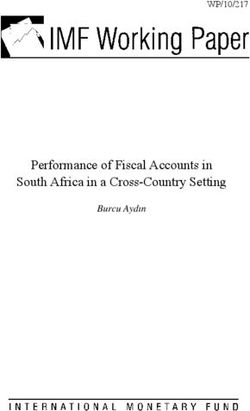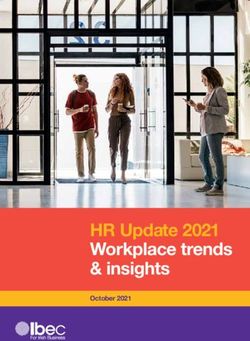Oracle 21C Using Global Payroll for Employees - Oracle Help Center
←
→
Page content transcription
If your browser does not render page correctly, please read the page content below
Oracle Using Global Payroll for Employees 21C Part Number F42614-02 Copyright © 2011, 2021, Oracle and/or its affiliates. Author: Susan Saha This software and related documentation are provided under a license agreement containing restrictions on use and disclosure and are protected by intellectual property laws. Except as expressly permitted in your license agreement or allowed by law, you may not use, copy, reproduce, translate, broadcast, modify, license, transmit, distribute, exhibit, perform, publish, or display any part, in any form, or by any means. Reverse engineering, disassembly, or decompilation of this software, unless required by law for interoperability, is prohibited. The information contained herein is subject to change without notice and is not warranted to be error-free. If you find any errors, please report them to us in writing. If this is software or related documentation that is delivered to the U.S. Government or anyone licensing it on behalf of the U.S. Government, then the following notice is applicable: U.S. GOVERNMENT END USERS: Oracle programs (including any operating system, integrated software, any programs embedded, installed or activated on delivered hardware, and modifications of such programs) and Oracle computer documentation or other Oracle data delivered to or accessed by U.S. Government end users are "commercial computer software" or "commercial computer software documentation" pursuant to the applicable Federal Acquisition Regulation and agency-specific supplemental regulations. As such, the use, reproduction, duplication, release, display, disclosure, modification, preparation of derivative works, and/or adaptation of i) Oracle programs (including any operating system, integrated software, any programs embedded, installed or activated on delivered hardware, and modifications of such programs), ii) Oracle computer documentation and/or iii) other Oracle data, is subject to the rights and limitations specified in the license contained in the applicable contract. The terms governing the U.S. Government's use of Oracle cloud services are defined by the applicable contract for such services. No other rights are granted to the U.S. Government. This software or hardware is developed for general use in a variety of information management applications. It is not developed or intended for use in any inherently dangerous applications, including applications that may create a risk of personal injury. If you use this software or hardware in dangerous applications, then you shall be responsible to take all appropriate fail-safe, backup, redundancy, and other measures to ensure its safe use. Oracle Corporation and its affiliates disclaim any liability for any damages caused by use of this software or hardware in dangerous applications. Oracle and Java are registered trademarks of Oracle and/or its affiliates. Other names may be trademarks of their respective owners. Intel and Intel Inside are trademarks or registered trademarks of Intel Corporation. All SPARC trademarks are used under license and are trademarks or registered trademarks of SPARC International, Inc. AMD, Epyc, and the AMD logo are trademarks or registered trademarks of Advanced Micro Devices. UNIX is a registered trademark of The Open Group. This software or hardware and documentation may provide access to or information about content, products, and services from third parties. Oracle Corporation and its affiliates are not responsible for and expressly disclaim all warranties of any kind with respect to third-party content, products, and services unless otherwise set forth in an applicable agreement between you and Oracle. Oracle Corporation and its affiliates will not be responsible for any loss, costs, or damages incurred due to your access to or use of third-party content, products, or services, except as set forth in an applicable agreement between you and Oracle. The business names used in this documentation are fictitious, and are not intended to identify any real companies currently or previously in existence.
Oracle
Using Global Payroll for Employees
Contents
Preface i
1 Overview 1
Using Global Payroll ...................................................................................................................................................................... 1
View My Payslip and Bank Details ............................................................................................................................................ 2
2 United States 5
View and Update Pay Info for the US ...................................................................................................................................... 5
Choose Delivery Options for Your Payslip and Year-End Documents ............................................................................... 6
How can I get my W-4? .............................................................................................................................................................. 6
How do I update my W-4? .......................................................................................................................................................... 7
What happens if my state Form W-4 copies the federal W-4? .......................................................................................... 7
3 United Kingdom 9
View and Update Pay Information for the UK ........................................................................................................................ 9
How can I update and submit the new starter declaration? .............................................................................................. 10
4 Canada 11
View and Update Pay Information for Canada ...................................................................................................................... 11
How Do I View My Online End-of-Year Slips ......................................................................................................................... 11
How Do I Update My Tax Credit Information ........................................................................................................................ 12
5 China 15
View and Update Pay Information for China ........................................................................................................................ 15
How Do I Add Payment Methods for China .......................................................................................................................... 15
How Do I View Social Security Accounts ............................................................................................................................... 16Oracle Using Global Payroll for Employees
Oracle Preface
Using Global Payroll for Employees
Preface
This preface introduces information sources that can help you use the application.
Using Oracle Applications
Help
Use help icons to access help in the application. If you don't see any help icons on your page, click your user image
or name in the global header and select Show Help Icons. Not all pages have help icons.
If you don't see Show Help Icons in the Settings and Actions menu, you can access the Oracle Help Center to find
guides and videos.
Watch: This video tutorial shows you how to find and use help.
You can also read about it instead.
Additional Resources
• Community: Use Oracle Cloud Customer Connect to get information from experts at Oracle, the partner
community, and other users.
• Training: Take courses on Oracle Cloud from Oracle University.
Conventions
The following table explains the text conventions used in this guide.
Convention Meaning
boldface Boldface type indicates user interface elements, navigation paths, or values you enter or select.
monospace Monospace type indicates file, folder, and directory names, code examples, commands, and URLs.
> Greater than symbol separates elements in a navigation path.
iOracle Preface
Using Global Payroll for Employees
Documentation Accessibility
For information about Oracle's commitment to accessibility, visit the Oracle Accessibility Program website.
Videos included in this guide are provided as a media alternative for text-based help topics also available in this guide.
Diversity and Inclusion
Oracle is fully committed to diversity and inclusion. Oracle respects and values having a diverse workforce that increases
thought leadership and innovation. As part of our initiative to build a more inclusive culture that positively impacts our
employees, customers, and partners, we're working to remove insensitive terms from our products and documentation.
We're also mindful of the necessity to maintain compatibility with our customers' existing technologies and the need to
ensure continuity of service as Oracle's offerings and industry standards evolve. Because of these technical constraints,
our effort to remove insensitive terms is ongoing and will take time and external cooperation.
Contacting Oracle
Access to Oracle Support
Oracle customers that have purchased support have access to electronic support through My Oracle Support. For
information, visit My Oracle Support or visit Oracle Accessibility Learning and Support if you are hearing impaired.
Comments and Suggestions
Please give us feedback about Oracle Applications Help and guides! You can send an e-mail to:
oracle_fusion_applications_help_ww_grp@oracle.com.
iiOracle Chapter 1
Using Global Payroll for Employees Overview
1 Overview
Using Global Payroll
You can manage your payroll information, which, depending on access, may include viewing payslips, defining payment
methods, and setting up document delivery preferences, from the payroll work area on your Home page.
This graphic shows you the different tasks that you can do in the application:
View Tax
Withholding
Documents
Set up
Define Preferences for
Payment Delivering
Methods Documents
Employee
View, Print,
and Download View, Print,
Year-End and Download
Documents Payslips
Payslips
A payslip provides a record of the individual payroll payments you have received, including pay amounts, deductions
taken, and accruals.
1Oracle Chapter 1
Using Global Payroll for Employees Overview
Use the My Payslips task to view a list of your recent payslips. You can use the drop-down list to view your older
payslips. To view your payslip details, click the payslip hyperlink. From the payslip details page, you can save or print it
for your records
Payment Methods
Personal payment methods associate people to a specific payment method, currency, and payment source.
On the Payroll page, click Payment Methods to define these payment method details:
Option What You Configure
Payment Type Select one of these payment types: Electronic funds transfer, Check, and Cash.
Payment Amount Select whether to use the Amount or Percentage columns to specify how you want to allocate
your funds.
Bank Account Details Enter bank account details for electronic fund transfers.
Year-End Documents
A year-end document provides you with a record of your earning and deductions for a given fiscal year.
Use the Year-End Documents task to view your year-end documents. You see a list of recent year-end documents, use
the drop-down list to view older payslips.
Document Delivery Preferences
On the Payroll page, click Document Delivery Preferences to define preferences for delivering your documents, such
as payslips or year-end tax statement.
On the Document Delivery Preferences page, you can select the default delivery methods, such as online and paper, for
your documents.
To view your year-end document,s click the hyperlink. Once open, you can save or print for your records.
To view your forms online, configure these settings:
• In the Delivery Method field, select Online.
• In the Online Delivery Consent field, select Granted.
2Oracle Chapter 1
Using Global Payroll for Employees Overview
View My Payslip and Bank Details
Watch video
You can view your payslip and bank details on the Payroll page from your home page. You can also set up your bank
details.
To view the PDF of a full payslip:
1. Click Me on your home page.
2. Click Pay to open the Payroll page.
3. Click My Payslips. You can select one of these options to view your previous payslips:
◦ Last 3 months
◦ Last 12 months
◦ Specific Date Range
4. Click a payslip to view details.
Information displayed on the payslip is segregated into sections and contains the following:
• The first section displays your personal and job information.
• The second section displays the payroll period information.
• The next section has a summary of your Gross-to-Net details.
• The next sections give a breakdown of earnings, pretax deductions, taxes and other deductions.
You can print your payslip or save it to your computer. Your payslips are stored in the application and you can retrieve
them at any time.
How to Set Up a Payment Method
Suppose you're being paid by check and you're tired of going to the bank. You can change your preference to direct
deposit and receive your pay directly into your account. You can create personal payment methods, and specify the
percentage or fixed amount to be paid by each method.
To create a personal payment method:
1. Click Payment Methods on the Payroll page.
2. In the My Payment Methods section, click Add.
3. Enter a name for your payment method.
4. In the Payment Type field, select Direct Deposit.
5. In the Account Number field, enter the bank account number.
6. In the Account Type field, select Checking.
7. Enter the bank and the bank branch details.
8. Click Save.
3Oracle Chapter 1
Using Global Payroll for Employees Overview
How to Add a Savings Account
You can also add a savings account and allocate a portion of your pay as savings for a future use. For example, you can
open a savings account for down payments for a new house.
1. In the Payment Methods page, click Add.
2. Select a Payment Type of Direct Deposit and enter the bank details as given in the earlier section.
3. In the Account Type field, Select Savings.
4. In the Payment Amount field, select Percentage and enter a value. You can also select Amount and enter an
amount instead of percentage.
5. Click Save and Close.
Related Topics
• Bank Info for Personal Payment Methods
4Oracle Chapter 2
Using Global Payroll for Employees United States
2 United States
View and Update Pay Info for the US
Use the pages in the Pay work area to view and update your pay information.
The Pay work area contains the following pages:
• Document Delivery Preferences
• Payslips
• Payment Methods
• Year-End Documents
• Tax Withholding
Document Delivery Preferences
The Document Delivery Preferences page enables you to access and edit your document delivery preferences. Use the
Document Delivery Preferences to access and edit your document delivery preferences.
To open the Document Delivery Preferences page, from the Pay work area, select Document Delivery Preferences.
On the Document Delivery Preferences page, from the list of document types, select a document type to set its
preferences. Your employer has set which document types you're allowed to view. The following are the common
document types.
• W_2
• W_2c
• Payslip
• 1095-C
If you think any are missing, contact your administrator.
Payslips
The Payslips page enables you to access payslips. You can also use Details to set how many payslips you want to view.
Payment Methods
The Payment Methods page enables you to access and edit your payment method details.
Year-End Documents
The Year-End Documents page enables you to access your year-end documents, such as Forms W-2 and 1095-C. You
can also use Details to set how many documents you want to view.
5Oracle Chapter 2
Using Global Payroll for Employees United States
Tax Withholding
From this page, you can:
• Access and edit your tax withholding information
• Print the PDF version of your tax form by clicking the federal or state name link
When you click one of these links, the appropriate PDF file generates and you can print it as needed.
Choose Delivery Options for Your Payslip and Year-End
Documents
You can set you own document print preferences using the Document Delivery action.
1. Select Me at the top of your home page.
2. Scroll down to Document Delivery Preferences, and select the edit (pencil) icon for the item you want to
update.
3. Make your choices as needed.
This type Is used for this
W_2 Employee Forms W-2, W-2GU, and W-2PR
W_2c Employee Forms W-2c, W-2cGU, and W-2cPR
Payslip To show the detail for payroll payments received
1095-C To show the details for ACA Form 1095-C
If you select the Online delivery method, and grant online delivery consent, you can view your forms online. If you don't
grant consent, the forms are generated and stored in Document Records, but you won't be able to view them.
Online documents are easy to access and help reduce waste and the cost of printing.
Related Topics
• How can I get my W-2
• Set Up Document Delivery Preferences for United States Year-End Processing
How can I get my W-4?
To view a copy of your Form W-4, open your Me page and click Pay and then Tax Withholding. If you don't have access
to the Tax Withholding page, contact your administrator.
6Oracle Chapter 2
Using Global Payroll for Employees United States
To edit the existing federal and state entries, click the pencil icon. Enter the start date of the change, and then enter your
applicable changes. Once complete, select I Agree and then click Save.
From this page, you can also view or hide prior tax withholding information and download a PDF of your W-4.
How do I update my W-4?
By default, your Form W-4 is set to single filing status and 0 withholding. If your employer allows manual updates to
your W-4, you can change your settings by selecting Me and then Pay. Select Tax Withholding, and then select either
the state or federal form. Either click the edit icon and make your changes, or click Add to update withholding details
and save.
Select View Prior Tax Withholding to view or hide prior tax withholding information. You can also download a PDF of
your W-4 information.
If you don't have access to this task, contact your administrator.
Related Topics
• Tax Withholding Card
What happens if my state Form W-4 copies the federal
W-4?
An employee can perform their own updates on their Form W-4 for both federal and state withholding. This form is an
editable PDF file with the state name in the header. An employee can look for Pay and Tax Withholding under Me.
Note: It may be listed under Personal Information in My Details.
When you make a change that causes an automatic update of the Tax Withholding card, one of two things happens.
• If the change is made in a state where the state form copies the federal, it copies the filing status from federal to
state withholding.
• When you transfer the employee to a state that uses a separate withholding form you must provide new
address information. From My Client Groups, click Payroll. Start the Calculation Cards task. Search for the
person, and open their Tax Withholding card for editing. Click Regional, and from there, you can get the new
address information to create state, county, and city components.
Related Topics
• Configure the Tax Withholding Card
• Examples of Updating the Tax Withholding Card After a Location Change
• Tax Withholding Card
7Oracle Chapter 2
Using Global Payroll for Employees United States
8Oracle Chapter 3
Using Global Payroll for Employees United Kingdom
3 United Kingdom
View and Update Pay Information for the UK
Use the pages in the Pay work area to view and update your pay information.
These are the pages you can access from the Pay work area:
• Document Delivery Preferences
• Payslips
• Payment Methods
• Year-End Documents
• New Starter Declaration
Document Delivery Preferences
Use the Document Delivery Preferences access and edit your document delivery preferences.
From the list of document types, select a document type to set its preferences. You can set your preferences for these
document types:
• P60: You can select Online, Paper, or Online and Paper
• Pension Automatic Enrolment: Online
• Payslip: You can select Online, Paper, or Online and Paper
Payslips
Use this to view details of your payslips for the last 3 months, last 12 months or a specific date range. You can also view
the hours related to your earnings, if it's set up by your employer.
Payment Methods
Use this to access and edit your payment method details.
Year-End Documents
View and print year-end documents for a set of years or for a specific date range for these documents, provided your
employer has granted online access::
• Benefits-in Kind or P11D statement
• P60 for each assignment
New Starter Declaration
Complete the new starter declaration form and submit this information to your employer. This declaration includes
options for both student loans and postgraduate loans as required by HMRC.
9Oracle Chapter 3
Using Global Payroll for Employees United Kingdom
How can I update and submit the new starter
declaration?
Go to the Home page and click Pay. Click New Starter Declaration. Use the Edit option to update your employee
statement and submit this information. Once you submit your new starter declaration, you can only view it but can't
modify it.
10Oracle Chapter 4
Using Global Payroll for Employees Canada
4 Canada
View and Update Pay Information for Canada
Use the pages on your Payroll page to view and update your pay information. Your Payroll page contains the following
pages:
• Document Delivery Preferences
• Payslips
• Payment Methods
• Tax Credit Information
• Year-End Documents
Click any of these options to open the page and view the related information. For example, click Payslips to view the
details of your previous payslips. You can view the payslip, save the PDF, or print your payslip as required.
How Do I View My Online End-of-Year Slips
You can access and view your year-end documents online by using either of these navigation:
• Use either Quick Actions or Pay, both of which are located on the employee dashboard under the Me tab. To
access the Year-End Documents in employee self-service using Pay:
◦ On the Home page, click Me > Apps > Pay > Year-End Documents
Note: If the Pay action isn't available in the initial Quick Action list, click Show More to access all the
available actions.
• Use the Document Records in employee self-service. On the Home page, click Me > Personal Information > My
Documents.
Using either method, you can access your T4, T4A, RL-1, and RL-2 slips for the original, amended and canceled form
types.
Also, you can use the default search of the last 3 years, or enter a specific date range.
Document Delivery Preference
By default, the preferences for document records and attachments are restricted, and employees aren't allowed to
add, update, or delete completed year-end documents and attachments. This will disable updates and removals of the
slips after they're created and posted. This applies to all year-end document types, as well as original, canceled, and
amended slips.
However, you can set your print preferences for the year-end slips, using the employee dashboard.
11Oracle Chapter 4
Using Global Payroll for Employees Canada
Note: In order for you to set your print preferences, you should have the following privileges:
• Your company has enabled Employee Self-Service.
• Your company allows its employees to set print preferences of their year-end documents.
1. On the Home page, click Me.
2. On the Me page, select Pay.
3. Select Document Delivery Preference.
4. For the appropriate form, click Edit and make the necessary changes.
5. Set the Document Type Delivery Method as Online.
Note: The default is Paper.
6. Click Save.
To receive digital versions of your slips, you must provide explicit consent using Document Delivery Preferences. The
publish day and month determines the date the documents are published to Document Records.
How Do I Update My Tax Credit Information
The default employee tax card is generated automatically if a tax reporting unit is selected at the time of new hire.
The information on this card is reported on your year-end federal and provincial forms. Your tax card provides this
information the payroll process needs to process your taxes:
• Federal and Provincial Deductions
• Tax Exemption Information
• Commission Information
Use the Tax Credit Information page to view your tax credit information and perform these actions:
• Update your tax credit information on the current forms
• Add new forms
• Add future-dated forms
• View prior forms
• Delete forms
• Download and save the populated federal and provincial personal tax credit return PDFs
Access the Tax Credit Information Page
Use either of these navigation to access the Tax Credit Information page:
• On the Home page, click Me > Quick Actions > Pay > Tax Credit Information.
If you don't see Pay in the initial list click Show More to access more links.
• On the Home page, click Me > Apps > Pay > Tax Credit Information.
The landing page displays the forms in the following order:
1. Federal forms
12Oracle Chapter 4
Using Global Payroll for Employees Canada
2. Provincial forms, in alphabetic order
3. Furue-dated forms, if any, in lighter font
The landing page shows the first six fields by default. If there are more than six fields, click the down arrow to show the
remaining fields.
Update Tax Credit Information
You can access the current forms and make edits to your personal tax credit information, if required. Click the Edit
button to open the form in edit mode and make updates.
Back-dated changes aren't allowed.
For more information on the tax credit information, refer 'Enterable Values on the Personal Calculation Card' topic on
the Help Center.
Add New Forms
You can also add new forms and make future-dated changes. Use the Add button to open a new form and select the
date and province to add. The province selected here has no impact on the Province of Employment on the calculation
card.
Future-dated forms are displayed on the landing page after the current forms. Once a future-dated form is entered, the
current form is end-dated one day prior to the start of the future form. You can delete future-dated forms. To delete a
future-dated form, enter the form in the edit mode and use the Delete button.
When making changes, the I Agree statement is mandatory. An error message is displayed if you try to save the
changes without selecting the I Agree check box.
Download Federal and Provincial Forms
Click on the name of the federal or provincial name link to generate the form in the PDF format. You can then download
and save the PDF or print it.
13Oracle Chapter 4
Using Global Payroll for Employees Canada
14Oracle Chapter 5
Using Global Payroll for Employees China
5 China
View and Update Pay Information for China
Use the pages in the Pay work area to view and update your pay information.
These are the pages you can access from the Pay work area:
• Document Delivery Preferences
• Payslips
• Payment Methods
• Social Security Accounts
Document Delivery Preferences
Use the Document Delivery Preferences to access and edit your document delivery preferences.
To open the Document Delivery Preferences page, from the Pay work area, select Document Delivery Preferences.
On the Document Delivery Preferences page, from the list of document types, select a document type to set its
preferences. Only those document types are listed that you're configured to view. For example, for payslip, you can
select Online, Paper, or Online and Paper.
Payslips
Use this to view details of your payslips for the last 3 months, last 12 months, or a specific date range.
Payment Methods
Use this to access and edit your payment method details.
Social Security Accounts
Use this to view your social security accounts.
How Do I Add Payment Methods for China
This topic demonstrates how you can add payment methods.
How to Add Payment Methods
China supports only the payments types of cash and direct deposit.
Let's look at the steps to add a payment method:
1. On your home page, click the Me tab, and then click Pay.
15Oracle Chapter 5
Using Global Payroll for Employees China
2. On the Payroll page, click Payment Methods.
3. On the My Payment Methods page, in the My Payment Methods section, click Add and complete these fields:
◦ In the What do you want to call this payment method? field, enter the name for the payment method.
◦ In the Account Number field, enter the account number.
◦ In the Account Holder field, enter the name of the account holder as mentioned in the bank account
details.
◦ From the Bank list, select a bank.
◦ From the Bank Branch list, select a branch of the bank.
◦ From the Payment Type list, select one of these options:
• Direct Deposit: Select this option if you want to receive your pay directly into your bank account.
• Cash: Select this option if you want to receive your pay in cash.
4. Click Save.
How Do I View Social Security Accounts
This topic demonstrates how you can view social security accounts.
How to View Social Security Accounts
China supports these social security accounts:
• Basic Pension Insurance
• Basic Medical Insurance
• Supplementary Medical Insurance
• Unemployment Insurance
• Maternity Insurance
• Work-Related Injury Insurance
• Public Housing Fund
• Supplementary Public Housing Fund
• Enterprise Annuity
Note: You can view only those social security accounts for which a corresponding calculation component has been
added in your personal calculation card.
Let's look at the steps to view the social security accounts:
1. On your home page, click the Me tab, and then click Pay.
2. On the Payroll page, click Social Security Accounts.
3. On the Social Security Accounts page, in the View Accounts As-of Date field, specify a date for which you want
to view your social security accounts.
The information about your social security accounts is displayed in the Employee Accounts and Employer
Accounts sections.
16You can also read