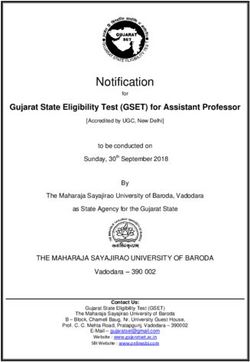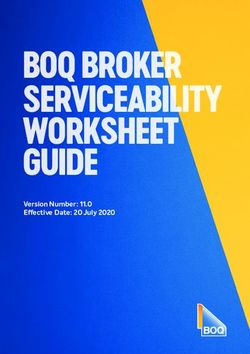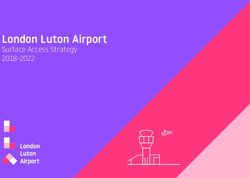Oracle Cloud Using the LinkedIn Adapter with Oracle Integration
←
→
Page content transcription
If your browser does not render page correctly, please read the page content below
Oracle® Cloud
Using the LinkedIn Adapter with Oracle
Integration
E85504-09
August 2021Oracle Cloud Using the LinkedIn Adapter with Oracle Integration, E85504-09 Copyright © 2019, 2021, Oracle and/or its affiliates. Primary Author: Oracle Corporation This software and related documentation are provided under a license agreement containing restrictions on use and disclosure and are protected by intellectual property laws. Except as expressly permitted in your license agreement or allowed by law, you may not use, copy, reproduce, translate, broadcast, modify, license, transmit, distribute, exhibit, perform, publish, or display any part, in any form, or by any means. Reverse engineering, disassembly, or decompilation of this software, unless required by law for interoperability, is prohibited. The information contained herein is subject to change without notice and is not warranted to be error-free. If you find any errors, please report them to us in writing. If this is software or related documentation that is delivered to the U.S. Government or anyone licensing it on behalf of the U.S. Government, then the following notice is applicable: U.S. GOVERNMENT END USERS: Oracle programs (including any operating system, integrated software, any programs embedded, installed or activated on delivered hardware, and modifications of such programs) and Oracle computer documentation or other Oracle data delivered to or accessed by U.S. Government end users are "commercial computer software" or "commercial computer software documentation" pursuant to the applicable Federal Acquisition Regulation and agency-specific supplemental regulations. As such, the use, reproduction, duplication, release, display, disclosure, modification, preparation of derivative works, and/or adaptation of i) Oracle programs (including any operating system, integrated software, any programs embedded, installed or activated on delivered hardware, and modifications of such programs), ii) Oracle computer documentation and/or iii) other Oracle data, is subject to the rights and limitations specified in the license contained in the applicable contract. The terms governing the U.S. Government’s use of Oracle cloud services are defined by the applicable contract for such services. No other rights are granted to the U.S. Government. This software or hardware is developed for general use in a variety of information management applications. It is not developed or intended for use in any inherently dangerous applications, including applications that may create a risk of personal injury. If you use this software or hardware in dangerous applications, then you shall be responsible to take all appropriate fail-safe, backup, redundancy, and other measures to ensure its safe use. Oracle Corporation and its affiliates disclaim any liability for any damages caused by use of this software or hardware in dangerous applications. Oracle, Java, and MySQL are registered trademarks of Oracle and/or its affiliates. Other names may be trademarks of their respective owners. Intel and Intel Inside are trademarks or registered trademarks of Intel Corporation. All SPARC trademarks are used under license and are trademarks or registered trademarks of SPARC International, Inc. AMD, Epyc, and the AMD logo are trademarks or registered trademarks of Advanced Micro Devices. UNIX is a registered trademark of The Open Group. This software or hardware and documentation may provide access to or information about content, products, and services from third parties. Oracle Corporation and its affiliates are not responsible for and expressly disclaim all warranties of any kind with respect to third-party content, products, and services unless otherwise set forth in an applicable agreement between you and Oracle. Oracle Corporation and its affiliates will not be responsible for any loss, costs, or damages incurred due to your access to or use of third-party content, products, or services, except as set forth in an applicable agreement between you and Oracle.
Contents
Preface
Audience iv
Documentation Accessibility iv
Diversity and Inclusion v
Related Resources v
Conventions v
1 Understand the LinkedIn Adapter
LinkedIn Adapter Capabilities 1-1
What Application Version Is Supported? 1-1
Workflow to Create and Add a LinkedIn Adapter Connection to an Integration 1-2
2 Create a LinkedIn Adapter Connection
Prerequisites for Creating a Connection 2-1
Create a Connection 2-1
Configure Connection Security 2-2
Test the Connection 2-3
Upload an SSL Certificate 2-3
3 Add the LinkedIn Adapter Connection to an Integration
Basic Information Page 3-1
Select an Operation Page 3-1
Summary Page 3-2
4 Troubleshoot the LinkedIn Adapter
Unauthorized Access Response 4-1
Specify the Port Number with the Authorized Redirect URL 4-1
iiiPreface
Preface
This guide describes how to configure this adapter as a connection in an integration in
Oracle Integration.
Note:
The information in this guide applies to all of your Oracle Integration
instances. It doesn’t matter which edition you’re using, what features you
have, or who manages your cloud environment. You’ll find what you need
here, including notes about any differences between the various flavors of
Oracle Integration when necessary.
Topics:
• Audience
• Documentation Accessibility
• Diversity and Inclusion
• Related Resources
• Conventions
Audience
This guide is intended for developers who want to use this adapter in integrations in
Oracle Integration.
Documentation Accessibility
For information about Oracle's commitment to accessibility, visit the Oracle
Accessibility Program website at http://www.oracle.com/pls/topic/lookup?
ctx=acc&id=docacc.
Access to Oracle Support
Oracle customers that have purchased support have access to electronic support
through My Oracle Support. For information, visit http://www.oracle.com/pls/topic/
lookup?ctx=acc&id=info or visit http://www.oracle.com/pls/topic/lookup?
ctx=acc&id=trs if you are hearing impaired.
ivPreface
Diversity and Inclusion
Oracle is fully committed to diversity and inclusion. Oracle respects and values having a
diverse workforce that increases thought leadership and innovation. As part of our initiative to
build a more inclusive culture that positively impacts our employees, customers, and
partners, we are working to remove insensitive terms from our products and documentation.
We are also mindful of the necessity to maintain compatibility with our customers' existing
technologies and the need to ensure continuity of service as Oracle's offerings and industry
standards evolve. Because of these technical constraints, our effort to remove insensitive
terms is ongoing and will take time and external cooperation.
Related Resources
See these Oracle resources:
• Oracle Cloud
http://cloud.oracle.com
• Using Integrations in Oracle Integration
• Using the Oracle Mapper with Oracle Integration
Conventions
The following text conventions are used in this document:
Convention Meaning
boldface Boldface type indicates graphical user interface elements associated with an
action, or terms defined in text or the glossary.
italic Italic type indicates book titles, emphasis, or placeholder variables for which
you supply particular values.
monospace Monospace type indicates commands within a paragraph, URLs, code in
examples, text that appears on the screen, or text that you enter.
v1
Understand the LinkedIn Adapter
Review the following conceptual topics to learn about the LinkedIn Adapter and how to use it
as a connection in integrations in Oracle Integration. A typical workflow of adapter and
integration tasks is also provided.
Topics:
• LinkedIn Adapter Capabilities
• What Application Version Is Supported?
• Workflow to Create and Add a LinkedIn Adapter Connection to an Integration
Note:
There are overall service limits for Oracle Integration. A service limit is the quota or
allowance set on a resource. See Service Limits.
LinkedIn Adapter Capabilities
The LinkedIn Adapter enables you to use basic LinkedIn services in an integration in Oracle
Integration on behalf of an authenticated user.
The LinkedIn Adapter enables you to:
• Access the user's basic LinkedIn profile.
• Share content on LinkedIn.
Note:
The LinkedIn Adapter can only serve as an invoke connection when you create
integrations.
What Application Version Is Supported?
For information about which application version is supported by this adapter, see the
Connectivity Certification Matrix.
See Connectivity Certification Matrix.
1-1Chapter 1
Workflow to Create and Add a LinkedIn Adapter Connection to an Integration
Workflow to Create and Add a LinkedIn Adapter Connection
to an Integration
You follow a very simple workflow to create a connection with an adapter and include
the connection in an integration in Oracle Integration.
Step Description More Information
1 Create the adapter connections Create a LinkedIn Adapter Connection
for the applications you want to
integrate. The connections can
be reused in multiple
integrations and are typically
created by the administrator.
2 Create the integration. When Create Integrations and Add the LinkedIn Adapter
you do this, you add trigger and Connection to an Integration
invoke connections to the
integration.
3 Map data between the trigger Map Data of Using Integrations in Oracle Integration
connection data structure and
the invoke connection data
structure.
4 (Optional) Create lookups that Manage Lookups of Using Integrations in Oracle
map the different values used by Integration
those applications to identify the
same type of object (such as
gender codes or country codes).
5 Activate the integration. Manage Integrations of Using Integrations in Oracle
Integration
6 Monitor the integration on the Monitor Integrations of Using Integrations in Oracle
dashboard. Integration
7 Track payload fields in Assign Business Identifiers for Tracking Fields in
messages during runtime. Messages and Manage Business Identifiers for
Tracking Fields in Messages of Using Integrations in
Oracle Integration
8 Manage errors at the integration Manage Errors of Using Integrations in Oracle
level, connection level, or Integration
specific integration instance
level.
1-22
Create a LinkedIn Adapter Connection
A connection is based on an adapter. You define connections to the specific cloud
applications that you want to integrate.
Topics:
• Prerequisites for Creating a Connection
• Create a Connection
• Upload an SSL Certificate
Prerequisites for Creating a Connection
You must satisfy the following prerequisites for creating a connection with the LinkedIn
Adapter.
1. Go to the LinkedIn developer console (https://www.linkedin.com/developer/apps) to
create and register an application.
a. Click My Apps > Create Application to open the Create New Application dialog.
b. Complete the required fields, and click Submit.
The client ID and client secret are provided by LinkedIn when your application is
registered. The client ID and client secret are application-specific and are different for
every application.
c. Specify the authorized redirect URL when prompted using the following format:
https://hostname:port/icsapis/agent/oauth/callback
2. Ensure that you have the credentials required to provide consent for access to the user’s
LinkedIn profile.
3. Know the scope of the access request. Scopes enable you to specify which type of
access you need, for example: r_basicprofile+r_emailaddress+w_share.
Create a Connection
Before you can build an integration, you have to create the connections to the applications
with which you want to share data.
To create a connection in Oracle Integration:
1. In the left navigation pane, click Home > Integrations > Connections.
2. Click Create.
2-1Chapter 2
Create a Connection
Note:
You can also create a connection in the integration canvas of:
• An orchestrated integration (See Define Inbound Triggers and
Outbound Invokes.)
• A basic routing integration (See Add a Trigger (Source) Connection.)
3. In the Create Connection — Select Adapter dialog, select the adapter to use for
this connection. To find the adapter, scroll through the list, or enter a partial or full
name in the Search field and click
Search.
4. In the Create Connection dialog, enter the information that describes this
connection.
a. Enter a meaningful name to help others find your connection when they begin
to create their own integrations. The name you enter is automatically added in
capital letters to the Identifier field. If you modify the identifier name, don't
include blank spaces (for example, SALES OPPORTUNITY).
b. Enter optional keywords (tags). You can search on the connection keywords
on the Connections page.
c. Select the role (direction) in which to use this connection (trigger, invoke, or
both). Only the roles supported by the adapter are displayed for selection.
When you select a role, only the connection properties and security policies
appropriate to that role are displayed on the Connections page. If you select
an adapter that supports both invoke and trigger, but select only one of those
roles, you'll get an error when you try to drag the adapter into the section you
didn't select. For example, let's say you configure a connection for the Oracle
Service Cloud (RightNow) Adapter as only an invoke. Dragging the adapter to
a trigger section in the integration produces an error.
d. Enter an optional description of the connection.
5. Click Create.
Your connection is created. You're now ready to configure the connection details,
such as connection properties, security policies, connection login credentials, and
(for certain connections) agent group.
Configure Connection Security
Configure security for your LinkedIn connection by setting access credentials.
1. Go to the Security section.
2. Enter your login credentials.
a. Enter the Client ID. This is a unique string provided to your client on the
LinkedIn developer console (https://www.linkedin.com/developer/apps).
b. Enter the Client Secret. This is also a unique string provided to your client on
the LinkedIn developer console (https://www.linkedin.com/developer/apps)
2-2Chapter 2
Upload an SSL Certificate
c. Enter the Scope. The scope of the access request. Scopes enable you to specify
which type of access you need, for example:
r_basicprofile+r_emailaddress+w_share.
3. Click Provide Consent.
Prompts LinkedIn to ask consent of the user in order to authorize the application’s access
to the LinkedIn profile.
Test the Connection
Test your connection to ensure that it's configured successfully.
1. In the page title bar, click Test. What happens next depends on whether your connection
uses a Web Services Description Language (WSDL) file.
If Your Connection... Then...
Doesn't use a WSDL The test starts automatically and validates the inputs you provided for the
connection.
Uses a WSDL A dialog prompts you to select the type of connection testing to perform:
• Validate and Test: Performs a full validation of the WSDL, including
processing of the imported schemas and WSDLs. Complete
validation can take several minutes depending on the number of
imported schemas and WSDLs. No requests are sent to the
operations exposed in the WSDL.
• Test: Connects to the WSDL URL and performs a syntax check on
the WSDL. No requests are sent to the operations exposed in the
WSDL.
2. Wait for a message about the results of the connection test.
• If the test was successful, then the connection is configured properly.
• If the test failed, then edit the configuration details you entered. Check for typos,
verify URLs and credentials, and download the diagnostic logs for additional details.
Continue to test until the connection is successful.
3. When complete, click Save, then click
.
Upload an SSL Certificate
Certificates are used to validate outbound SSL connections. If you make an SSL connection
in which the root certificate does not exist in Oracle Integration, an exception is thrown. In
that case, you must upload the appropriate certificate. A certificate enables Oracle Integration
to connect with external services. If the external endpoint requires a specific certificate,
request the certificate and then upload it into Oracle Integration.
To upload an SSL certificate:
1. In the left navigation pane, click Home > Settings > Certificates.
All certificates currently uploaded to the trust store are displayed in the Certificates
dialog. The
link enables you to filter by name, certificate expiration date, status, type, category, and
2-3Chapter 2
Upload an SSL Certificate
installation method (user-installed or system-installed). Certificates installed by the
system cannot be deleted.
2. Click Upload at the top of the page.
The Upload Certificate dialog box is displayed.
3. Enter an alias name and optional description.
4. In the Type field, select the certificate type. Each certificate type enables Oracle
Integration to connect with external services.
• X.509 (SSL transport)
• SAML (Authentication & Authorization)
• PGP (Encryption & Decryption)
X.509 (SSL transport)
1. Select a certificate category.
a. Trust: Use this option to upload a trust certificate.
i. Click Browse, then select the trust file (for example, .cer or .crt) to
upload.
b. Identity: Use this option to upload a certificate for two-way SSL
communication.
i. Click Browse, then select the keystore file (.jks) to upload.
ii. Enter the comma-separated list of passwords corresponding to key
aliases.
Note:
When an identity certificate file (JKS) contains more than one
private key, all the private keys must have the same password. If
the private keys are protected with different passwords, the
private keys cannot be extracted from the keystore.
iii. Enter the password of the keystore being imported.
c. Click Upload.
2-4Chapter 2
Upload an SSL Certificate
SAML (Authentication & Authorization)
1. Note that Message Protection is automatically selected as the only available certificate
category and cannot be deselected. Use this option to upload a keystore certificate with
SAML token support. Create, read, update, and delete (CRUD) operations are supported
with this type of certificate.
2. Click Browse, then select the certificate file (.cer or .crt) to upload.
3. Click Upload.
PGP (Encryption & Decryption)
1. Select a certificate category. Pretty Good Privacy (PGP) provides cryptographic privacy
and authentication for communication. PGP is used for signing, encrypting, and
decrypting files. You can select the private key to use for encryption or decryption when
configuring the stage file action.
a. Private: Uses a private key of the target location to decrypt the file.
i. Click Browse, then select the PGP file to upload.
ii. Enter the PGP private key password.
b. Public: Uses a public key of the target location to encrypt the file.
i. Click Browse, then select the PGP file to upload.
ii. In the ASCII-Armor Encryption Format field, select Yes or No. Yes shows the
format of the encrypted message in ASCII armor. ASCII armor is a binary-to-
textual encoding converter. ASCII armor formats encrypted messaging in ASCII.
This enables messages to be sent in a standard messaging format. This
selection impacts the visibility of message content. No causes the message to be
sent in binary format.
iii. From the Cipher Algorithm list, select the algorithm to use. Symmetric-key
algorithms for cryptography use the same cryptographic keys for both encryption
of plain text and decryption of cipher text.
c. Click Upload.
2-53
Add the LinkedIn Adapter Connection to an
Integration
When you drag the LinkedIn Adapter into the invoke area of an integration, the Adapter
Endpoint Configuration Wizard appears. This wizard guides you through configuration of the
LinkedIn Adapter endpoint properties.
These topics describe the wizard pages that guide you through configuration of the LinkedIn
Adapter as an invoke in an integration. The LinkedIn Adapter cannot be used as a trigger in
an integration.
Topics:
• Basic Information Page
• Select an Operation Page
• Summary Page
Basic Information Page
Enter the basic information parameters.
Element Description
What do you want to call your Provide a meaningful name so that others can understand
endpoint? the connection. For example, you may want to name it
LinkedInTarget_update_status. You can include
English alphabetic characters, numbers, underscores, and
dashes in the name. You cannot include the following:
• Blank spaces (for example, My FTP Connection)
• Special characters (for example, #;83& or
righ(t)now4)
• Multibyte characters
What does this endpoint do? Enter an optional description of the connection’s
responsibilities. For example: This endpoint updates
status on a user's LinkedIn timeline.
Select an Operation Page
Select the LinkedIn operation you want to perform.
Element Description
Get basic profile Gets LinkedIn basic profile fields.
Share Gets additional user profile fields.
Share user generated content Shares user generated content in the user's account.
3-1Chapter 3
Summary Page
Summary Page
You can review the specified adapter configuration values on the Summary page.
Element Description
Summary Displays a summary of the configuration values you defined on
previous pages of the wizard.
The information that is displayed can vary by adapter. For some
adapters, the selected business objects and operation name are
displayed. For adapters for which a generated XSD file is
provided, click the XSD link to view a read-only version of the file.
To return to a previous page to update any values, click the
appropriate tab in the left panel or click Back.
To cancel your configuration details, click Cancel.
3-24
Troubleshoot the LinkedIn Adapter
The following topics can help you troubleshoot problems you may encounter with the
LinkedIn Adapter.
Topics:
• Unauthorized Access Response
• Specify the Port Number with the Authorized Redirect URL
Additional integration troubleshooting information is provided. See Troubleshoot Oracle
Integration in Using Integrations in Oracle Integration.
Unauthorized Access Response
If you make an API call using an invalid token, you will receive a "401 Unauthorized"
response back from the server.
This might be caused by one or more of the following:
• An expired access token. Generated access tokens have a lifespan of only 60 days.
• The user might have revoked the permission they initially granted to your application.
• You have changed the member permissions (scope) your application is requesting.
To resolve the issue, you have to refresh the LinkedIn connection and ask the user to
authorize your application for access the LinkedIn profile instance used in the integration.
Specify the Port Number with the Authorized Redirect URL
When configuring the authorized redirect URL, ensure that you specify the port number. For
example:
https://host:443/icsapis/agent/oauth/callback
Not specifying the port number in the URL results in an error when configuring the adapter on
the Connections page:
“Authorization Failed: String index out of range: -12”
4-1You can also read