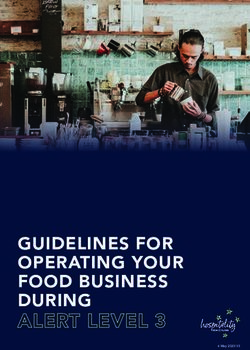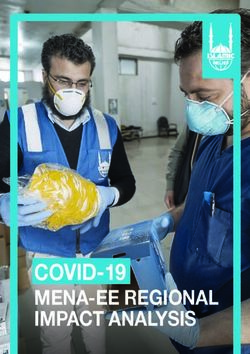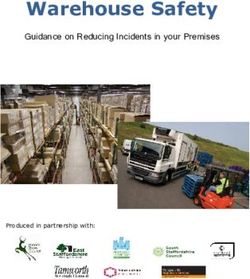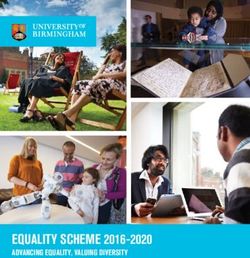POLICY FOR DISPLAY SCREEN EQUIPMENT (DSE)
←
→
Page content transcription
If your browser does not render page correctly, please read the page content below
POLICY FOR DISPLAY SCREEN EQUIPMENT (DSE)
DOCUMENT CONTROL
Version: 4
Ratified by: Risk Management Sub Group
Date ratified: 22 November 2013
Name of originator/author: Health and Safety Lead
Name of responsible Risk Management Sub Group
committee/individual:
Date issued: 24 January 2014
Review date: November 2016
Target Audience All StaffCONTENTS
SECTION PAGE
1. INTRODUCTION 3
2. PURPOSE 3
3. SCOPE 3
4. RESPONSIBILITIES, ACCOUNTABILITIES AND DUTIES 4
4.1 Managers 4
4.2 Back Care Advisor /Health and Safety Lead 4
4.3 Staff Who Use DSE 4
4.4 IT Department 4
5. PROCEDURE 6
6. TRAINING IMPLICATIONS 7
7. MONITORING ARRANGEMENTS 6
8. EQUALITY IMPACT ASSESSMENT SCREENING 8
8.1 Privacy, Dignity and Respect 9
9
8.2 Mental Capacity Act
9 LINKS TO OTHER PROCEDURAL DOCUMENTS 9
10 REFERENCES 9
11 APPENDIX 9
12 TABLET PC GUIDANCE 10
12 DSE ASSESSMENT CHECKLIST 13
Page 2 of 231. INTRODUCTION
The Health and Safety Display Screen Equipment (DSE) Regulations 1992 as amended
by the Health and Safety (Miscellaneous Amendments) Regulations 2002 implement a
European directive on minimum safety and health requirements for work with DSE.
The main health hazards from working with such equipment are:
• Upper limb disorders (including pains in the neck, arms, elbows, wrists, hands and
fingers) often referred to as Repetitive Strain Injury (RSI)
• Backache
• Fatigue and stress
• Temporary eye strain (not damage)
• Headaches
Health hazards and risks associated with working with DSE may not be obvious and can
be due to a number of factors however there is sufficient information available on the
importance of environmental and ergonomic issues that reduce and in some instances
eliminate risks.
Although there has been concern regarding ill-health among new and expectant mothers
using DSE the results of scientific studies do not indicate any link between miscarriages or
birth defects and working with DSE.
The intention of this policy is to set out the arrangements that the Trust will take to ensure
the Health and Safety of employees and in so doing comply with DSE Regulations.
HSE guidance states it will generally be appropriate to classify the person concerned as
‘user’ or ‘operator’ if they:
Normally use DSE for continuous or near continuous periods of an hour or more at a time
more or less on a daily basis or have to transfer information quickly to or from the DSE and
also have to apply high levels of attention and concentration or a highly dependent on DSE
or have little choice about using it or need special training or skills to use the DSE
2. PURPOSE OF THE POLICY
To minimise the risks associated of working with DSE. Therefore, this policy is intended
raise awareness amongst users and to provide managers with a simple tool for conducting
basic DSE Assessment - See appendix 1.
3. SCOPE
This policy will apply to all staff employed by the Trust, bank, agency or volunteer staff and
will extend to basic DSE equipment including laptops, tablets, ipads, other handheld
devices including mobile phones and peripherals such as roller balls, mouse or any other
devices supplied by the Trust in connection with DSE work.
Page 4 of 234. RESPONSIBILITIES
4.1 Managers
Managers are responsible for conducting initial DSE Assessments using the checklist
provided with this policy and for any remedial measures so identified including the
obtaining of any auxiliary equipment or alternative furniture. Advice on such can be
obtained from the Health and Safety Lead or the Back Care Advisor.
Further actions are detailed in paragraph 5.
4.2 Back Care Advisor /Health and Safety Lead
The Trust Back care Advisor / Health and Safety Lead will assist and advise managers on
their DSE Assessments and in some instances will conduct the assessment on their behalf
if there are circumstances such as pre-existing health conditions or in cases of pregnant or
nursing mothers.
4.3 Staff Who Use DSE
Staff should adopt best practice when using DSE Equipment and should make full and
correct use of any auxiliary equipment provided by the Trust and report any health
conditions they consider have developed through their use of DSE to their line manager as
soon as practicable.
It is important to ensure that workstations are desiged to meet the needs of users including
those with disabilities.
Wheelchair users may have special requirements for chairs and work surfaces (for
example with regard to height). In practice some wheelchair users may need a purpose-
built workstation but others may prefer to use existing work surfaces. The HSE’s guidance
states that the needs of individual employees should have priority over minimum
compliance with the standards set out in the Regulations. The Equality Act 2010 also
applies, requiring reasonable adjustments to cater for the needs of disabled employees.
Risks due to use of Laptop/Notebook Computers
The portability of lap top / notebook computers is their main advantage. Some staff may
however still find them too heavy. Staff should also recognise that carrying a
laptop/notebook computer in a designated bag may constitute a security risk. Using an
ordinary bag may help to disguise what it being carried and so deter thieves.
Laptop/notebook computers have to be compact enough to be easy to carry, resulting in
design compromises like smaller keyboards and screens. Laptop work is therefore less
comfortable than work at standard sized equipment during prolonged use. Careful
consideration needs to be given to where and how laptops are used. It is worth noting that
it is possible to purchase regular-sized keyboards to attach to these computers. The
regulations state that screen and keyboard need to be separate for periods of use of over
an hour / set up as for desk top use.
Page 5 of 23Staff who spend a lot of time at home working on their own laptop computer may wish to
consider this, although staff should not feel that there is an expectation on them to spend
excessive amounts of time in this way. Staff who use computers for work-related
purposes at home should follow the same priniciples of use when at work.
Specific training and information should be given for laptop users on minimising risks,
including sitting comfortably, angling the screen to minimise reflections and, wherever
possible, placing the laptop on a firm surface at the right height for keying.
The HSE has suggested that the following ergonomic factors be taken into account when
choosing portable computers:
• choose a lighter weight model of 3kg or less, with a large and clear screen
(14 inch diagonal or more;
• select one with the longest battery life possible;
• choose a lightweight carry case with handle and shoulder straps;
• Consider using a trolley bag
BlackBerry’, ‘iPhones’ iPads etc
The recent surge in the use of portable handheld communications devices such as
‘BlackBerries’ and ‘iPhones’ has led to questions as to their safety. The main hazards
inherent in such equipment are:
• Repetitive strain injury (RSI). The small size of the keyboards on such devices can
lead to RSI problems such as ‘Blackberry thumb’ (see below);
• Musculo-skeletal disorders arising from the posture adopted when using such
mobile devices;
• Eye strain and visual fatigue caused by squinting to view the small screen; and
• Stress - arising from the fact that the device is always on, so the user feels that he
or she is always at work.
Other hazards stem from the locations in which such portable devices are used. Back
pain and general musculo-skeletal disorders can arise from their use in unsuitable places
such as trains and cafes. Fears of theft of the equipment lead to stress and anxiety about
personal safety, whilst for those who literally use such technology ‘on the move’ there is
the very real risk of injuries arising as a result of slips, trips and falls.’
Small communications devices are of course also subject to the Display Screen
Equipment Regulations 1992 if they are in use for prolonged periods as part of someone’s
work. The HSE is aware of anecdotal reports of wrist and thumb pain, and neck pain
arising from the heavy use of thumbs in typing words onto such handheld devices, and
advises that any such risks should be managed in the normal way, i.e. carry out a risk
assessment as they would for a laptop computer. The HSE also recommends that users
of such devices should avoid heavy useage of the equipment in poor working
environments, such as where the conditions are cramped or there is inadequate lighting.
When away from traditional DSE equipment and using mobile equipment such as
BlackBerries, iPhones or IPads users are advised to take more frequent breaks to
Page 6 of 23compensate for the ergonomic disadvantages inherent in the technology. Meanwhile, on
return to the office or staff work room, where full-sized DSE equipment is available, there
is no need to continue to use such devices.
Many staff now make use of tablet computers such as ‘iPads’. These devices offer
convenience and flexibility but can pose their own health and safety problems. For
example, there is a tendency when using a tablet device to adopt an awkward posture
which can lead to discomfort and postural problems with prolonged use. Researchers
from Harvard University have found that tablet users keep their heads in more flexed
positions when using tablets than positions used by typical computer users. Working for
long periods with the head slumped forward and the neck flexed can cause pain. It is
recommended that users change posture every 20 minutes and use a case that doubles
as a tablet stand.
See Appendix 1 for further information on Tablet PC Computer Guidance
The HSE states that people who habitually use portable DSE equipment should be trained
in how to minimise risks, for example by sitting comfortably, angling the screen so it is
easy to read and taking frequent breaks. Wherever possible, portable DSE devices should
be placed on a firm surface at a comfortable height. Where portable equipment such as
tablets are in prolonged use at the user’s main place of work, additional steps can be
taken to reduce risks, e.g. by using a docking station.
Further guidance is detailed in section 5.
4.4 IT Department
The Trust IT Department will ensure equipment specification and software packages are
suitable and meet the criteria outlined in the regulations. To that end will vet all orders for
IT equipment to ensure:
• Compatibility with existing systems
• Capacity and speed of operation are optimal for the specific requirements of the
Trust and department
• That installed programmes are suitable and supported by the IT department for
maintenance.
• Ensure other managers are informed of new developments etc designed for
improved ergonomics by liaising with the Back Care advisory Service.
5. PROCEDURE
Every employee who uses Display Screen Equipment including those with a disability or
special needs will have an assessment conducted using the pro-forma in appendix1 by
their line manager /supervisor or other specialist officer of the Trust.
In addition staff should be provided with information and guidance on the potential health
risks through the use of DSE to include taking regular breaks and the trust’s procedure for
Page 7 of 23eye testing and provision of corrective spectacles. HR should be contacted for further
information regarding eye tests and costs for spectacles.
Any equipment or furniture identified as the result of a DSE assessment must be obtained
in a timely manner.
Arrangements must be in place to inspect any area where DSE is located to ensure the
DSE is being used as advised and formally followed up if it is not.
All users of DSE should be provided with demonstrations/training on specific IT equipment
and ergonomics of workstations including information on ill health conditions which may
develop if the equipment or workstation is not used correctly.
DSE assessments should be reviewed due to staff changes, office reorganisations etc.
The use of portable equipment such as laptops must also be assessed / reviewed where
extensive use within an office environment is identified to ensure that ancillary equipment,
e.g. raised plinth’s, auxiliary keyboards and lap top docking stations are used to minimise
health risks.
Arrangements must be agreed for staff with existing health conditions are monitored and
as necessary provided with specialist equipment such as seating, ergonomic keyboards
etc.
Staff will use DSE in the advised and approved manner and make full use of any devices
supplied by the Trust intended to reduce health risks and as recommended by the HSE.
e.g. after every hour of continuous DSE work take a 5-10 minute break or change work
activities to alternate tasks away from the DSE. Employees should also bring to the
attention of their manager any developed symptoms they consider are the result of their
use of DSE.
All staff who are or may become designated ‘users’ will receive information, which
includes:
• The risks of working with DSE
• The importance of good posture and changes of position
• The availability of suitable furniture
• How to adjust the furniture to avoid the risks
• The availability of ancillary equipment e.g. foot rests, wrist rests
• The avoidance of reflections and glare
• Adjustment of contrast/brightness
• The risk assessment process and their contribution to it
• The need to report the onset of related aches and pains
• The entitlement to eye and eye sight tests and the provision of spectacles where
are required specifically for DSE work
A record of the DSE assessment and details of action taken I response to the assessment
is to be kept in the individuals personal file.
Page 8 of 236. TRAINING IMPLICATIONS
Managers should ensure staff aware of the contents of this policy at local induction and
whenever a DSE assessment is required.
If a manager requires assistance to complete a DSE assessment they should contact the
Trust Back Care Advisor or Health and Safety Lead
Records of any information, instruction or training provided for managers should be
maintained in the personal file, and a record of the training / instruction sent to the
Learning and Development Team at the RED Centre.
7. MONITORING ARRANGEMENTS
Area for How Who by Reported to Frequency
Monitoring
DSE Risk Review of Health and Health, Safety Annually / H&s
Assessments Documents Safety Lead / & Security Workplace
Back Care Forum Inspections
Advisor
Staff with Monitoring as Managers / Health, Safety On-going
existing health necessary Occupational & Security
conditions Health Forum
8. EQUALITY IMPACT ASSESSMENT SCREENING -
The completed Equality Impact Assessment for this Policy has been published on the
Equality and Diversity webpage of the RDaSH website click here
8.1 Privacy, Dignity and Respect
The NHS Constitution states that all patients should Indicate how this will be met
feel that their privacy and dignity are respected
while they are in hospital. High Quality Care for All
(2008), Lord Darzi’s review of the NHS, identifies There are no additional requirements in
the need to organise care around the individual, ‘not relation to privacy, dignity and respect
just clinically but in terms of dignity and respect’.
As a consequence the Trust is required to articulate
its intent to deliver care with privacy and dignity that
treats all service users with respect. Therefore, all
procedural documents will be considered, if
relevant, to reflect the requirement to treat everyone
with privacy, dignity and respect, (when appropriate
this should also include how same sex
accommodation is provided).
Page 9 of 238.2 Mental Capacity Act
Central to any aspect of care delivered to adults and Indicate How This Will Be Achieved.
young people aged 16 years or over will be the
consideration of the individuals capacity to
participate in the decision making process. All individuals involved in the
Consequently, no intervention should be carried out implementation of this policy should do so
without either the individuals informed consent, or in accordance with the Guiding Principles
the powers included in a legal framework, or by of the Mental Capacity Act 2005. (Section
order of the Court 1)
Therefore, the Trust is required to make sure that all
staff working with individuals who use our service
are familiar with the provisions within the Mental
Capacity Act. For this reason all procedural
documents will be considered, if relevant to reflect
the provisions of the Mental Capacity Act 2005 to
ensure that the interests of an individual whose
capacity is in question can continue to make as
many decisions for themselves as possible.
9. LINKS TO OTHER PROCEDURAL DOCUMENTS
• Pregnant and Nursing Mother Policy and Procedures
10. REFERENCES
• The Health and Safety at Work Act 1974
• The Health and Safety (Display Screen Equipment) Regulations 1992 as amended
in 2002
• The Management of Health and Safety Regulations 1992
• The Workplace (Health, Safety and Welfare) Regulations 1992
11. APPENDIX
• Tablet PC Computer Guidance
• DSE Assessment Checklist
Page 10 of 23APPENDIX 1
TABLET PC COMPUTER GUIDANCE
This guidance is to provide advice to those members of staff who use Tablets as part of
their work. Where a member of staff is provided with a Tablet, it is important to familiarise
themselves with its user manual and this guidance ensuring adherence to the
recommendations.
Tablet PCs are designed to be lightweight and carried in one hand.
They are thus easier to use and handle than a laptop which normally
requires a surface to set the computer down while in use.
Some earlier Tablets were not ‘convertible with keyboards and do not
have a media drive, these items are available as external devices usually
connected through a USB port.
However the more recent Tablets used within the organisation are of the
‘convertible’ type and can configure as either a Tablet or Laptop.
Tablets with a display screen of less than 15 inches (diagonally) should not be used for:-
• Prolonged periods of time in offices without connection to an external
keyboard, check with IT re USB ports for the keyboard mouse and monitor, as
the user will not be able to adopt a good seated posture and the portable
screen, due to its physical size may cause headaches and dry eyes;
• Detailed graphical work unless the software package allows for magnification
Temporary/Transient Office Use
Whenever working with Tablets, the important factor is to avoid poor posture. When used
in an office environment, some points to remember in order to achieve best practice
include:
Configuration
• Connection to peripheral equipment (height adjustable monitor, keyboard and
mouse) must be provided and used;
• Where Tablet only devices are supplied, they must be ‘docked’ in their docking
station and peripherals again used.
Sitting
• Adopt a good sitting position in order to avoid straining your arms and back;
• Try not to slouch. Do not sit forward and crouch over the Tablet;
• When reading from a hard copy keep it as close to the Tablet as possible
Correct Pen Usage
• Hold as for a normal pen applying light pressure;
• Experiment with using the pen in different applications and take time to get used to
how the pen works so that you are able to make the most of your Tablet PC and
improve productivity;
Page 11 of 23• Do not ‘stab’ at the screen as this may damage the screen (or if a screen protector
is in use), will cause damage to the protector and may require its replacement.
Reading the Screen
• Avoid glare. Glare and reflected light can affect screen clarity when using
Tablets;
• Position the screen directly in front of you;
• Do not work with the screen at any angle other at right angles to your line of
sight;
• If glare occurs, adjust your screen – either by means of programmed menu
controls or to another position within the room – in order to reduce
reflections;
• Do not sit with your back towards a window;
• Regularly clean your screen protector, or replace it as necessary (see
handbook);
• Adjust screen brightness to suit surrounding light levels (see handbook).
Hot Desking:
Work areas used for hot desking should where possible incorporate different heights of
desk or tables in their office design for example high tables to stand at to input data on a
short face to face input base. Easily adjustable chairs should also be provided. Advice can
be sought from the Back Care Advisory Team.
Working away from the office / using a Tablets / PC’s in Cars / other vehicles
Tablets / PC’s should not be used in cars / other vehicles. However, on occasions this may
be unavoidable in which case:
Never use your Tablet / PC when driving;
For short durations only, i.e. to check emails, it is preferable
to sit in the passenger seat if you have to use portable IT
equipment adjusting the seat to provide legroom;
Remain aware of the immediate area around your car and
lock the doors for security.
Working with a Tablet in a Service Users / Patients
Home
When meeting service users / patients in their own homes
and where no suitable flat surface is available, they should be used in the Tablet
configuration, but if a suitable hard surface and chair is available, the Tablet should be
reconfigured and used as a Laptop if possible.
• Try to compromise by using an appropriate chair that gives good posture support;
• If using a Tablet whilst sitting on a sofa or easy chair, place a cushion on your lap to
act as a platform;
• If handing to the client to gain their signature or show them relevant information,
again use a cushion on their lap to protect their skin from any potential bruising;
Page 12 of 23• If held in the hand, work with the Tablet close to your body;
• If available, use a neck strap and holder for longer periods of use whilst standing.
Working with a Tablet on Trains
• Avoid working in seats with tables attached to the rear of seats in front of you;
• Try to book and use the more spacious communal tables when travelling, with the
PC in the Laptop configuration (if convertible);
• Be aware of sensitive confidential information and safeguard it from prying eyes.
Personal Safety
Always be conscious of your personal safety when carrying or using your Tablet. Take
sensible precautions such as: -
• Plan your tasks to avoid situations where you are likely to be lone working in
circumstances where theft is likely;
• Take extra care in public places, or in other situations (or at times) where ether
risk of theft may be greater;
• If possible, do not carry the Tablet in luggage with a computer manufacture’s
branding;
• Always be conscious of vehicle security when transporting your Tablet
between venues e.g. never leave it on view in an unattended vehicle; and
never leave it overnight in an unattended vehicle.
Manual Handling
Tablets vary in size and weight but are generally smaller than laptops – typically 2Kg.
In many instances these are accompanied by the use of peripherals such as portable
printers, spare batteries etc. Whilst the Tablet and any associated items will usually have
a carrying case of some description, the overall weight and methods of transportation need
to be considered.
Carrying cases of the type with single shoulder straps can put strain on the back and neck
muscles if equipment is carried for any distance or for any long period of time. If a
briefcase is also carried then the overall weight plus the awkwardness of the resulting load
can be a problem, even though you appear to be balancing the load.
The use of a backpack is more advantageous to cut down strain on your arms and
distribute loads evenly across the body. This is also more effective for personal safety
reasons.
If used alone an alternative lightweight shoulder bag could be used or use a trolley bag.
Page 13 of 23Always try to reduce the amount of weight you intend to carry by:
• Not carrying equipment unless they are really likely to be needed;
• Minimizing hard copy documents you take. Store them electronically on the tablet
or on a disk/memory stick (if of a non-confidential nature), or consider sending them
in advance (by post or e-mail) to your destination;
• All computer work that caries personal identifiable data should be encrypted.
• Regularly checking your batteries and following the recharging instructions in order
to avoid carrying extra batteries (e.g. most tablet PC batteries will only last for
approx. 3 hours, however newer generation tablet PC’s may last up to 5 hours,
depending on settings and usage).
Mobile Communications
It must be accepted that where provided for use, mobile communications devices may not
operate in some locations due to poor transmission paths or levels. Such problems should
be report and alternative arrangements considered.
Page 14 of 23Appendix 2
DSE ASSESSMENT CHECKLIST
Workstation location:
Portable Equipment:
User Full Name:
Checklist completed by:
Assessment checked by:
Date of assessment:
Any further action needed? YES / NO
Follow-up action completed on:
This checklist can be used as an aid to risk assessment and to help comply with the
Schedule of the Health and Safety (Display Screen Equipment) Regulations.
Work through the checklist, ticking either the ‘yes’ or ‘no’ column against each risk factor:
• ‘Yes’ answers require no further action.
• ‘No’ answers will require investigation and/or remedial action by the assessor.
They should record their decisions in the ‘Action to take’ column. Assessors
should check later that actions have been taken and have resolved the problem.
Remember the checklist mainly covers the workstation and work environment. You also
need to make sure that risks from other aspects of the work are avoided, for example by
giving user’s training advice and guidance for the use of portable equipment or providing
for breaks or changes of activity. Advice on these is given in the main text of the checklist
and also the relevant parts of the DSE Policy.
Page 15 of 23Tick ACTION TO
RISK FACTORS Answer THINGS TO CONSIDER TAKE
Yes No
1 Display Screen
Are the characters clear Make sure the screen is clean and
and readable? cleaning materials are made
available.
Check that test and background
colours work well together.
Is the text size comfortable Software settings may need
to read? adjusting to change text size.
Is the image stable, i.e. Try using different screen colours to
free of flicker and jitter? reduce flicker, e.g. darker
background and lighter text.
If problems still exist, get the set-up
checked, e.g. by the equipment
supplier.
Is the screen’s For example, intensive graphic work
specification suitable for its or work requiring fine attention to
intended use? small details may require large
display screens.
Are the brightness and/or Separate adjustment controls are
contrast adjustable? not essential, provided the user can
read the screen easily at all times.
Does the screen swivel Swivel and tilt need not be built in;
and tilt? you can add a swivel and tilt
mechanism.
However, you may need to replace
the screen if:
swivel/tilt is absent or
unsatisfactory;
work is intensive; and/or
the user has problems moving the
screen to a comfortable position.
Is the screen free from Use a mirror placed in front of the
glare and reflections? screen to check where reflections
are coming from.
You might need to move the screen
Page 16 of 23Tick ACTION TO
RISK FACTORS Answer THINGS TO CONSIDER TAKE
Yes No
or even the desk and/or shield the
screen from the source of
reflections.
Screens that use dark characters
on a light background are less
prone to flare and reflections.
Are adjustable window Check that blinds work. Blinds with
coverings provided and in vertical slats can be more suitable
adequate condition? than horizontal ones.
If these measures do not work,
consider anti-glare screen filters as
a last resort and seek specialist
help.
2 Keyboard
Is the keyboard separate This is a requirement, unless the
from the screen? task makes it impracticable (e.g.
where there is a need to use a
portable).
Does the keyboard tilt? Tilt need not be built in.
Is it possible to find a Try pushing the display screen
comfortable keying further back to create more room for
position? the keyboard, hands and wrists.
Users of thick, raised keyboards
may need a wrist rest.
Page 17 of 23Tick ACTION TO
RISK FACTORS Answer THINGS TO CONSIDER TAKE
Yes No
Does the user have good Training can be used to prevent:
keyboard technique? hands bent up at wrist;
hitting the keys too hard;
overstretching the fingers.
Are the characters on the Keyboards should be kept clean. If
keys easily readable? characters still can’t be read, the
keyboard may need modifying or
replacing.
Use a keyboard with a matt finish to
reduce glare and/or reflection.
3 Mouse, trackball etc.
Is the device suitable for If the user is having problems, try a
the tasks it is used for? different device. The mouse and
track ball are general-purpose
devices suitable for many tasks,
and available in a variety of shapes
and sizes. Alternative devices such
as touch screens may be better for
some tasks (but can be worse for
Page 18 of 23Tick ACTION TO
RISK FACTORS Answer THINGS TO CONSIDER TAKE
Yes No
others).
Is the device positioned Most devices are best placed as
close to the user? close as possible, e.g. right beside
the keyboard.
Training may be needed to:
prevent arm overreaching;
tell users not to leave their hand on
the device when it is not being
used;
encourage a relaxed arm and
straight wrist.
Is there support for the Support can be gained from, for
device user’s wrist and example, the desk surface or arm of
forearm? a chair. If not, a separate
supporting device may help.
The user should be able to find a
comfortable working position.
Does the device work See if cleaning is required (e.g. of
smoothly at a speed that mouse ball and rollers).
suits the user? Check the work surface is suitable.
A mouse mat may be needed.
Can the user easily adjust Users may need training in how to
software settings for speed adjust device settings.
and accuracy of pointer?
4 Software
Is the software suitable for Software should help the user carry
the task? out the task, minimise stress and be
user-friendly.
Check users have had appropriate
training in using the software.
Software should respond quickly
Page 19 of 23Tick ACTION TO
RISK FACTORS Answer THINGS TO CONSIDER TAKE
Yes No
and clearly to user input, with
adequate feedback, such as clear
help messages.
5 Furniture
Is the work surface large Create more room by moving
enough for all the printers, reference materials etc
necessary equipment, elsewhere.
papers etc? If necessary, consider providing
new power and telecom sockets, so
equipment can be moved.
There should be some scope for
flexible rearrangement.
Can the user comfortably Rearrange equipment, papers etc.
reach all the equipment to bring frequently used things
and papers they need to within easy reach.
use? A document holder may be needed,
positioned to minimise
uncomfortable head and eye
movements.
Are surfaces free from Consider mats or blotters to reduce
glare and reflection? reflections and glare.
Is the chair suitable? The chair may need repairing or
Is the chair stable? replacing if the user is
Does the chair have a uncomfortable or cannot use the
working: adjustment mechanisms.
seat back height and tilt
adjustment?
seat height adjustment?
swivel mechanism?
castors or glides?
Page 20 of 23Tick ACTION TO
RISK FACTORS Answer THINGS TO CONSIDER TAKE
Yes No
Is the chair adjusted The user should be able to carry out
correctly? their work sitting comfortably.
Consider training the user in how to
adopt suitable postures while
working.
The arms of chairs can stop the
user getting close enough to use
the equipment comfortably.
Move any obstructions from under
the desk.
Is the small of the back The user should have a straight
supported by the chair’s back, supported by the chair, with
backrest? relaxed shoulders.
Are forearms horizontal Adjust the chair height to get the
and eyes at roughly the user’s arms in the right position,
same height as the top of then adjust the screen height, if
the screen? necessary.
Are feet flat on the floor, If not, a footrest may be needed.
without too much pressure
from the seat on the backs
of the legs?
6 Environment
Is there enough room to Space is needed to move, stretch
change position and vary and fidget.
movement? Consider reorganising the office
layout and check for obstructions.
Cables should be tidy and not a trip
or snag hazard.
Is the lighting suitable, e.g. Users should be able to control light
not too bright or too dim to levels, e.g. by adjusting window
Page 21 of 23Tick ACTION TO
RISK FACTORS Answer THINGS TO CONSIDER TAKE
Yes No
work comfortably? blinds or light switches.
Consider shading or repositioning
light sources or providing local
lighting, e.g. desk lamps (but make
sure lights don’t cause glare by
reflecting off walls or other
surfaces).
Is the environment DSE and other equipment may dry
sufficiently ventilated? the air.
Circulate fresh air if possible.
Plants may help.
Consider a humidifier if discomfort
is severe.
Are levels of heat Can heating be better controlled?
comfortable? More ventilation or air-conditioning
may be required if there is a lot of
electronic equipment in the room.
Or, can users be moved away from
the heat sources?
Are levels of noise Consider moving sources of noise,
comfortable? e.g. printers, away from the user. If
not, consider soundproofing.
Are cables/wires secure Consider possible tripping hazards.
and not causing a hazard? Could cables be accidentally
disconnected causing loss of work.
If laptops / tablets are used Consider the use of raised plinths,
is there sufficient ancillary screens, keyboards, and
equipment to achieve the mouse devices to enable good
same ergonomics as using posture to be maintained. See
a desktop computer? paragraph 4.4 and Appendix 1 of
DSE Policy for advice and guidance
Page 22 of 23Tick ACTION TO
RISK FACTORS Answer THINGS TO CONSIDER TAKE
Yes No
7. FINAL QUESTIONS TO USERS
• Ask If The Checklist Has Covered All The Problems They May
Have Working With Their DSE.
• Ask If They Have Experienced Any Discomfort Or Other
Symptoms, Which They Attribute To Working With Their DSE.
• Ask If The User Has Been Advised Of Their Entitlement To
Eye And Eyesight Testing – contact HR for further
information
o Date Of Last Eye Test: _______________________
• Ask If The User Takes Regular Breaks Working Away From
Their DSE.
NOTES:
Page 23 of 23You can also read