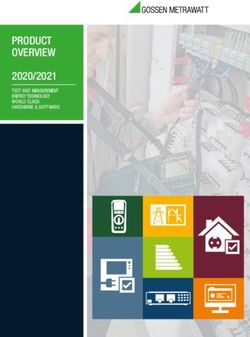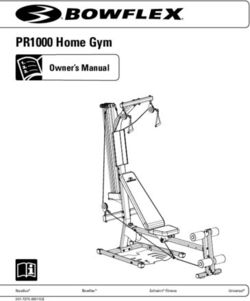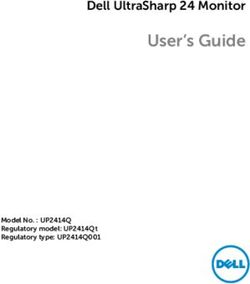User's Guide Information on the Moverio Website - epson.eu
←
→
Page content transcription
If your browser does not render page correctly, please read the page content below
User's Guide
© Seiko Epson Corporation 2018. All rights reserved. Information on the Moverio Website
2018.9
Provides technical information.
https://tech.moverio.epson.com/en/bt-35e/Contents
Safety Instructions. . . . . . . . . . . . . . . . . . . . . . . . . . . . . . . 4 Using the Belt Clip/Cable Retainer. . . . . . . . . . . . . . . 22
Notes on Usage. . . . . . . . . . . . . . . . . . . . . . . . . . . . . . . . . . 8 Replacing the Parts . . . . . . . . . . . . . . . . . . . . . . . . . . . . . 24
Included Items. . . . . . . . . . . . . . . . . . . . . . . . . . . . . . . . . . . 9 Attaching and Removing the Shade. . . . . . . . . . . . . . . . . . 24
Part Names and Functions . . . . . . . . . . . . . . . . . . . . . . 10 Replacing the Temple Grip . . . . . . . . . . . . . . . . . . . . . . . . . . . 25
Replacing the Nose Pads. . . . . . . . . . . . . . . . . . . . . . . . . . . . . 26
Interface Box. . . . . . . . . . . . . . . . . . . . . . . . . . . . . . . . . . . . . . . . . 10
Supported Equipment and Software. . . . . . . . . . . . . 27
Headset. . . . . . . . . . . . . . . . . . . . . . . . . . . . . . . . . . . . . . . . . . . . . . 11
Connecting the Interface Box Updating the Firmware. . . . . . . . . . . . . . . . . . . . . . . . . . 28
and External Devices. . . . . . . . . . . . . . . . . . . . . . . . . . . . 12 Maintenance. . . . . . . . . . . . . . . . . . . . . . . . . . . . . . . . . . . . 29
Inputs and Outputs . . . . . . . . . . . . . . . . . . . . . . . . . . . . . . . . . . 12 Troubleshooting. . . . . . . . . . . . . . . . . . . . . . . . . . . . . . . . 30
Connecting by HDMI. . . . . . . . . . . . . . . . . . . . . . . . . . . . . . . . . 13
Specifications. . . . . . . . . . . . . . . . . . . . . . . . . . . . . . . . . . . 31
Connecting by USB Type-C. . . . . . . . . . . . . . . . . . . . . . . . . . . 14
Product Specifications. . . . . . . . . . . . . . . . . . . . . . . . . . . . . . . . 31
Turning On/Displaying Images . . . . . . . . . . . . . . . . . . 16
Video Input . . . . . . . . . . . . . . . . . . . . . . . . . . . . . . . . . . . . . . . . . . 32
Standby Mode and AV Mute. . . . . . . . . . . . . . . . . . . . . . . . . . 17
Power. . . . . . . . . . . . . . . . . . . . . . . . . . . . . . . . . . . . . . . . . . . . . . . . 32
Extended Features. . . . . . . . . . . . . . . . . . . . . . . . . . . . . . 18
Intellectual Property Rights. . . . . . . . . . . . . . . . . . . . . .33
Wearing the Headset. . . . . . . . . . . . . . . . . . . . . . . . . . . . 20
General Notes . . . . . . . . . . . . . . . . . . . . . . . . . . . . . . . . . . 34
Wearing over Glasses. . . . . . . . . . . . . . . . . . . . . . . . . . . . . . . . . 21
List of Safety Symbols . . . . . . . . . . . . . . . . . . . . . . . . . . . . . . . . 36
Using the Shade. . . . . . . . . . . . . . . . . . . . . . . . . . . . . . . . . . . . . . 21
Contact List. . . . . . . . . . . . . . . . . . . . . . . . . . . . . . . . . . . . . 38
2User's Guide Organization
This guide provides information on safely using this product, basic operating methods, and trouble-
User's Guide
shooting. Make sure you read this guide before using the product.
Start Guide Explains procedures for using this product for the first time.
Symbols Used in this Guide
■ Safety symbols
This symbol indicates information that, if This symbol indicates information
ignored, could possibly result in serious that, if ignored, could possibly result
Warning personal injury or even death due to incor-
Caution in personal injury or physical damage
rect handling. due to incorrect handling.
■ General information symbols
Indicates procedures which may result in Indicates additional information and
damage or injury if sufficient care is not points which may be useful to know
taken. regarding a topic.
Indicates buttons and keys on the interface Indicates a reference to related top-
[] ➡
box. ics.
301_Chapter
Safety Instructions
title
01_Head A
For your safety, read the attached documents carefully to use the product
correctly. After you have read the documents, keep them in a safe place so
Do not touch the plug during a thunderstorm. Failure to comply
with these precautions could result in fire or electric shock.
that you can refer to them quickly at a later date.
02__lead Do not leave this product in locations subject to temperatures be-
yond the specified operating range, such as cars with the windows
Warning Usage environment and condition closed, in direct sunlight, or in front of air-conditioning or heater
precautions outlets. Also, avoid locations subject to sudden changes in tempera-
Only use this product at the stated power-supply voltage. ture. Doing so may result in fire, breakdown, malfunction, or failure.
Only use the AC adapter and dedicated USB power supply cable This product is not waterproof. Do not touch the AC adapter or the
supplied with the product. Using other power supply devices could connectors and cables for each of the connector ports with wet
result in heat, fire, explosion, malfunction, or liquid leakage. hands. Failure to comply with these precautions could result in fire,
burns, or electric shock.
Take the following precautions when handling the AC adapter. Fail-
ure to comply with these precautions could result in fire or electric Do not use the product in locations where it may get wet or is sub-
shock. ject to high levels of humidity such as in a bath or shower. Failure to
• Do not plug the AC adapter into an outlet being used by many comply with these precautions could result in fire or electric shock.
other devices. Do not place this product in locations subject to smoke, steam, high
• Do not insert the AC adapter into a dusty outlet. humidity, or dust such as kitchen counters or near humidifiers. Do-
• Insert the AC adapter firmly into the outlet. ing so may result in fire, electric shock, or deterioration in image
• Do not hold the plug with wet hands. quality.
• Do not cover or wrap the AC adapter in a cloth and so on.
Do not cover this product with a cloth or similar material during use.
• Do not use near a fire, stove, or electric heater. Doing so may change the shape of the case through heat, or fire.
Do not use the AC adapter, dedicated USB power supply cable, or Do not touch the interface box for too long while it is operating.
USB Type-C cable if it is damaged. Failure to comply with these pre- Doing so may result in low temperature burns if it is in contact with
cautions could result in fire or electric shock. your skin for too long, even if it is in a pocket or over clothing.
For your safety, unplug the power supply cable when not using this Do not expose the camera lens to direct sunlight for a long time.
product. The insulation may deteriorate, which may result in electric Doing so may result in fire or explosion due to condensed beams
shock, fire, or malfunction. of light from the lens.
4Safety Instructions
personnel. Also, do not disassemble or remodel the product (in-
Warning Product usage precautions
cluding consumable items). Many of the parts inside the product
Do not start using this product at a high volume. Doing so carry a high voltage and could cause fire, electric shock, accident,
may result in hearing impairment. Lower the volume before or poisoning.
turning off the product, and gradually increase the volume
Do not subject the lens of the product to strong shocks or knock
after turning on the product. To prevent possible hearing
it against hard objects. If the lens is damaged, it could splinter and
damage, do not listen at high volume for prolonged periods
cause serious injuries to the eyes and face.
of time.
Do not throw the product into a fire and do not heat the product.
Do not pull on the cable when inserting/removing it from the con-
Do not place objects with naked flames, such as candles, on this
nector for the connector ports. Also, make sure you plug the con-
product. Doing so may result in heat, fire, or explosion.
nector straight into the connector port. If the connection is incom-
plete or incorrect, it could result in fire, burns, or electric shock.
Warning Viewing image precautions
Make sure you use genuine, certified products for cables connected
Do not wear this product while driving a car, riding a motor bike
to the USB-C port or the HDMI port. Failure to comply with these
or bicycle, or performing any other dangerous tasks. Doing so may
precautions could result in fire, burns, electric shock, or damage to
result in accident or injury.
the product due to incorrect wiring and so on when not using certi-
fied products. Do not use this product in unstable locations such as stairs or at alti-
tude. Also, do not use the product while walking in dangerous loca-
Do not allow any conductive foreign objects to touch the external
tions such as near machinery or equipment that might get caught
device connector or earphone microphone socket, and do not put
on the cables, where there is a lot of traffic, or where it is dark. Doing
any conductive foreign objects into the connection ports. Doing so
so may result in accident or injury.
may cause a short circuit and result in fire or electric shock.
When walking while viewing images on the product, be aware of
Do not allow solvents such as alcohol, benzene, or thinner to touch
your surroundings. If you are too focused on the image, it could re-
the product. Also, do not clean this product with a wet cloth or sol-
sult in accidents, falling down, and colliding with other people.
vents. Doing so may warp or crack the product housing and may
result in electric shock, malfunction, or fire. When viewing in dark locations, it is difficult to see your surround-
ings due to the brightness of the image. Be aware of your surround-
The product housing should only be opened by qualified service
ings.
5Safety Instructions
When using this product in small locations, be aware of your sur-
Caution Usage environment and condition
roundings.
precautions
When wearing this product, do not look directly at the sun or other
Do not place the product in locations subjected to vibrations or
light sources even if you are using the shade. This could cause seri-
shocks.
ous injury to your eyes or loss of eyesight.
While using the product to view images, play games, or listen to
Make sure the cable does not catch on anything in the surrounding
music, make sure you confirm the safety of your surroundings and
area while wearing the product. Also, make sure the cable does not
do not leave any fragile items in your immediate vicinity. The images
wind around your neck. Doing so may result in accident or injury.
you are viewing may cause you to move your body involuntarily,
Make sure the cable does not get damaged. Otherwise, it may result resulting in damage to nearby items or personal injury.
in fire or electric shock.
Do not place this product near high-voltage lines or magnetized
• Do not damage the cable.
items. Doing so may result in breakdown, malfunction, or failure.
• Do not place heavy objects on top of the cable.
• Do not bend, twist, or pull the cable with excessive force. When performing maintenance, make sure you unplug the power
• Keep the power cable away from hot electrical appliances. supply cable and disconnect all wires. Otherwise, it may result in
electric shock.
Warning Product abnormality precautions
Caution Product usage precautions
In the following situations, unplug the power supply cable, and con-
tact your local dealer or the Epson service call center. Continuing to Stop using this product if the skin that touches the product (face
use under these conditions may result in fire or electric shock. Do and so on) feels itchy when wearing the product, or any unusual
not try to repair this product yourself. rashes occur, and consult your local dermatologist.
• If you see smoke, or notice any strange odors or noises. If you sweat while using the product, wipe the sweat from your face
• If any water, beverages, or foreign objects get into the product. and the product. Continuing to use under these conditions may re-
sult in itching or a rash.
• If the product was dropped or the case was damaged.
For your own safety, do not use a conversion adapter or extension
cable when using the USB-C port or the HDMI port.
6Safety Instructions
Hold the interface box securely or place it on a stable surface and Stop using this product if your skin feels unusual when wearing this
make sure the cables are not pulled with undue force. product and consult your local dermatologist. Sometimes allergies
may occur due to the coating or material of the product.
Dispose of this product in accordance with your local laws and
regulations. How a 3D image is perceived varies depending on the individual.
Stop using the 3D function if you feel strange or cannot see in 3D.
Caution Viewing image precautions Continuing to view the 3D images could make you feel nauseous.
Always take periodic breaks when viewing images using this prod- This product must not be used by children under the age of six as
uct. Long periods of viewing images may result in eye fatigue. If you their eyesight is still developing.
feel fatigued or uncomfortable even after taking a break, stop view- If a child of seven years or older uses the product, make sure they
ing immediately. are supervised at all times and that they do not wear the product for
extended periods. Pay close attention to the child's physical condi-
Do not drop this product or treat it with unnecessary force. Also, if
tion and make sure they are not suffering from eye strain.
the product breaks due to an impact such as a fall, stop using the
product. Continuing to use this product may result in injury due to Do not use this product if you are sensitive to light, or feel nauseous.
glass fragments. Doing so may aggravate your pre-existing conditions.
When wearing this product, be aware of the edges of the frame. Do not use this product if you have prior eye conditions. Doing so
Also, do not place your finger between the moving parts of this may aggravate the symptoms such as strabismus, amblyopia, or an-
product. Doing so may result in injury. isometropia.
Make sure you are wearing this product correctly. Incorrect usage
could make you feel nauseous.
This product should only be used for the purposes stated in the
manuals. Doing so may result in injury.
If a problem or malfunction occurs, stop using this product imme-
diately. Continuing to use this product may result in injury or could
make you feel nauseous.
701_Chapter
Notes on Usage
title
01_Head A
This product uses an Si-OLED display panel. Due to the characteris-
tics of the Si-OLED, you may notice burn-in or decreasing luminance
Caution Headset usage precautions
on the panel. This is not a malfunction.
02__lead Do not drop this headset or treat it with unnecessary force.
To reduce the burn-in, do the following. The temples can only be opened outwards. Do not apply force in
other directions. If excessive force is applied to the temples, they
• Do not display the same image for a long time.
may be damaged.
• Hide markers or text that always appear in the same position.
• Decrease the display brightness. When transporting the device, make sure you use the box that the
device came in and a dedicated carrying case so as not to apply
excessive force to the temples.
List of Safety Symbols (corresponding to IEC60950-1 A2)
The following table lists the meaning of the safety symbols labeled
on the equipment.
Approved standards: IEC60417 No.5031
Meaning: Direct current
To indicate on the rating plate that
the equipment is suitable for direct
current only; to identify relevant
terminals.
801_Chapter
Included Items
title
01_Head A Headset Belt clip
02__lead ➡➡ "Headset" p.11 Cable retainer
Installation screw
➡➡ "Using the Belt Clip/Cable Re-
Interface box tainer" p.22
➡➡ "Interface Box" p.10 Carrying case
*Not waterproof.
AC adapter
Plug attachment
➡➡ "Inputs and Outputs" p.12
Dedicated USB power supply cable
➡➡ "Inputs and Outputs" p.12
Shade unit
➡➡ "Attaching and Removing the
Shade" p.24
901_Chapter
Part Names and
title Functions
01_Head A
Interface Box
[02__lead
] (Standby) button LED indicator
Set and release standby mode and AV Indicates the status of the product.
mute, and show/hide images. Orange: On Standby mode
➡➡"Standby Mode and AV Mute" p.17 Blue: Flashing No video signal detected
Blue: On Displaying images
Blue: Flashing
[ / ] (Brightness adjustment) AV mute enabled
slowly
keys
Orange: Flashing Error has occurred
Adjusts the brightness incrementally
within a range of 0 to 20. Hold the keys
down to increase or decrease the bright-
ness.
[ / ] (Volume) keys Micro-B port
USB-C port
Adjusts the volume incrementally within This port is dedicated to supplying
Connects to external devices power.
a range of 0 to 15. Hold the keys down to that support USB Type-C.
increase or decrease the volume. (It cannot be used for data communica-
You can input video signals tion.)
and supply power from the
connected device. You can
Headset connector also output camera data and HDMI port
sensor data from the head-
Connects the headset. set to the connected device. Inputs video signals from video equip-
➡➡"Connecting by HDMI" p.13 ment or computers that support HDMI.
➡➡"Connecting by USB Type-
➡➡"Connecting by USB Type-C" p.14 C" p.14 ➡➡"Connecting by HDMI" p.13
10Part Names and Functions
Headset
Temple grip Temples
If the temple grip gets dirty or deterio- Open the temples to wear.
rates, it can be replaced. ➡➡"Wearing the Headset" p.20
➡➡"Replacing the Temple Grip" p.25
Ambient light sensor Nose pads
Senses the brightness of your sur- If the nose pads get dirty, it can be
roundings and automatically ad- replaced.
justs the brightness of the screen. ➡➡"Replacing the Nose Pads" p.26
Camera Shade
Captures images and movies. Shades from too much surrounding
Remove the protective film before ambient light.
use. ➡➡"Attaching and Removing the
Shade" p.24
Interface box connector Earphone microphone socket
Inserts into the interface box. You can connect commercially available
➡➡"Connecting by HDMI" p.13 earphone microphones.
➡➡"Connecting by USB Type-C" p.14 ➡➡"Wearing the Headset" p.20
1101_Chapterthe
Connecting title
Interface Box and External Devices
01_Head
Inputs and
A Outputs
The interface box and external devices input/output the following data and power supply.
02__lead
Port Name Input/Output USB Type- C cables and HDMI cables are not
• Outputs camera or sensor data. supplied with this product. You need to prepare
USB-C • Inputs video signals. one in advance.
• Supplies power.
HDMI Inputs video signals.
Only supplies power.
Micro-B
(Connects the AC adapter with the dedicated USB power supply cable.)
Camera/Sensor
USB-C USB Type-C
Video signals
Power
HDMI HDMI
Video signals
Micro-B
Power
12Connecting the Interface Box and External Devices
Connecting by HDMI
Follow the steps below to display images from external devices connected by HDMI.
A Connect the headset. C Connect the power supply.
Micro-B
HDMI
B Connect the external device.
When using the headset sensor or camera data, connect to the USB-C port. Video signals from the HDMI port have
priority over video signals from the USB-C port.
➡➡ "When using the headset sensors or camera" p.15
• Make sure you connect the headset before you connect the power • HDMI cannot be connected using a conversion adapter.
supply. • To prevent the connection ports from wearing through usage, do
• Do not connect or disconnect the headset while it is operating. not disassemble the AC adapter once it has been assembled.
• Make sure you unplug the dedicated USB power supply cable
before unplugging the headset cable.
13Connecting the Interface Box and External Devices
Connecting by USB Type-C
When connecting to an external device with USB Type-C, you can use data from the headset sensors and camera as well
as view the images. Also, since it can be used as a power supply source, you can perform three operations simultane-
ously using one USB Type-C cable; input video signals, output sensor/camera data, and supply power.
A Connect the headset.
USB-C
B Connect the external device.
• Make sure you connect the headset before you connect the power • The connected equipment must support USB 2.0/3.0.
supply. • Make sure you use a genuine USB certified USB Type-C cable.
• Do not connect or disconnect the headset while it is operating. • USB Type-C cannot be connected using a conversion adapter.
• Make sure you unplug the USB Type-C cable before unplugging the
headset cable.
14Connecting the Interface Box and External Devices
Notes on displaying images by USB Type-C When using the headset sensors or camera
• This product supports DisplayPort Alternate Mode (DP Alt
Data from the sensors and camera built into the headset
Mode) for USB Type-C.
are output from the USB-C port. Some devices do not
➡➡ "Supported Equipment and Software" p.27 support the use of data from sensors or cameras. See the
• To display images using USB Type-C, the connected device following for more details.
must support video output by USB Type-C.
➡➡ "Supported Equipment and Software" p.27
• Depending on the device, displaying images may not be sup-
ported. See the manual supplied with the equipment you want
to connect for more information.
Notes on supplying power by USB Type-C
• This product supports USB Type-C Current @ 1.5 A.
• Check that the connected equipment supports a power supply
of 5 V/1.5 A or more by USB Type-C.
• If power cannot be supplied from the connected equipment,
connect the AC adapter supplying power to the Micro-B port.
• Power supplied from the Micro-B port has priority over this
product. If you change power supply during use, the product
turns off temporarily.
If you are using the sensor/camera feature, make sure you re-
configure the connected device as necessary.
1501_Chapter
Turning On/Displaying
title Images
01_Head
When power isAsupplied from the Micro-B port or USB-C See the following for information on using the but-
port, this product turns on. Also, when a video signal is tons.
being input, the video is displayed automatically.
02__lead
➡➡ "Interface Box" p.10
When no video signal is being input, is ➡➡ "Extended Features" p.18
shown on the display.
• When playing a movie, the movie continues to
playback even though images are hidden and
audio is muted in standby mode or AV mute. To
stop the movie, you need to stop it on the exter-
nal device.
• This product is not rechargeable. You need to con-
nect equipment that can supply enough power.
➡➡ "Connecting by HDMI" p.13
➡➡ "Connecting by USB Type-C" p.14
While viewing an image, you can hide the images and
mute the audio by pressing the [ ] button (AV Mute).
Press the [ ] button again to release AV mute and re-
sume the images and audio.
To turn off the product, disconnect the power supply
source.
16Turning On/Displaying Images
Standby Mode and AV Mute
Although standby mode and AV mute will hide the im-
ages and mute the audio, there are a few differences.
Select the appropriate mode to suit your needs.
Time to Display Power
Setting
Images Consumed
Standby Hold down the [ ] Long Low power
mode button (approx. 8 secs.) consumption
More than
Briefly press the [ ] Short
AV mute button in standby
mode
This product automatically switches to standby
mode (in mode 1 only) after 20 minutes of inactivity
or after 20 minutes if AV mute is enabled.
➡➡ "Extended Features" p.18
1701_Chapter
Extended Features
title
01_Head
You can accessA
extended features by holding down two buttons at the same time.
You can check the status of the extended features in the display or by using the LED indicators.
02__lead
Switching between 2D and 3D display Adjusting the screen brightness automatically
This product uses the side-by-side 3D display format. This product can automatically adjust the brightness of
the screen according to the brightness of the environ-
To switch between 2D and 3D mode, hold down the
ment in which it is being used.
[ ] and the [ ] keys at the same time.
To turn auto brightness adjustment on or off, hold down
the [ ] and the [ ] keys at the same time.
The following is shown on the display when switching The following is shown on the display when switching
modes. modes.
18Extended Features
Changing the mode setting
The following three modes are available. To switch the mode, hold down the [ ] key
and the [ ] button at the same time.
When switching mode
Power saving feature*1 [ ] button*2 LED indicator*3 Display
Mode 1 (Default setting) Enabled Operations available Flashes white once
Mode 2 Disabled Operations available Flashes white twice
Flashes white three
Mode 3 Disabled Operations unavailable times
*1 This feature automatically switches to standby mode after 20 minutes of inactivity when no image is being input, or after 20 minutes when AV mute is
enabled.
*2 The [ ] button shows/hides images. Hold down to switch to standby mode.
➡➡ "Standby Mode and AV Mute" p.17
*3 You can check the mode by the number of times the LED flashes white immediately after making settings.
In Mode 3, the [ ] button is disabled which helps to avoid operation mistakes when you want to show the display at
all times.
1901_Chapter
Wearing thetitle
Headset
01_Head A
A Use both hands to open the temples, and then put • How an image is perceived varies depending on
on the headset.
02__lead the individual.
• You can connect the earphone microphone to
the earphone microphone socket.
Use earphones that conform to the CTIA standard.
You may hear some noise if the earphone micro-
phone or other cables are disconnected or con-
nected while content is being played.
Do not use too much force when opening the
temples of the headset.
You can clip the earphone microphone to your
clothes.
B Adjust the position of the headset so that you can
see the image.
Make sure the cable does not catch on anything in
the surrounding area while wearing the product.
Also, make sure the cable does not wind around
your neck.
20Wearing the Headset
Wearing over Glasses Using the Shade
The headset can be worn over glasses. (The headset If the surrounding ambient light is too bright to view the
can only be worn over glasses that are approximately screen when wearing the headset, attach the shade.
147 mm wide.)
➡➡ "Attaching and Removing the Shade" p.24
• Make sure that you do not damage the glasses
and the lens of the headset when wearing.
• You may not be able to wear the headset over the When the shade is unnecessary, leave it flipped up.
glasses depending on the shape of your glasses.
You can adjust the brightness of the screen by using
the [ / ] keys.
➡➡ "Interface Box" p.10
The nose pads fit over your glasses.
2101_Chapter
Using the Belt
title
Clip/Cable Retainer
01_Head
You can attachA the interface box to the belt by using a
B Connect the cable.
belt clip or cable retainer.
02__lead
You can also secure extra cables to the cable retainer by
using a commercially available band and so on.
A Attach the belt clip to the interface box using the
screw supplied.
C Attach the clip to a belt and so on.
By changing the direction of the belt clip you can rotate the
interface box by 90 degrees.
22Using the Belt Clip/Cable Retainer
Use the same procedure to attach the cable retainer Caution
to the belt. You can secure other cables using com-
• Keep the cables as close to your body as possible. Sag-
mercially available bands and so on so that they do
ging cables may cause accidents or injuries if they be-
not catch on anything in the surrounding area.
come caught or trapped by surrounding objects.
• Do not pull the headset's cable. If the headset comes off,
it may result in accident or injury.
• Since the belt clip/cable retainer are designed to grip the
belt securely, the surface of the belt could be scratched
when attaching or removing. Avoid attaching them to a
leather belt or a shiny belt, or place a thin cloth and so
on over the section where it comes into contact with the
belt to protect it.
2301_Chapter
Replacing the
title
Parts
Attaching
01_Head Aand Removing the Shade ■ Removing the shade
02__leadWhen replacing the shade, make sure you purchase the To remove the shade, flip it up, and then push down and
option for the BT-350. pull it towards you.
■ Attaching the shade
Hold the shade at an angle and press it against the
protruding sections (two points) at the center of the
headset.
If the shade is pushed or pulled with too much force,
the shade and the lens could be damaged. Do not
use too much force on the shade.
24Replacing the Parts
01_Chapter title
01_Head Athe Temple Grip
Replacing C Slide the replacement temple grip into the groove
02__leadWhen replacing the temple grips, make sure you pur- in the headset.
chase the option for the BT-350.
A Press the part indicated by the circle ( ) and
remove the tip of the temple grip.
D While pressing the part indicated by the circle ( ),
attach the tip of the temple grip.
B Slide off the remaining temple grip.
25Replacing the Parts
Replacing the Nose Pads
When replacing the node pads, make sure you purchase
the option for the BT-350.
A Pull the nose pads towards you to remove them.
B Attach the nose pads.
2601_ChapterEquipment
Supported title and Software
01_Head A
External device Sensors and camera
02__lead Supported Video output equipment with Computers and smart devices with USB
Supported equipment
equipment HDMI ports Type-C ports
Resolution 1920 x 1080 (60 Hz/59.94 Hz), Supported operating Windows 10 and Android™ OS Ver. 7.0 or
HDMI® display
(frame rate) 1280 x 720 (60 Hz/59.94 Hz), systems later
1280 x 720 (30Hz),
640 x 480 (60 Hz) When using the headset's sensors or camera, you need
Supported Computers and smart devices with to install a sensor or camera-enabled application on the
equipment USB Type-C ports that support external device that you want to connect to.
DisplayPort Alternate Mode on USB
Type-C*1 The camera function for this product conforms to
DisplayPort display UVC1.1.
Resolution 1920 x 1080 (60 Hz/59.94 Hz),
(frame rate) 1280 x 720 (60 Hz/59.94 Hz),
1280 x 720 (30Hz),
640 x 480 (60 Hz) Software development kit
*1 HDMI data transfer is not supported. You need a dedicated SDK (Software Development Kit)
to control the sensor, camera, and display from your ap-
Images may not be displayed correctly at other resolu- plication.
tions.
See the Developer’s Guide (https://tech.moverio.epson.
com/en/bt-35e/document.html) for more information.
2701_Chapter
Updating thetitle
Firmware
01_Head
Download theAfirmware to your computer from the
following download site, and then update it using the
Epson BT-35E Update Tool.
02__lead
See the firmware release notes for more information.
https://tech.moverio.epson.com/en/bt-35e/download.
html
2801_Chapter title
Maintenance
01_Head
Cleaning theAheadset Cleaning the connector ports
• If you can see marks in the image or if the image is hazy, • If the connectors on the interface box are dirty or if there
02__lead
check that there is no dirt, dust, fingerprints, and so on, are foreign objects stuck to them, they may not work cor-
on the lenses. rectly. Wipe away any dirt with a dry cloth or cotton swab
If there is dust or dirt on the lenses, wipe them carefully at least once every three months.
with a soft cloth.
Caution
When wiping the lenses, do not use lens cleaning
liquids or organic solvents. • Do not damage the connector ports with your finger or
a hard object.
• If the camera is dirty, wipe it carefully with a soft cloth. • Do not expose the connector ports to water. When clean-
• If any parts other than the lens or camera are dirty, wipe ing the connector ports, use a dry cloth or a cotton swab.
them with a wet tissue.
Storing the headset
• When storing the headset, place it in the packaging that
it came in or the dedicated carrying case.
• When placing the headset, make sure it is placed horizon-
tally so that it does not touch against hard objects. If the
headset is placed with the lens facing down and the lens
touches hard objects, the lens could be damaged.
2901_Chapter title
Troubleshooting
If01_Head A
you think a malfunction has occurred, check the fol- The display is not hidden when you
lowing. press the [ ] button
02__lead
No image is displayed The product may be set to Mode 3 in extended features.
Hold down the [ ] key and the [ ] button at the same
• Check of any cables are disconnected. time to set Mode 1 or Mode 2.
• If the LED indicator flashes orange for more than three
➡➡ "Extended Features" p.18
seconds, an error has occurred.
➡➡ "Part Names and Functions" p.10 Cannot hear audio
Unplug the dedicated USB power supply cable or the • Check that the earphones are connected securely.
USB Type-C cable that is supplying the power, wait for a • Check that the volume is set correctly.
while, and then reconnect.
• Check that audio is being output from the output equip-
• If images are not displayed by a USB Type-C connection, ment.
check that the connected equipment supports video • You may not be able to use it depending on the type of
output by USB Type-C. This product supports DisplayPort standard earphone microphone you are using such as
Alternate Mode (DP Alt Mode) for USB Type-C. earphone microphones with a switch.
Images are fuzzy Cannot adjust the brightness of the screen
• Reconnect the cables. • If the product gets too hot, the image brightness may be
• Restart the connected equipment. decreased to protect the product.
You can check if the brightness has been limited by
pressing the [ / ] keys.
Normal operation Brightness limited
3001_Chapter title
Specifications
Product
01_HeadSpecifications
A
02__lead
Model Number BT-35E (H935A)
Material Si-OLED
Panel size 0.43" wide panel (16:9)
Resolution 1280x720
Angle of view Approximately 23 degrees (diagonally)
Virtual screen size 40" support (virtual viewing distance 2.5 m)
Color reproduction 24 bit color (approximately 16,770,000 colors)
Supported 3D Side-by-side format
Connector ports Interface box connector ports, 4 pin mini jack (earphones with microphone complying with the
CTIA standard)*1, USB Type-C, HDMI, USB Micro-B (power supply only)
Operating temperature 5 to 35°C humidity 20 to 80% (no condensation)
Storage temperature -10 to 60°C humidity 10 to 90% (no condensation)
Model Number PSAF10R-050Q
AC adapter Manufacturer PHIHONG TECHNOLOGY CO., LTD.
Rated output voltage/current 5 V/2 A
Exterior dimensions Headset 193 x 189 x 30 mm (without the shade)
(W x D x H) Interface box 85 x 52 x 15 mm
Mass Headset Approx. 119 g (without shade and cables)
Interface box Approx. 45 g
Camera 5 million pixels (Pan focus)
Earphone output Max. voltage 150 mV or less
Voltage with broadband characteristics 75 mV or more
Sensors geomagnetic sensor/accelerometer sensor/gyroscopic sensor/ambient light sensor
*1 Restrictions in operation may occur when using an adapter plug.
31Specifications
Video Input
HDMI (Type A) HDMI Ver. 1.4
Resolution (frame rate) 1920 x 1080 (60 Hz/59.94 Hz), 1280 x 720 (60 Hz/59.94 Hz), 1280 x 720 (30Hz), 640 x 480 (60 Hz)
EDID Supported
CEC Not supported
HDCP Rev. 1.4
3D formats Not supported
HDMI Data Transfer Not supported
USB Type-C Video interface DisplayPort Alternate Mode (DP Alt Mode)
Resolution (frame rate) 1920 x 1080 (60 Hz/59.94 Hz), 1280 x 720 (60 Hz/59.94 Hz), 1280 x 720 (30Hz), 640 x 480 (60 Hz)
EDID Supported
HDCP Rev. 1.3
Power
Interface USB Type-C USB Type-C Current @ 1.5 A
USB Micro-B 5.0 V/1.5 A (DC input)
Electricity consumption Operating: Approx. 6.5 W
Standby power consumption (Communication On): 2.0 W
Standby power consumption (Communication Off ): 0.3 W
3201_Chapter Property
Intellectual title Rights
01_Head
Notations
AIn this guide, the Microsoft® Windows® 10 operating system is referred to as "Windows 10".
02__lead
Trademarks "EPSON" is a registered trademark of the Seiko Epson Corporation. "EXCEED YOUR VISION" is a registered trademark or a trademark of the Seiko Epson
Corporation.
Windows is a registered trademark of the Microsoft Corporation in the USA and other countries.
HDMI and High-Definition Multimedia Interface are the trademarks or registered trademarks of HDMI Licensing LLC.
USB Type-CTM is a trademark of the USB Implementers Forum.
AndroidTM is a trademark of Google LLC.
Other product names used herein are also for identification purposes only and may be trademarks of their respective owners. Epson disclaims any and all
rights in those marks.
3301_Chapter
General Notes
title
01_Head
Restriction of Use
A This product is manufactured based on the specifications of the country of sale. When using this product outside the country of sale, contact your
nearest support center.
When this product is used for applications requiring high reliability/safety such as transportation devices related to aviation, rail, marine, automotive;
02__lead disaster prevention devices; various safety devices; or functional/precision devices, you should use this product only after giving consideration to
including fail- safes and redundancies into your design to maintain safety and total system reliability.
Because this product was not intended for use in applications requiring extremely high reliability/safety such as aerospace equipment, main com-
munication equipment, nuclear power control equipment, or medical equipment related to direct medical care, please make your own judgment
on this product's suitability after a full evaluation.
Authentication information
SKSH837A
U.S.A/Canada
Supplier's According to 47CFR, Part1052D-H837A
2 and 15
DECLARATION of Class B Personal Computers and Peripherals; and/or
CONFORMITY CPU Boards and Power Supplies used with Class B Personal Computers
We : Epson America, Inc.
Located at : 3840 Kilroy Airport Way MS : 3-13 Long Beach, CA 90806
Tel : 562-981-3840
Declare under sole responsibility that the product identified herein, complies with 47CFR Part 2 and 15 of the FCC rules as a Class B
digital device. Each product marketed, is identical to the representative unit tested and found to be compliant with the standards.
Records maintained continue to reflect the equipment being produced can be expected to be within the variation accepted, due to
quantity production and testing on a statistical basis as required by 47CFR 2.909.
Trade Name : EPSON
Type of Product : Smart Glasses
Model : H935A
34General Notes
FCC Compliance This equipment has been tested and found to comply with the limits for a Class B digital device, pursuant to Part 15 of the FCC Rules.
Statement These limits are designed to provide reasonable protection against harmful interference in a residential installation. This equipment
generates, uses, and can radiate radio frequency energy and, if not installed and used in accordance with the instructions, may cause
harmful interference to radio communications. However, there is no guarantee that interference will not occur in a particular instal-
lation. If this equipment does cause harmful interference to radio or television reception, which can be determined by turning the
equipment off and on, the user is encouraged to try to correct the interference by one or more of the following measures.
• Reorient or relocate the receiving antenna.
• Increase the separation between the equipment and receiver.
• Connect the equipment into an outlet on a circuit different from that to which the receiver is connected.
• Consult the dealer or an experienced radio/TV technician for help.
• Operation is subject to the following two conditions: (1) this device may not cause harmful interference, and (2) this device must
accept any interference received, including interference that may cause undesired operation.
WARNING
The connection of a non-shielded equipment interface cable to this equipment will invalidate the FCC Certification or Declaration of
this device and may cause interference levels which exceed the limits established by the FCC for this equipment. It is the responsibility
of the user to obtain and use a shielded equipment interface cable with this device. If this equipment has more than one interface
connector, do not leave cables connected to unused interfaces. Changes or modifications not expressly approved by the manufacturer
could void the user's authority to operate the equipment.
Canada CAN ICES-3 (B)/NMB-3(B)
This Class B digital apparatus complies with Canadian ICES-003.
Cet appareil numèrique de la classe B est conforme à la norme NMB-003 du Canada.
Indication of the manufacturer and the importer in accordance with requirements of EU directive
Manufacturer: SEIKO EPSON CORPORATION
Address: 3-5, Owa 3-chome, Suwa-shi, Nagano-ken 392-8502 Japan
Telephone: 81-266-52-3131
http://www.epson.com/
Importer: EPSON EUROPE B.V.
Address: Atlas Arena, Asia Building Hoogoorddreef 5, 1101 BA Amsterdam Zuidoost
The Netherlands
Telephone: 31-20-314-5000
http://www.epson.eu/
35General Notes
List of Safety Symbols No. Symbol mark
Approved
standards
Meaning
The following table lists the meaning of the safety sym- F IEC60417 For indoor use only
bols labeled on the equipment. No. 5957 To identify electrical equipment
designed primarily for indoor use.
Approved G IEC60417 Polarity of d.c. power connector
No. Symbol mark Meaning
standards No. 5926 To identify the positive and nega-
A IEC60417 "ON" (power) tive connections (the polarity) on
No. 5007 To indicate connection to the a piece of equipment to which a
mains. d.c. power supply may be con-
IEC60417 "OFF" (power) nected.
B
No. 5008 To indicate disconnection from H IEC60417 Earth
the mains. No. 5017 To identify an earth (ground)
terminal.
C IEC60417 Stand-by
No. 5009 To identify the switch or switch I IEC60417 Alternating current
position by means of which part No. 5032 To indicate on the rating plate that
of the equipment is switched on the equipment is suitable for al-
in order to bring it into the stand- ternating current only; to identify
by condition. relevant terminals.
D ISO7000 Caution J IEC60417 Direct current
No. 0434B To identify general caution when No. 5031 To indicate on the rating plate
IEC3864-B3.1 using the product. that the equipment is suitable
for direct current only; to identify
E IEC60417 Caution, risk of electric shock
relevant terminals.
No. 6042 To identify equipment that has risk
ISO3864-B3.6 of electric shock.
36General Notes
Approved
No. Symbol mark Meaning
standards
K IEC60417 Class II equipment
No. 5172 To identify equipment meeting
the safety requirements specified
for Class II equipment according
to IEC 61140.
L ISO 3864 General prohibition
To identify actions or operations
that are prohibited.
M ISO 3864 Contact prohibition
To indicate injury that could occur
due to touching a specific part of
the equipment.
N IEC60417 Standby, partial standby
No. 5266 To indicate that part of the equip-
ment is in the ready status.
3701_Chapter
Contact List title
01_Head
This address list A
is current as of May 2018.
A more up-to-date contact address can be obtained from the corresponding website listed here. If you do not find what you
02__lead
need on any of these pages, please visit the main Epson home page at www.epson.com.
EUROPE, MIDDLE EAST & AFRICA
ALBANIA AUSTRIA BELGIUM BOSNIA AND HERZEGOV-
ITD Sh.p.k. Epson Deutschland GmbH Epson Europe B.V. INA
http://www.itd-al.com http://www.epson.at Branch office Belgium NET d.o.o. Computer Engineering
http://www.epson.be http://www.net.com.ba
BULGARIA CROATIA CYPRUS CZECH REPUBLIC
Epson Service Center Bulgaria MR servis d.o.o. Mechatronic Ltd. Epson Europe B.V.
http://www.kolbis.com http://www.mrservis.hr http://www.mechatronic.com.cy Branch Office Czech Republic
http://www.epson.cz
DENMARK ESTONIA FINLAND FRANCE & DOM-TOM TER-
Epson Denmark Epson Service Center Estonia Epson Finland RITORY
http://www.epson.dk http://www.epson.ee http://www.epson.fi Epson France S.A.
http://www.epson.fr
GERMANY GREECE HUNGARY IRELAND
Epson Deutschland GmbH Oktabit S.A. Epson Europe B.V. Epson (UK) Ltd.
http://www.epson.de http://www.oktabit.gr Branch Office Hungary http://www.epson.ie
http://www.epson.hu
38Contact List
ISRAEL ITALY KAZAKHSTAN LATVIA
Epson Israel Epson Italia s.p.a. Epson Kazakhstan Rep. Office Epson Service Center Latvia
http://www.epson.co.il http://www.epson.it http://www.epson.kz http://www.epson.lv
LITHUANIA LUXEMBURG MACEDONIA NETHERLANDS
Epson Service Center Lithuania Epson Europe B.V. Digit Computer Engineering Epson Europe B.V.
http://www.epson.lt Branch office Belgium http://www.digit.com.mk Benelux sales office
http://www.epson.be http://www.epson.nl
NORWAY POLAND PORTUGAL ROMANIA
Epson Norway Epson Europe B.V. Epson Ibérica S.A.U. Epson Europe B.V.
http://www.epson.no Branch Office Poland Branch Office Portugal Branch Office Romania
http://www.epson.pl http://www.epson.pt http://www.epson.ro
RUSSIA UKRAINE SERBIA SLOVAKIA
Epson CIS Epson Kiev Rep. Office Atom partner Epson Europe B.V.
http://www.epson.ru http://www.epson.ua http://www.atompartner.rs/wp/ Branch Office Czech Republic
EWE Comp http://www.epson.sk
http://www.ewe.rs
SLOVENIA SPAIN SWEDEN SWITZERLAND
Birotehna d.o.o. Epson Ibérica, S.A.U. Epson Sweden Epson Deutschland GmbH
http://www.birotehna.si http://www.epson.es http://www.epson.se Branch office Switzerland
http://www.epson.ch
TURKEY UK AFRICA SOUTH AFRICA
Tecpro Bilgi Teknolojileri Tic. ve Epson (UK) Ltd. http://www.epson.co.za Epson South Africa
San. Ltd. Sti. http://www.epson.co.uk or http://www.epson.co.za
http://www.tecpro.com.tr http://www.epson.fr
39Contact List
MIDDLE EAST
Epson (Middle East)
http://www.epson.ae
NORTH, CENTRAL AMERICA & CARIBBEAN ISLANDS
CANADA COSTA RICA MEXICO ECUADOR
Epson Canada, Ltd. Epson Costa Rica, S.A. Epson Mexico, S.A. de C.V. Epson Ecuador
http://www.epson.ca http://www.epson.co.cr http://www.epson.com.mx http://www.epson.com.ec
U. S. A.
Epson America, Inc.
http://www.epson.com
SOUTH AMERICA
ARGENTINA BRAZIL CHILE COLOMBIA
Epson Argentina S.R.L. Epson do Brasil Epson Chile S.A. Epson Colombia Ltd.
http://www.epson.com.ar http://www.epson.com.br http://www.epson.cl http://www.epson.com.co
PERU VENEZUELA
Epson Peru S.A. Epson Venezuela S.A.
http://www.epson.com.pe http://www.epson.com.ve
ASIA & OCEANIA
AUSTRALIA CHINA HONG KONG INDIA
Epson Australia Pty. Ltd. Epson (China) Co., Ltd. Epson Hong Kong Ltd. Epson India Pvt., Ltd.
http://www.epson.com.au http://www.epson.com.cn http://www.epson.com.hk http://www.epson.co.in
40Contact List
INDONESIA JAPAN KOREA MALAYSIA
PT. Epson Indonesia Seiko Epson Co. Epson Korea Co., Ltd. Epson Malaysia Sdn. Bhd.
http://www.epson.co.id Toyoshina Plant http://www.epson.co.kr http://www.epson.com.my
http://www.epson.jp
NEW ZEALAND PHILIPPINES SINGAPORE TAIWAN
Epson New Zealand Epson Philippines Co. Epson Singapore Pte. Ltd. Epson Taiwan Technology & Trad-
http://www.epson.co.nz http://www.epson.com.ph http://www.epson.com.sg ing Ltd.
http://www.epson.com.tw
THAILAND
Epson (Thailand) Co.,Ltd.
http://www.epson.co.th
41You can also read