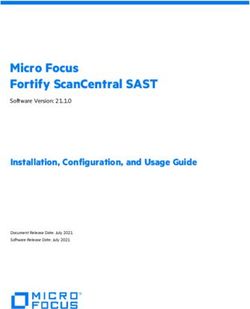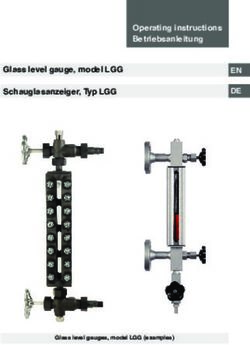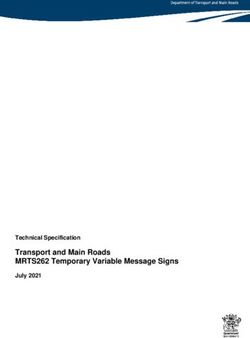Release notes versie 2.9.1 Windows - Niko Systeemhandleidingen Exported on 10/01/2020
←
→
Page content transcription
If your browser does not render page correctly, please read the page content below
Release notes versie 2.9.1 Windows
Niko Systeemhandleidingen
Exported on 10/01/2020Niko Systeemhandleidingen – Release notes versie 2.9.1 Windows
Table of Contents
1 Software version and release date......................................................................... 3
2 System requirements ............................................................................................. 4
3 When should you use it? ......................................................................................... 5
4 New features ........................................................................................................... 6
5 Bug fixes................................................................................................................... 7
6 How do you install it?.............................................................................................. 8
6.1 If you are installing the software for the first time: ..................................................................... 8
6.2 If you have installed a previous 2.x software:.............................................................................. 8
7 Warnings and known issues ................................................................................... 9
8 Useful information ................................................................................................ 11
– 2Niko Systeemhandleidingen – Release notes versie 2.9.1 Windows
1 Software version and release date
Niko Home Control programming software version 2.9.1 for Windows. This software is used for programming a new
Niko Home Control II installation or for adapting an existing 2.x installation.
Release date 06 Oct 2020
This upgrade is provided as an automatic upgrade of the programming software at start-up and can also be
downloaded from the Niko website.
Software version and release date – 3Niko Systeemhandleidingen – Release notes versie 2.9.1 Windows
2 System requirements
• A minimum of 4 GB RAM is recommended
• Compatible with Windows 10 or a more recent version. We recommend installing all official Windows
updates.
• Minimum screen resolution: 1366 x 768. The programming software will give a warning message when it is
opened on a lower resolution screen.
System requirements – 4Niko Systeemhandleidingen – Release notes versie 2.9.1 Windows
3 When should you use it?
Niko strongly recommends upgrading all Niko Home Control II installations to this version to guarantee the correct
functioning of the installation. An upgrade is specifically recommended if the installation requires one of the
following features or bug fixes:
When should you use it? – 5Niko Systeemhandleidingen – Release notes versie 2.9.1 Windows
4 New features
Compared to version 2.8.5:
• Niko Home Control for traditional wiring:
• Support for Niko Home Control smart plug (552-80699 and 552-80698)
• Digital black:
• Added (UI) controls for generic API players: generic heating/cooling, ventilation and warm water
• Added HVAC thermostat (UI) control (proxy mode = dedicated HVAC display thermostat required)
• Added access control routine for motorized doors (UI)
• Niko Home app:
• Added HVAC thermostat control
• Added access control routine for motorized doors
• Ability to use generic API players in routines
• Ability to reorder controls within a room
• Programming software: terminology has been aligned with the terminology of the Niko Home app
New features – 6Niko Systeemhandleidingen – Release notes versie 2.9.1 Windows
5 Bug fixes
Compared to version 2.8.5:
• Digital black
• Simplified wifi onboarding flow
• Improved stability for thermostat function
Bug fixes – 7Niko Systeemhandleidingen – Release notes versie 2.9.1 Windows
6 How do you install it?
6.1 If you are installing the software for the first time:
Download the software from the Niko website1.
Unzip the file NikoProgramInstallerWIN-v2.9.1.zip, you will receive 4 files:
1. README.txt: this file contains the installation instructions
2. NHC-2.9.1342-release.exe:
a. The installation of the programme will start as soon as you open this file (follow the steps on the
screen)
b. If your PC is connected to the internet, the software will suggest a download of a more recent version,
if available. We recommend always using the latest version since it will contain the latest
functionalities and bug fixes.
3. NikoTouch2OS-v4.2.5.1.10885.zip en NikoTouch3OS-v4.2.8.4.39.zip:
a. These files are required for the activation of each second-generation (550-20101) or third-generation
(550-20102) touchscreen. You can recognize these touchscreens by the presence of a USB port at the
bottom of the screen. Other touchscreens cannot be used in a Niko Home Control II installation.
b. Do not unzip this file under any circumstances.
c. Copy the zip file to an empty FAT32 formatted USB stick. Make sure to use the "safely remove
hardware" option when removing the USB stick from a Windows PC.
d. Plug the USB stick in the USB port at the bottom of the touchscreen and follow the instructions on
the screen. The touchscreen will automatically recognize the correct zip file and start the upgrade.
e. Later upgrades will be installed automatically. An active internet connection is required.
6.2 If you have installed a previous 2.x software:
1. Make sure your computer has an active connection to the internet.
2. Open the installed programming software on your computer. The software indicates that a new version is
available. Confirm that you want to upgrade.
3. If the programming software indicates an upgrade is available for the connected controller, please perform
this upgrade.
4. (If you haven't received this notification, it means your computer hasn't connected to your connected
controller yet. Close the software and connect your computer to your connected controller. Open the
programming software again. You will now see the upgrade for the connected controller and you can
perform it).
5. The software confirms your installation is up to date.
6. If you have a touchscreen 550-20102, this touchscreen will also indicate that an upgrade is available. Follow
the steps on the screen to download and install the upgrade. You only need an active internet connection
(the upgrade no longer requires a USB-stick as with the first upgrade to Niko Home Control II). The
touchscreen 550-20101 must be upgraded with the USB stick according to the procedure described above.
1 https://www.niko.eu/nlbe/producten/niko-home-control/software-en-apps/programmeersoftware-niko-home-control-ii-
preview-productmodel-niko-d59cbd2b-e8e0-55e0-b1ef-e1e4fa87975f
How do you install it? – 8Niko Systeemhandleidingen – Release notes versie 2.9.1 Windows
7 Warnings and known issues
• Digital black:
• Digital black 230V cannot be used as a thermostat. Only Digital black 24V in combination with a
heating-cooling module or switching module (ref. 550-001032 or 550-001063) programmed for
electrical heating supports this function.
• Temperature calibration offset must be set in the app to align the measured temperature to the
actual room temperature.
• Linking the Digital black to your wifi network can fail on Netgear Orbi RBR50 routers. No issues
reported yet for other types and brands of routers.
• Onboarding of up to 20 Digital blacks can occasionally cause the Niko Home app to freeze. Close and
restart the app to solve the problem.
• Minor UI issues in routines with intermediate states and text misalignments.
• Outputs wired to a Digital black cannot be used in a presence simulation.
• If you use wireless components in a Niko Home Control installation for bus wiring you can use exactly one
Easywave interface per installation. Choose the USB RF interface (410-000999) or the Niko Home Control RF
interface Easywave (550-00610).
• Incomplete overview of possible feedback LED outcome on the smart hub's wifi configuration page.
• In some exceptional cases, the connected dimmer for Niko Home Control (for traditional wiring) may go in
error mode. Press the "MIN DIM LEVEL" button to solve the issue.
• Create a new programming file for every new installation. We do not recommend reusing a programming file
which has previously been addressed and uploaded to another similar installation. This can result in a new
installation that does not work.
• After each programming upload to the installation, you must log in again into the Niko Home Control app.
• Log out of all mobile devices and touchscreens before changing your password on the registration website h
ttps://mynikohomecontrol.niko.eu.4
• Activate both mobile data and wifi on your mobile iOS devices and ensure that your battery has enough
power. This is to ensure that you do not miss any calls from the external video unit. This problem could
occur if the power save mode is activated.
• It can take up to 15 minutes before all touchscreens or mobile devices have reconnected with the
installation after an upload, reboot of the installation or power failure (even if the device gives another
status). The correct functioning of these devices can only be guaranteed after the waiting time has elapsed.
• Uploading and upgrading can be done both with a wired and wireless connection between the pc and the
installation. However, we strongly recommend using the wired connection as it is more stable and safer.
• Back up your programming regularly to avoid losing data.
• It can take up to a minute in the address tab before an external video unit is detected.
• Lighting circuits used in actions which are controlled by a motion detector, may not be used in other actions.
This can result in undesired behaviour.
• The behaviour of the feedback LED of the Niko Home Control push buttons is always predefined and cannot
be freely programmed.
• The energy data history will be lost when replacing the controller or an energy module.
• Contact Niko customer services if you want to replace an HVAC interface in an existing installation.
• Remove all assigned Velux or Reynaers players from a module if you want to change their position. Then
reassign them to their new position on the module.
• After (un)grouping audio speakers or implementing a speaker firmware update you will automatically log
out of the app.
• The diagnostics page does not show analogue sensor data.
• The diagnostics page only shows the state of the first channel of a multi-channel module.
• Wireless motion detector, Zigbee® does not allow sensitivity setting.
2 https://www.niko.eu/en/article/550-00103
3 https://www.niko.eu/en/article/550-00106
4 https://mynikohomecontrol.niko.eu/
Warnings and known issues – 9Niko Systeemhandleidingen – Release notes versie 2.9.1 Windows
• Wireless motion detector, Zigbee® does not allow switch-off delay value in absence detection (10s only).
• In a very specific case, the touchscreen can get blocked in keyboard mode. Resetting the power solves the
issue.
Warnings and known issues – 10Niko Systeemhandleidingen – Release notes versie 2.9.1 Windows
8 Useful information
• This software is used for programming a Niko Home Control II installation. The software is compatible
with the connected controller and wireless smart hub and all products belonging to the Niko Home Control
product range at the time of this release unless otherwise stated.
• In order to program the connected controller with this software, it must be upgraded first. As soon as the
computer is connected with a Niko Home Control installation, the programming software will prompt to
upgrade the connected controller. Only upgrade Niko Home Control II installations. The conversion of
existing Niko Home Control installations is final and is not yet supported by this release. The remaining Niko
Home Control modules will only be upgraded after the programming has been completely finalised and
uploaded to the installation.
• Niko Home Control installations which were programmed with Niko Home Control programming
software version 1.x do not need to be adjusted or upgraded. The 1.x software and apps will continue to
be supported and will remain available for the programming and maintenance of existing installations. The
conversion of these installations is not yet supported.
• Each installation must be registered on the Niko registration website https://mynikohomecontrol.niko.eu5
with the MAC address and the serial number of the connected controller or wireless smart hub. You will need
the e-mail address and password used when registering to control the installation with mobile devices and
to retrieve energy data on touchscreens. In addition, you will need an active internet connection for both
applications.
5 https://mynikohomecontrol.niko.eu/
Useful information – 11Release notes versie 2.9.1 Windows
Niko Systeemhandleidingen
Exported on 10/01/2020Niko Systeemhandleidingen – Release notes versie 2.9.1 Windows
Table of Contents
1 Softwareversie en releasedatum ........................................................................... 3
2 Systeemvereisten.................................................................................................... 4
3 Wanneer gebruiken? ............................................................................................... 5
4 Nieuwe functies....................................................................................................... 6
5 Probleemoplossingen............................................................................................. 7
6 Hoe installeren? ...................................................................................................... 8
6.1 Je installeert de software voor het eerst: .................................................................................... 8
6.2 Je had al een vorige 2.x software geïnstalleerd .......................................................................... 8
7 Waarschuwingen en gekende problemen ............................................................. 9
8 Nuttige informatie................................................................................................. 11
– 2Niko Systeemhandleidingen – Release notes versie 2.9.1 Windows
1 Softwareversie en releasedatum
Versie 2.9.1 voor WIndows van de Niko Home Control programmeersoftware.Met deze software kan je een nieuwe
Niko Home Control II installatie programmeren of een bestaande 2.x installatie aanpassen.
Releasedatum 06 Oct 2020
Deze upgrade wordt verspreid als automatische upgrade van de programmeersoftware bij opstart en kan ook
gedownload worden op de Niko website.
Softwareversie en releasedatum – 3Niko Systeemhandleidingen – Release notes versie 2.9.1 Windows
2 Systeemvereisten
• Min. 4 GB RAM aanbevolen
• Compatibel met Windows 10 of recenter. We raden aan om alle officiële Windows updates te installeren.
• Minimale schermresolutie: 1366x768. De programmeersoftware geeft zal een waarschuwing geven als hij
geopend wordt op een scherm met een lagere resolutie.
Systeemvereisten – 4Niko Systeemhandleidingen – Release notes versie 2.9.1 Windows
3 Wanneer gebruiken?
Niko raadt ten stelligste aan om alle Niko Home Control II installaties te upgraden naar deze versie om de goede
werking van de installatie te garanderen. Een upgrade is in het bijzonder aan te raden als de installatie één van de
onderstaande eigenschappen of probleemoplossingen nodig heeft.
Wanneer gebruiken? – 5Niko Systeemhandleidingen – Release notes versie 2.9.1 Windows
4 Nieuwe functies
In vergelijking met versie 2.8.5:
• Niko Home Control voor traditionele bekabeling
• Ondersteuning voor de Niko Home Control slimme stekker (552-806991 en 552-806982)
• Digital black
• Toevoeging van bedieningen voor generieke API toestellen: generieke verwarming/koeling, ventilatie
en warm water
• Toevoeging van bediening voor de HVAC thermostaat (proxy modus = vereist de Niko Home Control
HVAC thermostaat)
• Toevoeging van bediening voor de toegangscontroleroutine voor gemotoriseerde deuren
• Niko Home app:
• Toevoeging van bediening voor de HVAC thermostaat
• Toevoeging van bediening voor de toegangscontroleroutine voor gemotoriseerde deuren
• Mogelijkheid om generieke API toestellen in routines te gebruiken
• Mogelijkheid om bedieningen te herordenen binnen een ruimte
• Programmeersoftware:
• Terminologie werd aangepast aan de terminologie in de Niko Home app
1 http://www.niko.eu/article/552-80699
2 http://www.niko.eu/article/552-80698
Nieuwe functies – 6Niko Systeemhandleidingen – Release notes versie 2.9.1 Windows
5 Probleemoplossingen
In vergelijking met versie 2.8.5:
• Digital black
• Verbeterde wifi onboarding
• Verbeterde stabiliteit voor thermostaatfunctie
Probleemoplossingen – 7Niko Systeemhandleidingen – Release notes versie 2.9.1 Windows
6 Hoe installeren?
6.1 Je installeert de software voor het eerst:
Download de software van de Niko website3.
Unzip het bestand NikoProgramInstallerWIN-v2.9.1.zip. Je krijgt vier bestanden:
1. README.txt: dit bestand bevat de installatie-instructies
2. NHC-2.9.1342-release.exe:
a. De installatie van het programma start zodra je dit bestand opent (volg stappen op het scherm)
b. Als de pc met het Internet verbonden is, zal de software voorstellen om een recentere versie te
downloaden als deze beschikbaar is. We raden je aan om steeds de recentste versie te gebruiken
omdat deze de laatste functionaliteiten en probleemoplossingen bevat.
3. NikoTouch2OS-v4.2.5.1.10885.zip en NikoTouch3OS-v4.2.8.4.39.zip:
a. Die bestanden heb je nodig voor de ingebruikname van elk touchscreen van de tweede (550-20102) of
derde (550-20102) generatie. Je kunt die touchscreens herkennen aan de usb-poort aan de
onderkant van het scherm. Voor de installatie van Niko Home Control II kunnen geen andere
touchscreens gebruikt worden.
b. In geen geval deze bestanden unzippen.
c. Kopieer dit zip-bestand naar een lege FAT32-geformatteerde usb-stick. Maak bij het verwijderen van
de usb-stick uit een Windows-pc gebruik van de optie ‘hardware veilig verwijderen’.
d. Plaats de usb-stick in de usb-poort onderaan het touchscreen en volg de instructies op het scherm.
Het touchscreen zal automatisch het correcte zipbestand herkennen en de upgrade starten.
e. Latere upgrades zullen automatisch geïnstalleerd worden. Hiervoor is een actieve internetverbinding
noodzakelijk.
6.2 Je had al een vorige 2.x software geïnstalleerd
1. Zorg ervoor dat je computer een actieve internetverbinding heeft.
2. Open de geïnstalleerde programmeersoftware op je computer. De software meldt dat er een nieuwe versie
ter beschikking is. Bevestig dat je wilt upgraden.
3. Indien de programmeersoftware meldt dat er een upgrade beschikbaar is voor de connected controller, voer
je deze uit.
4. (Indien je deze melding niet krijgt, betekent dit dat je computer nog niet verbonden is met je connected
controller. Sluit de software en verbind je computer met je connected controller. Open de
programmeersoftware opnieuw. Nu krijg je de upgrade voor de connected controller te zien en kan je deze
uitvoeren.)
5. De software bevestigt dat je installatie up to date is.
6. Indien je een touchscreen 550-20102 hebt, zal ook dit touchscreen aangeven dat er een upgrade klaarstaat.
Volg de stappen op het scherm om de upgrade te downloaden en te installeren. Hiervoor is enkel een actieve
internetverbinding noodzakelijk (een upgrade met usb-stick zoals bij de eerste upgrade naar Niko Home
Control II, is niet meer nodig). Het touchscreen 550-20101 moet je upgraden met de usb-stick volgens de
procedure die hierboven beschreven wordt.
3 https://www.niko.eu/nlbe/producten/niko-home-control/software-en-apps/programmeersoftware-niko-home-control-ii-
preview-productmodel-niko-d59cbd2b-e8e0-55e0-b1ef-e1e4fa87975f
Hoe installeren? – 8Niko Systeemhandleidingen – Release notes versie 2.9.1 Windows
7 Waarschuwingen en gekende problemen
• Digital black:
• Digital black 230V kan niet als thermostaat gebruikt worden. Die functie wordt enkel ondersteund door
Digital black 24V, in combinatie met een verwarmings-/koelingsmodule of schakelmodule (ref. 550-001034 of
550-001065), geprogrammeerd voor elektrische verwarming.
• De compensatie voor de temperatuurkalibratie moet in de app ingesteld worden om de gemeten
temperatuur af te stemmen op de effectieve kamertemperatuur.
• Als je een Netgear Orbi RBR50-router hebt, is het soms niet mogelijk om de Digital black met je wifinetwerk
te koppelen. Voor andere soorten en merken van routers zijn er nog geen problemen gemeld.
• Het verbinden van 20 Digital blacks kan er af en toe tot leiden dat de Nike Home app blijft hangen. Sluit de
app en start hem opnieuw op om het probleem op te lossen.
• Beperkte UI-problemen in routines met tussenstatussen en verkeerd uitgelijnde tekst.
• Uitgangen die op een Digital black aangesloten zijn, kunnen niet in een aanwezigheidssimulatie gebruikt
worden.
• Als je draadloze onderdelen in een Niko Home Control installatie voor busbekabeling gebruikt, kun je exact één
Easywave interface per installatie gebruiken. Kies de usb RF-interface (410-000999) of de Niko Home Control RF
Easywave interface (550-00610).
• Een onvolledig overzicht van mogelijke feedbackledresultaten op de wificonfiguratiepagina van de slimme hub.
• In bepaalde gevallen kan de geconnecteerde dimmer voor Niko Home Control (voor traditionele bekabeling) in
foutenmodus gaan. Druk op de 'MIN DIM LEVEL'-knop om het probleem op te lossen.
• Maak voor elke nieuwe installatie een nieuw programmeerbestand aan. We raden af om een programmeerbestand
te hergebruiken dat al geadresseerd en geüpload werd naar een andere gelijkaardige installatie. Dit kan resulteren
in een niet-werkende nieuwe installatie.
• Na elke upload van een programmering naar de installatie, moet je opnieuw inloggen op de Niko Home Control
app.
• Log uit op alle mobiele toestellen en touchscreens voordat je je paswoord aanpast op de registratiewebsite https://
mynikohomecontrol.niko.eu6.
• Activeer op mobiele iOS toestellen steeds mobiele data én wifi en zorg ervoor dat de batterij voldoende opgeladen
is. Dit om er zeker van te zijn dat alle oproepen van de videobuitenpost steeds ontvangen worden. Dit kan vooral
een probleem vormen indien de energiebesparingsmodus geactiveerd wordt.
• Na een upload, een heropstart van de installatie of een stroomonderbreking kan het tot 15 minuten duren voordat
de touchscreens of mobiele toestellen opnieuw verbonden zijn met de installatie (ook al geeft het toestel een
andere status aan). De correcte werking van deze toestellen is pas gegarandeerd na afloop van deze wachttijd.
• Uploaden en upgraden kan zowel met een bedrade als met een draadloze verbinding tussen de pc en de installatie.
De bedrade verbinding geniet echter onze sterke voorkeur omdat deze stabieler en veiliger is.
• Sla je programmering regelmatig op om verlies van data te voorkomen.
• In de adresseertab kan het tot een minuut duren voordat een videobuitenpost gedetecteerd wordt.
• Lichtkringen die gebruikt worden in acties die aangestuurd worden door een bewegingsdetector, mogen niet
gebruikt worden in andere acties. Dit kan tot ongewenst gedrag leiden.
• Het gedrag van de feedbackled van de Niko Home Control drukknoppen is altijd voorgedefinieerd en kan niet vrij
geprogrammeerd worden.
• Bij het vervangen van de controller of een energiemodule zal de historische energiedata verloren gaan.
• Neem contact op met Niko customer services als je een HVAC-interface in een bestaande installatie wilt vervangen.
• Verwijder alle toegewezen Velux- of Reynaers-spelers uit een module als je hun positie wilt veranderen. Wijs ze
vervolgens toe aan hun nieuwe positie op de module.
4 https://www.niko.eu/en/article/550-00103
5 https://www.niko.eu/en/article/550-00106
6 https://mynikohomecontrol.niko.eu/
Waarschuwingen en gekende problemen – 9Niko Systeemhandleidingen – Release notes versie 2.9.1 Windows
• Nadat je luidsprekers bij of uit elkaar hebt gehaald of de firmware van je luidspreker hebt bijgewerkt, wordt je
automatisch afgemeld bij de app.
• De diagnosepagina toont geen analoge sensorgegevens.
• De diagnosepagina toont enkel de status van het eerste kanaal van een module met meerdere kanalen.
• Draadloze bewegingsmelder, Zigbee® staat gevoeligheidsinstelling niet toe.
• Draadloze bewegingsmelder, Zigbee® staat uitschakelvertragingswaarde in afwezigheidsdetectie (uitsluitend 10s)
niet toe.
• In uitzonderlijke gevallen loopt het touchscreen vast in toetsenbordmodus. Schakel in en uit om het probleem op te
lossen.
Waarschuwingen en gekende problemen – 10Niko Systeemhandleidingen – Release notes versie 2.9.1 Windows
8 Nuttige informatie
• Met deze software programmeer je de Niko Home Control II installatie. De software is compatibel met de
connected controller, de draadloze slimme hub en alle producten die op het tijdstip van deze release tot het
Niko Home Control productgamma behoren, tenzij anders vermeld.
• De connected controllermoet geüpgraded worden om geprogrammeerd te kunnen worden met deze
software. Van zodra de computer verbonden wordt met een Niko Home Control installatie, zal de
programmeersoftware voorstellen om de connected controller te upgraden. Voer deze upgrade enkel uit
voor Niko Home Control II installaties. De conversie van bestaande Niko Home Control installaties is
onherroepelijk en wordt niet ondersteund in deze release. De overige Niko Home Control modules zullen pas
geüpgraded worden nadat de programmering volledig afgerond werd en geüpload werd naar de installatie.
• Niko Home Control installaties die geprogrammeerd werden met een Niko Home Control
programmeersoftware versie 1.x dienen niet aangepast of geüpgraded worden. De 1.x software en apps
worden verder ondersteund en blijven beschikbaar voor het programmeren en onderhouden van bestaande
installaties. De conversie van deze installaties wordt vooralsnog niet ondersteund.
• Elke installatie moet geregistreerd worden op de Niko registratiewebsite: https://
mynikohomecontrol.niko.eu7. Dat dient te gebeuren met het MAC-adres en het serienummer van de
connected controller of draadloze slimme hub. Het e-mailadres en paswoord dat bij de registratie gebruikt
worden, heb je nadien nodig om de installatie te bedienen met mobiele toestellen en om energiedata op te
vragen op touchscreens. Voor beide toepassingen heb je bovendien een actieve internetverbinding nodig.
7 https://mynikohomecontrol.niko.eu/
Nuttige informatie – 11Notes de mise à jour de la version 2.9.1 Windows
Niko Systeemhandleidingen
Exported on 10/01/2020Niko Systeemhandleidingen – Notes de mise à jour de la version 2.9.1 Windows
Table of Contents
1 Version du logiciel et date de sortie ....................................................................... 3
2 Configuration requise ............................................................................................ 4
3 Quand l'utiliser ? ..................................................................................................... 5
4 Nouvelles fonctionnalités....................................................................................... 6
5 Correctifs de bogues ............................................................................................... 7
6 Comment l'installer ?.............................................................................................. 8
6.1 Si vous installez le logiciel pour la première fois :....................................................................... 8
6.2 Si vous avez installé un logiciel 2.x précédent :........................................................................... 8
7 Avertissements et problèmes connus.................................................................... 9
8 Informations utiles................................................................................................ 11
– 2Niko Systeemhandleidingen – Notes de mise à jour de la version 2.9.1 Windows
1 Version du logiciel et date de sortie
Logiciel de programmation Niko Home Control version 2.9.1 pour Windows. Ce logiciel est utilisé pour programmer
une nouvelle installation Niko Home Control II ou pour adapter une installation 2.x existante.
Date de sortie 06 Oct 2020
Cette mise à niveau est fournie en tant que mise à niveau automatique du logiciel de programmation au démarrage
et peut également être téléchargée à partir du site Web de Niko.
Version du logiciel et date de sortie – 3Niko Systeemhandleidingen – Notes de mise à jour de la version 2.9.1 Windows
2 Configuration requise
• Un minimum de 4 Go de RAM est recommandé
• Compatible avec Windows 10 ou une version plus récente. Nous recommandons d'installer toutes les mises
à jour officielles de Windows.
• Résolution d'écran minimale : 1366 x 768. Le logiciel de programmation donnera un message
d'avertissement si vous l'ouvrez sur un écran de résolution inférieure.
Configuration requise – 4Niko Systeemhandleidingen – Notes de mise à jour de la version 2.9.1 Windows
3 Quand l'utiliser ?
Niko recommande fortement de mettre à niveau toutes les installations Niko Home Control II vers cette version
pour garantir le bon fonctionnement de l'installation. Une mise à niveau est spécifiquement recommandée si
l'installation nécessite l'une des fonctionnalités ou corrections de bogues suivantes :
Quand l'utiliser ? – 5Niko Systeemhandleidingen – Notes de mise à jour de la version 2.9.1 Windows
4 Nouvelles fonctionnalités
• Niko Home Control pour câblage traditionnel :
• Support pour prise intelligente Niko Home Control (552-80699 et 552-80698)
• Digital black :
• Nouvelles commandes (IU) pour acteurs API génériques : chauffage/refroidissement générique,
ventilation et eau chaude
• Nouvelle commande (IU) pour thermostat HVAC (mode proxy = thermostat HVAC à écran requis)
• Nouvelle routine de contrôle d'accès pour portes motorisées (IU)
• Application Niko Home :
• Nouvelle commande thermostat HVAC
• Nouvelle routine de contrôle d'accès pour portes motorisées
• Capacité à utiliser des acteurs API génériques dans les routines
• Capacité à réorganiser les commandes dans une pièce
• Logiciel de programmation :
• la terminologie a été alignée sur la terminologie de l'application Niko Home
Nouvelles fonctionnalités – 6Niko Systeemhandleidingen – Notes de mise à jour de la version 2.9.1 Windows
5 Correctifs de bogues
Par rapport à la version 2.8.5 :
• Digital black
• Flux d'intégration WiFi simplifié
• Amélioration de la stabilité pour la fonction de thermostat
Correctifs de bogues – 7Niko Systeemhandleidingen – Notes de mise à jour de la version 2.9.1 Windows
6 Comment l'installer ?
6.1 Si vous installez le logiciel pour la première fois :
Téléchargez le logiciel sur le site Web de Niko1.
Décompressez le fichier NikoProgramInstallerWIN-v2.9.1.zip. Vous obtiendrez 4 fichiers :
1. README.txt : ce fichier contient les instructions d'installation
2. NHC-2.9.1342-release.exe :
a. L'installation du programme commencera dès que vous ouvrirez ce fichier (suivez les étapes à
l'écran)
b. Si votre PC est connecté à Internet, le logiciel vous proposera de télécharger une version plus
récente, si disponible. Nous recommandons de toujours utiliser la dernière version, car elle
contiendra les dernières fonctionnalités et correctifs de bogues.
3. NikoTouch2OS-v4.2.5.1.10885.zip et NikoTouch3OS-v4.2.8.4.39.zip :
a. Ces fichiers sont requis pour l'activation de chaque écran tactile de deuxième génération (550-20101)
ou de troisième génération (550-20102). Vous pouvez reconnaître ces écrans tactiles par la présence
d'un port USB dans le bas de l'écran. Les autres écrans tactiles ne peuvent pas être utilisés dans une
installation Niko Home Control II.
b. Ne décompressez en aucun cas ce fichier.
c. Copiez le fichier zip sur une clé USB vide de format FAT32. Veillez à utiliser l'option « Retirer le
périphérique en toute sécurité » lorsque vous retirez la clé USB d'un PC Windows.
d. Branchez la clé USB dans le port USB au bas de l'écran tactile et suivez les instructions à l'écran.
L'écran tactile reconnaîtra automatiquement le fichier zip correct et démarrera la mise à niveau.
e. Les mises à niveau ultérieures seront installées automatiquement. Une connexion Internet active est
requise.
6.2 Si vous avez installé un logiciel 2.x précédent :
1. Assurez-vous que votre ordinateur dispose d'une connexion active à Internet.
2. Ouvrez le logiciel de programmation installé sur votre ordinateur. Le logiciel indique qu'une nouvelle
version est disponible. Confirmez que vous souhaitez mettre à niveau.
3. Si le logiciel de programmation indique qu'une mise à niveau est disponible pour l'unité de contrôle
connectée, veuillez effectuer cette mise à niveau.
4. (Si vous n'avez pas reçu cette notification, cela signifie que votre ordinateur n'est pas encore connecté à
votre unité de contrôle connectée. Fermez le logiciel et connectez votre ordinateur à votre unité de contrôle
connectée. Ouvrez à nouveau le logiciel de programmation. Vous verrez maintenant la mise à niveau pour
l'unité de contrôle connectée et vous pouvez l'exécuter).
5. Le logiciel confirme que votre installation est à jour.
6. Si vous avez un écran tactile 550-20102, cet écran tactile indiquera également qu'une mise à niveau est
disponible. Suivez les étapes à l'écran pour télécharger et installer la mise à niveau. Vous n'avez besoin que
d'une connexion Internet active (la mise à niveau ne nécessite plus de clé USB comme lors de la première
mise à niveau vers Niko Home Control II). L'écran tactile 550-20101 doit être mis à niveau avec la clé USB
selon la procédure décrite ci-dessus.
1 https://www.niko.eu/nlbe/producten/niko-home-control/software-en-apps/programmeersoftware-niko-home-control-ii-
preview-productmodel-niko-d59cbd2b-e8e0-55e0-b1ef-e1e4fa87975f
Comment l'installer ? – 8Niko Systeemhandleidingen – Notes de mise à jour de la version 2.9.1 Windows
7 Avertissements et problèmes connus
• Digital black :
• Digital black 230V ne peut pas être utilisé comme thermostat. Cette fonction est uniquement prise en charge
par le Digital black 24V associé à un module de chauffage/refroidissement ou à un module de commutation
(réf. 550-001032 ou 550-001063) programmé pour le chauffage électrique.
• La compensation du calibrage de la température doit être paramétrée dans l'application pour aligner la
température mesurée à la température ambiance réelle.
• La connexion du Digital black à votre réseau WiFi peut échouer sur les routeurs Netgear Orbi RBR50. Aucun
problème n'a encore été signalé pour les autres types ou marques de routeurs.
• L'intégration de 20 Digital blacks maximum peut parfois bloquer l'application Niko Home. Il suffit de fermer
l'application et de la redémarrer pour résoudre le problème.
• Problèmes IU mineurs pour les routines avec états intermédiaires et mauvais alignements des textes.
• Les sorties câblées à un Digital black ne peuvent pas être utilisées dans une simulation de présence.
• Si vous utilisez des composants sans fil dans une installation Niko Home Control pour câblage bus, vous pouvez
utiliser une seule interface Easywave par installation. Choisissez l'interface RF USB (410-000999) ou l'interface RF
Niko Home Control Easywave (550-00610).
• Aperçu incomplet des résultats possibles de la LED de rétroaction sur la page de configuration WiFi du hub
intelligent.
• Dans certains cas exceptionnels, le variateur connecté pour Niko Home Control (pour le câblage traditionnel) peut
passer en mode Erreur. Appuyez sur le bouton « NIVEAU DE VARIATION MIN » pour résoudre le problème.
• Créez un nouveau fichier de programmation pour chaque nouvelle installation. Nous déconseillons de réutiliser un
fichier de programmation qui a déjà été adressé et téléchargé vers une autre installation similaire. Cela risque
d'engendrer une nouvelle installation qui ne fonctionne pas.
• Après chaque téléchargement de programmation vers l'installation, vous devez vous reconnecter à l'application
Niko Home Control.
• Déconnectez-vous de tous les périphériques mobiles et écrans tactiles avant de changer votre mot de passe sur le
site Web d'enregistrement https://mynikohomecontrol.niko.eu.4
• Activez tant les données mobiles que le WiFi sur vos périphériques mobiles iOS et assurez-vous que votre batterie
est suffisamment chargée. Il s'agit de s'assurer que vous ne manquez aucun appel de l'unité vidéo externe. Ce
problème peut se produire si le mode Économie d'énergie est activé.
• Cela peut prendre jusqu'à 15 minutes avant que tous les écrans tactiles ou périphériques mobiles se soient
reconnectés à l'installation après un téléchargement, un redémarrage de l'installation ou une panne de courant
(même si le périphérique donne un autre statut). Le bon fonctionnement de ces périphériques ne peut être garanti
qu'après écoulement du temps d'attente.
• Le téléchargement et la mise à niveau peuvent être effectués avec une connexion tant filaire que sans fil entre le PC
et l'installation. Cependant, nous recommandons fortement d'utiliser la connexion filaire, car elle est plus stable et
plus sûre.
• Sauvegardez régulièrement votre programmation afin d'éviter de perdre des données.
• Cela peut prendre jusqu'à une minute dans l'onglet d'adresse avant qu'une unité vidéo externe ne soit détectée.
• Les circuits d'éclairage utilisés dans des actions contrôlées par un détecteur de mouvement ne peuvent pas être
utilisés dans d'autres actions. Cela peut entraîner un comportement indésirable.
• Le comportement de la LED témoin des boutons-poussoirs Niko Home Control est toujours prédéfini et ne peut pas
être programmé librement.
• L'historique des données énergétiques sera perdu lors du remplacement de l'unité de contrôle ou d'un module
d'énergie.
• Contactez le service client Niko si vous souhaitez remplacer une interface HVAC dans une installation existante.
2 https://www.niko.eu/en/article/550-00103
3 https://www.niko.eu/en/article/550-00106
4 https://mynikohomecontrol.niko.eu/
Avertissements et problèmes connus – 9Niko Systeemhandleidingen – Notes de mise à jour de la version 2.9.1 Windows
• Supprimez tous les joueurs Velux ou Reynaers affectés d'un module si vous souhaitez changer leur position.
Réaffectez-les ensuite à leur nouvelle position sur le module.
• Après avoir (dé)groupé des haut-parleurs audio ou mis en œuvre une mise à jour du micrologiciel des haut-parleurs,
vous vous déconnecterez automatiquement de l'application.
• La page de diagnostic n'affiche pas les données du capteur analogique.
• La page de diagnostic affiche uniquement l'état du premier canal d'un module multicanal.
• Le détecteur de mouvement sans fil Zigbee® ne permet pas le réglage de la sensibilité.
• Le détecteur de mouvement sans fil Zigbee® n'autorise pas la valeur de temporisation de déconnexion en cas de
détection d'absence (10s uniquement).
• Dans un cas bien spécifique, l'écran tactile peut se bloquer en mode Clavier. Une réinitialisation de l'alimentation
résout le problème.
Avertissements et problèmes connus – 10Niko Systeemhandleidingen – Notes de mise à jour de la version 2.9.1 Windows
8 Informations utiles
• Ce logiciel est utilisé pour programmer une installation Niko Home Control II. Le logiciel est compatible
avec l'unité de contrôle connectée et le hub intelligent sans fil et tous les produits appartenant à la gamme
de produits Niko Home Control au moment de la présente mise à jour, sauf indication contraire.
• Afin de programmer l'unité de contrôle connectée avec ce logiciel, il faut d'abord le mettre à niveau. Dès
que l'ordinateur est connecté à une installation Niko Home Control, le logiciel de programmation vous invite
à mettre à niveau l'unité de contrôle connectée. Ne mettez à niveau que les installations Niko Home Control
II. La conversion des installations Niko Home Control existantes est définitive et n'est pas encore prise en
charge par la présente mise à jour. Les modules Niko Home Control restants ne seront mis à niveau qu'après
la finalisation complète de la programmation et son téléchargement dans l'installation.
• Les installations Niko Home Control qui ont été programmées avec le logiciel de programmation Niko
Home Control version 1.x n'ont pas besoin d'être ajustées ou mises à niveau. Le logiciel et les
applications 1.x continueront d'être pris en charge et resteront disponibles pour la programmation et la
maintenance des installations existantes. La conversion de ces installations n'est pas encore prise en
charge.
• Chaque installation doit être enregistrée sur le site Web d'enregistrement de Niko https://
mynikohomecontrol.niko.eu5 avec l'adresse MAC et le numéro de série de l'unité de contrôle connectée ou
du hub intelligent sans fil. Vous aurez besoin de l'adresse e-mail et du mot de passe utilisés lors de votre
enregistrement pour pouvoir contrôler l'installation avec des appareils mobiles et pour pouvoir récupérer
les données énergétiques sur les écrans tactiles. De plus, vous aurez besoin d'une connexion Internet active
pour les deux applications.
5 https://mynikohomecontrol.niko.eu/
Informations utiles – 11Versionshinweise Version 2.9.1 Windows
Niko Systeemhandleidingen
Exported on 10/01/2020Niko Systeemhandleidingen – Versionshinweise Version 2.9.1 Windows
Table of Contents
1 Software-Version und Erscheinungsdatum........................................................... 3
2 Systemanforderungen ............................................................................................ 4
3 Wann sollten Sie sie verwenden? ........................................................................... 5
4 Neue Funktionen..................................................................................................... 6
5 Fehlerbehebungen.................................................................................................. 7
6 Wie installieren Sie sie?........................................................................................... 8
6.1 Wenn Sie die Software zum ersten Mal installieren: ................................................................... 8
6.2 Wenn Sie eine frühere 2.x-Software installiert haben:................................................................ 8
7 Warnungen und bekannte Probleme..................................................................... 9
8 Nützliche Informationen....................................................................................... 11
– 2Niko Systeemhandleidingen – Versionshinweise Version 2.9.1 Windows
1 Software-Version und Erscheinungsdatum
Niko Home Control-Programmiersoftware Version 2.9.1 für Windows. Diese Software wird zur Programmierung
einer neuen Niko Home Control II-Installation oder zur Anpassung einer bestehenden 2.x-Installation verwendet.
Erscheinungsdatum 06 Oct 2020
Dieses Upgrade wird als automatisches Upgrade der Programmiersoftware beim Start bereitgestellt und kann auch
von der Niko-Website heruntergeladen werden.
Software-Version und Erscheinungsdatum – 3Niko Systeemhandleidingen – Versionshinweise Version 2.9.1 Windows
2 Systemanforderungen
• Mindestens 4 GB RAM werden empfohlen.
• Kompatibel mit Windows 10 oder einer neueren Version. Wir empfehlen die Installation aller offiziellen
Windows-Updates.
• Mindestbildschirmauflösung: 1366 x 768. Die Programmiersoftware gibt eine Warnmeldung aus, wenn sie auf
einem Bildschirm mit niedrigerer Auflösung geöffnet wird.
Systemanforderungen – 4Niko Systeemhandleidingen – Versionshinweise Version 2.9.1 Windows
3 Wann sollten Sie sie verwenden?
Niko empfiehlt dringend, alle Niko Home Control II-Installationen auf diese Version aufzurüsten, um das korrekte
Funktionieren der Installation zu gewährleisten. Ein Upgrade wird insbesondere dann empfohlen, wenn die
Installation eine der folgenden Funktionen oder Bug Fixes erfordert:
Wann sollten Sie sie verwenden? – 5Niko Systeemhandleidingen – Versionshinweise Version 2.9.1 Windows
4 Neue Funktionen
Im Vergleich zu Version 2.8.5:
• Niko Home Control für herkömmliche Verkabelung:
• Unterstützung für Niko Home Control Smart Plug (552-80699 und 552-80698)
• Digital black:
• Zusätzliche (UI) Steuerungen für generische API-Player: allgemeine Heizung/Kühlung, Lüftung und
Warmwasser
• Neue HLK-Thermostat-Steuerung (UI) (Proxy-Modus = spezieller HLK-Anzeigethermostat erforderlich)
• Zusätzliche Zugangskontrollroutine für motorisierte Türen (UI)
• Niko Home-App:
• Zusätzliche HLK-Thermostat-Steuerung
• Zusätzliche Zugangskontrollroutine für motorisierte Türen
• Möglichkeit der Verwendung generischer API-Player in Routinen
• Möglichkeit, Steuerungen innerhalb eines Raums neu anzuordnen
• Programmiersoftware:
• Die Terminologie wurde an die Terminologie der Niko Home-App
Neue Funktionen – 6Niko Systeemhandleidingen – Versionshinweise Version 2.9.1 Windows
5 Fehlerbehebungen
Im Vergleich zu Version 2.8.5:
• Digital black
• Vereinfachter WLAN-Onboarding-Ablauf
• Verbesserte Stabilität für Thermostatfunktion
Fehlerbehebungen – 7Niko Systeemhandleidingen – Versionshinweise Version 2.9.1 Windows
6 Wie installieren Sie sie?
6.1 Wenn Sie die Software zum ersten Mal installieren:
Laden Sie die Software von der Niko-Website1 herunter.
Entpacken Sie die Datei NikoProgramInstallerWIN-v2.9.1.zip. Sie erhalten 4 Dateien:
1. README.txt: diese Datei enthält die Installationsanweisungen
2. NHC-2.9.1342-release.exe:
a. Die Installation des Programms beginnt, sobald Sie diese Datei öffnen (befolgen Sie die Schritte auf
dem Bildschirm)
b. Wenn Ihr PC mit dem Internet verbunden ist, schlägt die Software den Download einer neueren
Version vor, falls verfügbar. Wir empfehlen, immer die neueste Version zu verwenden, da sie die
neuesten Funktionen und Fehlerbehebungen enthält.
3. NikoTouch2OS-v4.2.5.1.10885.zip und NikoTouch3OS-v4.2.8.4.39.zip:
a. Diese Dateien werden für die Aktivierung jedes Touchscreens der zweiten (550-20101) oder dritten
Generation (550-20102) benötigt. Sie erkennen diese Touchscreens an einem USB-Anschluss unten
am Bildschirm. Andere Touchscreens können in einer Niko Home Control II-Installation nicht
verwendet werden.
b. Entpacken Sie diese Datei unter keinen Umständen.
c. Kopieren Sie die Zip-Datei auf einen leeren FAT32-formatierten USB-Stick. Verwenden Sie unbedingt
die Option „Hardware sicher entfernen“, wenn Sie den USB-Stick von einem Windows-PC entfernen.
d. Stecken Sie den USB-Stick in den USB-Anschluss unten am Touchscreen ein und folgen Sie den
Anweisungen auf dem Bildschirm. Der Touchscreen erkennt automatisch die richtige Zip-Datei und
startet das Upgrade.
e. Spätere Upgrades werden automatisch installiert. Eine aktive Internetverbindung ist erforderlich.
6.2 Wenn Sie eine frühere 2.x-Software installiert haben:
1. Stellen Sie sicher, dass Ihr Computer eine aktive Verbindung zum Internet hat.
2. Öffnen Sie die installierte Programmiersoftware auf Ihrem Computer. Die Software zeigt an, dass eine neue
Version verfügbar ist. Bestätigen Sie, dass Sie ein Upgrade durchführen möchten.
3. Wenn die Programmiersoftware anzeigt, dass ein Upgrade für den vernetzten Controller verfügbar ist, führen
Sie bitte dieses Upgrade durch.
4. (Wenn Sie diese Benachrichtigung nicht erhalten haben, bedeutet dies, dass Ihr Computer noch keine
Verbindung zu Ihrem vernetzten Controller hergestellt hat. Schließen Sie die Software und verbinden Sie
Ihren Computer mit dem vernetzten Controller. Öffnen Sie die Programmiersoftware erneut. Sie sehen nun
das Upgrade für den vernetzten Controller und können es durchführen).
5. Die Software bestätigt, dass Ihre Installation auf dem neuesten Stand ist.
6. Wenn Sie einen Touchscreen 550-20102 haben, zeigt dieser Touchscreen auch an, dass ein Upgrade
verfügbar ist. Befolgen Sie die Schritte auf dem Bildschirm, um das Upgrade herunterzuladen und zu
installieren. Sie benötigen lediglich eine aktive Internetverbindung (das Upgrade erfordert keinen USB-Stick
mehr wie das erste Upgrade auf Niko Home Control II). Der Touchscreen 550-20101 muss mit dem USB-Stick
nach dem oben beschriebenen Verfahren upgegradet werden.
1 https://www.niko.eu/nlbe/producten/niko-home-control/software-en-apps/programmeersoftware-niko-home-control-ii-
preview-productmodel-niko-d59cbd2b-e8e0-55e0-b1ef-e1e4fa87975f
Wie installieren Sie sie? – 8Niko Systeemhandleidingen – Versionshinweise Version 2.9.1 Windows
7 Warnungen und bekannte Probleme
• Digital black:
• Digital black 230V kann nicht als Thermostat verwendet werden. Nur Digital black 24V in Kombination mit
einem Heiz-Kühl-Modul oder Schaltmodul (Ref. 550-001032 oder 550-001063), das für elektrische Heizung
programmiert ist, unterstützt diese Funktion.
• Der Temperaturkalibrierungs-Versatz muss in der Anwendung eingestellt werden, um die gemessene
Temperatur an die tatsächliche Raumtemperatur anzupassen.
• Die Verbindung des Digital Black mit Ihrem Wifi-Netzwerk kann bei Netgear Orbi RBR50-Routern
fehlschlagen. Für andere Arten und Marken von Routern wurden bisher keine Probleme gemeldet.
• Das Onboarding von bis zu 20 Digital blacks kann gelegentlich dazu führen, dass die Niko Home-App
einfriert. Schließen Sie die App und starten Sie sie neu, um das Problem zu lösen.
• Geringfügige UI-Probleme in Routinen mit Zwischenzuständen und Textfehlanpassungen.
• Ausgänge, die mit einem Digital black verkabelt sind, können in einer Anwesenheitssimulation nicht
verwendet werden
• Wenn Sie in einer Niko Home Control-Installation drahtlose Komponenten für die Busverkabelung verwenden,
können Sie pro Installation genau eine Easywave-Schnittstelle verwenden. Wählen Sie die USB RF-Schnittstelle
(410-000999) oder die Niko Home Control RF-Easywave-Schnittstelle (550-00610).
• Unvollständiger Überblick über mögliche Feedback-LED-Ergebnisse auf der Wifi-Konfigurationsseite des Smart
Hubs.
• In einigen Ausnahmefällen kann der vernetzte Dimmer für Niko Home Control (für herkömmliche Verkabelung) in
den Fehlermodus gehen. Drücken Sie die Taste „MIN DIM LEVEL“, um das Problem zu lösen.
• Erstellen Sie für jede neue Installation eine neue Programmierdatei. Wir raten davon ab, eine Programmierdatei
wiederzuverwenden, die zuvor in einer anderen ähnlichen Installation adressiert und hochgeladen wurde. Dies
kann zu einer Neuinstallation führen, die nicht funktioniert.
• Nach jedem Programmier-Upload in die Installation müssen Sie sich erneut in die Niko Home Control-App
einloggen.
• Melden Sie sich von allen mobilen Geräten und Touchscreens ab, bevor Sie Ihr Passwort auf der Registrierungs-
Website ändern. https://mynikohomecontrol.niko.eu.4
• Aktivieren Sie sowohl mobile Daten als auch WLAN auf Ihren mobilen iOS-Geräten und stellen Sie sicher, dass Ihr
Akku ausreichend geladen ist. So stellen Sie sicher, dass Sie keine Anrufe von der Video-Außensprechstelle
verpassen.. Dieses Problem könnte auftreten, wenn der Energiesparmodus aktiviert ist.
• Es kann bis zu 15 Minuten dauern, bis alle Touchscreens oder mobilen Geräte nach einem Upload, einem Neustart
der Installation oder einem Stromausfall wieder mit der Installation verbunden sind (auch wenn das Gerät einen
anderen Status angibt). Die korrekte Funktion dieser Geräte kann erst nach Ablauf der Wartezeit garantiert werden.
• Das Hochladen und Upgraden kann sowohl über eine kabelgebundene als auch über eine drahtlose Verbindung
zwischen dem PC und der Anlage erfolgen. Wir empfehlen jedoch dringend die Verwendung der drahtgebundenen
Verbindung, da diese stabiler und sicherer ist.
• Sichern Sie Ihre Programmierung regelmäßig, um Datenverluste zu vermeiden.
• Auf der Adressier-Registerkarte kann es bis zu einer Minute dauern, bis eine externe Videoeinheit erkannt wird.
• Beleuchtungsstromkreise, die bei Aktionen verwendet werden, die von einem Bewegungsmelder gesteuert werden,
dürfen nicht bei anderen Aktionen verwendet werden. Dies kann zu unerwünschtem Verhalten führen.
• Das Verhalten der Feedback-LED der Niko Home Control-Tasten ist immer vordefiniert und kann nicht frei
programmiert werden.
• Der Energiedatenverlauf geht beim Austausch der Steuerung oder eines Energiemoduls verloren.
• Wenden Sie sich an den Niko-Kundendienst, wenn Sie eine HLK-Schnittstelle in einer bestehenden Installation
ersetzen möchten.
2 https://www.niko.eu/en/article/550-00103
3 https://www.niko.eu/en/article/550-00106
4 https://mynikohomecontrol.niko.eu/
Warnungen und bekannte Probleme – 9You can also read