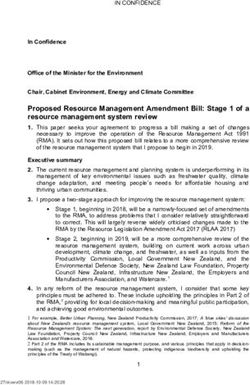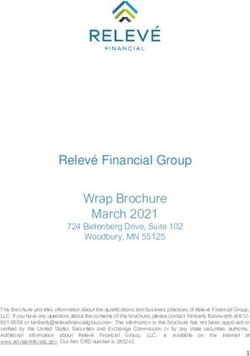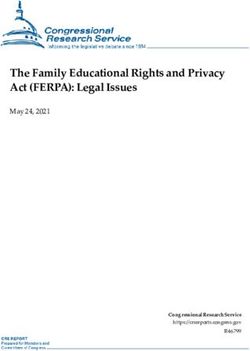PRIMAVERA PROJECT PLANNING & SCHEDULING USING - Software Application Lab 2018 - CIT Tumkur
←
→
Page content transcription
If your browser does not render page correctly, please read the page content below
Software Application Lab 2018
PROJECT PLANNING & SCHEDULING
USING
PRIMAVERA
CIT, Gubbi, Dept. Of Civil Engg. Page 1Software Application Lab 2018 Primavera provides an integrated project portfolio management (PPM) solution consisting of role-specific tools to satisfy each team member’s needs, responsibilities, and skills. This solution uses standard Windows interfaces, client/server architecture, Web-enabled technology, and stand-alone (SQL Server Express) or network-based (Oracle and Microsoft SQL Server) databases. Primavera offers the following software components: Project Management The Project Management module enables users to track and analyze performance. It is a multiuser, multiproject system with scheduling and resource control capabilities supporting multi-tiered project hierarchies, resource scheduling with a focus on roles and skills, recording of actual data, customizable views, and user-definable data. The module is ideal for organizations that need to simultaneously manage multiple projects and support multiuser access across a department or the entire organization. It supports an enterprise project structure (EPS) with an unlimited number of projects, activities, baselines, resources, work breakdown structures (WBS), organizational breakdown structures (OBS), user-defined codes, and critical-path-method (CPM) scheduling and resource leveling. Large- scale implementations for organization-wide project portfolio management use it with Oracle or SQL Server as the project database. For smaller implementations, you can use SQL Server Express. The module also provides centralized resource management. This includes resource timesheet approval and the ability to communicate with project resources who use the Timesheets module. In addition, the module provides integrated risk management, issue tracking, and management by threshold. The tracking feature enables users to perform dynamic cross- project rollups of cost, schedule, and earned value. Project work products and documents can be assigned to activities and managed centrally. The Report Wizard creates customized reports that extract specific data from its database. Methodology Management The Methodology Management module is a system for authoring and storing methodologies, or project plan templates, in a central location. Project managers can select, combine, and tailor methodologies to create custom project plans. These customized methodologies can be imported into the Project Management module using the Project Architect wizard and used as templates for new projects. In this way, your organization can continually improve and refine methodology activities, estimates, and other information with each new project. Timesheets Primavera also provides a Web-based interproject communication and timekeeping system. As a team-level tool for project participants, Timesheets helps team members focus on the work at hand with a simple cross-project to-do list of their upcoming assignments. It also provides views of project changes and timecards for manager approval. Because team members use this module to enter up-to-the-minute information about their assignments and CIT, Gubbi, Dept. Of Civil Engg. Page 2
Software Application Lab 2018 record time against their workloads, project leaders can make crucial project decisions with the confidence that they have the most current information possible. P6 Web Access P6 Web Access provides browser-based access to project, portfolio, and resource data across the organization. Every web user can create customized dashboards that provide an individualized and focused view of the specific projects and categories of project data that are most relevant to their role in managing project portfolios, projects, and resources. Project Workspaces and Workgroups extend the model of customizable, focused data views by enabling designated project team members to create a uniform team view of data that relates to one specific project or to a subset of activities within a project. P6 Web Access provides access to a wide range of data views and features that enable Web users to manage their projects from initial concept review and approval through to completion. P6 Web Services P6 Web Services uses open standards, including XML, SOAP, and WSDL, to seamlessly integrate Primavera’s project management functionality into other applications. Using P6 Web Services, organizations can share Primavera project management data between applications independent of operating system or programming language. For detailed information, see the Primavera P6 Web Services Administrator’s Guide. Primavera Integration API The Primavera Integration API (Application Programming Interface) is a Java-based API and server that enables developers to create client code that can directly and seamlessly access Primavera’s project management database. For detailed information, see the Primavera P6 Integration API Administrator’s Guide. Software Development Kit The Primavera Software Development Kit (SDK) enables users to integrate the data in the Project Management module database with external databases and applications. It provides access to the schema and to stored procedures that encapsulate business logic. The SDK supports the Open Database Connectivity (ODBC) standard and ODBC-compliant interfaces, such as OLE-DB and JDBC, for connecting to the project management database. The SDK must be installed on any computer that needs to integrate with the database. For detailed information, see the Primavera SDK Help. Claim Digger Claim Digger provides the capability to compare two projects, or a project and an associated baseline, to determine what data has been added, deleted, or modified from the schedules. Based on the data fields you select for comparison, this feature creates a project plan comparison report in one of three file formats. Claim Digger is automatically installed with the Project Management module. You can access it from the Tools menu. CIT, Gubbi, Dept. Of Civil Engg. Page 3
Software Application Lab 2018 Project Link Project Link is a plug-in that enables Microsoft Project (MSP) users to work in the MSP environment while being connected to Primavera's enterprise features. The functionality enables users of MSP2002 and 2003 to open and save projects from or to the Project Management module database from within the MSP application. Moreover, MSP users have the ability to invoke Primavera's resource management within the MSP environment. Project Link benefits organizations that have a substantial amount of project data stored in MSP but require some users to have the additional functionality and optimized data organization available within Primavera applications. This manual guides you through the process of planning and controlling projects using the Project Management module. Read the first chapter to become familiar with the process of PPM, then follow the steps in each successive chapter to build projects and project components, set up codes and documents, manage the resources required to complete the project plan, update projects as work gets underway, and report results throughout the project life cycle. This manual is organized as follows: Part 1: Overview and Configuration Provides an overview of project portfolio management, simple steps for getting started quickly, and information about the standard layouts you can use to view project data. This part also provides a quick tour, including instructions for configuring user workstation preferences. Part 2: Structuring Projects Includes the basics about the enterprise project structure (EPS) and describes how to set up this structure, add new projects to build the hierarchy, use and navigate the EPS, open existing projects, and define project properties. In addition, Part 2 describes how to ■Use an organizational breakdown structure (OBS) in conjunction with the EPS to ensure that each project is effectively managed and that corresponding security measures are in place ■Establish the personnel and equipment required to perform the work, define unlimited hierarchical resource codes for grouping and rollups, and create a standard set of roles based on skill requirements that you can assign to resources in all projects ■Establish and use a work breakdown structure (WBS) as the basis for the budget and spending information, specifications, and milestones within the EPS ■Establish project budgets and the funding sources behind them, monthly spending plans that show how budgets are distributed throughout project life cycles, and layouts that track and analyze variance as projects progress ■Set up project codes to categorize projects for organizing, grouping, selecting, and summarizing CIT, Gubbi, Dept. Of Civil Engg. Page 4
Software Application Lab 2018 ■Define custom fields that enable you to track and report project data in fields customized for your business needs ■Create calendars that define national and organizational holidays, project-specific work/non workdays, and resource vacation days Part 3: Implementing the Schedule Describes how to define a set of codes you can use to categorize project activities for organizing, grouping, selecting, and summarizing. Part 3 also explains how to ■Establish the activities that compose projects and apply durations, dates, resource information, activity types, activity relationships, and other activity details ■Set up the expenses, or nonresource costs, associated with a project, and create global cost accounts to track activity costs and earned value according to your organization’s specific cost account codes ■Assign estimation weights to WBS elements and activities to perform top-down estimation CIT, Gubbi, Dept. Of Civil Engg. Page 5
Software Application Lab 2018 Understanding Project Management Primavera software products are designed to support the project management needs of organizations that manage large numbers of projects at one time. These integrated applications use project portfolio management (PPM) to support the management needs of project teams in different locations and at varying levels of the organization. This chapter provides an overview of PPM, the roles used in PPM, and the basic concepts for planning, managing, and controlling your projects. Why Use Project Portfolio Management? Large businesses typically have hundreds—even thousands—of projects underway at one time to create the new products and services that build their future. These projects cross normal business hierarchies and chains of command, making project portfolio management (PPM) an organization-wide challenge. The pressure to complete projects on time and within budget, and maintain a competitive edge, is driving corporations to develop and implement PPM processes. They are moving away from a traditional functional structure to a multiple- project organization that must achieve clear, but urgent goals, using limited, shared resources, and they need the fastest business payback from those projects to realize potential revenue and increase shareholder equity. PPM provides comprehensive information on all projects in an organization, from executive- level summaries to detailed plans by project. Individuals across all levels of the company can analyze, record, and communicate reliable information and make timely, informed decisions that support their corporate mission. By putting the right tool in the right hands, PPM enables an organization to ■Make strategic business decisions ■Control the minute detail that is necessary to finish projects ■Understand current resource demands, set priorities, and evaluate long-term staffing requirements ■Use skilled resources effectively and productively ■Reorganize projects to fit shifting priorities without sacrificing quality Your Role in the Organization By definition, PPM must meet the needs of several types of users. The following section describes the roles as they typically apply to the Primavera applications. Roles may vary or overlap depending on the organization. CIT, Gubbi, Dept. Of Civil Engg. Page 6
Software Application Lab 2018 Network administrators Network administrators configure an organization’s network environment (local- and wide- area networks) for optimal performance with Primavera applications. They install and maintain the server and client components of the applications. In addition, they manage user access to data and develop and maintain a comprehensive security policy to ensure that PPM data are protected from unauthorized access, theft, or damage. Network administrators ensure that the hardware and software supporting Primavera applications function reliably by ■Setting up and maintaining the network to ensure reliable connections and the fastest possible data transfer ■Creating and maintaining accurate lists of network resources and users so that each has a unique network identity Database administrators Database administrators (DBAs) are responsible for setting up, managing, and assigning access rights for the Primavera database. They set and oversee rules governing use of corporate databases, maintain data integrity, and set interoperability standards. Database administrators ensure reliable access to the Primavera database by ■Installing, configuring, and upgrading database server software and related products as required ■Creating and implementing the database ■Implementing and maintaining database security, including creating and maintaining users, roles, and privileges for the database ■Monitoring database performance and tuning as needed ■Planning for growth and changes and establishing and maintaining backup and recovery policies and procedures Operations executives Operations executives are responsible for strategic planning and ongoing performance analysis. They use the Project Management module and the Portfolios section of P6 Web Access to analyze schedule, resource, and cost data across projects. Senior executives may be responsible for ■Prioritizing projects ■The profit/loss for a specific business entity CIT, Gubbi, Dept. Of Civil Engg. Page 7
Software Application Lab 2018 ■Funding and go/no-go decisions about projects ■Strategic planning over the future of the business or division Project controls coordinators Project controls coordinators are responsible for ensuring that Primavera applications are implemented properly and operate smoothly. They play a key role during implementation by ■Working with operations executives and program/project managers to set up methodologies in the Methodology Management module ■Working with operations executives and program/project managers to structure project, organizational breakdown structure (OBS), and resource hierarchies, set up basic calendars, and define organization-wide custom fields and codes in the Project Management module ■Working with the project administrator to create user accounts and user groups for the Project Management module ■Assigning security rights to users in the Project Management module Program managers Program managers oversee several high-level project managers; they are responsible for multiple projects and use the Project Management and Methodology Management modules, along with P6 Web Access to: ■Perform cross-project analysis ■Manage projects to on-time and on-budget completion ■Prioritize resources across projects ■Plan projects before they are funded Project managers Project managers manage multiple small, repetitive projects or a single, complex project. They are responsible for on-time/on-budget completion of the projects and use the Project Management module and P6 Web Access to ■Allocate specific named resources to a project in conjunction with the functional manager of those resources ■Communicate project information both up and down the chain of command ■Manage resources related to the project Resource/cost managers CIT, Gubbi, Dept. Of Civil Engg. Page 8
Software Application Lab 2018 Resource managers allocate resources across projects and distribute their workloads. They are responsible for resource planning, including recruiting, hiring, and training resources, and they may be responsible for loading resource information in the Project Management module, the Methodology Management module, and the Resource section of P6 Web Access. Cost managers perform detailed financial analysis of projects, handle project billing, and integrate financial information within the company. Team leaders Team leaders manage the work for a portion of a larger project. They are managers who produce work and manage a team, and they often use the Project Management and Timesheets modules, and P6 Web Access, to prioritize short-term tasks or objectives, typically when the duration is less than the planning period of the project. Team members Team members are trained in a specific skill required on a project. They work with their manager to develop activities and durations for incorporation into the schedule. Once activities are added to the schedule, team members update them using the Timesheets module to indicate the work they performed during designated accounting periods. Team members may also use personalized dashboards in P6 Web Access to quickly access their projects, activities, documents, and more. Project Management Process Overview When contractors develop plans for a building, one of the first steps is laying a foundation. This is also a true for building projects using the Project Management module. The hierarchical structuring of data serves as the foundation before the addition of actual project data. The following is a suggested sequence for setting up these structures: ■Set up the organizational breakdown structure (OBS), which is the hierarchical arrangement of your company’s management structure, either as roles or individuals. ■Set up the enterprise project structure (EPS), which is the hierarchical structure that identifies the company-wide projects and enables organization and management of those projects in your organization. ■Set up a resource hierarchy that reflects your organization’s resource structure and supports the assignment of resources to activities. ■For each project, set up the work breakdown structure (WBS), which is a hierarchical arrangement of the products and services produced during and by a project. Project controls coordinators, working with operations executives and program/project managers, structure the OBS and EPS hierarchies. Setting up the OBS first enables association of the responsible managers with their areas of the EPS—either nodes or projects—when the EPS is structured. User access and privileges to nodes and projects within CIT, Gubbi, Dept. Of Civil Engg. Page 9
Software Application Lab 2018 the EPS hierarchy are also implemented via a responsible OBS, so the security profiles that monitor data access by project participants can be established early on in the process. Once the OBS is established, the EPS can be set up. An EPS can consist of multiple root nodes, which enable particular types of projects to be grouped together, such as project templates or high-risk projects. Within each root node, you can further break down an EPS into multiple EPS nodes, such as Capital Improvement projects and Manufacturing projects, to categorize the types of templates projects. The WBS acts as a continuation of the EPS for the individual projects in the organization. A WBS provides organization and control of project and activity information through a hierarchy of WBS elements. When you create projects, the Project Management module automatically creates a WBS element at the same hierarchy level and with the same name as the project. You can set anticipated project dates, budgets, and spending plans for a WBS at a high level to indicate when the work should occur and how much its planned budget and monthly spending will be before any projects are added to the EPS. In addition, you can use the pre-established budget amounts and funding information you set for WBS elements for their project and activity counterparts. The following example represents how the OBS, EPS, and WBS structures interrelate within one branch of the EPS. CIT, Gubbi, Dept. Of Civil Engg. Page 10
Software Application Lab 2018
The responsible manager used for the root node in the EPS branch is used as the default for the EPS nodes and
projects for that branch; you can change the assignment(s).
Planning, Controlling, and Managing Projects
Before implementing Primavera to schedule projects, team members and other project
participants should understand the processes involved in project management and the
associated recommendations that help smooth the Primavera implementation that supports
your corporate mission.
Example: If you were driving to a place you had never seen, would you get in the car without
directions or a map? Probably not. More than likely you’d take the time to plan your trip,
consider alternate routes, and estimate your time of arrival. Planning the drive before you
even left would help your trip be more successful. And, along the way, should you encounter
road blocks or traffic delays, you would have already identified alternate ways to reach your
destination.
Project management follows the same methodology and purpose—to achieve each project’s
goals, you need to plan them in advance. Good project management is no longer an option in
today’s corporate world. It is a critical tool to help your company stay on target and
accomplish its goals.
Simply stated, project management is the process of achieving set goals within the constraints
of time, budget, and staffing restrictions. It allows you to get the most out of your available
resources. Resources include
■People
■Materials
■Money
■Equipment
■Information
■Facilities
■Roles
Project portfolio management factors in all of these variables across multiple projects,
enabling project managers and company executives to see an accurate picture of how each
project’s resource use affects other projects.
The process of project management is guided by three key principles:
■Planning
■Controlling
CIT, Gubbi, Dept. Of Civil Engg. Page 11Software Application Lab 2018
■Managing
Planning a project
The first step in project management is to define your project.
1. What is the scope of the work? What activities will make up the project and what is
their relationship to each other? You’ll also want to identify the major milestones that
will help you monitor the project’s progress.
2. What is the project duration? What are the dates when the project will begin and end?
3. What resources are available to the project? Beyond labor, think about all the types of
resources you will require.
4. Who will perform what tasks? Determining your labor resources and their available
work hours is a key part of building a successful project. You’ll need to plan for
downtime and holidays and determine the regular workweek for various staffing
types.
5. How much will the project cost? What are the costs per resource? Are there any
hidden project costs?
6. What is the estimated budget? Establishing a project budget estimate in advance helps
you monitor possible cost overruns.
The answers to these questions form the framework of your project.
Controlling a project
Once you have built your project and estimated your budgeting needs, you save this original
plan as a baseline, or target schedule, to help you control the project. A baseline provides a
solid point of reference as your schedule changes over time. It allows you to compare the
original schedule to the current one and identify significant changes and develop contingency
plans.
You control a project to keep it heading in the right direction. You’ll want to track work
progress and costs, compare them to your baseline, and then recommend what actions should
be taken.
Effective project control reaps many benefits. It allows you to keep a close eye on possible
problems before they become critical. It lets the project team and senior management view
cost and scheduling timeframes based on the reality of the schedule.
Managing a project
The process of guiding a project from start to finish is the responsibility of a project manager.
A good project manager wears many hats, acting at various times as a motivator,
communicator, coordinator, and advisor. As you control the project’s progress, it is your job
to keep your team aware of changes to the schedule and possible consequences. In many
CIT, Gubbi, Dept. Of Civil Engg. Page 12Software Application Lab 2018 ways, you are the project’s ambassador, ensuring that your project organization is carrying out its responsibilities for the best possible outcome. To be an effective project manager also requires consistency when you update your projects. Select a day each week, or biweekly, when you will regularly update projects. This regular update will include progress on values such as ■Dates on which activities started or finished ■Dates when resources are consumed ■Changes to resource rates Determine a standard policy for the update and scheduling procedure, and for reporting progress. The Project Management module provides many tools to assist you in reporting progress to both team members and senior management. Use the Project Web Site option to create a central location where team members can view project progress. Consider the many system reports as a means for communicating change. In addition, senior management can use the Portfolios section of P6 Web Access to summarize project data and easily capture a snapshot of how a project or group of projects is progressing. CIT, Gubbi, Dept. Of Civil Engg. Page 13
Software Application Lab 2018
Getting Started
The installation process guides you through setting up the module on your computer.
Start the Project Management module
Click Start, then choose Programs, Primavera, Project Management.
Log in
Before using the module, you must enter a valid login name and password. If you do not
know your login name and password, see your system administrator.
Passwords are case-sensitive and depend on selections in the Admin Preferences dialog box.
If the Enable Password Policy check box is marked in the Admin Preferences dialog box, you are
required to enter a password with a minimum length of 8 characters, including one alpha and one
numeric character.
If the Enable Password Policy check box is cleared in the Admin Preferences dialog box, you are
required to enter a password of up to 20 characters in length.
Your login name can be up to 20 characters in length.
CIT, Gubbi, Dept. Of Civil Engg. Page 14Software Application Lab 2018 Use the Welcome dialog box to create a new project, open an existing project or the last open project, or open global data only. Mark the Do Not Show This Window Again checkbox if you do not want the Welcome dialog box to appear each time you open the module. The last project used at startup automatically opens. To turn this option back on, choose Edit, User Preferences, then click the Application tab and mark the Show the Welcome Dialog at Startup checkbox. Select a portfolio Select a project portfolio to view a group of projects that have a common characteristic. A portfolio can contain any number of projects. Choose File, Select Project Portfolio to select a portfolio. CIT, Gubbi, Dept. Of Civil Engg. Page 15
Software Application Lab 2018 Selecting a Language Use the Set Language dialog box to select the language in which to display the information in menus, dialog boxes, and messages. This option does not affect the data you enter; this information appears exactly as typed. Select a language. To display the Set Language dialog box, choose Tools, Set Language. The Workspace When you first open a project, the Home workspace displays the main functions available in the module. For example, click Activities to focus on activity data and customize layouts. The workspace for each main window consists of a menu bar, navigation bar, directory bar, toolbar, and command bar. CIT, Gubbi, Dept. Of Civil Engg. Page 16
Software Application Lab 2018 Display the directory bar Use the directory to display windows quickly. Choose View, Toolbars, Directory, to display or hide the directory bar. To display or hide directory bar button text, choose View, Toolbars, Directory Button Text. CIT, Gubbi, Dept. Of Civil Engg. Page 17
Software Application Lab 2018 Display the navigation bar Use the navigation bar to move between open windows. You can also use the navigation bar to display and hide the directory and open Help for the current window or dialog box. The navigation bar is displayed or hidden when you choose View, Toolbars, Navigation Bar. To display or hide navigation bar button text, choose View, Toolbars, Navigation Bar Button Text. Use shortcut menus Instead of using standard menus and buttons, you can also use the right mouse button to access frequently used commands. To use shortcut menus, right-click an element or the white space in any window, then choose the appropriate command. Select multiple items To select a group of items that are next to each other in the display, hold down the Shift key, click the first item in the group, then click the last item in the group. To select multiple items CIT, Gubbi, Dept. Of Civil Engg. Page 18
Software Application Lab 2018 that are not next to each other in the display, hold down the Ctrl key, then click each item you want to select. What Is a Layout? A layout is a customizable view of project information. To customize a layout to meet specific needs, you can choose from a wide range of project information, columns, colors, fonts, and activity groupings, and you can display these data in the top and/or bottom layouts. For example, show a Gantt Chart in the top layout and an Activity Table in the bottom layout. Each time you change the way data are presented in the top and bottom layouts, you create a unique layout. The module automatically prompts you to save a layout when you close it, allowing you to define a unique name for it so you can use the layout again with the current project or a different project. You can also customize the Activity Table and Gantt Chart in the Projects window. Activity Table displays activity information in spreadsheet format. Use this type of layout to quickly update a project. Use the Fill Down function to quickly copy and paste contents of rows in the Activity Table. You can use filters and group data to see only those activities that occur in your current status cycle. You can customize Activity Table columns. You can also sort, filter, and group activities in the Activity Table, as well as change the font of the activity information and the color of the table background. The Activity Table is displayed in the top and bottom layouts. Gantt chart provides a graphical display of activity progress over the course of the project. You can customize Gantt Chart bars, colors, labels, and symbols. You can also sort, filter, and group activities in the Gantt Chart. The Gantt Chart is displayed in the top and bottom layouts. CIT, Gubbi, Dept. Of Civil Engg. Page 19
Software Application Lab 2018 Activity Usage Spreadsheet displays units, costs, or earned value data by activity over time. Use this type of layout to review per period and rolled up activity resource/cost data. The Activity Usage Spreadsheet is displayed in the top and bottom layouts. Activity Network provides a graphical display of activities, including logical relationships. You can specify which information you want to display, and you can change the Activity Network colors and fonts. You can also group and filter activities in the Activity Network. The Activity Network is displayed in the top layout only. Activity Details display detailed information for an activity you select in either the Activity Table or Activity Network. You can also use Activity Details to enter and edit an activity’s information, such as dates, resource assignments, and predecessor and successor relationships. Activity Details is displayed in the bottom layout only. Resource Usage Spreadsheet displays resource data in spreadsheet format. This approach is helpful when you are updating and maintaining both your organization's resource hierarchy and individual resource information. This spreadsheet is displayed in the bottom layout only. Activity Usage Profile displays a time distribution of activity units and costs in a Bar Chart format. You can customize all aspects of the Activity Usage Profile display. You can also filter activity information in the Activity Usage Profile. This profile is displayed in the bottom layout only. Resource Usage Profile displays a time distribution of resource units and costs in relation to activities in a Bar Chart format. You can customize all aspects of the Resource Usage Profile display. You can also filter activity and resource information. This profile is displayed in the bottom layout only. You can also display a stacked histogram for the profile in the Activity window, and in the Resource Analysis type layout in the Tracking window. Trace Logic provides a graphical display of dependency relationships for an activity you select in either the Activity Table or Activity Network. Trace Logic is displayed in the bottom layout only. CIT, Gubbi, Dept. Of Civil Engg. Page 20
Software Application Lab 2018 In the sample layout above, the top part of the window shows activity data in a Gantt Chart, while the lower part displays the Activity Details. Customizing Displays Most windows and dialog boxes include a Display or Layout Options bar at the top of the screen that contains commands that enable you to customize the current display. Click this bar to display a menu of the commands available for that window or dialog box. You can also access many of these commands from the View menu. CIT, Gubbi, Dept. Of Civil Engg. Page 21
Software Application Lab 2018 You can switch your display from a hierarchical view to a list view when displaying information, such as resources and the work breakdown structure, that is displayed in different levels. To switch a display from hierarchy to list view, click the leftmost column label that appears in the display. After you change a display to list view, you can also sort the displayed information by clicking any column label. Sample Layouts The sample database included with the module provides standard layouts that you can use with your own projects. To open a sample layout, first open one of the projects from the sample database or your own database in the Activities window, then choose View, Layout, Open. CIT, Gubbi, Dept. Of Civil Engg. Page 22
Software Application Lab 2018
In this sample layout, you can view your project data based on the project’s work breakdown
structure (WBS)
This layout enables you to compare your current dates to your baseline dates.
CIT, Gubbi, Dept. Of Civil Engg. Page 23Software Application Lab 2018
This Activity Network layout enables you to view your project graphically, by predecessor and successor
relationships. Click the Activity Network boxes to move along the critical path of the project, or right-click to
make changes to the data.
Using Wizards
Wizards are a great way to speed up your work. They quickly guide you through repetitive
steps, doing most of the work for you.
The module contains wizards for creating new projects, adding activities, creating resources,
and building reports.
You can specify whether you want wizards to help you add activities and resources. Other
wizards are also available to create new projects, export and import project data, and define
administrative preferences. Wizards are discussed in more detail in the appropriate chapters
of this manual or in the Help.
CIT, Gubbi, Dept. Of Civil Engg. Page 24Software Application Lab 2018 Set wizard options Choose Edit, User Preferences. Click the Assistance tab. CIT, Gubbi, Dept. Of Civil Engg. Page 25
Software Application Lab 2018 Navigate wizards To move between different wizard windows, click Prev or Next. To save your changes and close the wizard at any time, click Finish. To close the wizard without saving your changes, click Cancel. Changing Your Password The Enable Password Policy check box of the Admin Preferences dialog box controls the type of password to enter in the Change Password dialog box: ■If the Enable password policy setting is selected in the Password Policy field of the Admin Preferences dialog box, enter a password that is a minimum of 8 characters long, and that contains one alpha and one numeric character. This requirement is also shown in the Change Password dialog box. ■If the Enable password policy setting is not selected, enter a password up to 20 characters long. CIT, Gubbi, Dept. Of Civil Engg. Page 26
Software Application Lab 2018 Choose Edit, User Preferences, then click the Password tab to open the Change Password dialog box, in which you can enter a new password. CIT, Gubbi, Dept. Of Civil Engg. Page 27
Software Application Lab 2018 Setting Up the Enterprise Project Structure This chapter describes how to define the enterprise project structure (EPS) that will be used to organize and manage the projects in your organization. In addition, it explains how to develop, create, and add projects to the EPS, and define project attributes. Enterprise Project Structure Overview Typically, users in a large organization will have access to a large database that contains all the projects and related information for their company. The information this database contains must be structured in a way that allows individuals to access the project data they need, quickly and accurately. In addition, users must be able to review project data at the level appropriate for their role in the organization and the specific questions they need to answer. Your database of projects is arranged in a hierarchy called the enterprise project structure (EPS). The EPS can be subdivided into as many levels or nodes as needed to parallel work in the organization. Nodes at the highest, or root, level might represent divisions within your company, project phases, site locations, or other major groupings that meet the needs of your organization, while projects always represent the lowest level of the hierarchy. Every project in the organization must be included in an EPS node. CIT, Gubbi, Dept. Of Civil Engg. Page 28
Software Application Lab 2018 The number of EPS levels and their structure depend on the scope of your projects and how you want to summarize data. For example, you may want to define increasingly lower levels of EPS nodes, similar to an outline, to represent broad areas of work that expand into more detailed projects. In the following example, the Caprini Corporation EPS node includes a lower-level node called Apex Project. The Apex Project node is further divided into the Apex Construction node. This node contains the projects that constitute their part of the Apex Project. For example, the Apex Construction node contains the Automated System, Office Building Addition, and Conveyor System projects. You can specify as many projects as necessary to complete the required work and fulfill the scope set forth by operations executives and program managers in your organization. Multiple levels enable you to manage projects separately while retaining the ability to roll up and summarize data to higher levels. For example, you can summarize information up to each node in the EPS. Conversely, top-down budgeting can be performed from higher-level EPS nodes down through their lower-level projects for cost control. Ideally, one person or group controls the EPS across the organization. The project controls coordinator creates the hierarchical structure that identifies the company-wide projects. The coordinator works with the project manager in each area of the organization to define basic project information for each group and to develop standards before any projects are added. The following diagram is a simplified representation of responsibilities and projects within a CIT, Gubbi, Dept. Of Civil Engg. Page 29
Software Application Lab 2018 hierarchy. Move around in the EPS : When you first start the module, click Open Existing on the Welcome dialog box, or choose File, Open, from within the module. EPS nodes that contain other nodes and projects are identified by a pyramid symbol. A + symbol indicates that more nodes or projects are rolled up beneath the selected node. Click + or double-click the node to display additional levels in the hierarchy. CIT, Gubbi, Dept. Of Civil Engg. Page 30
Software Application Lab 2018 Other project structures Other project data, such as the organizational breakdown structure (OBS), the work breakdown structure (WBS), resources, and project codes, use a similar structure. These data correspond directly with the various levels of the EPS to denote logical and meaningful divisions in the organization. Work breakdown structure Each project has its own WBS, which shows the hierarchy of products and services produced during and by a project. The summary rollup of the highest WBS level is equal to that of the project level in the EPS. This effectively extends the EPS hierarchy down to the activity level in the EPS, as shown in the following example. Organizational breakdown structure User access and privileges to nodes within the EPS hierarchy are implemented through a global OBS that represents the management responsible for the projects in the EPS. Each CIT, Gubbi, Dept. Of Civil Engg. Page 31
Software Application Lab 2018 manager in the OBS is associated with his or her area of the EPS, either by node or by project, and the WBS of the particular level of the hierarchy. Resources Resources are the personnel and equipment that perform the work across all projects. You can set up a resource hierarchy that reflects your organization’s resource structure and supports the assignment of resources to activities. CIT, Gubbi, Dept. Of Civil Engg. Page 32
Software Application Lab 2018 Setting Up the Enterprise Project Structure To establish the EPS nodes that will contain your projects, choose Enterprise, Enterprise Project Structure. CIT, Gubbi, Dept. Of Civil Engg. Page 33
Software Application Lab 2018 Add a node to the EPS Select the node under which you want to add a node. The new node will be placed below the selected node in the hierarchy. Click Add in the Enterprise Project Structure (EPS) dialog box. Type a unique ID and name for the node directly in the column cells, or in the EPS ID and EPS Name fields. Accept the responsible manager shown, or click the Browse button in the field to select a different OBS element for the node. Use the arrow keys to indent/outdent a node to denote its placement in the EPS, and to move a node up/down in the hierarchy. Click Close. Add multiple root nodes You can distinguish different branches of the EPS hierarchy by including more than one root node. For example, you might want to separate current projects from completed projects or from template projects that you use as the basis for new projects. Add a root EPS node the same way you add an EPS node, but outdent the root to the left-most position in the hierarchy. CIT, Gubbi, Dept. Of Civil Engg. Page 34
Software Application Lab 2018 Build the hierarchy After you set up an EPS, you can define additional data about each EPS node, such as anticipated dates, budgets, and spending plans. Use the Project Details to specify this information, as described later in this chapter. Or, you can begin adding projects under the applicable nodes in the structure if you have access rights to these functions. Access rights are set by your network or database administrator. Adding a New Project to the Enterprise Project Structure A project is a set of activities and their associated information that constitutes a plan for creating a product or service. A project has a start and finish date, work breakdown structure (WBS), and any number of activities, relationships, baselines, expenses, risks, issues, thresholds, and work products/documents. A project may also have its own Web site. While resources typically work on several projects, each project has its own resource assignments. Similarly, while calendars, reports, and activity codes may span all projects, they may also be project specific. Determine your requirements for adding a new project to the hierarchy. As a project manager who manages one or more higher-level projects in the organization, you’ll probably want to add an EPS node that encompasses these projects. If you are a team leader, you’ll probably want to add an individual project that incorporates the tasks your group needs to perform to complete the higher-level EPS node. You will create this individual project below one of the EPS nodes previously established by your project manager. CIT, Gubbi, Dept. Of Civil Engg. Page 35
Software Application Lab 2018 Use the Projects window to add a project to the EPS hierarchy. Define general information such as the project’s ID and name, planned start and must finish by dates, and the responsible manager. Add a project to the EPS Choose Enterprise, Projects, or click Projects on the Home workspace to open the Projects window. Select the EPS node to which you want to add a project. (If you have not yet created any EPS nodes, select the root EPS node created for you when you installed the module.) Click Add. The Create a New Project Wizard guides you through the steps required to add a project, including selecting the node in which to place the project in the EPS, naming the project, and identifying the responsible manager for the project. CIT, Gubbi, Dept. Of Civil Engg. Page 36
Software Application Lab 2018 General information The General tab enables you to view and edit general information about the selected node or project. This information includes the ID, name, responsible manager, leveling priority, and risk level. You can also view or edit the project’s Web site address, if applicable. Dates The Dates tab enables you to edit schedule information for the selected project. This information includes the current data date, planned start date, and the scheduled finish date. If you have an EPS node selected, you can also enter the dates you anticipate the node will start and finish. CIT, Gubbi, Dept. Of Civil Engg. Page 37
Software Application Lab 2018 Default values The Defaults tab enables you to specify the default settings for the selected project. This information includes the default cost account for resource assignments to activities, the defaults for automatic activity numbering, and the default activity calendar, duration type, and percent complete type. Auto-Numbering Activity IDs When a new activity is created, the activity ID is automatically generated using auto- numbering. Activity ID auto-numbering concatenates the prefix and the suffix, with the suffix incremented to make the ID unique. For example, “A” (prefix), “1000” (suffix), “10” (increment) yields activity IDs of “A1010,” “A1020,” “A1030,” and so on. If you change the activity ID prefix, suffix, or increment, the change applies to new activities only. Setting Up the Organizational Breakdown Structure CIT, Gubbi, Dept. Of Civil Engg. Page 38
Software Application Lab 2018 An organizational breakdown structure (OBS) is a hierarchical arrangement of a project’s management structure. User access and privileges to nodes and projects within the enterprise project structure (EPS) are implemented via responsible managers, defined in an organization-wide OBS hierarchy. An OBS is not the same as a resource pool. While resources are assigned to activities, OBS elements are associated with EPS nodes and projects. The OBS element corresponding to an EPS node is the project manager responsible for all work included in that branch of the hierarchy. In this way, an OBS supports larger projects that involve several project managers with different areas of responsibility. The organizational breakdown structure (OBS) is a global hierarchy that represents the managers responsible for the projects in your organization. The OBS usually reflects the management structure of your organization, from top-level personnel down through the various levels constituting your business. You can associate the responsible managers with their areas of the EPS — either nodes or individual projects. When you associate a responsible manager with an EPS node, any projects you add to that branch of the EPS are assigned that manager element by default. The OBS hierarchy is also used to grant users specific access privileges to projects and the WBS levels within projects. You may want to create your OBS to match each EPS node and project set up in the EPS. You can initially match OBS names to the EPS node and project names. For example, for the Corporate (Corporate IT) node, name the OBS element, Corporate IT Manager. Assign users, by their login names, to the OBS elements to grant access to the corresponding EPS nodes or projects. The type of access granted to a user is determined by the project security profile assigned to the user. Security profiles are set up on the Security Profiles dialog box (choose Admin, Security Profiles) and then assigned to users on the Users dialog box (choose Admin, Users). CIT, Gubbi, Dept. Of Civil Engg. Page 39
Software Application Lab 2018 CIT, Gubbi, Dept. Of Civil Engg. Page 40
Software Application Lab 2018 The OBS can mirror the EPS at the node and project level, or include additional OBS levels to accommodate your management organization. For example, you may want to specify team leaders as the responsible managers for the WBS levels of a project, and the project manager above the team leaders in the OBS as the responsible manager of the project. In this way, you can delineate appropriate access and security measures at various levels of the EPS while maintaining an OBS that accurately reflects your organization chart. Viewing an OBS You can view an OBS in two ways: as a chart or a table. Choose Enterprise, OBS, to open the Organizational Breakdown Structure dialog box. View the OBS chart CIT, Gubbi, Dept. Of Civil Engg. Page 41
Software Application Lab 2018 Click the Display Options bar, then choose Chart View. To change the information included in the chart and the way it is displayed, click the Display Options bar and choose Chart Box Template, Customize. View the OBS table Click the Display Options bar, then choose Table View. Setting Up an OBS CIT, Gubbi, Dept. Of Civil Engg. Page 42
Software Application Lab 2018 Use the Organizational Breakdown Structure dialog box to create, view, and edit the global OBS. You can also use this dialog box to view a list of users who can access an OBS element’s global and project information, and to see how people are assigned across the projects. Create an OBS A root OBS node is automatically assigned to the root EPS node so that a default OBS element can be assigned to each project you add to the EPS root. When you use the Enterprise Project Structure dialog box to set up the EPS nodes that make up the foundation of the EPS, you can use the existing root EPS as the default for each node, or you can set up the OBS before you build the EPS. You can then assign actual responsible managers when you create EPS nodes. Once your basic OBS is in place, you can include additional OBS elements to provide access to specific EPS nodes, projects, and WBS elements, to users not included with the original OBS node. Choose Enterprise, OBS. Select the OBS element immediately above and of the same hierarchy level as the element you want to add, then click Add. Click in the OBS Description area on the General tab to type a description of the OBS element. You can use HTML editing features, which include formatting text, inserting pictures, copying and pasting information from other document files (while retaining formatting), and adding hyperlinks. View users associated with OBS elements Click the Users tab in the Organizational Breakdown Structure dialog box to view the users and corresponding security profiles associated with an OBS element. You can also assign CIT, Gubbi, Dept. Of Civil Engg. Page 43
Software Application Lab 2018 users from this tab, if you have appropriate access rights. View a responsibility list Click the Responsibility tab to quickly see where responsible managers (OBS elements) are assigned across the organization. Select the OBS name for whom you want to see assignments. Editing OBS Elements CIT, Gubbi, Dept. Of Civil Engg. Page 44
Software Application Lab 2018 You can edit an OBS in several ways. You can change an existing OBS element’s position and information, you can add an OBS element (described earlier), and you can delete an OBS element. Edit an OBS element Choose Enterprise, OBS. Click the OBS Name column label to display the OBS hierarchy. An outline symbol () in the OBS Name column label indicates a hierarchy display. Select the OBS element you want to edit. To change the element’s information, click the General tab and enter new information. To change the element’s position in the OBS, click the appropriate arrow buttons. Delete an OBS element Choose Enterprise, OBS. Click the OBS Name column label to display the OBS hierarchy. Select the OBS element you want to delete, then click Del/Merge. If the OBS element you want to delete has WBS, issue, threshold, risk, or any other data item assignments, you are CIT, Gubbi, Dept. Of Civil Engg. Page 45
Software Application Lab 2018 prompted to merge the element with its higher-level OBS element. Click Yes, then click Yes again. Defining Resources and Roles Resources include the personnel and equipment that perform work on activities across all projects. Labor and nonlabor resources, such as engineers and equipment, are always time- based and are usually assigned to other activities and/or projects; material resources, such as supplies and other consumable items, are recorded in terms of cost per unit, rather than hours. You can create a resource hierarchy that reflects your organization’s resource structure and supports the assignment of resources to activities. You can establish unlimited hierarchical resource codes for grouping and rollups. In addition, you can set up roles with specific skill sets and use them as resource assignments until specific resources can be assigned. This enables you to schedule and plan costs by role at the project planning stage. You can also assign resource calendars and define contact information, and define the price over time for resources and roles. This chapter describes resources, roles, and resource codes. Resources Overview You can develop a resource plan that integrates resources, costs, and the schedule so you can effectively control your projects. Begin by defining a list of all the resources necessary to complete the projects included in your enterprise project structure (EPS). For each resource, set availability limits, unit prices, and a calendar to define its standard worktime and nonworktime. Define shifts and apply one or more of the shifts to the resources to whom they apply. Group the resources by broad categories so you can easily find a specific resource when assigning resources to a project. To enable grouping and rollups of your resources across the organization set up resource codes and assign code values. Use this information to produce resource reports and profiles. Analyze the resource allocation, and adjust your project plan to avoid overallocation and peaks and valleys of resource use. CIT, Gubbi, Dept. Of Civil Engg. Page 46
Software Application Lab 2018 Resources are different than expenses. While some resources are time-based and generally extend across multiple activities and projects, expenses are one-time expenditures for nonreusable items required by activities. Roles If you are in the planning stage of your project or want to see how certain resource assignments will affect the schedule, you can assign roles as temporary placeholders for resource assignments. Roles are project personnel job titles or skills. They represent a type of resource with a certain level of proficiency—rather than a specific individual. Roles can also be assigned to specific resources to further identify that resource’s skills. Primary resources An activity’s primary resource is typically the resource who is responsible for coordinating an activity’s work. The primary resource updates the activity’s start date, finish date, and expected end date. In addition, if an activity has any material resources, the primary resource may be responsible for reporting the material resource’s hours/units. Primary resources are also responsible for editing the physical percent complete when weighted steps are linked to activity percent complete for the corresponding activities in a selected project. Viewing and Adding Resources Use the Resources window to view and add the resources required to complete all projects across the organization. Structure the hierarchy of resources according to the work performed. For example, you may have various teams comprised of individuals in several resource groups in the organization. You can set up the hierarchy so that the people managing these groups are at a higher level than the resources in the groups. You can set up multiple root, or top-level, elements in a resource breakdown structure (RBS). A root RBS element serves as the lead person (such as a manager), instead of a division or a department. For this reason, you cannot roll up lower-level resources to the root resource. CIT, Gubbi, Dept. Of Civil Engg. Page 47
You can also read