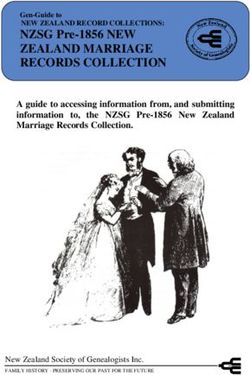Quick start guide Online services for digital service providers
←
→
Page content transcription
If your browser does not render page correctly, please read the page content below
Contents
ONLINE SERVICES FOR DIGITAL SERVICE PROVIDERS 3
Accessing OS4DSPs 3
Authentication 3
Authorisation 4
Registration 4
Using the service desk 5
Home page 5
Request types 6
Common request types 6
Other request types 6
Managing requests 7
Managing your profile 9
Using Confluence 9
Notifications 10
Navigation 10
Collaboration Hub 11
Knowledge Base 11
Further information 11
UNCLASSIFIED EXTERNAL 2Online services for digital service
providers
Online services for digital service providers (OS4DSPs) is the primary support channel for
digital service providers (DSPs) consuming ATO digital services. DSPs are software
developers or intermediaries that contribute to the delivery of digital services which support
individuals, tax agents, businesses and super funds to meet their tax and super obligations.
All DSPs interacting with the ATO, via the Digital Partnership Office (DPO), are required to
register and use this support channel.
OS4DSPs provides a secure online environment for DSPs to:
• access support from the DPO
• log and track open requests
• share information
• communicate and collaborate with the ATO.
Accessing OS4DSPs
Authentication
myGovID is an app you download to your smart device which lets you prove who you when
accessing OS4DSPs.
To access OS4DSPs, your myGovID needs either a:
• Standard identity strength which enables access to the full suite of support functions
within OS4DSPs.
• Basic identity strength which enables access to limited support functions within
OS4DSPs.
Find out how to set up your myGovID.
UNCLASSIFIED EXTERNAL 3Authorisation
Once you have a myGovID, you will need to be authorised in Relationship Authorisation
Manager (RAM) to access OS4DSPs.
Your business’s principal authority or authorisation administrator will need to provide you with
access by selecting 'Online Services for Digital Partners' in the agency access field. This is a
different agency permission to 'Australian Taxation Office'.
Note: Before the principal authority can authorise you in RAM, they must have (or set up)
their own Standard myGovID which is linked to the ABN of the entity. You can refer to How to
link your business for further information.
When you receive your authorisation request via email, you should log in to RAM using your
myGovID within 7 days to accept your authorisation. Further information is available on the
RAM website.
Registration
If you are a new user, you will need to complete a registration form before accessing the
features of OS4DSPs.
If you are
the first
user for the
ABN, you
will need to
register the
entity.
If the ABN is
already
registered,
you will need
to register
yourself as a
new contact.
Once the registration request has been processed, you will be able to use your myGovID to
access OS4DSPs:
• Standard myGovID users will have access to the full suite of support functions.
• Basic myGovID users will have access to limited support functions.
Note: If you have a Basic myGovID, you will need to provide additional information during
registration.
UNCLASSIFIED EXTERNAL 4Using the service desk
Home page
The service desk (refer screenshot below) is displayed when you log in. The functions
available on this page include:
• a quick search option which searches knowledge base articles by keywords
• access to log incidents and service requests, and
• links to other useful web pages and sources of information including the
Collaboration Hub and Knowledge Base (see Using Confluence for further
information).
UNCLASSIFIED EXTERNAL 5Request types
Requests are grouped into subheadings that align with the software developer lifecycle
and/or key areas of interest.
You can select a group to display a set of related request types. The most common request
types are outlined in the table below.
Common request types
If you want to: Select Then select
Register yourself and your business for Registrations & SBR developer
Standard Business Reporting (SBR). profiles registration
Register yourself against an already New contact
registered business. registration
Request a new External Vendor Testing Develop a Product Register your
Environment (EVTE) product ID and be product and enter
whitelisted for the service(s) you are EVTE
developing.
Request your EVTE product ID to be Add a new service
whitelisted for additional service(s) you are for an existing
developing. product
Request a provisional production product ID Request and
for the purpose of moving your product into execute PVT
production.
Demonstrate that your product meets the Operational Submit a security
Operational Framework requirements. Framework questionnaire
Other request types
There are numerous other request types available to you, including:
• avenues to ask questions and report incidents before, during and post-development
• options to submit expressions of interest in upcoming working groups, and
• options to submit enquiries about new or significant programs of work, such as tax
time or Single Touch Payroll (STP).
When you select a request type, you will be presented with a series of fields to complete
before submitting your query (example below).
Note: The more complete, clear and accurate the information, the more efficiently we can
resolve your query.
UNCLASSIFIED EXTERNAL 6Managing requests
You can access your requests quickly and easily using the requests drop-down
(screenshot below) at the top right of the screen.
By selecting the My requests link, you can navigate to a page that shows a list of your
requests (example below). Functions on this page allow users to:
UNCLASSIFIED EXTERNAL 7• filter and sort requests
• view details about a request by clicking the Reference link
• view the current status of the request, and
• export request data to a .csv file.
Note: If you create a request, you will receive notifications when the request is changed or
updated. If there are other registered users that need to receive updates, you can share the
request with them by clicking the share icon, typing their email in the search bar and clicking
the share button.
UNCLASSIFIED EXTERNAL 8Managing your profile
You can view your profile by clicking on your avatar at the top right of the screen (screenshot
below) and selecting Profile.
The Edit your profile option on the Profile page allows you to update your avatar.
If you wish to update your other details (name, email, contact number etc) you need to
submit an update contact details request which can be found under Registrations &
Profiles.
Note: Notifications are sent to the email address associated with your myGovID
(recommended to be a personal email). You can submit an update contact details request via
the service desk to change the email address linked to your OS4DSPs account to a work
email. This does not change your myGovID email address.
Using Confluence
There are two ‘spaces’ in Confluence that are designed to support DSPs to access
information and resources relevant to the use of SBR services:
• The Collaboration Hub which allows DSPs to keep up to date with consultation and
engagement activities and access restricted content relevant to the industry.
• The Knowledge Base which provides a library of information that is useful to DSPs
that consume ATO SBR services.
Note: Access to Confluence will be granted once your registration request is processed.
You can access either of these spaces using links on the service desk home page
(example below).
UNCLASSIFIED EXTERNAL 9Notifications
You can select the watch option at the top right of the screen to receive notifications when
the content within the page (or space) is updated.
Navigation
There is a menu available on the left-hand side of the screen which is visible in both the
Collaboration Hub and Knowledge Base. This menu includes:
• shortcuts to other areas of OS4DSPs and other useful websites
• a list of pages (or page tree) within the space that you are currently viewing (i.e.
Collaboration Hub or Knowledge Base).
UNCLASSIFIED EXTERNAL 10Collaboration Hub
In the Collaboration Hub you will find details of ATO consultation and engagement activities
undertaken with the software industry and links to supporting information, for example:
• engagement groups and upcoming events
• latest DSP communications
• access to controlled information (e.g. STP Phase 2 Position Papers)
• frequently asked questions, and
• Federal Budget measures and start dates etc.
Your company will have a profile page where you can view the information we have on
record for the company and company contacts. You can access this profile by selecting the
DSP Profile link from the page tree in the left-hand menu.
Note: If you wish to update details on the company profile page, you need to submit the
relevant update details request in the ‘Registrations & Profiles’ or ‘Maintain a product’
category in the service desk.
Knowledge Base
The Knowledge Base is a library of useful resources and information including:
• how-to articles
• frequently asked questions, and
• SBR error codes and descriptions.
The Knowledge Base home page provides a quick search option which allows you to
search knowledge articles by keyword.
Further information
If you require further information or want to provide feedback, please lodge a ticket via the
service desk.
If you experience issues during the registration process, send an email to DPO@ato.gov.au.
UNCLASSIFIED EXTERNAL 11ato.gov.au
You can also read