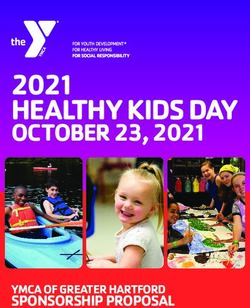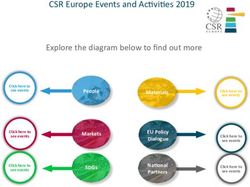Attendee Guide - Texas Hospital Association
←
→
Page content transcription
If your browser does not render page correctly, please read the page content below
Attendee Guide
General Information
Technical requirements for the best attendee experience:
• Join the event using a laptop, desktop computer, or tablet.
• Connect to the internet through Ethernet (best connection) or WiFi and test your audio
and video. A grounded, wired connection is your friend!
o A minimum speed of 5 mbps is recommended. Test your speed here:
https://www.speedtest.net/
o Upon connecting, make sure you are using a compatible browser. Pathable’s virtual
event platform works best on Google Chrome.
• You will need headphones or built-in/external speakers to listen to all presentations.
Additional recommended technology:
• Most laptops will have a built-in microphone
• A webcam is not required, but it will allow others to see you during networking sessions.
Logging into the Platform
Events held on the Pathable platform are typically, though not always, kicked off with a
personalized invitation, emailed to the address you provided when you registered for the event.
Here's how to use that link to claim your account, set your password, and customize your personal
profile.
To sign in:
1. Open the email invitation you received for the event website and select the button in the
email to enter the site.
2. You will be taken to the Claim Your Account page first, prior to gaining access to the event
website.
3. On the Claim Your Account page, please enter a password for your account in the Create
Password field. The password must be at least 6 characters long.
o Depending on how the event has been set up, you may see additional fields or be
required to enter additional information to complete this page.
4. Select the checkbox that states I agree to the Terms and Conditions. You must select this
checkbox in order to access the event website. To read the Terms and Conditions before
agreeing, click the highlighted "Terms and Conditions" hyperlink to access them.You now have two options: Complete Profile or Continue to App If you select the Complete Profile button, the platform will take you to the edit my profile page of the event. On this page, you can add a profile picture to your account, change your password and email address if needed, and provide additional information. Once you've completed any fields you'd like, select Save in the bottom right corner of the page to continue to the main page of the event. If you select the Continue to App button, the platform will take you directly to the home page of the event. You can always go back to enhance or change the details of your profile later, by selecting Edit My Profile from the menu in the upper-right corner of the navigation bar.
Finding Your Way Around
Once logged in, you will be able to freely navigate between six areas of the
platform.
• Home (Landing Page)
• Schedule – Agenda, My Agenda, Schedule Meetings
• People – Speakers, Attendees, Award Winners
• Exhibitor and Sponsors – Exhibitors, Special Sponsors, Family of Companies, Bingo Card
• Conversations – Public Forum, Personal Inbox
• Account – Edit my profile, Edit my organization, Private login code, My QR code, Get
Support, About App, Logout
Make It Work
Need help before or during the conference? Are you having technical difficulties? Please contact
us:
• By phone: 800/555-1212; or 512/465-1057
• By email: servicecenter@tha.org
Log in Early
• We encourage you to sign into the platform early each day to ensure that your internet
connection is working, you are in a comfortable place, and that you have your notepad and
pen ready.
• Make sure you have the most up-to-date version of Zoom.
Best Practices
• We strongly recommend using Google Chrome or Microsoft Edge as your internet
browser.
• Ensure you have a strong internet connection to avoid buffering or slowdowns.
• If you’re experiencing technical difficulties, try clearing your browser cache first.
• Close unused browser tabs or windows.
• Use headphones or a separate speaker for best audio quality and experience.
• You can use mobile devices to access and participate in the event.
o Please ensure that your mobile device is connected to a stable internet connection. A
connection of 3 mbps or higher is recommended. Test your speed here:
https://www.speedtest.net/
Oh no, I missed a live session! What can I do now?
• Don’t worry, most of our sessions will be available to view on-demand for 30 days on the
event platform.
• However, not all speakers have agreed to have their presentations recorded.
o Please note: to claim CME and CNE continuing education credit, you must attend the
live session at its scheduled time. Check the CE section of this document for additional
information.Adding Sessions to Your Agenda
• From the main navigation menu, select Schedule > Agenda and then click the plus sign (+)
next to any session(s) that you want to add to your agenda.
Downloading Session Materials
• Click on the desired session. Once in the session, on the right-hand side of the page, click
on files. If the speaker has provided handouts, you will find the documents here.
Joining a General or Breakout Session
• To join a virtual session, navigate to the specific session’s page (Schedule > Agenda/ > Click
on the session). On the session page, you will be able to join the session (1) minute before
the specified start time by clicking “Join Live Meeting”.
Contacting Exhibitors
• From the ribbon at the top of the site, go to the Exhibitor and Sponsor tab. From the drop
down menu, click on Exhibitors and select the exhibitor that you would like to visit. Once
you click on the Exhibitor, you can enter their virtual tradeshow booth.
• You can request a 1:1 meeting with an exhibitor by visiting their virtual exhibit booth.
Connecting One on One with Attendees
• From the main navigation menu, select People > Attendee. Find the person you’d like to
connect with and click the three dots symbol (…) next to their name. Select “Schedule
Meeting”. Click the drop down next to the individual and select “Schedule Meeting.” From
the meeting scheduler page, you will be able to add additional people to your meeting, view
each participant’s calendar, and select a meeting date and time that works for you. You
can title the meeting and add a short description before sending the invitation to
participants.
Chatting and Answering Poll Questions
• There is a chat feature for each session.
• If a speaker chooses, they will prompt you to answer polls during a presentation.CE Credit
The Texas Hospital Association is applying for approval from the following accrediting
organizations for the THA Annual Conference and Expo: ACHE Qualified; CHT; CLE; CNE; CME; and
NASBA-CPE. Specific continuing education types will be noted for each session upon approval.
How do I earn continuing education credits for the conference?
• The post-event email from THA will have a link to the conference attendee survey. You
must complete this survey to receive a copy of the Certificate of Completion.
• To claim continuing education credit for CNE and CME you must attend live, at the time of
the session broadcast.
• Credit for ACHE, CPE and CLE may be obtained either by watching the session live or on-
demand.You can also read