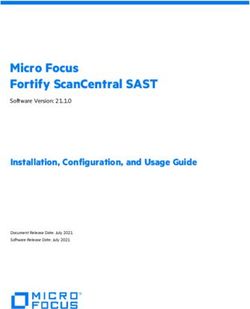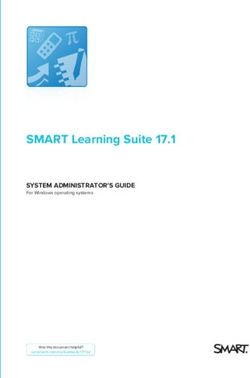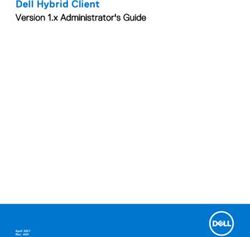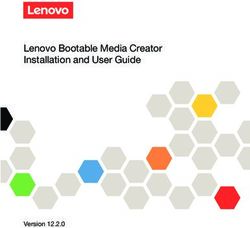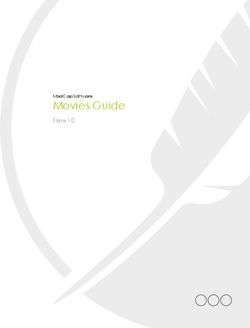INSTRUCTIONS D2A AND EXTRANET ARE REPLACING AUSKEY WITH MYGOVID AND RAM - FEBRUARY 2020
←
→
Page content transcription
If your browser does not render page correctly, please read the page content below
Disclaimer and Copyright While APRA endeavours to ensure the quality of this publication, it does not accept any responsibility for the accuracy, completeness or currency of the material included in this publication and will not be liable for any loss or damage arising out of any use of, or reliance on, this publication. © Australian Prudential Regulation Authority (APRA) This work is licensed under the Creative Commons Attribution 3.0 Australia Licence (CCBY 3.0). This licence allows you to copy, distribute and adapt this work, provided you attribute the work and do not suggest that APRA endorses you or your work. To view a full copy of the terms of this licence, visit https://creativecommons.org/licenses/by/3.0/au/ AUSTRALIAN PRUDENTIAL REGULATION AUTHORITY 2
Contents
Instructions to update D2A to replace AUSkey with myGovID and RAM 4
Prerequisites – Before you start 4
Steps to update D2A to replace AUSkey with machine credentials 5
Step 1: Check your D2A client version 5
Step 2: Backup the existing file 6
Step 3: Save the JAR File 7
Step 4: Replace credentials 8
Step 5: Verification of the JAR file replacement 9
Step 6: Verify that the machine credential works 10
In the event of issues 13
Glossary 14
References and support 15
References 15
myGovID, RAM & machine credential help 15
D2A and Extranet technical help 15
AUSTRALIAN PRUDENTIAL REGULATION AUTHORITY 3Instructions to update D2A to replace
AUSkey with myGovID and RAM
This document provides the content which can be found on the APRA website
at https://www.apra.gov.au/instructions-to-update-d2a-to-replace-auskey-mygovid-and-ram
Prerequisites – Before you start
Users and administrators must first complete the following steps using ATO published
materials, as a prerequisite to complete the relevant APRA system update (D2A or Extranet).
1. D2A administrators (Principal Authority and Machine Credential Administrator), and
Extranet users should set up their digital identity and obtain a myGovID
2. Entities should ensure that their business ABN is linked and administrators are
authorised in RAM
3. Entities need to create machine credentials for D2A and store these in a different file to
the current D2A credential. Take note of the password you create and where you have
saved this file, as you will need to access it later. More information about installing a
machine credential can be found here.
Note: Please contact the ATO and/or refer to the ATO website for specific enquires relating
to the above steps.
AUSTRALIAN PRUDENTIAL REGULATION AUTHORITY 4Steps to update D2A to replace AUSkey with machine credentials Entities will need to repeat these steps for each instance of D2A. Note: Once an instance of D2A has been transitioned to the new authentication credential that instance will no longer be able to authenticate using AUSkey. If you use this same computer to access the APRA Extranet, you will also need to update the link for the Extranet. Please contact the D2A Help Desk for details. Step 1: Check your D2A client version APRA currently supports two versions of D2A (version 5.3 and 5.3.1). In order to determine which version you are running: 1. Open D2A client, and select Help 2. Select the About D2A tab (refer to screenshot below) 3. Your version number will appear. Make a note of your version number AUSTRALIAN PRUDENTIAL REGULATION AUTHORITY 5
Step 2: Backup the existing file It is important to back up your existing file, in the event the upgrade process fails. You can do this by accessing your D2A installation folder, which may differ from machine to machine. To locate your D2A installation folder: 1. Go to the D2A Client menu bar and select Help 2. Select the System information tab In the screenshot above, the highlighted location is where the D2A client is installed. Within this location there will be a folder called lib, where you will see a reference to the relevant .jar file. For this example, we will refer to this folder location E:\d2a_ADI 3. Close your D2A client AUSTRALIAN PRUDENTIAL REGULATION AUTHORITY 6
To back up the JAR file :
4. Use File Explorer, and go to the folder location identified in Step 2.2 (i.e.: E:\d2a_ADI\lib)
5. Find the file called d2a-client-external-jar-with-dependencies-obf.jar (illustrated in the
screenshot below)
6. Rename this file (e.g. add “ _AUSkey” to the existing file name so that it becomes d2a-
client-external-jar-with-dependencies-obf_AUSkey.jar) and keep this copy in this
location
7. Close your file explorer
Step 3: Save the JAR File
To update the D2A client to use the new machine credential, you will need to download and
save the JAR file in the location identified above.
1. Download the relevant JAR file for your version of D2A identified in Step 1 above
JAR file for D2A version 5.3 ZIP 15.81 MB
JAR file for D2A version 5.3.1 ZIP 19.61 MB
2. You will need to extract the JAR file from the zip file
3. Save the JAR file to the same folder as the screenshot above
AUSTRALIAN PRUDENTIAL REGULATION AUTHORITY 7Step 4: Replace credentials
To replace the AUSkey credential with the new machine credential, you will need to access
your Roaming folder. This should be the default folder where your AUSkey was installed.
To locate your Roaming folder and the file which needs to be replaced:
1. Ensure D2A client is closed
2. Use File explorer and in the quick access bar, type the following file location (ensure that
you replace the yellow highlighted text with your corporate userID)
C:\Users\\AppData\Roaming\AUSkey
Note: The AppData folder may be hidden for some entities. To unhide and view the AppData
folder; within File Explorer Options, go to View tab, select “Show hidden files, folders, and
drives” and click Apply (as illustrated in the screenshot below).
3. Locate the keystore.xml file, which will appear in your Roaming folder (refer to
screenshot below)
Note: If your AUSkey was not installed in the default location, you will need to search for it
and/or speak to your IT department.
AUSTRALIAN PRUDENTIAL REGULATION AUTHORITY 8To create a backup of the old file:
4. Rename the file (e.g. add “ _AUSkey” to the existing file name so that it becomes
keystore_AUSkey.xml) and keep this copy in this location
To save the new machine credential:
5. Locate the new machine credential that was created in RAM (you would have completed
this as part of your prerequisite)
6. Save as keystore.xml in your Roaming folder (e.g.: C:\Users\\AppData\Roaming\AUSkey)
Step 5: Verification of the JAR file replacement
In order to verify that you have successfully replaced the JAR file:
1. Open D2A on your machine and select Help
2. Select the About D2A tab (refer to screenshot below)
3. You should see a “D2A myGovID Version XX”. This confirms that you have successfully
replaced the JAR file
AUSTRALIAN PRUDENTIAL REGULATION AUTHORITY 9Note: If D2A fails to open, this indicates that you have not successfully replaced the JAR file.
Check that you have completed all the above steps successfully. You may need to refer to the
steps outlined in the section below “In the event of issues” to reverse any changes made.
Step 6: Verify that the machine credential works
In order to verify that the machine credential works, you are required to complete and submit
a new D2A form CONFIRM: D2A update for myGovID completed.
Note: This submission is for verification purposes only. APRA is not recording or reporting on
the data submitted. The return will show as due 29 February 2020, however you will not
receive late notices and the return will be available during February and March.
1. Open D2A and select Tools from the top menu
2. Select File and then New menu option
This will open the Form Chooser:
3. Select the D2A Upgrade Return v1 folder, choose Period ending 29-Feb-2020 and select
the CONFIRM: D2A update for myGovID completed form
AUSTRALIAN PRUDENTIAL REGULATION AUTHORITY 104. Press the New button (as shown in the screenshot below):
You will be prompted to enter a password (as shown in screenshot below)
Note: D2A will still refer to “AUSkey” on the screen and commands (as shown in the
screenshot above) even once successfully updated.
5. Enter the password that you created for the new machine credential, and click Load
Keystore
6. Click on the Select Key drop down menu and choose a key from the available list, then
click OK
7. This will open the confirmation form. Complete the return by answering the question and
then Submit the form to APRA, as shown below:
AUSTRALIAN PRUDENTIAL REGULATION AUTHORITY 118. You will get an onscreen confirmation (like the one shown below) that confirms that the
submission was successful.
AUSTRALIAN PRUDENTIAL REGULATION AUTHORITY 12Behind that confirmation, D2A will also show details of the submission process: If you receive these confirmations you have successfully used the new machine credential to submit data to APRA. APRA will have a record that the new machine credential has been used for that installation of D2A. Note: If Keystore fails to load and hangs on the following screen (refer to above screenshot), this indicates that you have not successfully saved the new machine credential. Check that you have completed all the above steps successfully. You may need to refer to the steps outlined in the section below “In the event of issues” to reverse any changes made. In the event of issues If you experience issues, (D2A may not launch or Keystore does not load) you will need to first close your D2A client, then reverse Steps 2 and 4 to restore the original files and delete any new files you have added. AUSTRALIAN PRUDENTIAL REGULATION AUTHORITY 13
Glossary
AUSkey is a secure login that identifies you when you use participating
AUSkey government online services on behalf of a business. AUSkey and Manage
ABN Connections will be decommissioned in March 2020
Software used by entities to submit their data to APRA
D2A Client
A machine that has the D2A Client software installed on it
Instance of D2A
JAR files are archive files that include a java-specific manifest file
JAR file
The Machine to Machine (M2M) solution supports users getting a machine
M2M credential to enable them to use software to interact directly with
government services. The M2M solution includes a machine credential to
replace device AUSkey.
Replacement for device AUSkey
Machine credential
The Australian Government's digital identity provider that allows you to
MyGovID prove who you are when using government online services
A whole of government relationship and authorisation manager. RAM lets
Relationship you control who can act on behalf of your business across eligible
Authorisation government services.
Manager (RAM)
AUSTRALIAN PRUDENTIAL REGULATION AUTHORITY 14References and support References 1. myGovID and Relationship Authorisation Manager (RAM) 2. Machine credentials 3. AUSkey myGovID, RAM & machine credential help The D2A Help Desk cannot assist with specific enquires relating to myGovID. Please refer to the ATO website for technical support. D2A and Extranet technical help If this document does not assist with your enquiry or you are experiencing technical difficulties with the D2A application, please contact the D2A Help Desk on 02 9210 3400 between 9am and 5pm (Eastern Standard Time) Monday to Friday, or email support@apra.gov.au. AUSTRALIAN PRUDENTIAL REGULATION AUTHORITY 15
You can also read