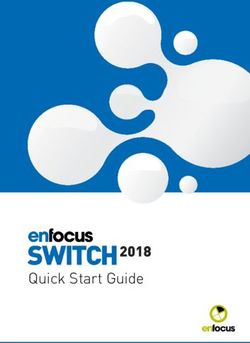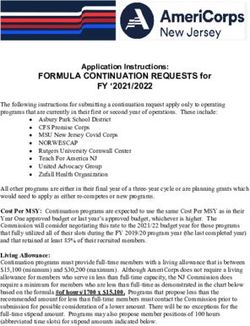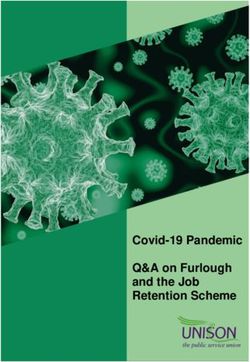User's Manual DIR6200 - OM6200 - Isuzu
←
→
Page content transcription
If your browser does not render page correctly, please read the page content below
Table of Contents
Part 1.Getting started Part 4. Radio Functions
5
1-1. Buttons• • • • • • • • • • • • • • • • • • • • • • • • • • • • • • • • • • • • • • • • • • • • • • • • • • • • • 4-1. Structure of the AM/FM Mode Main Display• • • • • 24
6
1-2. Menus• • • • • • • • • • • • • • • • • • • • • • • • • • • • • • • • • • • • • • • • • • • • • • • • • • • • • • 4-2. Structure of the AM/FM Mode Menu Display• • • • 25
●Navigating Menus• • • • • • • • • • • • • • • • • • • • • • • • • • • • • • • • • • • • • • • • • • • • 6
25
●Function• • • • • • • • • • • • • • • • • • • • • • • • • • • • • • • • • • • • • • • • • • • • • • • • • • • • • • • • • • • •
1-3. Ejecting a disc• • • • • • • • • • • • • • • • • • • • • • • • • • • • • • • • • • • • • • • • • • • • 6 4-3. Searching for AM/FM Frequencies• • • • • • • • • • • • • • • • 26
1-4. Navigation mode• • • • • • • • • • • • • • • • • • • • • • • • • • • • • • • • • • • • • • • 6 ●Finding frequencies from the preset List• • • • • • • • • • • • • • • • • • • • 26
1-5. Calendar• • • • • • • • • • • • • • • • • • • • • • • • • • • • • • • • • • • • • • • • • • • • • • • • • 6 ●Saving a frequency to preset• • • • • • • • • • • • • • • • • • • • • • • • • • • • • • • • • 26
Part 2. Bluetooth Functions Part 5. DAB(Digital Audio Broadcasting)Functions
2-1. Bluetooth• • • • • • • • • • • • • • • • • • • • • • • • • • • • • • • • • • • • • • • • • • • • • • • • • 7 5-1. DAB Mode Window Components• • • • • • • • • • • • • • • • • • 27
2-2. Safe driving practices• • • • • • • • • • • • • • • • • • • • • • • • • • • • • • • • 7 5-2. DAB Mode Basic Actions• • • • • • • • • • • • • • • • • • • • • • • • • • • • • • 28
2-3. Bluetooth phone connection cautions• • • • • • • • • • • 7 ●Searching DAB stations from the Channel List• • • • • • • • • • • • • 28
2-4. Starting Bluetooth• • • • • • • • • • • • • • • • • • • • • • • • • • • • • • • • • • • • • 7 ●Searching Broadcasts Using Favourites• • • • • • • • • • • • • • • • • • • • • 28
2-5. Connection• • • • • • • • • • • • • • • • • • • • • • • • • • • • • • • • • • • • • • • • • • • • • • 7 ●DLS(Dynamic Label Service)• • • • • • • • • • • • • • • • • • • • • • • • • • • • • • • • • 29
●Pairing• • • • • • • • • • • • • • • • • • • • • • • • • • • • • • • • • • • • • • • • • • • • • • • • • • • • • • • • • 8 ●SLS(Slide Show Service)• • • • • • • • • • • • • • • • • • • • • • • • • • • • • • • • • • • • • • 29
●Connect• • • • • • • • • • • • • • • • • • • • • • • • • • • • • • • • • • • • • • • • • • • • • • • • • • • • • • 8
●Disconnect• • • • • • • • • • • • • • • • • • • • • • • • • • • • • • • • • • • • • • • • • • • • • • • • • • • • • 8 Part 6. CD Functions
●Delete• • • • • • • • • • • • • • • • • • • • • • • • • • • • • • • • • • • • • • • • • • • • • • • • • • • • • • • • • • 8 6-1. Components of the CD Mode Display• • • • • • • • • • • • • 30
●Answer• • • • • • • • • • • • • • • • • • • • • • • • • • • • • • • • • • • • • • • • • • • • • • • • • • • • • • • • • 9 6-2. CD Mode Basic Actions• • • • • • • • • • • • • • • • • • • • • • • • • • • • • • • • 31
●Hang-up• • • • • • • • • • • • • • • • • • • • • • • • • • • • • • • • • • • • • • • • • • • • • • • • • • • • • • • 9 ●Pause/Play• • • • • • • • • • • • • • • • • • • • • • • • • • • • • • • • • • • • • • • • • • • • • • • • • • • • • • 31
●Reject incoming call• • • • • • • • • • • • • • • • • • • • • • • • • • • • • • • • • • • • • • • • • 9 ●Choosing the CD Track• • • • • • • • • • • • • • • • • • • • • • • • • • • • • • • • • • • • • • • 31
●Answer second Call• • • • • • • • • • • • • • • • • • • • • • • • • • • • • • • • • • • • • • • 10 ●Choosing a track from the track list• • • • • • • • • • • • • • • • • • • • • • • • • • 31
●End second call• • • • • • • • • • • • • • • • • • • • • • • • • • • • • • • • • • • • • • • • • • • • • 10 ●Repeating Track using the RPT Button• • • • • • • • • • • • • • • • • • • • • • 32
●Private/Hands free• • • • • • • • • • • • • • • • • • • • • • • • • • • • • • • • • • • • • • • • • • • 10 ●Playing a Track using the SCAN button• • • • • • • • • • • • • • • • • • • • • 32
●Keypad• • • • • • • • • • • • • • • • • • • • • • • • • • • • • • • • • • • • • • • • • • • • • • • • • • • • • • • • • 11 ●Playing Tracks in Random• • • • • • • • • • • • • • • • • • • • • • • • • • • • • • • • • • • • 32
●Hold• • • • • • • • • • • • • • • • • • • • • • • • • • • • • • • • • • • • • • • • • • • • • • • • • • • • • • • • • • • 11
2-6. Dial• • • • • • • • • • • • • • • • • • • • • • • • • • • • • • • • • • • • • • • • • • • • • • • • • • • • • • • • 12
Part 7. DVD Functions
2-7. Recents• • • • • • • • • • • • • • • • • • • • • • • • • • • • • • • • • • • • • • • • • • • • • • • • • • 13 7-1. DVD Mode Operations Menu Window
●Recents• • • • • • • • • • • • • • • • • • • • • • • • • • • • • • • • • • • • • • • • • • • • • • • • • • • • • • 13 Components• • • • • • • • • • • • • • • • • • • • • • • • • • • • • • • • • • • • • • • • • • • • • • • 33
●Missed• • • • • • • • • • • • • • • • • • • • • • • • • • • • • • • • • • • • • • • • • • • • • • • • • • • • • • • 13 7-2. DVD Mode Basic Actions• • • • • • • • • • • • • • • • • • • • • • • • • • • • • • 34
2-8. Phonebook• • • • • • • • • • • • • • • • • • • • • • • • • • • • • • • • • • • • • • • • • • • • • • 14 ●Selecting the DVD Title/Root Menu• • • • • • • • • • • • • • • • • • • • • • • • • • 34
●Download• • • • • • • • • • • • • • • • • • • • • • • • • • • • • • • • • • • • • • • • • • • • • • • • • • • • • 14 ●Searching Titles/Chapters• • • • • • • • • • • • • • • • • • • • • • • • • • • • • • • • • • • • • 34
●Search• • • • • • • • • • • • • • • • • • • • • • • • • • • • • • • • • • • • • • • • • • • • • • • • • • • • • • • • 15 ●Pause/Play• • • • • • • • • • • • • • • • • • • • • • • • • • • • • • • • • • • • • • • • • • • • • • • • • • • • • 35
●Favourite• • • • • • • • • • • • • • • • • • • • • • • • • • • • • • • • • • • • • • • • • • • • • • • • • • • • • 17 ●Skipping Chapters• • • • • • • • • • • • • • • • • • • • • • • • • • • • • • • • • • • • • • • • • • • • • 35
●Playing the Current Chapter Slow/Fast• • • • • • • • • • • • • • • • • • • • • 35
Part 3. Setup Functions ●Angle Settings• • • • • • • • • • • • • • • • • • • • • • • • • • • • • • • • • • • • • • • • • • • • • • • • • 35
3-1. System• • • • • • • • • • • • • • • • • • • • • • • • • • • • • • • • • • • • • • • • • • • • • • • • • • • 18 ●DVD Settings• • • • • • • • • • • • • • • • • • • • • • • • • • • • • • • • • • • • • • • • • • • • • • • • • • • 36
●Setting• • • • • • • • • • • • • • • • • • • • • • • • • • • • • • • • • • • • • • • • • • • • • • • • • • • • • • • 18 ●Audio language settings• • • • • • • • • • • • • • • • • • • • • • • • • • • • • • • • • • • • • • • 36
●Time• • • • • • • • • • • • • • • • • • • • • • • • • • • • • • • • • • • • • • • • • • • • • • • • • • • • • • • • • 19 ●Subtitle settings• • • • • • • • • • • • • • • • • • • • • • • • • • • • • • • • • • • • • • • • • • • • • • • • • 36
●Date• • • • • • • • • • • • • • • • • • • • • • • • • • • • • • • • • • • • • • • • • • • • • • • • • • • • • • • • • 19
3-2. Bluetooth• • • • • • • • • • • • • • • • • • • • • • • • • • • • • • • • • • • • • • • • • • • • • • • • 19 Part 8. DISC/VIDEO CD Functions
●Settings• • • • • • • • • • • • • • • • • • • • • • • • • • • • • • • • • • • • • • • • • • • • • • • • • • • • • • • • 19 8-1. VCD Mode Window Components• • • • • • • • • • • • • • • • • • • 37
●Speaker• • • • • • • • • • • • • • • • • • • • • • • • • • • • • • • • • • • • • • • • • • • • • • • • • • • • • • • 20 8-2. VCD Mode Basic Action• • • • • • • • • • • • • • • • • • • • • • • • • • • • • • • 38
3-3. Audio• • • • • • • • • • • • • • • • • • • • • • • • • • • • • • • • • • • • • • • • • • • • • • • • • • • • • 21 ●Pause/Play• • • • • • • • • • • • • • • • • • • • • • • • • • • • • • • • • • • • • • • • • • • • • • • • • • • • • 38
●Speaker• • • • • • • • • • • • • • • • • • • • • • • • • • • • • • • • • • • • • • • • • • • • • • • • • • • • • • • 21 ●Skipping Tracks• • • • • • • • • • • • • • • • • • • • • • • • • • • • • • • • • • • • • • • • • • • • • • • • 38
●Information• • • • • • • • • • • • • • • • • • • • • • • • • • • • • • • • • • • • • • • • • • • • • • • • • • • 21 ●Searching Tracks• • • • • • • • • • • • • • • • • • • • • • • • • • • • • • • • • • • • • • • • • • • • • • • 38
●Audio function• • • • • • • • • • • • • • • • • • • • • • • • • • • • • • • • • • • • • • • • • • • • • • • • 21 ●Playing the Current VCD file Slow/Fast• • • • • • • • • • • • • • • • • • • • • • 38
●Default• • • • • • • • • • • • • • • • • • • • • • • • • • • • • • • • • • • • • • • • • • • • • • • • • • • • • • • • 21
3-4. Video• • • • • • • • • • • • • • • • • • • • • • • • • • • • • • • • • • • • • • • • • • • • • • • • • • • • 22
●Camera• • • • • • • • • • • • • • • • • • • • • • • • • • • • • • • • • • • • • • • • • • • • • • • • • • • • • • • 22
●Rear• • • • • • • • • • • • • • • • • • • • • • • • • • • • • • • • • • • • • • • • • • • • • • • • • • • • • • • • • • • 22
●AUX• • • • • • • • • • • • • • • • • • • • • • • • • • • • • • • • • • • • • • • • • • • • • • • • • • • • • • • • • • • 22
●Display• • • • • • • • • • • • • • • • • • • • • • • • • • • • • • • • • • • • • • • • • • • • • • • • • • • • • • • • 23
3-5. Information• • • • • • • • • • • • • • • • • • • • • • • • • • • • • • • • • • • • • • • • • • • • • • 23
1Table of Contents
Part 9. DATA DISC Functions Part 12. Photo Mode via USB/SD
9-1. MP3/WMA Mode Window Components• • • • • • • • • 39 12-1. PHOTO Mode Window Components• • • • • • • • • • • • • 56
9-2. MP3/WMA Mode Basic Actions• • • • • • • • • • • • • • • • • • • • 40 12-2. PHOTO Mode Folder List Window
●Pause/Play• • • • • • • • • • • • • • • • • • • • • • • • • • • • • • • • • • • • • • • • • • • • • • • • • • • • 40 Components• • • • • • • • • • • • • • • • • • • • • • • • • • • • • • • • • • • • • • • • • • • • • 57
●Choosing an MP3/WMA file• • • • • • • • • • • • • • • • • • • • • • • • • • • • • • • • 40 12-3. PHOTO Mode Basic Actions• • • • • • • • • • • • • • • • • • • • • • • • • 58
●Choosing a file through the folder list• • • • • • • • • • • • • • • • • • • • • • 40 ●Choosing the File• • • • • • • • • • • • • • • • • • • • • • • • • • • • • • • • • • • • • • • • • • • • • • • • 58
●Repeating a file using the RPT Button• • • • • • • • • • • • • • • • • • • • • 40 ●Expanding and Reducing the Photo screen• • • • • • • • • • • • • • • • • 58
●Playing a file using the SCAN button• • • • • • • • • • • • • • • • • • • • • • 40 ●Choosing the File from the Folder List• • • • • • • • • • • • • • • • • • • • • • • • 58
●Playing files in Random• • • • • • • • • • • • • • • • • • • • • • • • • • • • • • • • • • • • • 40 ●Slideshow• • • • • • • • • • • • • • • • • • • • • • • • • • • • • • • • • • • • • • • • • • • • • • • • • • • • • • • • • 58
9-3. MOVIE Mode Window Components• • • • • • • • • • • • • • • • • • • • • • 41
Part 13. Movie Mode via USB/SD
9-4. MOVIE Mode Basic Actions• • • • • • • • • • • • • • • • • • • • • • • • • • • • • • • 42
●Pause/Play• • • • • • • • • • • • • • • • • • • • • • • • • • • • • • • • • • • • • • • • • • • • • • • • • • • • 42 13-1. MOVIE Mode Window Components• • • • • • • • • • • • • 59
●Forwarding and Rewinding with the Progress Bar• • • • • • • 42 13-2. MOVIE Mode Folder List Display
●Choosing the File• • • • • • • • • • • • • • • • • • • • • • • • • • • • • • • • • • • • • • • • • • • • • • • 42 Components• • • • • • • • • • • • • • • • • • • • • • • • • • • • • • • • • • • • • • • • • • • • • 60
●Expanding and Reducing the Movie screen• • • • • • • • • • • • • • 42 13-3. MOVIE Mode Basic Actions• • • • • • • • • • • • • • • • • • • • • • • • • • 61
●Choosing the File from the Folder List• • • • • • • • • • • • • • • • • • • • • 42 ●Pause/Play• • • • • • • • • • • • • • • • • • • • • • • • • • • • • • • • • • • • • • • • • • • • • • • • • • • • • • 61
●Forwarding and Rewinding with the Progress Bar• • • • • • • • • 61
Part 10. iPod Functions ●Choosing the File• • • • • • • • • • • • • • • • • • • • • • • • • • • • • • • • • • • • • • • • • • • • • • • • 61
●Expanding and Reducing the Movie screen• • • • • • • • • • • • • • • • • 61
10-1. iPod Mode Display Components• • • • • • • • • • • • • • • • 43
●Choosing the File from the Folder List• • • • • • • • • • • • • • • • • • • • • • • • 61
10-2. iPod Mode Folder List Window
Components• • • • • • • • • • • • • • • • • • • • • • • • • • • • • • • • • • • • • • • • • • 44
Part 14. Music Mode via USB/SD
10-3. iPod Music Mode Basic Actions• • • • • • • • • • • • • • 45
●Pause/Play• • • • • • • • • • • • • • • • • • • • • • • • • • • • • • • • • • • • • • • • • • • • • • 45 14-1. MUSIC Mode Window Components• • • • • • • • • • • • • 62
●Choosing a file from the Folder List• • • • • • • • • • • • • • • • • • • • • 45 14-2. MUSIC Mode Folder List Window
●ABC... Search• • • • • • • • • • • • • • • • • • • • • • • • • • • • • • • • • • • • • • • • • • • • 47 Components• • • • • • • • • • • • • • • • • • • • • • • • • • • • • • • • • • • • • • • • • • • 64
●Fast-forwarding/Rewinding the Current file• • • • • • • • • • • • • 47 14-3. MUSIC Mode Basic Actions• • • • • • • • • • • • • • • • • • • • • • • • 65
●Repeating a Track using the RPT Button• • • • • • • • • • • • • • • • 47 ●Pause/Play• • • • • • • • • • • • • • • • • • • • • • • • • • • • • • • • • • • • • • • • • • • • • • • • • • • • 65
●Playing Tracks using Random• • • • • • • • • • • • • • • • • • • • • • • • • • • • 47 ●Forwarding and Rewinding with the Progress Bar• • • • • • • • 65
●Choosing the File• • • • • • • • • • • • • • • • • • • • • • • • • • • • • • • • • • • • • • • • • • • • • • 65
10-4. iPod Movie Mode Basic Actions• • • • • • • • • • • • • • • 48
●Choosing the File from the Folder List• • • • • • • • • • • • • • • • • • • • • • 65
●Choosing a file from the Folder List• • • • • • • • • • • • • • • • • • • • • • 48
●ABC... Search• • • • • • • • • • • • • • • • • • • • • • • • • • • • • • • • • • • • • • • • • • • • • • • • • • 65
●Pause/Play• • • • • • • • • • • • • • • • • • • • • • • • • • • • • • • • • • • • • • • • • • • • • • • • 48
●Repeating a file using the RPT Button• • • • • • • • • • • • • • • • • • • • • • 66
●Choosing the file• • • • • • • • • • • • • • • • • • • • • • • • • • • • • • • • • • • • • • • • • • 48
●Playing a file using the SCAN button• • • • • • • • • • • • • • • • • • • • • • • 66
●Expanding and Reducing the Movie screen• • • • • • • • • • • • • 48
●Playing files in Random• • • • • • • • • • • • • • • • • • • • • • • • • • • • • • • • • • • • • • • 66
Part 11. M-Box Part 15.AUX mode
11-1. Before using the M-BOX• • • • • • • • • • • • • • • • • • • • • • • • • • • • 49
11-2. RIPPING of RADIO, DAB, CDDA and
15-1. AUX mode• • • • • • • • • • • • • • • • • • • • • • • • • • • • • • • • • • • • • • • • • • • • • • • • 67
iPod mode• • • • • • • • • • • • • • • • • • • • • • • • • • • • • • • • • • • • • • • • • • • • • • 49 Part 16.Camera mode
11-3. RIPPING of USB, SD Card mode• • • • • • • • • • • • • • • 49
11-4. M-Box mode• • • • • • • • • • • • • • • • • • • • • • • • • • • • • • • • • • • • • • • • • • • • 50
16-1. Camera mode(Optional)• • • • • • • • • • • • • • • • • • • • • • • • • • • • 68
11-5. M-BOX List Mode Window Components• • • • • 50 Part 17.BT Audio
11-6. M-BOX Player Mode Window Components• • 51
11-7. M-BOX List mode Basic Actions• • • • • • • • • • • • • • • • • 51
17-1. BT Audio• • • • • • • • • • • • • • • • • • • • • • • • • • • • • • • • • • • • • • • • • • • • • • • • 70
●Pause/Play• • • • • • • • • • • • • • • • • • • • • • • • • • • • • • • • • • • • • • • • • • • • • • • • • • • 52 Part 18. Voice Recognition
●Choosing the File• • • • • • • • • • • • • • • • • • • • • • • • • • • • • • • • • • • • • • • • • • • • • 52 18-1. Basic action of voice recognition system• • • • • • 71
●Choosing the File from the Folder List• • • • • • • • • • • • • • • • • • • • • 52
●Repeating a file using the RPT Button• • • • • • • • • • • • • • • • • • • • • 52 WARRANTY• • • • • • • • • • • • • • • • • • • • • • • • • • • • • • • • • • • • • • • • • • • • • • • • • • • 76
●Playing files in Random• • • • • • • • • • • • • • • • • • • • • • • • • • • • • • • • • • • • • • 52
●Delete a file & folder• • • • • • • • • • • • • • • • • • • • • • • • • • • • • • • • • • • • • • • • • • • 52 Specifications• • • • • • • • • • • • • • • • • • • • • • • • • • • • • • • • • • • • • • • • • • • • • • • • 77
●Create a new folder in M-BOX mode LIST• • • • • • • • • • • • • • • • 53
●Edit mode of M-BOX mode List• • • • • • • • • • • • • • • • • • • • • • • • • • • • • • 53 Reset procedure• • • • • • • • • • • • • • • • • • • • • • • • • • • • • • • • • • • • • • • • • • • • 78
●Move a file from the M-BOX Edit mode• • • • • • • • • • • • • • • • • • • • 54
●Change a filename via M-BOX Edit mode• • • • • • • • • • • • • • • • • 54 iPod compatibility & Accessory• • • • • • • • • • • • • • • • • • 79
●To format (ERASE ALL DATA) the internal memory
(Memory1, Memory2)• • • • • • • • • • • • • • • • • • • • • • • • • • • • • • • • • • • • • • • 55
2Warning
Warning
●While driving, do not continuously look at the multimedia screen or adjust it.
Please drive with respect to road conditions and pedestrians.
●While driving, do not carry out any activities requiring high levels of concentration such
as adjusting a setting.
●Operate the system while the vehicle is at a full stop.
While driving, some capabilities are disabled and so you cannot operate them.
●Do not hold or operate a mobile phone whilst driving.
●While driving, keep the audio volume at a level where you can hear your surroundings.
●Always be careful when consuming liquids and other substances in the vehicle.
This can cause damage to the product.
●Do not use this device for a long period time after turning the engine off.
This may cause discharging of the battery in the vehicle.
●Do not expose device to shock.
This may cause damage to the touch screen.
●When cleaning the touch screen, turn off the unit and use the soft cleaning cloth provided.
Please do not use cloths such as those made with hard, chemical, or oiled materials
(alcohol, benzine, etc.). This may damage or distort the surface of the unit.
●Do not disassemble or repair the system.
If problem exists, please refer to trouble shooting section of this manual or contact your
place of purchase for advice.
●This product is subject to change without notice.
Warning
Please do not insert a separate USB device which supplies power to the multimedia
USB port.
3Important information
DAB+(DIGITAL AUDIO BROADCASTING)
Digital radio is a new, exciting and involving way for listeners to tune into their favourite radio
stations.
Offering an exceptionally high sound and signal quality, digital radio offers a range of exciting
features to enhance your listening experience.
●Clearer sound and improved reception.
●More choice of stations available including chill,comedy, dance, country and many more!
●Tuning by station name, not frequency, making it easy to find favourite stations.
●Scrolling text on screen with artist and song information, weather and news updates
and much more!
Digital radio is subject to reception performance due environmental influences and
Distance from broadcast area. You may experience signal “drop outs” in very low lying
Areas such as valleys. You may also experience “drop outs” as you begin to move away
From metropolitan areas. This is not a fault with your ISUZU AVN SYSTEM.
As the network grows, reception performance will improve.
It is important to periodically scan for new DAB stations to enhance your Digital Radio
experience.
More information regarding DIGITAL RADIO can be found at the following web site!
digitalradioplus.com.au
Navigation
For map updates please visit: For map error reporting visit:
naviextras.com navteq.com.au
Recorded Audio (Ripping)
Ripping is the process of copying audio content to Internal flesh memory.
In Australia and New Zealand a copy of all forms of media may be made as long as it is not
distributed to others and its use remains personal.
Ripping such data usually involves reformatting it and optionally compressing it during the
extraction process.
4Part 1.Getting started
1-1. Buttons
1
2
3
4
5
6
7
9 8
1 Home
Main menu screen is displayed.
If you hold this button for more than 1.5 seconds the LCD turns off however,
the current mode will continue to play with Audio still presented.
By pressing the Main menu button once again, the LCD turns on.
2 MIC
3 Bluetooth call/Voice dial/Voice recognition
Bluetooth menu/Call, Answer/Voice dial
4 REC
Radio, DAB, CD, iPod and USB/SD can be recorded via the record button.
5 Camera
Camera screen mode.
6 Power ON/OFF/Rotary volume/Mute
Master volume control.
Pressing the selector knob, the system will mute.
Pressing the selector knob more than 1 second, the unit will power off.
In a power off situation and the selector knob is pressed the unit will power on.
Pressing the selector knob whilst in a call, both caller and receiver are placed on hold.
To take the call off hold press this button again.
7 AUX
8 USB
9 SD card slot
5Part 1.Getting started 1-2 Menus ●Navigating Menus To navigate through menus, swipe your finger from one side of the screen to the other. 1-3 Ejecting a disc Press the Eject icon on the information bar. 1-4 Navigation mode If a navigation SD card is inserted, press the NAVI icon on the information bar. 1-5 Calendar View the calendar by tapping the date on the information bar. 6
Part 2.Bluetooth Functions
2-1. Bluetooth
Bluetooth is a short distance wireless networking technology.
Bluetooth hands-free enables you to talk on your mobile phone “Hands free” via the unit.
If you have a Bluetooth phone paired, you can easily make or receive a phone call and maintain
a phone book through the ISUZU unit.
Some mobile phone models might not support Bluetooth hands-free (HF) profile.
2-2. Safe driving practices
Bluetooth hands-free is designed to assist the driver to drive safely while making/receiving
phone calls. It is recommended that you do not hold or operate your mobile phone whilst driving.
2-3. Bluetooth phone connection cautions
Before trying to connect Bluetooth, ensure that your mobile phone has the Bluetooth feature.
If the mobile phone is set up as hidden or the Bluetooth is turned off, it is not possible to connect
the mobile phone with the unit.
2-4. Starting Bluetooth
Press the Bluetooth button in the main menu screen.
2-5. Connection
From the Bluetooth menu screen, press the CONNECTION button.
7Part 2.Bluetooth Functions
●Pairing
►From the Connection menu screen, press the Pairing button.
►Enter the Bluetooth menu in your mobile phone and begin searching for devices.
(Refer to the mobile phone manual of each manufacturer to check the Bluetooth function)
►When the search finishes on your mobile phone, you should see “ISUZU” as an available
device to connect.
►Select “ISUZU” then your mobile phone will ask for a pin code.
►Enter the pin code displayed on the unit.
●Connect
► If a number of mobile phones are linked you can select a device you prefer in the connect list.
●Disconnect
► Select a device to disconnect.
●Delete
► Press and hold a device to delete.
► A prompt will pop-up asking “Delete?”
press the “Yes” to delete or “No” to cancel.
8Part 2.Bluetooth Functions
●Answer
► Press button or on screen Answer button.
●Hang-up
► Press End button.
●Reject Incoming Call
►Press Reject button.
Icons on the top of the Bluetooth menu
Reception strength of Battery level of connected
connected mobile phone mobile phone
Bluetooth icon
9Part 2.Bluetooth Functions
●Answer second Call
► Press the button or the second phone number located at the top of calling mode
screen.
► 1st Caller is placed on hold(Silent)
●End second Call
► Press End button.
st
► 1 call will return.
●Private/Hands Free
► Press Private/Hands Free button to enter private call. Press again to return to Hands Free.
10Part 2.Bluetooth Functions
●Keypad
► Press Keypad to utilize during a call
■Bluetooth MIC volume
You can change the microphone
sensitivity whilst in a Call.
This will adjust your microphone voice level
for your listener.
You can do this by tapping or .
Adjusting the microphone sensitivity down
can also help to reduce echoing for your
caller.
●Hold
►By pressing the power button during a call,
the telephone conversation is muted.
►Press the power button again to resume
conversation.
11Part 2.Bluetooth Functions 2-6 Dial Press the DIAL button in the Bluetooth mode screen. ►After entering the phone number press the Call button. 12
Part 2.Bluetooth Functions
2-7 Recents
Press the RECENTS button in the Bluetooth mode menu.
●Recents
Press to view the call log history.
Select the number then press call.
The unit will begin dialing the selected
number.
Called Received
Missed call Rejected
●Missed
Press to view the missed call list.
13Part 2.Bluetooth Functions
2-8 Phonebook
Press the PHONEBOOK button on the Bluetooth mode screen.
●Download
A
It’s possible for the user to directly send the Phone Book from their mobile device to the
unit.
Select the contacts you wish to send in your mobile phone.
Select send via Bluetooth then select ISUZU as the device to send to.
If the contacts could not be sent, it may be necessary to disconnect your mobile phone
connection with the unit. Once you have made disconnection resend the contacts.
B
The user can press the Download button to
download the Phone Book.
Depending on the type of phone, this
download function may not work.
In this case you can use the first option to
download the phone book.
Use the scroll button on the right hand side to search and select a contact.
C
Depending on your phone, your contacts may automatically download.
Please check the phone book list on the multimedia unit.
Depending on the size of your phone book download can take up to several minutes.
14Part 2.Bluetooth Functions
●Search
■A,B,C Search
Press the ABC…button on the phonebook list screen.
Select the first letter of the person’s name.
To delete the selected letter, press the button.
(A maximum of 4 letters can be entered.)
■Name Search
Press the Name button on the phonebook list screen.
Enter part or all of the contact via keyboard then press OK.
Select the contact from the list then select the number from the contact information screen.
15Part 2.Bluetooth Functions
■Number Search
Press the Number button on the phonebook list screen.
Enter part or all of the contact number then press OK.
Select the contact from the list then select the number from the contact information screen.
■Functions within the contact information
screen
Select a contact in the phonebook list.
►Number
The contacts individual phone numbers are
displayed.
To call a number press the phone number
on the screen.
►Address
The selected contacts address details are
displayed.
These details can only be displayed
if they have been previously entered
into your mobile phone and your
phone allows this feature.
16Part 2.Bluetooth Functions
●Favourite
To save the preferred phone number.
A. Select a phone number in the phonebook C. The phone number will be saved and the
list. icon is shown next to the saved
B. Press the Favourite button. contacts name.
■To find the saved phone number
A. Press the Favourite List button. B. Select the saved phone number.
■To delete the saved phone number
A. Press the name you wish to delete from B. The that is next to the selected person's
the Favourite list for a few seconds. name will be deactivated and deleted from
the Favourite list.
17You can also read