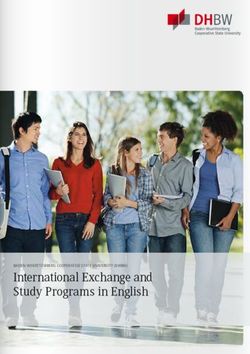PIcon II Console Controller - Installation Guide and User Reference Manual - Progressive International Electronics
←
→
Page content transcription
If your browser does not render page correctly, please read the page content below
PIcon II Console Controller
Installation Guide
and
User Reference Manual1106 Great Falls Court, Suite G
Knightdale, NC 27545
www.pie-corp.com
© Copyright 2017
Progressive International ElectronicsPICON II CONSOLE CONTROLLER
User Reference Manual
CONTENTS
GENERAL INFORMATION & WARRANTY . . . . . . . . . . . . . . . . . . . . . . . . . . . . . . . . . . . 1
General Information . . . . . . . . . . . . . . . . . . . . . . . . . . . . . . . . . . . . . . . . . . . . . 1
PIcon II Manufacturer's Warranty . . . . . . . . . . . . . . . . . . . . . . . . . . . . . . . . . . . . . 3
System Warnings . . . . . . . . . . . . . . . . . . . . . . . . . . . . . . . . . . . . . . . . . . . . . . . . 4
Avertissements Système . . . . . . . . . . . . . . . . . . . . . . . . . . . . . . . . . . . . . . . . . . . 5
INSTALLATION . . . . . . . . . . . . . . . . . . . . . . . . . . . . . . . . . . . . . . . . . . . . . . . . . . . . . . 6
General Installation Guidelines . . . . . . . . . . . . . . . . . . . . . . . . . . . . . . . . . . . . . 6
Quick Startup . . . . . . . . . . . . . . . . . . . . . . . . . . . . . . . . . . . . . . . . . . . . . . . . . . 8
OPERATION . . . . . . . . . . . . . . . . . . . . . . . . . . . . . . . . . . . . . . . . . . . . . . . . . . . . . . . . 9
Introduction . . . . . . . . . . . . . . . . . . . . . . . . . . . . . . . . . . . . . . . . . . . . . . . . . . . 9
Display and Status Indicators . . . . . . . . . . . . . . . . . . . . . . . . . . . . . . . . . . . . . . 11
Sales . . . . . . . . . . . . . . . . . . . . . . . . . . . . . . . . . . . . . . . . . . . . . . . . . . . . . . . 13
Special Select Functions . . . . . . . . . . . . . . . . . . . . . . . . . . . . . . . . . . . . . . . . . . 14
Operator Access . . . . . . . . . . . . . . . . . . . . . . . . . . . . . . . . . . . . . . . . . . . . . . . 17
OPR 1 — Read Reports (Refer to Reports Section, Read Reports) . . . . . . . . 17
OPR 2 — Print Reports (Refer to Reports Section, Print Reports) . . . . . . . . . 17
MANAGER . . . . . . . . . . . . . . . . . . . . . . . . . . . . . . . . . . . . . . . . . . . . . . . . . . . . . . . . 18
Manager Access . . . . . . . . . . . . . . . . . . . . . . . . . . . . . . . . . . . . . . . . . . . . . . . 18
Manager Mode MGR 1 — Program Product Price . . . . . . . . . . . . . . . . . . 19
Manager Mode MGR 2 — Read Reports (Refer to Reports Section, Read
Reports) . . . . . . . . . . . . . . . . . . . . . . . . . . . . . . . . . . . . . . . . . . . 19
Manager Mode MGR 3 — Print Reports (Refer to Reports Section, Print
Reports) . . . . . . . . . . . . . . . . . . . . . . . . . . . . . . . . . . . . . . . . . . . 19
Manager Mode MGR 4 — Clear Resettable Totals . . . . . . . . . . . . . . . . . 19
Manager Mode MGR 5 — Set Date and Time . . . . . . . . . . . . . . . . . . . . . 20
Manager Mode MGR 6 — Beeper Settings . . . . . . . . . . . . . . . . . . . . . . . 21
Manager Mode MGR 7/Program Mode PGM 13 — Program
Operator/Manager PIN Codes . . . . . . . . . . . . . . . . . . . . . . . . . . 22
Manager Mode MGR 8 — Shift Report Setup . . . . . . . . . . . . . . . . . . . . . 23
Manager Mode MGR 9 — Set Auto Receipts . . . . . . . . . . . . . . . . . . . . . . 24
Manager Mode MGR 10 — Set Default MOP . . . . . . . . . . . . . . . . . . . . . 24
REPORTS . . . . . . . . . . . . . . . . . . . . . . . . . . . . . . . . . . . . . . . . . . . . . . . . . . . . . . . . . 25
Read Reports . . . . . . . . . . . . . . . . . . . . . . . . . . . . . . . . . . . . . . . . . . . . . . . . . 25
Operator Mode OPR 1/Manager Mode MGR 2 — Read Reports . . . . . . . 25
Print Reports . . . . . . . . . . . . . . . . . . . . . . . . . . . . . . . . . . . . . . . . . . . . . . . . . . 27
Operator Mode OPR 2/Manager Mode M 3 — Print Reports . . . . . . . . . . 27PROGRAMMING . . . . . . . . . . . . . . . . . . . . . . . . . . . . . . . . . . . . . . . . . . . . . . . . . . . 30
Program Mode PGM 1 — Pump Type . . . . . . . . . . . . . . . . . . . . . . . . . . 31
Program Mode PGM 2 — Pump Configuration . . . . . . . . . . . . . . . . . . . . 32
Program Mode PGM 3 — Product Name Assignment . . . . . . . . . . . . . . . 33
Program Mode PGM 4 — Set Dollar/Volume Default . . . . . . . . . . . . . . . 34
Program Mode PGM 5 — Set Dollar or Cash/Credit . . . . . . . . . . . . . . . . 35
Program Mode PGM 6 — Set Gallon/Litre Receipt . . . . . . . . . . . . . . . . . 35
Program Mode PGM 7 — Handle for Authorization . . . . . . . . . . . . . . . . . 36
Program Mode PGM 8 — Set Dollar/Volume/PPU Decimals . . . . . . . . . . 36
Program Mode PGM 9 — Set Language . . . . . . . . . . . . . . . . . . . . . . . . . 37
Program Mode PGM 10 — Stacked Sales (Yes/No) . . . . . . . . . . . . . . . . . 37
Program Mode PGM 11 — ATG Activation . . . . . . . . . . . . . . . . . . . . . . . 38
Program Mode PGM 12 — Clear Event Log . . . . . . . . . . . . . . . . . . . . . . 38
Program Mode PGM 13/Manager Mode MGR 7 — Program
Operator/Manager PIN Codes . . . . . . . . . . . . . . . . . . . . . . . . . . 38
Program Mode PGM 14 — Drive Away Activation . . . . . . . . . . . . . . . . . . 39
Program Mode PGM 15 — Program Tax Percentage . . . . . . . . . . . . . . . . 40
Program Mode PGM 16 — Pump Interface (PIPORT/RS232) . . . . . . . . . . 40
Program Mode PGM 60 — Pump Specific Settings . . . . . . . . . . . . . . . . . 41
DIAGNOSTICS . . . . . . . . . . . . . . . . . . . . . . . . . . . . . . . . . . . . . . . . . . . . . . . . . . . . . 43
PIcon II Internal Diagnostics . . . . . . . . . . . . . . . . . . . . . . . . . . . . . . . . . . . . . . . 43
Show Dispenser Information . . . . . . . . . . . . . . . . . . . . . . . . . . . . . . . . . . 44
Display Version Information . . . . . . . . . . . . . . . . . . . . . . . . . . . . . . . . . . 44
Download Print Header . . . . . . . . . . . . . . . . . . . . . . . . . . . . . . . . . . . . . 44
Configure Pump . . . . . . . . . . . . . . . . . . . . . . . . . . . . . . . . . . . . . . . . . . 45
PIcon II Code Update . . . . . . . . . . . . . . . . . . . . . . . . . . . . . . . . . . . . . . . . . . . 46
PIcon II Basic Troubleshooting . . . . . . . . . . . . . . . . . . . . . . . . . . . . . . . . . . . . . 47
PATENTS
Progressive International products are manufactured or sold under one or more of the
following U.S. patents.
5,790,410 5,557,529 5,108,742
5,831,861 5,394,336 20,140,074,282
5,694,326 5,361,216
5,663,887 5,270,943HISTORY OF DOCUMENT REVISIONS
Rev. 1.0
Initial Release
Rev. 1.1
Added System Warnings in French
Rev. 2.0
C Under Quick Startup, added step:
Manager Mode MGR 1, Program Product Price
Program Mode PGM 60, Pump Specific Settings
C Under Manager Mode M 3, Print Reports, added:
PRN 15, Print Interrupt Log
PRN 16, Print Application Log
PRN 17, Print Debug Info
C Under Programming, added:
PGM 12, Clear Event Log
PGM 13, Program Operator/Manager PIN Codes
PGM 14, Drive Away Activation
C Updated Table: Dispenser-Specific Configurations
C Added PIcon II Basic Troubleshooting
Rev. 2.1
C Under Programming, added:
PGM 15, Program Tax Percentage
PGM 16, Pump Interface (PIPort / RS422)
PRN 18, Print Diagnostics Report
Rev. 2.2
C Remove the Remove Protection instructions in the Code Update section
The most recent release of the PIcon II Installation Guide and User Reference Manual is
always available at pie-corp.com in .pdf format. For assistance in the field, be sure to
download the PIE Support App from the Google Play Store, or use the QR code or link below.
https://play.google.com/store/apps/details?id=com.piecorp.pie_inc_support
COPYRIGHT
Copyright © 2017 Progressive International Electronics, Inc. All rights reserved. No part of
this publication may be reproduced, stored in a retrieval system or transmitted, in any form or
by any means, electronic, mechanical, photocopying, recording, or otherwise, without the
prior written permission of Progressive International Electronics, Inc.
All brands or product names are trademarks or registered trademarks of their respective
companies.PIcon II General Information & Warranty
GENERAL INFORMATION & WARRANTY
General Information
The PIcon II is an economical, full-featured console designed to provide control of up to 16 fueling
positions. While most consoles can only control one type of fuel dispenser, the PIcon II may be
configured to run any major brand electronic or mechanical dispenser. This is accomplished
through the use of brand-specific Progressive International PI DBoxes that contain the unique
circuitry required to interface to each individual dispenser brand. An alternative to this solution is
the use of configurator boxes, supplied by PIE, along with the dispenser manufacturer’s DBox.
PIcon II provides full features, yet is very simple to install and operate. Due to meticulous design
of the keyboard and display layout, keystrokes are kept to a minimum during programming setup
and normal operation modes.
Standard features provided by the PIcon II for efficient control of fueling dispensers include:
C Full featured console which includes prepay/postpay, preset, drive-away alerts, stacked sale,
cash/credit operation.
C Management features including dispenser, shift and station totals, management security, prices
programmed by product.
C Easy to read LCD display.
C Controls up to 16 fueling positions — including all major electronic and mechanical
dispensers and blending dispensers.
C Audible alerts for call, drive-away and collect, with low- and high-volume settings.
C Memory backup to retain data in the event of power outage.
Rev 2.2 1 January 2019PIcon II General Information & Warranty
C Built-in hardware clock to time stamp all reports.
C Compact size allowing convenient counter-top positioning while utilizing a minimum amount
of valuable counter space.
C Standard printer interface for use with most low-cost parallel printers.
C Ease of installation — console wires directly into dispenser distribution boxes or PI DBoxes.
Prior to installation or operation of the PIcon II, please review each section of this manual and other
pertinent equipment manuals to familiarize yourself with the system.
Rev 2.2 2 January 2019PIcon II General Information & Warranty
PIcon II Manufacturer's Warranty
Progressive International Electronics, Inc. (SELLER) warrants to the Purchaser of the PIcon II fuel control
equipment manufactured by Seller against defects in material or workmanship for one (1) year from date of
shipment. Seller will replace or repair defective parts or replace and issue credits to the Purchaser's account in
accordance with the following Conditions of Warranty.
CONDITIONS OF WARRANTY
1. Credit will be applied only when the completed warranty request form and the defective parts are received
and inspected.
Decisions to repair or replace defective equipment are solely at the discretion of PIE.
2. When parts shipments are made prior to receiving the required warranty request and defective parts, they
will be billed to the Purchaser.
3. In all cases, approved warranty requests will be expedited by issuing the appropriate credit to the
Purchaser's account and shipping replacement parts.
4. Credits will not be issued for parts and no cash refunds for warranty credits will be made.
5. All components and parts must be returned to the factory prepaid, and in turn, replacement components
and parts will be returned prepaid by the factory.
6. Seller's warranty applies only if the equipment has been installed and used in accordance with Seller's
instructions. The warranty is void if any unauthorized alteration or addition has been made to the
equipment or if it has been subject to damage caused by abuse, misapplication, accident or improper
operation.
7. The Seller's liability for any damages, including contribution and indemnification, arising out of or in any
way connected with the supplying of the equipment or its use, shall not in any case exceed the cost of
repair of the equipment as herein provided. Upon expiration of the warranty, all such liability, as well as
any other liability, shall terminate.
8. Nothing contained herein shall make the Purchaser, its agents or employees, an agent or representative of
Seller and Seller assumes no responsibility of any act, omission, representation or warranty by the
Purchaser or anyone else except as expressly stated herein.
9. The final Decision as to the validity of any claims arising under the warranty shall be determined solely by
the Seller.
THE FOREGOING WARRANTY IS IN LIEU OF ALL OTHER WARRANTIES, EXPRESSED OR
IMPLIED, INCLUDING, BUT NOT LIMITED TO, THE IMPLIED WARRANTIES OR
MERCHANTABILITY AND FITNESS FOR A PARTICULAR PURPOSE WHICH EXCEED THE
AFORESAID OBLIGATIONS AND ARE HEREBY DISCLAIMED AND EXCLUDED BY SELLER.
Rev 2.2 3 January 2019PIcon II General Information & Warranty
System Warnings
Safety hazards are inherent with all electrical equipment. Standard precautions must be taken at all
times during installation and operation of the PIcon II systems. In addition to normal electrical
precautions, the following points should be noted during installation.
• Installation must comply with the National Electrical Code, as well as Federal,
State/Provincial, Local, and all applicable codes.
• High voltages are present in the PIcon II components, as well as the equipment to which it
is attaching. To prevent personal injury or equipment damage, disconnect all power before
proceeding with installation.
• PIcon II equipment must be installed in non hazardous areas. The main box must be
protected from severe vibration, extreme temperatures and excessive humidity.
• All equipment connected to the PIcon II must be UL-approved and mounted in a
nonhazardous location using standard RS232 communication.
For Use in USA
Installation of the PIcon II fuel control system must comply with the requirements of the National
Electrical Code (NFPA 70), the Automotive and Marine Station Code (NFPA 30A), and all Federal,
State, Local, and applicable safety codes.
For Use in Canada
Installation of the PIcon II fuel control system must comply with the requirements of the Canadian
Electrical Code, the Flammable and Combustible Liquid Code, and all Federal, Provincial, Local
and applicable safety codes.
****
The installation of the systems covered by this manual in conjunction with equipment not
UL Listed has not been evaluated by the Underwriters Laboratories and is outside the
intended us of this equipment. Warning: All dispensing equipment discussed in this
manual is not UL Listed and the combination has not been evaluated by Underwriters
Laboratories.
Rev 2.2 4 January 2019PIcon II General Information & Warranty
Avertissements Système
Risques de sécurité sont inhérents à tous les équipements électriques. Les précautions standard
doivent être prises à tous les fois pendant l'installation et le fonctionnement des systèmes PIcon
II. En outre à la normale électrique précautions, les points suivants doivent être pris pendant
l'installation.
• L'installation doit se conformer au Code national de l'électricité, ainsi que fédérales,
d'État/provincial, Local, et tous les codes applicables.
• Hautes tensions sont présentes dans les composants PIcon II, ainsi que l'équipement
auquel il est la fixation. Pour prévenir les blessures ou des dommages matériels,
débrancher l'alimentation avant procéder à l'installation.
• Équipements PIcon II doit être installé dans les zones non dangereux. La boîte principale
doit être protégé de fortes vibrations, aux températures extrêmes et à l'humidité excessive.
• Tous les équipements connectés à l' PIcon II doit être homologué UL et monté dans un
non dangereux emplacement en utilisant la communication RS232 standard.
Pour Utilisation aux Etats-Unis
L'installation du système de commande de carburant PIcon II doit se conformer aux exigences de
la National Electrical Code ( NFPA 70 ), l' Automobile et le Code Station Marine ( NFPA 30A ),
et tous les fédéral, État, local, et les codes de sécurité applicables.
Pour Utilisation au Canada
L'installation du système de commande de carburant PIcon II doit se conformer aux exigences de
la canadienne Electrical Code, le Code liquides inflammables et combustibles, et tous les fédéral,
provinciaux, étatiques, Codes de sécurité locales et applicables.
****
L'installation des systèmes couverts par ce manuel en conjonction avec un équipement non
UL
Inscrite n'a pas été évalué par les Underwriters Laboratories et est en dehors de
l'utilisation prévue de cet équipement. Attention: Tous les équipements de distribution
discuté dans ce manuel ne est pas UL et la combinaison n'a pas été évaluée par
Underwriters Laboratories.
Rev 2.2 5 January 2019PIcon II Installation
INSTALLATION
General Installation Guidelines
The basic PIcon II system consists of several components — the PIcon II console, interconnect box,
PI DBox and parallel printer cable. Refer to Diagram: PIcon II Port and Keyboard Layout,
which shows the various connections of the PIcon II system, including the port for optional printer.
If further assistance is required, please contact your PIcon II dealer.
To install the PIcon II:
1. Place the console at the checkout counter of the station.
2. If using the PI DBox, refer to the PI DBox Installation Guide for detailed installation
instructions. Attach the PIcon II system to the dispenser data distribution equipment for the
appropriate dispenser type.
3. If a printer is to be used with the PIcon II, attach the printer cable to the connector on the
back of the parallel printer and the other end to the printer port on back of the PIcon II.
4. If using the PI Configurator and the dispenser manufacturer’s DBox, refer to the PI
Configurator Installation Guide and the dispenser manufacturer’s DBox installation guide
for detailed instructions. Mount under the counter or on a wall adjacent to the console, not
more than five feet away. Using the PIcon II cable, connect the configurator to the PIcon
II’s PI port.
5. Upon completion, apply power to all the components of the PIcon II system and perform
Quick Startup as described on the following page. Then commence programming, as
outlined in Programming Section of this manual. Note: An uninterruptable power supply
is recommended for clean power.
Rev 2.2 6 January 2019PIcon II Installation Rev 2.2 7 January 2019
PIcon II Installation
Quick Startup
This quick startup procedure lists the order and minimal programming steps for operation of the
PIcon II. For more detailed explanations or for programming of optional modes, refer to the
Programming Section of this manual.
1. Program Mode PGM 1 — Pump Type
Note: Pump Type must be selected before other programming can be completed.
2. Program Mode PGM 2 — Dispenser Setup Information
3. Program Mode PGM 3 — Product Information
4. Manager Mode MGR 1 — Program Product Price
5. Program Mode PGM 60 — Pump Specific Settings
Note: Certain dispenser brands require that each Model Type is configured for
proper functionality.
Prior to performing Quick Startup, press twice and check to ensure that the date is
correct. If incorrect, change date as explained in Manager Mode Section, MGR 5 — Set Date and
Time. If date is correct, calculate restricted code by multiplying the current month, times the day,
plus the year. For example, if the date were December 10, 2000, the restricted code would be
calculated as follows:
12 X 10 + 2000 = 2120 Restricted access code would be 2120.
Rev 2.2 8 January 2019PIcon II Operation
OPERATION
Introduction
In Operation Section, all functions available to the operator of the PIcon II are outlined. Table:
Key Functions on the following page provides brief descriptions of key functions. Also, refer to
Diagram: PIcon II Port and Keyboard Layout, below, for general locations of various keys,
indicators and display.
There are two types of operations for the operator:
• Dispenser control — Initiated by pressing the appropriate pump select key, followed by
the keys corresponding to the command for the PIcon II to make upon that dispenser.
• Select functions — Provide the operator access to the time and date, operator shift report,
shift change, and console deactivation functions.
Rev 2.2 9 January 2019PIcon II Operation
Active Keys
PUMP KEYS Select dispenser number
Authorize selected dispenser
AUTHORIZE
Resume stopped dispenser
CASH PAID Pay out the sale in cash
CREDIT PAID Pay out the sale in credit
VOLUME Display the volume of the sale
PPU Display the price per unit of sale
A/B Toggle between the A & B sales
Stop an authorized dispenser
PUMP STOP
Stop all dispensers (hold 5 seconds)
PRINT Print a receipt
Show the change of a prepay sale
CHANGE Press twice to show the prepay amount
Clear incomplete prepay
MANAGER Enter/exit program & report modes
SELECT Refer to Operation Section, Special Functions
Table: Key Functions
Rev 2.2 10 January 2019PIcon II Operation
Display and Status Indicators
The LCD display provides the operator with all sale information for the dispenser selected. It also
provides data such as time/date and shift totals reports when using the select functions. Listed
below in Table: Display Data are the various fields of data which may appear in the display area,
along with a brief description of each field.
Display Description
Indicates the current/active dispenser #/fueling position.
Pump # Further key entry, such as authorization or payment will
apply to the current dispenser #.
Hose # Indicates the active hose at a fueling position.
Indicates the method of payment selected for a sale —
Sale Type
Cash (C) or Credit (R).
Indicates which sale is selected — Current sale or previous
Sale #
sale respectively (A or B respectively)
Product # Indicates the product type for the displayed sale.
Indicates type of data being displayed in the amount field.
Amount
($) Sale amount, (V) Volume, (CG) Change amount, (LM)
Type
Prepay Limit, (C) Cash, (R) Credit
Amount Indicates the value, dollar or volume of the active sale.
Entered Displays any data entered on the numeric keypad.
Value
Table: Display Data
Rev 2.2 11 January 2019PIcon II Operation
The LEDs below each of the pump numbers are the status indicators for that particular
dispenser/fueling position. The green LED on the top indicates Call/In Use. The red LED on the
bottom indicates Collect/Stopped. Table: LED Indicators, below, shows the various states these
LEDs represent for each dispenser/fueling position.
Green LED Red LED Status
Fast Flash — Call for service
On Solid — Authorized
— Slow Flash Collect "A" Sale
— On Solid Dispenser Stopped
Fast Flash and Fast Flash Drive-Away
Slow Flash and Slow Flash Collect "A" and "B" Sales
Table: LED Indicators for Dispenser/Fueling Positions
Rev 2.2 12 January 2019PIcon II Operation
Sales
Authorization must be made for a sale as either a Postpay, Preset Postpay, or Prepay sale. Table:
Sales Procedure, below, describes the sequence for completing each type of authorized sale.
Note: An actual key action is indicated by .
Sale Type Procedure
To authorize a dispenser for a Postpay/Fillup operation, press
the appropriate key and then press the red
Postpay < AUTHO RIZE> key. To pay out the sale on the console, press
the key. Press either or key. To print a receipt, press .
To authorize a dispenser for a preset amount, press the
appropriate key and then enter the preset amount
on the numeric keypad. Press the red < AUTHO RIZE> key. To
Preset pay out the sale on the console, press the key.
Postpay Press either or key. To print
a receipt, press . Note: The amount entered on the
numeric keypad appears on the display in the ENTERED VALUE
field.
To authorize a dispenser for a prepay sale, press the
appropriate < PUMP #> key; then enter the amount paid on
the numeric keypad. Note that the amount entered on the
Prepay numeric keypad appears on the display in the Entered Value
field. Press method of payment, or key; then the red key. Note: If red
LED is flashing at end of a prepay sale, press < CHANG E> .
Table: Sales Procedure by Authorization Type
PIcon II has the capability (optional) of displaying stacked sales (A/B), with A representing the
current sale and B representing the previous sale. The previous sale may either be already paid out
or waiting to be paid out. Refer to Programming Mode, PGM 10 to configure stacked sales. If
the transaction is a stacked sale (A/B), it is important to select the correct sale with the key
before the method of payment — or key — is pressed. The
status indicators show the state of a transaction, such as Call for Service, Collect, etc. Refer to the
Quick Reference Guide for general sales procedures.
Should it become necessary to stop all of the dispensers due to an emergency condition, press the
red button and hold for five seconds. This will place all of the dispensers in a
stopped condition until the operator clears the emergency. This is accomplished by selecting each
dispenser with the key and then pressing the key.
Rev 2.2 13 January 2019PIcon II Operation
Special Select Functions
Listed below are the five special operator Select Functions, along with the key sequences required
to execute them. Each key sequence begins with the operator pressing the key. The
display will prompt you to enter a function key for the appropriate mode.
Press key to exit.
Select Function Key Sequence
Press < SELECT> again
Time/Date
Press to exit
Press < PUMP STO P>
Turn Console O ff Enter PIN Code
Press to turn back on
Press
Press to see total volume
View Current Shift
Press for cash total
Totals by Product
Press for credit total
Press for next product
Press to exit
Print Current Shift Press
Report
Press (only after viewing the
totals or after report printing is completed)
Change Shift
Note: The Change Shift function may be
utilized only after the totals have been viewed
or printed and may be accessed only once
every hour.
Table: Select Key Functions
Rev 2.2 14 January 2019PIcon II Operation
Show Current Shift Totals — When prompted for Function pressing the key
will begin to show current shift totals by first displaying the current volume shift totals for
product.
To view current cash shift totals, press the key. Current credit shift totals
may be viewed by pressing the key. Press to view
current volume totals again.
To display current shift totals for additional product(s), continue to press the
key. After exhibiting the current shift totals for the selected product, the display will return
to the select function entry screen. If another select function is desired, it may be entered, or
the select function mode may be exited by pressing the key.
Print Current Shift Totals — At the Function prompt, press the key to print
the current shift report.
After printing the current shift report, the display will return to the Select Function entry
screen. If another Select Function is desired, it may be entered, or Select Function may be
exited by pressing the key.
Rev 2.2 15 January 2019PIcon II Operation
Perform Shift Change — Before a shift change can be executed, totals from the shift
must be viewed or printed in their entirety, using the Special Select Functions
or . To execute a shift change, simply press the key at the
Function prompt. When this has been accomplished, the PIcon II changes the Current Shift
Total to zero. The last shift total is then stored as Shift 1. At any time, there are four stored
shift reports. They are the Current Shift, Shift 1, Shift 2, and Shift 3, with Shift 3 being the
oldest. Please note that all shift reports are time/date stamped and contain a unique two-
digit number that increments by one each time a shift change takes place. In order to
perform a shift change, at least one hour must have elapsed since the last shift change.
After performing shift change, the display will return to the Select Function entry screen. If
another Select Function is desired, it may be entered, or Select Function may be exited by
pressing the key.
Show Console Clock — The PIcon II’s built-in clock/calendar provides accurate time/date
stamping on reports and sales receipts. After being prompted for Function, press
to read the time and date.
Time and date will be displayed until another key is pressed. If another Select Function is
desired, it may be entered, or Select Function may be exited by pressing the
key.
Turn Off Console — At the Function prompt, press . At this point, all
LEDs are turned off and the word Off flashes on the display. Note that any fueling
transactions that have already begun when the PIcon II was turned off will be allowed to run
to completion.
To turn the PIcon II back on, enter the Operator, Manager, or Restricted PIN Code on the
numeric pad and press the key. The default Operator PIN Code is set at the
factory to 1111. The default Manager PIN Code is 2422. PIN Codes do not appear in the
display as they are entered on the numeric keypad. See the Manager Section of this
manual for instructions on changing the PIN Codes.
Rev 2.2 16 January 2019PIcon II Operation
Operator Access
To access PIcon II program and report features, a sequence utilizing a valid PIN Code must first be
entered. Access is divided into two categories — Manager and Operator. The manager, using a
Manager PIN Code, has access to Reports and Manager Modes. Reports functions (Modes OPR 1
and OPR 2) are available to both the operator and the manager.
Access to Reports functions is accomplished through the entry of a valid Operator PIN Code. First,
press the key. A prompt on the display will ask for your PIN Code. Enter your
Operator PIN Code on the numeric keypad. This number, with a maximum of four digits, is stored
in the PIcon II. Its purpose is to limit access to PIcon II report data. The number 1111 is the
factory default value for the Operator PIN Code. Next, press the key. OPR 0 will
appear in the display, prompting for the desired mode number to be entered on the numeric keypad.
Press again to generate the requested Reports function sequence. Press the
key to exit current mode.
Operator Accessible Modes
OPR 1 — Read Reports (Refer to Reports Section, Read Reports)
OPR 2 — Print Reports (Refer to Reports Section, Print Reports)
Rev 2.2 17 January 2019PIcon II Manager
MANAGER
Manager Access
Before initializing Manager Mode, restricted programming must be completed. To access PIcon II
Reports and Programming features, a sequence utilizing a valid PIN Code must first be entered.
Access is divided into two categories — Manager and Operator. The manager, using a Manager
PIN Code, has access to Reports and Manager Modes. Reports functions (Modes OPR 1 and OPR
2) are also available to the operator, who uses an Operator PIN Code. Manager Access is described
below.
Entry of the correct Manager PIN Code allows access to all Reports and Manager Modes. First,
press key. The display will prompt for a PIN Code. Enter this PIN Code on the
numeric keypad. (This number, with a maximum of four digits, is stored in the PIcon II. Its
purpose is to limit access to PIcon II program and report data. The number 2422 is the factory
default value for the Manager PIN Code.) Next, press the key. MGR 0 will appear in
the display, prompting entry of the desired function mode number on the numeric keypad. (See
mode descriptions.) Press again to generate the requested program & report function
sequence. At this point, if you wish to return to the operator mode, press the key
to exit from all manager modes.
Manager Accessible Modes
MGR 1 — Program Product Price
MGR 2 — Read Reports (Refer to Reports Section, Read Reports)
MGR 3 — Print Reports (Refer to Reports Section, Print Reports)
MGR 4 — Clear Resettable Totals (Follows in Manager Section)
MGR 5 — Set Date and Time (Follows in Manager Section)
MGR 6 — Beeper Settings (Follows in Manager Section)
MGR 7 — Program Operator/Manager PIN Codes (Follows in Manager Section)
MGR 8 — Shift Report Setup (Follows in Manager Section)
MGR 9 — Set Auto Receipts (Follows in Manager Section)
MGR 10 — Set Default MOP (Follows in Manager Section)
Rev 2.2 18 January 2019PIcon II Manager
Manager Mode MGR 1 — Program Product Price
To enter this mode from the mode number prompt, MGR 0, enter on the keypad and
press . Prices may be set for the following:
Cash PPU — To set the Cash PPU for a product, enter the desired PPU on the numeric
keypad and press the key. The three decimal places are assumed.
Credit PPU — To set the Credit PPU for a product, enter the desired PPU on the numeric
keypad and press the key. The three decimal places are assumed.
As the Cash and Credit PPUs are entered, numeric key errors may be erased by pressing the
key . The value will appear in the display. Note: Both Cash and Credit
prices must be programmed for each product — even if prices are the same. The
key moves to the next product.
To exit Mode 1, press the key. MGR 0, the mode entry prompt, will
appear on the display. To return to operator mode, press the key again.
Manager Mode MGR 2 — Read Reports (Refer to Reports Section, Read Reports)
Manager Mode MGR 3 — Print Reports (Refer to Reports Section, Print Reports)
Manager Mode MGR 4 — Clear Resettable Totals
MGR 4 is used to reset resettable totals by clearing them to zero. To enter this mode from
the mode number prompt, MGR 0, enter on the keypad and press .
The display will show Press CLEAR. To zero all resettable totals, proceed by pressing
Rev 2.2 19 January 2019PIcon II Manager
. To exit Mode 4, press the key. MGR 0, the mode entry
prompt, will appear on the display. To return to operator mode, press the
key again.
Manager Mode MGR 5 — Set Date and Time
MGR 5 allows the setting of time, date and year. To enter MGR 5 from the MGR 0 mode
number prompt, press and press . Date and time may now be set.
Time — The time previously set in the PIcon II will be displayed. To change the
hour, enter the hours on the numeric keypad in 24 hour format. New hours will
appear in the display as it is entered. Press . The cursor will proceed to
minutes. To change the minutes, enter the minutes on the keypad in two-digit
format. Minutes will be displayed as entered. Seconds are not entered and will be
automatically set as 00. Press again to proceed to set the date.
Date — Date already set in PIcon II will be displayed. Following the cursor,
change the month by entering the new month on the numeric keypad in two-digit
format. The new month will appear in the display as it is entered. Press
and the cursor will proceed to day of the month. To change the day of the month,
enter the day on the keypad in two-digit format. Day of the month will be displayed
as entered. Press again to proceed to set the year. The year already set
in the PIcon II will be displayed and may be changed by entering the new year on
the numeric keypad in four digits. The new year will display as it is being entered.
Press and the year will be updated.
To exit MGR 5, press the key. MGR 0, the mode entry prompt,
will appear on the display. To return to operator mode, press the
key again.
Rev 2.2 20 January 2019PIcon II Manager
Manager Mode MGR 6 — Beeper Settings
Mode MGR 6 is used to select beeper volume, as well as single or continuous beeps for
Handle, Collect and Drive-Away. (Note: The console defaults to a single beep unless set
otherwise.) To enter MGR 6 from MGR 0, the mode number prompt, enter on the
numeric keypad and press .
Beeper Volume — The first selection of MGR 6 is for Beeper Volume. Using the
key, toggle among High/Low/Off. Pressing cycles to the next
selection.
Handle/Call for Service — The second display prompt is for selection of the style
of beep associated with a Handle/Call for Service. To change the style of beep,
press the key and toggle between Single and Continuous. To proceed to the
next option setting, press .
Collect — The third display prompts for selection of the style of beep associated
with a Collect condition. To change the style of beep, press the key and
toggle between single and continuous. To proceed to the next option setting, press
the key.
Drive-Away — The fourth display now prompts for selection of the style of beep
associated with a Drive-Away condition. To change the style of beep, press the
key and toggle between Single and Continuous.
Rev 2.2 21 January 2019PIcon II Manager
To exit MGR 6, press the key. MGR 0, the mode entry prompt, will
appear on the display. To return to operator mode, press the key again.
Manager Mode MGR 7/Program Mode PGM 13 — Program Operator/Manager PIN Codes
MGR 7 is used to change the PIN codes necessary to access Manager and Operator
functions. To enter this mode from the mode number prompt, MGR 0, enter on the
keypad and press .
Warning: Care should be observed when using this mode. If the PIN Code is altered, be
sure to make note of the new PIN Code and save in a safe location.
Operator PIN Codes — The display will show the existing Operator PIN Code
under Operator PIN. (The default Operator PIN Code is 1111.) To change the code,
enter the new number (up to 4 digits) on the numeric keypad and press .
To proceed to program Manager PIN Codes, press .
Manager PIN Codes — Under Manager PIN, the existing Manager PIN Code will
be displayed. (The default Manager PIN Code is 2422.) To change the code, enter
the new number (up to 4 digits) on the numeric keypad and press —
taking you back to Operator PIN Codes.
To exit MGR 7, press the key. MGR 0, the mode entry prompt, will
appear on the display. To return to operator mode, press the key again.
Rev 2.2 22 January 2019PIcon II Manager
Manager Mode MGR 8 — Shift Report Setup
The operator Shift Report Setup Mode configures which totals are to be printed on an
operator Shift Report. To choose the totals to be included, simply toggle between Yes and
No by using the key. The key cycles to the next option to be
programmed. Totals which may be selected (or declined) for inclusion on the Operator
Shift Report are:
By Pump — default is Yes
Resettable — default is No
Non-resettable — default is No
Polled (read from dispenser) — default is Yes
Grand Resettable — default is Yes
Grand Non-reset. — default is Yes
To exit MGR 8, press the key. MGR 0, the mode entry prompt, will
appear on the display. To return to operator mode, press the key again.
Rev 2.2 23 January 2019PIcon II Manager
Manager Mode MGR 9 — Set Auto Receipts
MGR 9 automatically prints a sales receipt if in full service. The key toggles
between Off and Full Service.
To exit MGR 9, press the key. MGR 0, the mode entry prompt, will
appear on the display. To return to operator mode, press the key again.
Manager Mode MGR 10 — Set Default MOP
MGR 10 sets the PIcon II into a default Method of Payment (MOP) mode of
None/Cash/Credit. At the end of each transaction, the PIcon II returns to the selected
default MOP.
To exit MGR 10, press the key. MGR 0, the mode entry prompt, will
appear on the display. To return to operator mode, press the key again.
Rev 2.2 24 January 2019PIcon II Reports
REPORTS
Read Reports
The purpose of Read Reports is to select and display totals reports for viewing. This function is
available to both manager and operator, but is accessed differently, as described below.
Operator Mode OPR 1/Manager Mode MGR 2 — Read Reports
Operator Mode OPR 1 is accessed from the OPR 0 mode number prompt, by entering
on the keypad. Then press .
Manager Mode MGR 2 is accessed from MGR 0 mode number prompt, by entering
on the keypad. Then press .
Whether accessed through Operator Mode OPR 1 or Manager Mode MGR 2, the display
then will show an RPT 0, prompting for entry of a report type code. From the following
reports, select the one to be displayed.
RPT 1 — Resettable Totals (Manager Mode MGR 4 clears this total)
RPT 2 — Non-Resettable Totals
RPT 3 — Shift 1 Totals By Product (for previous shift)
RPT 4 — Shift 2 Totals By Product (for 2 shifts previous)
RPT 5 — Shift 3 Totals By Product (for 3 shifts previous)
RPT 6 — Grand Resettable Totals
RPT 7 — Grand Non-Resettable Totals
RPT 8 — Polled Totals
RPT 9 — Shift 1 Totals By Pump (for previous shift)
RPT 10 — Shift 2 Totals By Pump (for 2 shifts previous)
RPT 11 — Shift 3 Totals By Pump (for 3 shifts previous)
Rev 2.2 25 January 2019PIcon II Reports
Select the report number and enter it on the PIcon II keypad, then press . The
beginning data for the report is shown in the display. Use the following keys to scroll
through the report.
Shows Volume Total
Shows Cash Total
Shows Credit Total
Shows Low Feed Stock Total (totals for meter 1 by
dispenser)
Shows High Feed Stock Total (totals for meter 2 by dispenser)
Next Product or Hose
Select Pump
To exit OPR 1/MGR 2, press the key. MGR 0, the mode entry prompt, will
appear on the display. To return to operator mode, press the key again.
Rev 2.2 26 January 2019PIcon II Reports
Print Reports
The purpose of Print Reports is to generate and print totals reports if a printer is attached to the PIcon
II, as well as to program the print header. If no printer is attached, “Paper Out” will appear on the
PIcon II display. This function is available to both manager and operator, but is accessed differently,
as described below.
Operator Mode OPR 2/Manager Mode M 3 — Print Reports
Operator Mode OPR 2 is accessed from the OPR 0 mode number prompt, by entering
on the keypad. Then press .
Manager Mode MGR 3 is accessed from MGR 0 mode number prompt, by entering on
the keypad. Then press .
Whether accessed through Operator Mode OPR 2 or Manager Mode MGR 3, the display then
will show PRN 0, prompting for entry of a report code number. From the following reports,
select the one to be printed.
PRN 1 — Resettable Totals
PRN 2 — Non-Resettable Totals
PRN 3 — Shift 1 Totals By Product (for previous shift)
PRN 4 — Shift 2 Totals By Product (for 2 shifts previous)
PRN 5 — Shift 3 Totals By Product (for 3 shifts previous)
PRN 6 — Grand Resettable Totals
PRN 7 — Grand Non-Resettable Totals
PRN 8 — Polled Totals
PRN 9 — Shift 1 Totals By Pump (for previous shift)
Rev 2.2 27 January 2019PIcon II Reports
PRN 10 — Shift 2 Totals By Pump (for 2 shifts previous)
PRN 11 — Shift 3 Totals By Pump (for 3 shifts previous)
PRN 12 — Print Program Settings
PRN 13 — Print Error Queue
PRN 14 — Program Print Header
PRN 15 — Print Interrupt Log
PRN 16 — Print Application Log
PRN 17 — Print Debug Info
PRN 18 — Print Diagnostics Report
Select the report number of the report to be printed and enter it on the PIcon II keypad, then
press . The chosen report will be printed and the display will return to PRN 0.
To exit OPR 2/MGR 3, press the key. MGR 0, the mode entry prompt, will
appear on the display. To return to operator mode, press the key again.
PRN 14 – Print Header – Initiate programming of Print Header by pressing
from the opening print screen, PRN 0. The display will show the beginning
information for the print header. If the header has not already been programmed or has
been cleared, the cursor will prompt for the first character entry. Refer to Table: Print
Header Character Codes at the end of this section for a numeric code which
represents the characters available for your use on the printer header. Determine
the character you wish to place in the first position of the header and look up the
numeric code. Enter this numeric code on the keypad and press . The
character will appear on the display, and has been saved in memory. For each
subsequent character, follow the same sequence.
There are two special numeric codes for the header: indicates a new line in the
header; is the code for end of header. Enter the new line code at the point where
the printer should cease printing on the current line and go to the beginning of the next
line. The end of header code is entered after the entire header is entered and will tell
the PIcon II that no more characters are needed in the header.
Special editing features are available for use under Print Header:
without entering a numeric code — Display cursor will increment to next
character in the header.
without entering a numeric code — Display cursor will go back one character
in the header.
Rev 2.2 28 January 2019PIcon II Reports
without entering a numeric code — Entire print header will be cleared.
without entering a numeric code — Printer will print the header that is
programmed.
— Exit Print Header programming.
To exit Mode MGR 3, press the key. MGR 0, the mode entry prompt, will appear
on the display. To return to operator mode, press the key again.
Print Header Character Codes
01 = end of header 10 = new line
0 48 F 70 U 85 j 106 y 121 - 45 < 96
1 49 G 71 V 86 k 107 z 122 . 46 { 123
2 50 H 72 W 87 l 108 sp a c 32 / 47 | 124
e
3 51 I 73 X 88 m 109 ! 33 : 58 } 125
4 52 J 74 Y 89 n 110 " 34 ; 59 ~ 126
5 53 K 75 Z 90 o 111 # 35 < 60
6 54 L 76 a 97 p 112 $ 36 = 61
7 55 M 77 b 98 q 113 % 37 > 62
8 56 N 78 c 99 r 114 & 38 ? 63
9 57 O 79 d 100 s 115 ' 39 @ 64
A 65 P 80 e 101 t 116 ( 40 [ 91
B 66 Q 81 f 102 u 117 ) 41 \ 92
C 67 R 82 g 103 v 118 * 42 ] 93
D 68 S 83 h 104 w 119 + 43 ^ 94
E 69 T 84 i 105 x 120 , 44 _ 95
Table: Print Header Character Codes
Rev 2.2 29 January 2019PIcon II Programming
PROGRAMMING
To avoid accidental mistakes and clearing of previous programming, Program Modes may only be
accessed by using Restricted PIN Code. For basic startup, press twice and check to
ensure that the date is correct. If incorrect, change date as explained in Manager Mode Section. If
date is correct, calculate restricted code by multiplying the current month, times the day, plus the
year. For example, if the date were December 10, 2000, the restricted code would be calculated as
follows:
12 X 10 + 2000 = 2120 Restricted access code would be 2120.
When Programming Mode is entered, PGM 0 will appear on the display, prompting for a Program
Mode # to be entered.
Choose among the following and enter corresponding number at the Program Mode prompt.
PGM 1 — Pump Type
PGM 2 — Pump Configuration
PGM 3 — Product Name Assignment
PGM 4 — Set Dollar/Volume Default
PGM 5 — Set Dollar/Cash or Credit
PGM 6 — Set Gallon/Litre Receipt
PGM 7 — Handle for Authorization
PGM 8 — Set $/V/PPU Decimals
PGM 9 — Set Language
PGM 10 — Stacked Sales (Y/N)
PGM 11 — ATG Activation
PGM 12 — Clear Event Log
PGM 13 — Program Operator/Manager PIN Codes
PGM 14 — Drive Away Activation
PGM 15 — Program Tax Percentage
Rev 2.2 30 January 2019PIcon II Programming
PGM 16 — Pump Interface (PIPORT/RS422)
PGM 60 — Pump Specific Settings
Program Mode PGM 1 — Pump Type
At the Program Mode prompt, PGM 0, press , then press to choose dispenser.
Scroll through dispenser brands by pressing until correct dispenser brand name
appears.
Press to exit this mode. A prompt will appear for the option of clearing
memory back to factory defaults. Press to clear all totals or to
decline this option and exit the mode. If a change has been made in the Pump Type, the PIcon II
will reset upon exiting.
Rev 2.2 31 January 2019PIcon II Programming
Program Mode PGM 2 — Pump Configuration
In Program Mode 2, hose selection, product, service and slowdown amount are chosen for each
dispenser/fueling position controlled by the PIcon II. To initiate Dispenser Setup Information
Mode, after being prompted from PGM 0, the mode number prompt, enter , and then press
. Now in Program Mode 2, dispenser programming may be initiated by pressing the
key for the first dispenser/fueling position at the site (usually Pump #1).
Hose Selection — After the dispenser number is chosen, Hose 1 is indicated on the display.
From this point, the following parameters may be set for Hose 1. If programming a multi-
product dispenser, parameters must be set for all hoses.
Product — Press the key to scroll to the desired product for the current hose
displayed. During this step, pressing the key will clear the product
number for reentry.
Service — To select service type, press key to toggle between Full- or Self-
Service. Setting service type on one hose selects it for the entire dispenser.
Slowdown Amount — To set slowdown amount, enter new value on the numeric keypad.
Setting slowdown amount on one hose sets it for the entire dispenser. Default is 15 cents.
Maximum is 99 cents.
If the dispenser is a multi-product dispenser, press to scroll to the next hose to be
programmed. Follow this procedure to program each hose of each dispenser at the site.
To exit Program Mode PGM 2, press key. PGM 0, the mode entry prompt, will
appear on the display. To return to operator mode, press key again.
Rev 2.2 32 January 2019PIcon II Programming
Program Mode PGM 3 — Product Name Assignment
In this mode, Product Name for each product at the site is programmed. To enter this mode
from the PGM 0 mode number prompt, press on the numeric keypad and then press
.
Product Name — the display now prompts for information about Product #1. To assign a
product name, such as Unleaded, Regular or Plus to this product, press the key until
the product name is presented in the display. The product name already assigned may be
viewed by pressing the key, at which time the product name will be displayed.
Pressing the key will assign None for no product name.
To proceed to the next product number to be programmed, press the key. Follow
the same procedure for each product type at the site.
To exit PGM 3, press the key. PGM 0, the mode entry prompt, will appear on
the display. To return to operator mode, press the key again.
Rev 2.2 33 January 2019PIcon II Programming
Program Mode PGM 4 — Set Dollar/Volume Default (PIcon II default — DOL/VOL)
In this mode, the default to be displayed on the PIcon II, Dollar or Volume, is selected. To enter
this mode from the PGM 0 mode number prompt, press on the numeric keypad and then
press . Use the key to toggle between DOL and VOL for dollar amount or
volume to be displayed.
To exit PGM 4, press the key. PGM 0, the mode entry prompt, will appear on
the display. To return to operator mode, press the key again.
Rev 2.2 34 January 2019PIcon II Programming
Program Mode PGM 5 — Set Dollar or Cash/Credit (PIcon II default — C/R)
PGM Mode 5 is used to select either Cash/Credit or Dollar to be shown on reports and receipts.
To enter this mode from the PGM 0 mode number prompt, press on the numeric keypad
and then press . Use the key to toggle between Cash/Credit and Dollar.
To exit PGM 5, press the key. PGM 0, the mode entry prompt, will appear on
the display. To return to operator mode, press the key again.
Program Mode PGM 6 — Set Gallon/Litre Receipt (PIcon II default — Gallon)
In PGM 6, the default to be shown on reports and receipts, Gallon or Litre, is selected. To enter
this mode from the PGM 0 mode number prompt, press on the numeric keypad and then
press . Use the key to toggle between Gallon and Litre.
To exit PGM 6, press the key. PGM 0, the mode entry prompt, will appear on
the display. To return to operator mode, press the key again.
Rev 2.2 35 January 2019PIcon II Programming
Program Mode PGM 7 — Handle for Authorization (PIcon II default — Yes)
PGM 7 determines whether the PIcon II must acknowledge the handle request before
authorization is sent to the pump. To enter this mode from the PGM 0 mode number prompt,
press on the numeric keypad and then press . Use the key to toggle
between Yes and No.
To exit Program Mode 7, press the key. PGM 0, the mode entry prompt, will
appear on the display. To return to operator mode, press the key again.
Program Mode PGM 8 — Set Dollar/Volume/PPU Decimals (PIcon II default for Dollar — 2;
default for Volume – 3; default for PPU – 3)
Program Mode 8 selection determines the number of decimals to be used in the Dollar, Volume
and Price Per Unit (PPU) that will be shown on the PIcon II display and receipts. To enter this
mode from the PGM 0 mode number prompt, press on the numeric keypad and then press
. First, the Dollar selection appears. Use the key to toggle among 0, 1, 2 or
3. After selection is made, press to proceed to program Volume and PPU in the
same manner until programming of decimals is complete.
Rev 2.2 36 January 2019PIcon II Programming
To exit Program Mode 8, press the key. PGM 0, the mode entry prompt, will
appear on the display. To return to operator mode, press the key again.
Program Mode PGM 9 — Set Language (PIcon II default – English)
PGM 9 is used to select the language to appear on display and printed reports. To enter this
mode from the PGM 0 mode number prompt, press on the numeric keypad and then press
. Use the key to toggle among supported languages.
To exit Program Mode 9, press the key. PGM 0, the mode entry prompt, will
appear on the display. To return to operator mode, press the key again.
Program Mode PGM 10 — Stacked Sales (Yes/No) (PIcon II default — Yes)
Program Mode 10 enables or disables stacked sales. To enter this mode from the PGM 0 mode
number prompt, press on the numeric keypad and then press . Use the
key to toggle between Yes and No.
To exit Program Mode 10, press the key. PGM 0, the mode entry prompt, will
appear on the display. To return to operator mode, press the key again.
Rev 2.2 37 January 2019PIcon II Programming
Program Mode PGM 11 — ATG Activation (PIcon II default — No)
Program Mode 11 enables or disables the connection between the PIcon II and an auto tank
guage (ATG), if one is available. When enabled, sales information will be transferred to the
ATG in EMC/BIR G-site format. To enter this mode from the PGM 0 mode number prompt,
press on the numeric keypad and then press . Use the key to toggle
between Yes and No.
To exit Program Mode 11, press the key. PGM 0, the mode entry prompt, will
appear on the display. To return to operator mode, press the key again.
Program Mode PGM 12 — Clear Event Log
Program Mode 12 clears the Application Log and the Interrupt Log. To enter this mode from
the PGM 0 mode number prompt, press on the numeric keypad and then press
. The Event logs will be cleared and the display will return to PGM 0. To return to
operator mode, press the key.
Program Mode PGM 13/Manager Mode MGR 7 — Program Operator/Manager PIN Codes
PGM 13 is used to change the PIN codes necessary to access Manager and Operator functions. To
enter this mode from the mode number prompt, PGM 0, enter on the keypad and press
.
Warning: Care should be observed when using this mode. If the PIN Code is altered, be sure
to make note of the new PIN Code and save in a safe location.
Rev 2.2 38 January 2019PIcon II Programming
Operator PIN Codes — The display will show the existing Operator PIN Code under
Operator PIN. (The default Operator PIN code is 1111.) To change the code, enter the
new number (up to 4 digits) on the numeric keypad and press . To proceed to
program Manager PIN Codes, press .
Manager PIN Codes — Under Manager PIN, the existing Manager PIN Code will be
displayed. (The default Manager PIN Code is 2422.) To change the code, enter the new
number (up to 4 digits) on the numeric keypad and press — taking you back to
Operator PIN Codes.
To exit PGM 13, press the key. PGM 0, the mode entry prompt, will appear on
the display. To return to operator mode, press the key again.
Program Mode PGM 14 — Drive Away Activation (PIcon II default — On)
Program Mode 14 enables or disables the Drive Away function. When disabled, the console will
not alert when the handle is off-hook and flow has stopped for more than 7 seconds. To enter this
mode from the PGM 0 mode number prompt, press on the numeric keypad and then press
. Use the key to toggle between On and Off.
To exit Program Mode 14, press the key. PGM 0, the mode entry prompt, will
appear on the display. To return to operator mode, press the key again.
Rev 2.2 39 January 2019PIcon II Programming
Program Mode PGM 15 — Program Tax Percentage
Program Mode 15 allows the entry of up to five (5) taxes into the console. To enter this mode
from the PGM 0 mode number prompt, press on the numeric keypad and then press
. Use the key to toggle between a list of common taxes, or just leave as “Tax”
if not available. Next, use the numeric keypad to enter the four digits of the tax amount. Press
to move to the next tax and repeat until all taxes have been entered.
To exit Program Mode 15, press the key. PGM 0, the mode entry prompt, will
appear on the display. To return to operator mode, press the key again.
Program Mode PGM 16 — Pump Interface (PIPORT/RS232) (PIcon II default — PIPORT)
In Program Mode 16, the Pump Interface type, PIPORT or RS422, is selected. To enter this mode
from the PGM 0 mode number prompt, press on the numeric keypad and then press
. Use the key to toggle between PIPORT and RS422 for the Pump Interface
type. The proper connection to the PIcon II and the PI DBox is required. Refer to the PI DBox
Installation Guide for detailed installation instructions.
To exit Program Mode 16, press the key. PGM 0, the mode entry prompt, will
appear on the display. To return to operator mode, press the key again.
Rev 2.2 40 January 2019PIcon II Programming
Program Mode PGM 60 — Pump Specific Settings (Not available for all dispenser brands.)
Allows configuration of advanced brand-specific options. For assistance with this program
mode, contact Dealer.
Note: Program Mode 1, Pump Type, must be set before continuing with this program mode.
Program Mode 60 allows the configuring of advanced brand-specific options of the PIcon II. See
Table: Dispenser-Specific Configurations, which follows. Options will vary among the
different dispenser brands. To enter this mode, press on the numeric keypad and then press
. If settings are available for the selected dispenser type, the options will be displayed.
Some dispensers have “global” settings which affect all 16 dispensers controlled by the PIcon II.
If this option is available, the top line of the display will not show P01. Using the key,
toggle among the choices for each option. Press to advance to the next option.
When global settings have been configured (or if global settings are not available), press to begin configuration of individual fueling positions. Using the key, toggle among the
choices for each option. Press to advance to the next option. When the first position
is configured, press to configure the next dispenser. Continue until all dispensers are
configured.
The key will toggle from global settings to individual pump settings.
To exit Program Mode 60, press the key. PGM 0, the mode entry prompt, will
appear on the display. To return to operator mode, press the key again.
Rev 2.2 41 January 2019You can also read