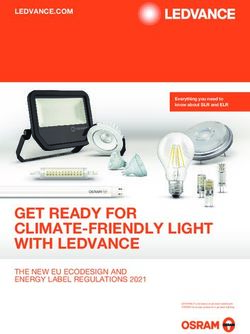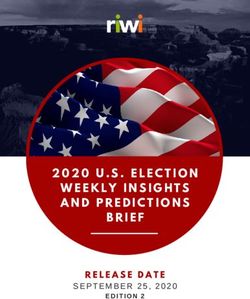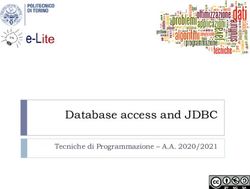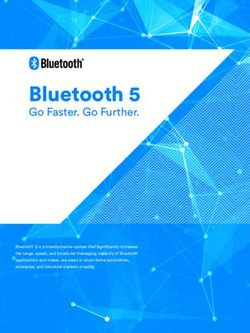Designing an Update-Friendly MSI Installation - by Robert Dickau Principal Engineer, Flexera Software
←
→
Page content transcription
If your browser does not render page correctly, please read the page content below
Designing an Update-Friendly
W H I T E PA P E R
MSI Installation
by Robert Dickau
Principal Engineer, Flexera SoftwareDesigning an Update-Friendly MSI Installat ion
Designing an Update-Friendly
MSI Installation
Introduction • A
major upgrade includes substantial product
Creating and deploying software updates is standard changes, such as updating version 1.2 to 2.0. A
procedure for virtually every software company in the world. major upgrade can contain significant changes to the
Knowing strategies for how to create an update-friendly setup architecture. The install-time behavior of a major
Windows Installer (MSI) installation goes a long way to upgrade can be to uninstall the earlier version and
ensuring a smooth, error-free update experience for your install the new one, or to install over the earlier version
end users down the road. and then remove any leftover data.
In this white paper, you will learn about designing your NOTE: For an earlier product version that was installed with
original Windows Installer setup project to best prepare it a legacy (non-MSI) setup, a custom action will normally be
for future upgrades, and how to design upgrade packages required to uninstall or modify the existing product installation.
to install later versions of your products. It will also provide
an introduction to the different types of updates supported Packaging and Deploying Upgrades
by Windows Installer. Finally, at times throughout the Windows Installer provides different methods for packaging
white paper it will explain how InstallShield® from Flexera upgrades, and the different options affect the way the
Software can assist with the installation and update upgrade is applied to a target system.
authoring process.
Packaging Options
Types of Upgrades An upgrade can be packaged for deployment to the target
Windows Installer supports three types of product upgrades: system as a full installation (MSI package). An upgrade
small updates, minor upgrades, and major upgrades. The packaged as a full installation can be authored (using
three types of upgrades are defined as follows. custom actions, command-line switches, or a setup launcher)
to upgrade an existing product if one is present, or
• A small update consists of product changes, such otherwise to behave as a first-time installation.
as hot fixes, so small t hat no change to t he product
version is necessary or desired. (A drawback to small An upgrade can also be packaged as a Windows Installer
updates is t hat external programs, including installers patch file (a file with the MSP extension). A Windows
for later versions of your product, will not be able to Installer patch contains changes between the files (and other
dist inguish a product wit h t he small update applied data) and MSI tables in the earlier and later versions. The
from one wit hout t he small update.) file differences stored in a patch can be binary, byte-level
• A minor upgrade is a change to the product large differences, possibly resulting in a much smaller deliverable
enough to merit a change to the product version, such than an update packaged as a full installation package. An
as updating version 1.1 to 1.2, but in which there have update that you package as a patch file can be used only to
been no significant changes to the setup organization upgrade an existing, installed product, and cannot be used
between versions. The install-time behavior of a minor as a first-time installation.
upgrade is to install over the existing product.
Small updates and minor upgrades are commonly packaged
as patches, while major upgrades are usually packaged as
full installation packages.
II
2 Flexera Software: InstallShield White Paper SeriesDesigning an Update-Friendly MSI Installat ion
NOTE: A common misapprehension is that patches are When deploying a small update or minor upgrade, the
a separate type of upgrade, as opposed to a packaging key is to re-cache the cached MSI database by including
mechanism. In fact, the patch-development process involves first the letter “v” in the REINSTALLMODE value, as in
designing a minor or major upgrade, and then packaging it as REINSTALLMODE=voums. (The order of characters in the
a patch. Before creating a patch, it is recommended you test REINSTALLMODE value is unimportant.)
the update as a full installation package.
NOTE: The “v” option for REINSTALLMODE must be set
Deploying Upgrades and Patches at the command line when the minor upgrade installation
When you run an MSI installation package for the first is launched; the other REINSTALLMODE settings can be
time on a given system, Windows Installer caches the MSI activated within a running installation. InstallShield can help
database in the hidden directory %WINDIR%\Installer. you create a setup launcher for a minor upgrade that detects if
By default, when you run the same package a second or an earlier version of a product is installed on a system, and sets
later time on the same system, Windows Installer runs the REINSTALLMODE and REINSTALL appropriately. Moreover, MSI
package in maintenance mode, using the cached database. validation rule ICE40 posts a warning if REINSTALLMODE is
(A package is typically authored to show a different series set in the Property table.
of dialog boxes for first-time installations and maintenance-
mode installations, using conditions such as “Not Installed”.) For an update installer, the REINSTALL property should
also typically be set. The REINSTALL property should be
During the initial installation, the MSI database is cached set to a comma-separated list of features to reinstall (using
on the user’s system, but the product’s data files are not. the internal feature names, and not the localized display
If a maintenance operation results in a file having to be names), or to the special value “ALL”. Setting REINSTALL
installed, MSI will require access to the original installation to ALL causes only the features already installed by an
source, prompting the user to locate the source if it cannot earlier installation to be reinstalled. For this reason, setting
be found (for example, if the installation was performed REINSTALL to ALL is inappropriate for a first-time installation:
from a DVD that is no longer in the drive). For this reason, during a first-time installation, no features have yet
you should either build a release with the MSI database been installed.
external to a setup launcher, or create a setup launcher that
caches the installation on the local machine. When running a minor upgrade packaged as a full MSI
package, a typical command line is the following:
When you deploy a major upgrade package, no special msiexec /i ProductName.msi REINSTALLMODE=voums
command-line switches or property values are required. REINSTALL=ALL
When deploying a minor upgrade package, however,
you will generally need to set appropriate values for the A patch can be distributed using the MSP file, or by
REINSTALLMODE and REINSTALL properties, as described in creating an Update.exe file that wraps the MSP and passes
the following section. the appropriate REINSTALLMODE and REINSTALL property
values to the Windows Installer engine.
About REINSTALLMODE and REINSTALL
To avoid maintenance mode for a small update or minor To deploy a patch, a typical command line is the following:
upgrade installer, the MSI property REINSTALLMODE must msiexec /p patch.msp REINSTALLMODE=oums
be set at the command line, either by the user or by a REINSTALL=ALL
setup launcher. The REINSTALLMODE property defines what
types of data should be reinstalled: the value is a string of Because a patch does not modify the existing cached MSI
characters, where each character indicates a particular type database, including the “v” setting for REINSTALLMODE
of data to reinstall. (A major upgrade typically does not is unnecessary.
need any special properties set at the command line.)
At run time, a patch transforms the cached MSI database,
The default REINSTALLMODE value is “omus”, where the and then runs it in maintenance mode. A patch file is also
characters stand for the following: cached on a target system, in the same location as cached
MSI databases.
• o: reinstall a file only if it is missing from the target
system, or if the existing file on the target system is
older.
• m: reinstall machine-wide registry data.
• u: reinstall user-specific registry data.
• s: reinstall shortcuts.
Flexera Software: InstallShield White Paper Series 3Designing an Update-Friendly MSI Installat ion
Designing an Update-Friendly Installation during a reinstallation or update installation. A simple way
The design of your installation projects—the organization to ensure that a component will be updated in your new
of a product’s features, components, and key paths—has product version is to give your key file a newer version than
an impact on the effectiveness of future updates. The the corresponding file on the target system.
effectiveness of an upgrade or patch is gauged by
the following: This tip is related to the MSI best-practice rule of putting
at most one portable executable file—EXE, DLL, OCX, and
• The new package updates the appropriate installed the like—in a component, and marking that file as the key
product: the package installs new and updated product file of its component. In addition to giving you the most
data, and does not remove any required data. effective repair mode for your installation, having more
• An update packaged as a full installation should components leads to more desirable default behavior if only
behave correctly as a first-time installation if no some of your files are updated in your new product version.
earlier version exists on the target system. (An update
packaged as a patch cannot act as a first-time Tip 2: Partition your product into discrete sets of features.
installation.) The primary use of features is to provide user-selectable
• The product information registered on the system pieces of your product’s functionality. An early part of the
should display information only for the newest product design of your installation program is to define the features
version. There should not, for example, be more than (and subfeatures, and so forth) that you want the user to be
one entry for your product present in the Programs and able to see and configure.
Features panel.
Most installers provide a custom setup type, which displays
For patch packages, there are additional considerations: to the user a panel similar to the following, where the user
can select which product features to install.
• The patch package should be as small as possible,
when appropriate containing byte-level differences
between the files in your earlier and later installation
packages.
• The patch should avoid unnecessary prompts for the
source media.
This white paper provides some general guidelines for
creating update-friendly projects, both for the original
installation and for update installations.
Organizing the Original Project
The design of the first release of your original installation
project can have a significant effect on the success of later
updates applied to it. This section offers some tips for
organizing your initial MSI installation project, and where
appropriate describes the applicable Windows Installer
behavior or best-practices guidelines that motivate
these tips. This end-user view of your installer is the foundation of the
other features you need to configure.
NOTE: These tips apply largely to minor upgrades. In general,
the uninstall-then-reinstall nature of major upgrades makes There is no fixed list of rules for dividing an application into
them less susceptible to problems related to the organization features. In some cases, the architecture of your application
of an installation project. The InstallShield Upgrade Validation will suggest divisions into features (Program Files, Help
Wizard automates detection that many of these rules have Files, Tools, Examples, and so forth). In other cases, it will
been followed. To launch the wizard, use the Build > Validate be necessary to define artificial boundaries within your
> Upgrade Validation Wizard command. “ The InstallShield application to create features of a manageable size.
help topic “Validators” describes the tests performed during
upgrade validation. After you partition your product into user-selectable features,
you can further divide these features into subfeatures. For
Tip 1: Whenever possible, use versioned key files. each of these subfeatures, you can set the Display attribute
As described later in this white paper, part of Windows to Not Visible, set the Remote Installation attribute to Favor
Installer’s contribution to system stability is the enforcement Parent, and set the Required attribute to Yes. In this case,
of strict file-versioning rules. However, MSI ordinarily the user will see and interact with only the visible features,
performs version comparison only on the key file of a but the installation will behave as if all the application
component when deciding whether to install a component resources in the subfeatures are part of the main feature.
4 Flexera Software: InstallShield White Paper SeriesDesigning an Update-Friendly MSI Installat ion
Note that marking a subfeature as Required will cause the the InstallShield System Search Wizard to populate the
subfeature to be installed only if its parent feature tables for you. Of course, you can instead create a custom
is installed. action script or DLL to read the registry data for you. (You
can attach the condition “Not Installed” to an action you
The more features your project has, the more flexibility you want to run only for a first-time installation, and use the
have in reinstallation behavior. The REINSTALL property, condition “Installed” for an action that should run only
which should be set during a minor upgrade installation, during a maintenance operation.)
accepts a list of features to reinstall. When applying a minor
upgrade (especially as a patch), you should not use the The exceptions mentioned earlier are the values of the MSI
setting REINSTALL=ALL, but instead explicitly specify the properties USERNAME, COMPANYNAME, and ProductID,
features that you want to reinstall. which are available using the MsiGetUserInfo API function;
and the values of ProductVersion and most Programs and
A related common practice is to create a top-level “product” Features settings, available with the MsiGetProductInfo
feature, as in the figure above. API function.
Tip 3: Put user-configurable registry data in its own feature. A common requirement is to save the value of the
When a minor upgrade is applied, all of the registry data main product installation directory, often stored in the
in all the features being reinstalled will also be reinstalled; INSTALLDIR property, so that the value is available during a
this will occur even if the component containing the registry maintenance or update operation. The value of the built-in
data is not being updated. This means that any registry property ARPINSTALLLOCATION is automatically written
settings that have been modified from their original values to the target system’s registry, and is available using the
will revert to their default values. In some cases this is MsiGetProductInfo function. To set ARPINSTALLLOCATION
acceptable behavior, but usually you will not want to to the value of INSTALLDIR, you can create a set-a-property
replace the user’s configuration settings with the original (Type-51) custom action with source ARPINSTALLLOCATION
factory settings. and target [INSTALLDIR], scheduling it in the Execute
sequence after the standard CostFinalize action. If you use
If you place user-configurable registry data in its own InstallShield to create a project, such a custom action (called
feature, as described in the previous tip, that feature will not SetARPINSTALLLOCATION) is automatically included.
be reinstalled unless it is listed in the value of the REINSTALL
property being set during the update. Organizing the Update Project
This section describes techniques involved in authoring
If you want not to reinstall any registry data, you can also common update scenarios. Again, these guidelines are
omit the “m” and “u” flags from the REINSTALLMODE value. the most relevant for minor upgrades: the uninstall-then-
However, this setting applies to the entire installation, and install behavior of a major update reduces your exposure
can have undesirable effects during the application of to problems with the design of the original project. If your
a patch. earlier MSI project has already been deployed, you can
often create a major upgrade package to improve the setup
Tip 4: MSI property values are not automatically saved design for future updates.
during the initial installation.
With a few exceptions, the values of MSI properties that Deciding Which Type of Update Package to Use
are set during the initial installation will not be available Previously, some of the differences between how minor
during maintenance mode or an update scenario. If you upgrades and major upgrades are packaged and deployed
believe you will need a property’s value to be available to were described. There are some situations in which a minor
a later maintenance or update installation, one common upgrade cannot be used, and a major upgrade is required.
practice is to write the property’s value to the registry during Some of the cases in which a major upgrade is required are
the initial installation, and read the data back during the the following:
later installation.
• If the file name of the MSI database has changed,
To write a property’s value to the registry, you can take a major upgrade is required. Therefore, if your
advantage of the fact that the Value field of the Registry organization’s build practices include using the
table uses the MSI data type Formatted. MSI database fields product version in the MSI file name (as in SampleApp-
that use the Formatted data type will expand expressions 1.2.3.msi), you will need to use major upgrades to
of the form [PropertyName] into the value of the specified update your product.
property at run time. For example, to write the account • If a component has been removed from an existing
name of the user running the installation into the registry, feature, or if a component code of an existing
you can create a value with data “[LogonUser]”. component has changed, a major upgrade is required.
(Note that this rule applies equally to components in
To read back registry data during a later installation, you merge modules.)
can populate the AppSearch and RegLocator tables, or use
Flexera Software: InstallShield White Paper Series 5Designing an Update-Friendly MSI Installat ion
• Similarly, if an existing feature has been moved • FileKey: a unique, arbitrary primary key for this record
to become a subfeature of another feature, or if a (such as “Remove1”).
subfeature has been removed from an existing feature, • Component_: reference to a component in the current
a major upgrade is required. database; the removal will take place during the
installation or uninstallation of this component.
Even if you intend to package your update project as a • FileName: the name of the file to remove; you can use
patch, you must usually create a minor or major upgrade wildcard expressions to remove multiple files.
package before creating the patch. (An exception is the • DirProperty: a property or directory identifier containing
InstallShield QuickPatch project type.) Recall that an update the path to the file(s).
packaged as a full MSI package can behave as a first-time • InstallMode: numeric flag indicating when to remove
installation if a particular user does not have an earlier the file(s). Valid values are 1 to remove files when
version of your product installed, while a patch package component is installed; 2 to remove files when
cannot. component is uninstalled; 3 to remove files when
component is installed or uninstalled.
If you intend to use patches, it is recommended you create
minor upgrades. In InstallShield, the RemoveFile table is exposed in the Direct
Editor view, in the Additional Tools view group. To create
Tip 5: New subfeatures should be marked as “required” and a record, click the New button or press Insert, and then
“follow parent”. populate the fields with the desired data.
A minor upgrade can contain new components in an
existing feature. (Very early MSI versions required new
components in an update package to be placed in new
features, and also required special command-line handling.)
A minor upgrade generally should not take a new top-level
feature. However, new subfeatures of existing features are
allowed, and should be given the “required” and “follow
parent” flags in the Attributes field of the Feature table. In Similarly, if you remove registry data from a component
the InstallShield Setup Design view or Features view, set the in a minor upgrade, you should create a record in the
subfeature’s Required property to Yes, and set the Remote RemoveRegistry table. Records in the RemoveRegistry table
Installation property to Favor Parent. describe the registry key and value to remove when the
associated component is installed. Unlike the RemoveFile
table, the RemoveRegistry table does not accept an option
to remove the specified registry data when the associated
component is uninstalled. Instead, you can author a registry
value with the “uninstall entire key” flag: if your component
contains a registry value with a hyphen (-) in the Name field
and an empty Value field, the specified registry key and
all its contents will be removed when the component
The user interface of a minor upgrade does not usually is removed.
show the feature tree. Maintenance mode for the updated
installation will typically expose the feature tree (in a For other types of data, there is usually either an
“Modify” option), and for that reason you might want to uninstallation flag available in the MSI table or a
mark the new subfeature as hidden. To mark a feature as corresponding uninstallation table. To remove INI data, for
hidden in the Feature table, enter 0 in the feature’s Display example, there is a RemoveIniFile table; for environment-
field; in InstallShield, set the feature’s Display property to variable data, there is a corresponding uninstallation flag;
Not Visible. and so forth.
Tip 6: If your minor upgrade removes data (files, registry NOTE: This tip applies only if the component with removed
settings, and so forth) from a component, populate the data is private to your product. For components shared with
corresponding “Remove” data. other products, you should change the component code
In your minor-upgrade project, removing a file that existed when removing resources. Furthermore, as described above,
in the earlier product version will not cause the file to be changing an existing component’s component code requires
removed when the update is applied. To address this, a major upgrade. For more information, see the Windows
Windows Installer provides a RemoveFile table, in which Installer help library pages “Changing the Component Code”
you can specify files to remove during installation or and “What happens if the component rules are broken?”
uninstallation of the current MSI package.
InstallShield validates your update packages for appropriate
The fields contained in a RemoveFile record are the “Remove” data.
following:
6 Flexera Software: InstallShield White Paper SeriesDesigning an Update-Friendly MSI Installat ion
Tip 7: Change the MSI product version for each new release. shortcuts, write registry data, or register COM servers or
There are some numeric codes that need to be changed file extensions. Instead, an administrative installation simply
in your project for different types of updates. One of creates an uncompressed image of an installation.
these is the MSI product version, stored in the required
ProductVersion property. Especially if you intend to package To run an administrative installation, you can launch
your update as a patch, you will generally want to be able the MSI engine executable with the /a switch, as in the
to distinguish an updated version of your package from the following:
original version. msiexec /a ProductName.msi
In addition, InstallShield automatically creates a If your project uses a Setup.exe setup launcher, you
major-upgrade item that prevents an earlier version of can typically also use this command to create an
your product from being installed over a later version. administrative image:
Changing the ProductVersion each release enables MSI to setup /a
perform this test.
The main idea is that you should not create a separate
Tip 8: When building your update package, use Patch uncompressed build configuration for the sake of patch
Optimization in your build settings. generation: doing so will compromise the integrity of
To make the smallest possible patches, file keys in the the File and Media tables between the versions of
File table should be identical in the earlier and later MSI your installation. Instead, you should always create
databases. The patch-creation process uses the File-table an administrative image if you need an uncompressed
keys to determine if two files are the “same” file. (The actual package. InstallShield will automatically create an
file names cannot reliably be used, since a package might administrative image for you when you add your installation
contain more than one file with the same name, installed to a patch configuration in the Patch Design view.
under different conditions.)
Tip 10: When generating a patch, both versions should have
the same media layout.
When generating a patch, the earlier and latest versions of
your project should both have been built to use compressed
files, or both to use uncompressed files. In the case of
compressed packages, you should use administrative
images to generate the patch, as described in the
previous tip.
To understand why this is important, consider a situation
where the earlier package was installed using a compressed
image. If you create a patch for this installation where the
latest version is uncompressed, the patch will transform the
cached MSI database on the target system to use references
to uncompressed source files. If the patched installation
requires the original installation source (for example,
because an installed file was accidentally deleted),
Windows Installer will make a request for an uncompressed
To use patch optimization in InstallShield, in the last panel file; and because the original source was compressed, MSI
of the Release Wizard you can browse for the earlier will be unable to find the file to repair it.
version of your MSI database.
Even worse, there are some situations where having
During the build, InstallShield will ensure the File-table keys mismatched media layouts can cause MSI to delete a good
are identical for identical files. file in an update situation.
Tip 9: When generating a patch for a compressed For compressed images that span multiple cabinet (CAB)
installation, use an administrative image. files, then, you should ensure existing files are located in the
The patch-generation process requires uncompressed same CAB file for both the earlier and latest versions. New
images of your older and newer installation packages. files can be placed in a new CAB file.
If your original installation package was built with files
compressed, you should generate an uncompressed image For uncompressed images, files must reside in the same
by running an administrative installation. An administrative location in the directory structures for the earlier and
installation is not a true installation, in the sense that it does later versions.
not register any product data on the target system, create
Flexera Software: InstallShield White Paper Series 7Designing an Update-Friendly MSI Installat ion
Tip 11: For a patch, do not set REINSTALL=ALL. information represented by the InstallUISequence table and
The REINSTALL property, which should be set during the the NewDialog control events attached to Next and Back
application of a minor upgrade, can contain a comma- buttons to display dialog boxes in a tree view.
separated list of features to be reinstalled or the special
value ALL. However, using the value ALL can cause The key concept is that the same sequence table is used
unwanted prompts for the installation source. for first-time installations, maintenance mode installations,
uninstallation, and so forth: there is no “Uninstall”
Moreover, the special value ALL reinstalls only those features sequence. The difference when running these different
already installed by an earlier version of the product. installation modes is that various MSI properties have
During a first-time installation, no features will have been different values, which indicate what type of installation is
installed, and therefore no features will be installed. appropriate.
For a minor upgrade, if you have a batch file or setup
launcher that sets REINSTALL to ALL, you should include a In the InstallUISequence table or the Custom Actions and
custom action to clear the REINSTALL property for a first-time Sequences view, you can review the conditions attached to
installation. Another option, handled by InstallShield, is to the entry point of each series of dialog boxes:
create an Update.exe setup launcher that tests whether an
earlier version of the product has been installed, and sets • InstallWelcome: Not Installed And (Not PATCH Or
REINSTALL only when appropriate. IS_MAJOR_UPGRADE).
• MaintenanceWelcome: Installed And Not RESUME And
Tip 12: Updates can contain new dialog boxes and Not Preselected And Not PATCH.
custom actions. • SetupResume: Installed And (RESUME Or Preselected)
If you need to handle existing or new data in a special way And Not PATCH.
during an upgrade installation, you can insert new actions • PatchWelcome: PATCH And Not IS_MAJOR_UPGRADE.
and dialog boxes in an update package. The following
section describes conditions you can use if you want to run The properties involved are:
an action only during an upgrade.
• Installed: set if a product exists on a target system;
Properties Used in Updates and Patches thus the condition “Not Installed” succeeds for a
In addition to being able to update project files, registry first-time installation.
settings, and other data in an update package, you can • PATCH: set if the current installation is packaged as
modify and add dialog boxes and custom actions used in a patch.
an update package. An update package will run using the • RESUME: set if a suspended installation is being
sequences defined in the new package. resumed, as an installer launched after a reboot caused
by the ForceReboot action.
In some cases, of course, you will want to show certain • Preselected: set if REINSTALL, ADDLOCAL, or a related
dialog boxes or perform certain actions only if an property has been set at the command line, indicating
update is taking place, and not if the package is a first- a minor upgrade.
time installation. This section describes the various MSI • IS_MAJOR_UPGRADE: set by InstallShield for a major
properties used to determine the type of installation taking upgrade (this is not a standard MSI property).
place. A standard example is the user interface displayed
by an installation. By default, a first-time installation TIP: There are some additional properties you can use to
displays one sequence of dialog boxes (starting with determine if a major upgrade is taking place. Moreover,
InstallWelcome); a maintenance mode installation displays the Windows Installer API function MsiGetProductInfo (and
another (starting with MaintenanceWelcome); a minor the equivalent MSI Automation method ProductInfo) can
upgrade displays another (SetupResume); and a patch programmatically return information about an installed
install displays yet another (PatchWelcome). version of your product, such as its version information,
install location, and Programs and Features settings.
In the raw MSI database tables (for example, using the
Direct Editor view), you can view the “entry point” of a File-Overwrite Rules
particular series of dialog boxes in the InstallUISequence A widespread problem with legacy, non-MSI installation
table. In InstallShield, you can use the Custom Actions and programs was that poorly written installers would
Sequences view, inside the Behavior and Logic view group. indiscriminately overwrite existing files on a target system; if
an installer replaced a newer version of a file with an older
In the InstallUISequence table, only the first dialog box in one, existing applications on the target system could fail.
a series is explicitly listed; subsequent dialog boxes do not To address this problem, Windows Installer enforces strict
appear in the sequence tables, but are instead handled file-overwrite rules, based on the relationship between the
by control events attached to the Back and Next buttons version or modification-date information of the file in the
on each dialog box. The Sequences view combines the installer and the file on the target system.
8 Flexera Software: InstallShield White Paper SeriesDesigning an Update-Friendly MSI Installat ion
In addition to the file-overwrite rules described here, keep • p: reinstall only if there is no equivalent file on the
in mind that the key file of a component is tested when target system.
determining whether to reinstall a component. The simplest • e: reinstall if the file is missing or of an older or
file-overwrite rule is that a file with a newer version will equal version.
replace an existing file with an older version. At installation • d: reinstall if file is missing or different.
time, MSI compares the version information in the • a: reinstall all files, regardless of version.
appropriate File table record to the version of the existing
file; if your file has the greater version number, it will be Keep in mind, however, that the setting for
installed. (A special case is that a versioned file will always REINSTALLMODE applies to all the features being installed,
replace an unversioned file. Moreover, if the versions of and cannot be set for an individual feature. In addition,
the two files are equivalent, MSI performs an additional setting REINSTALLMODE to include “a” will likely cause
comparison based on the languages supported by each prompts for the original installation source during the
copy of the file, installing or preserving the file that supports application of a patch.
more languages.)
Summary
The file-overwrite rules for unversioned files are somewhat In this white paper, you have learned some guidelines for
more complicated. By default, MSI will not overwrite an creating initial and updated versions of your installation
unversioned file that has been modified since installation; project, as well as information about the file-overwrite
that is, a file whose creation and modification timestamps behavior that affects the effectiveness of update
are different. installations. You have also read about how InstallShield
can help simplify and streamline the installation and update
In addition, to prevent unnecessary file-copy operations, creation process.
Windows Installer will test file hashes, if present, for
unversioned files. A file hash is a shorthand numeric
Begin a Free Trial of InstallShield
representation of a file’s contents; if two files’ hash values are
You can download a free trial version of InstallShield
identical, the files’ contents are identical. If an unversioned
from the Flexera Software Web site at:
file in an installer has the same hash value as a file on the
www.flexerasoftware.com/installshield/eval
target system, MSI will not attempt to transfer the file. This
behavior is especially useful for patches, where it limits
Want to learn more best practices for building quality
unnecessary prompts for the original installation source.
installations? Join an InstallShield training class – visit
www.flexerasoftware.com/training for available classes.
By default, InstallShield computes file hashes for unversioned
files, populating the MsiFileHash table of the MSI database.
If you are populating the MsiFileHash table by hand, you
will use the MsiGetFileHash API function, or the FileHash How Flexera Software Professional Services Can Help
method of the MSI Automation interface, to compute the There are many considerations – technical, operational, and
values to enter in your project’s MsiFileHash records. commercial – when designing a reliable yet flexible update/
patching strategy. Flexera Software can assist you every
TIP: Another special case involves the relationship between step of the way as the world leader in MSI technology
files called companion files. Companion files are files with expertise from our background as the developers of
that should be installed together: in a companion-file InstallShield. Find out more at
relationship, one file is called the parent, and the other www.flexerasoftware.com/services/consulting/software-
is called the child, and the child is installed whenever the installations.htm.
parent is installed. The way you set up the companion-file
relationship is to enter, in the Version field of the child’s File-
table record, the file key of the parent file. In InstallShield,
you can set up a companion file relationship by right-
clicking the child’s file icon in one of the file views, selecting
Properties, and entering the primary key of the parent’s File
record. Note that the child of a companion-file relationship
cannot be the key file of its component.
Changing File-Overwrite Behavior with REINSTALLMODE
The rules described above are the default file-overwrite
rules, which apply when the property REINSTALLMODE uses
the “o” setting to install over older files on the target system.
(Recall that the default value of REINSTALLMODE is “omus”.)
To change this behavior, you can replace the “o” option
with one of the following values:
Flexera Software: InstallShield White Paper Series 9Flexera Software LLC United Kingdom (Europe, Australia (Asia, Beijing, China: For more office locations visit:
(Global Headquarters): Middle East Headquarters): Pacific Headquarters): +86 10-6510-1566 www.flexerasoftware.com
+1 800-809-5659 +44 870-871-1111 +61 3-9895-2000
+44 870-873-6300
Copyright © 2013 Flexera Software LLC. All other brand and product names mentioned herein may be the trademarks and registered trademarks of their respective owners.
IS_WP_Patching_Oct13You can also read