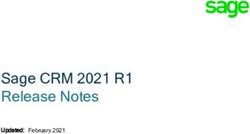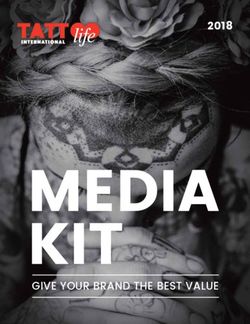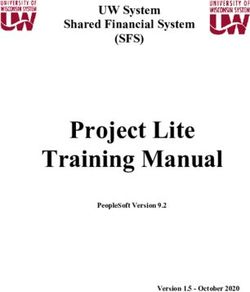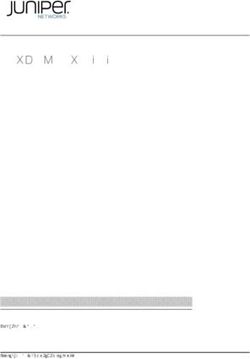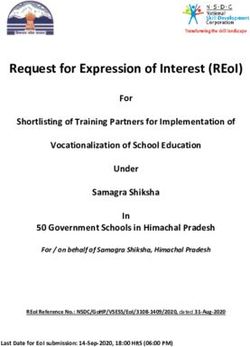Hub 4.3 Release Notes - Document Revision: 1.1 - Blue Prism
←
→
Page content transcription
If your browser does not render page correctly, please read the page content below
Hub 4.3 Release Notes Document Revision: 1.1
Hub 4.3 | Release Notes
Trademarks and Copyright
Trademarks and Copyright
The information contained in this guide is the proprietary and confidential information of Blue Prism
Cloud Limited and/or its affiliates and should not be disclosed to a third-party without the written
consent of an authorized Blue Prism representative. No part of this document may be reproduced or
transmitted in any form or by any means, electronic or mechanical, including photocopying without the
written permission of Blue Prism Cloud Limited or its affiliates.
© Blue Prism Cloud Limited 2001 – 2021
“Blue Prism”, the “Blue Prism” logo and Prism device are either trademarks or registered trademarks of
Blue Prism Limited and its affiliates. All Rights Reserved.
All other trademarks are hereby acknowledged and are used to the benefit of their respective owners.
Blue Prism Cloud Limited and its affiliates are not responsible for the content of external websites
referenced by this guide.
Blue Prism Limited, 2 Cinnamon Park, Crab Lane, Warrington, WA2 0XP, United Kingdom.
Registered in England: Reg. No. 4260035. Tel: +44 370 879 3000. Web: www.blueprism.com
Commercial in Confidence Page iiHub 4.3 | Release Notes
Contents
Contents
Trademarks and Copyright
Contents iiiii
Release Notes 4
Hub 4.3 – May 2021
Enhancements
Fixes
Known
Secureand
development
issues
improvements
policy
4 4
6
8
Upgrade Hub and Interact 9
Upgrade Hub and Interact 4.0 to version 4.1
Prerequisites
Upgrade steps
9 9
Upgrade Hub and Interact 4.1 to version 4.2
Prerequisites
Upgrade steps
10 10
Upgrade Hub and Interact 4.2 to version 4.3
Prerequisites
Upgrade steps
15 15
Troubleshooting upgrades 18
Previous Releases 19
Hub 4.2 – April 2021
Enhancements
Fixes
Known and
issues
improvements
19 19
20
Hub 4.1 – November 2020
Upgrading
Enhancements
Fixes
Known and
issues
improvements
21 21
22
Hub 4.0 – September 2020
Enhancements
Known issues
23 23
Commercial in Confidence Page iiiHub 4.3 | Release Notes
Release Notes | Hub 4.3 – May 2021
Release Notes
Hub 4.3 – May 2021
This release note is for the 4.3 release of Blue Prism Hub delivered in an on-premise configuration.
Enhancements
The following new features and enhancements are introduced in this version of Hub.
Area Description of Change Reference
Control Room A new plugin has been added to Hub; Control Room. This plugin BP-131
can only be used with Blue Prism version 7.0 or later, and it BP-1581
complements the Control Room features in the Blue Prism
interactive client.
The new Control Room provides dashboards and data views that
allow users to view and manage Blue Prism activity for all their
environments. Control Room has four plugin features that
complement the existing Blue Prism interactive client functionality:
• Work Queues – Monitor the status of work queue items and
track queue activity.
• Schedules and Tasks – View and monitor schedules and tasks.
• Sessions – View, filter, and organize session activity in each
environment.
• Digital Worker Health – View and monitor the digital workers
in each environment.
The Control Room plugin also introduces a number of widgets
which can be used on the Dashboard to graphically view the data.
Commercial in Confidence Page 4 of 23Hub 4.3 | Release Notes
Release Notes | Hub 4.3 – May 2021
Area Description of Change Reference
Installer The following new features have been added to the Hub installer: HUB-867
• Authentication Server SQL configuration and IIS setup – The HUB-947
Identity Management Server (IMS) has been renamed to BP-2895
Authentication Server. In addition, the Authentication Server
facilities enhanced integration to utilize the new features in
Blue Prism 7.0, such as service accounts (using centralized
authentication for selected components of the Blue Prism
platform) and the Control Room plugin.
The Authentication Server screens in the installer replace
the IMS screens that were present in earlier versions.
• Email Service SQL configuration – Email configuration now
supports Microsoft OAuth 2.0 authentication as well as the
existing username and password authentication method. To
support this, a new screen has been added to the installer to
configure the database for the Email Service.
• Email Service IIS setup – In earlier releases, Email Service was
called Email Sender. The installer screen has been updated with
this name change. The default website name has also changed,
however, the default URL still remains as email.local.
• Blue Prism API URL – A new screen has been added to the
installer to capture the URL for the Blue Prism API. The URL is
required to use the new Control Room plugin with Blue Prism
7.0, otherwise, the screen can be left blank.
Localization Support for two languages, Russian and Portuguese (Brazilian), BP-3601
has been removed. English will now be displayed for users who
have selected these languages in their browser settings, or using
the language drop-down on the login page in earlier versions of
Hub.
SMTP The Email configuration page has been enhanced to support HUB-713
Microsoft OAuth 2.0 authentication with SMTP, as well as the
existing username and password authentication method. Any
changes to the SMTP settings are audited and can be seen on the
Audit page.
User The Users page has been enhanced: HUB-865
management • Only live users (those that are not retired) are displayed by
default. Retired users can be viewed by changing the setting
under the Live filter. All users can be viewed by turning off the
Live filter.
• On the Users page, an administrator can view a user's
information and click the new Change password icon to
change their password. An administrator cannot change
another administrator's password.
Commercial in Confidence Page 5 of 23Hub 4.3 | Release Notes
Release Notes | Hub 4.3 – May 2021
Fixes and improvements
The following fixes and minor improvements are included in this version of Hub.
Area Description of Change Reference
ALM The Uplift License option has been added to the Plugin management HUB-722
page to enable administrators to upgrade the ALM license from an
earlier version to a version that is compatible with 4.3.
This resolves the previously documented known issue where a
warning message was permanently displayed on some pages in the
system indicating that the ALM license limit had been exceeded.
The creator of a Process Definition Document (PDD) can now assign HUB-866
their own access level. Previously, they were defaulted to be the owner
of the PDD and this could not be changed. They can now select to be a
Contributer or a Viewer, however, the PDD can not be saved unless
there is at least one owner.
Audit Two columns in the Audit page have been renamed: BP-2935
• Username is now Audited by – to reflect that the audit records can
also be created by system components and not just users.
• Date time is now Created on – to clearly define the purpose of this
column.
Environment An enhancement has been made so that Hub now also supports HUB-723
connections to multiple RPA databases that reside on the same server,
that is, they have the same server IP or hostname. Previously, multiple
databases could only be connected as long as they were on different
servers to each other. The connection is configured through the
existing Environment management page.
Commercial in Confidence Page 6 of 23Hub 4.3 | Release Notes
Release Notes | Hub 4.3 – May 2021
Area Description of Change Reference
LDAP The importing of Active Directory users into Hub has been fixed. HUB-718
Previously, when importing Active Directory users into Hub, if any of
the Active Directory user accounts were missing one of the mapped
attributes defined in the Hub authentication settings, the import would
fail for all users.
The import now displays a counter with the number of valid users
against the total number of users found, and displays the list of valid
users so that the administrator can select the required users to
synchronize with Hub.
In addition, an enhancement has been made to introduce detailed
LDAP logging. This can be turned on by updating the appsettings.json
file in the Application Server folder. Under Ims > Logging > LogLevel,
add the line:
"ImsServer.IntegrationServices.Services.LdapConnectionSer
vice": "Debug"
Once this change has been made, refresh the Application Pool.
For:
• a new install, the Application Pool will be called Authentication
Server.
• an upgraded system, the Application Pool will be called IMS.
If a user who has been imported into Hub using LDAP clicks the Forgot HUB-1152
password link, they are no longer sent an email enabling them to reset
their password within Hub. Previously, this email was sent, and, if a
user went through the process, it created a native user account in
addition to their LDAP account.
Users who have been synced into Hub using LDAP use their Active
Directory domain password to log into Hub. If they need to reset their
password, they should do so using Windows.
Licensing The error messages that display when uploading an invalid license file HUB-841
for a plugin have been improved. If an administrator uploads an invalid
file type, or a license file that is too large, using the Renew license key
functionality, a more informative message will display.
Only .lic files under 100Kb are accepted.
Plugins When a user clicks a plugin in the Plugins repository, they now see an HUB-972
overview of the plugin with a link to learn more about the product, HUB-1063
which opens the online help. The plugin downloads are available below
the overview.
SMTP A change has been made to ensure that emails are sent according to HUB-717
the encryption method selected. For SMTP configurations using the
Username and password authentication method, the encryption
method can be set to None or SSL-TLS. Previously, Hub was
attempting to send emails over SSL regardless of the encryption
setting.
Commercial in Confidence Page 7 of 23Hub 4.3 | Release Notes
Release Notes | Hub 4.3 – May 2021
Known issues
A list of any prominent issues with this release is maintained in the knowledge base, click here for more
information.
Secure development policy
As part of our secure development policy, Blue Prism products are evaluated against the following
security standards:
• OWASP Top 10 –The security vulnerabilities that pose the most risk to applications development.
For more information, see the OWASP website.
• SANS CWE Top 25 – The most common software security vulnerabilities found throughout the
software development industry. For more information, see the SANS website.
• Federal Information Processing Standard (FIPS) Publication 140-2 – U.S. government standard
that defines minimum security requirements for cryptographic modules in information technology
products.
• Payment Card Industry Data Security Standard (PCI DSS).
• Health Insurance Portability and Accountability Act (HIPAA).
• Federal Information Security Management Act (FISMA).
A compliance highlight summary report is available upon request via Product Support.
Commercial in Confidence Page 8 of 23Hub 4.3 | Release Notes
Upgrade Hub and Interact | Upgrade Hub and Interact 4.0 to version 4.1
Upgrade Hub and Interact
Upgrading Hub and Interact is a simple process that uses dedicated tools. You need to run the upgrade
tools in the following order, starting with the version you are currently using:
• Upgrade from 4.0 to 4.1.
• Upgrade from 4.1 to 4.2.
• Upgrade from 4.2 to 4.3.
Upgrade Hub and Interact 4.0 to version 4.1
Prerequisites
• Version 4.0 of Hub and Interact is installed.
• Everyone is logged out of the IMS Server. It is recommended that you schedule the upgrade to take
place outside of working hours.
• You have backed up all relevant databases. Although the databases are not impacted by the
upgrade, it is recommended that databases are backed up before performing any upgrade.
The upgrader automatically stops any running websites as part of the upgrade process. You do not
need to manually stop them.
Upgrade steps
1. Download the Blue Prism Interact and Hub Upgrader for version 4.0 to 4.1 from the Blue Prism
Portal.
2. Run the upgrader and follow the instructions.
3. Once the upgrader has completed, log in to Hub and open the plugin repository.
The repository will show that there are plugins ready to update with details of the currently
installed and available versions displayed.
4. Select the All check box and click Complete updating.
The new versions of the selected plugins are installed and the upgrade to version 4.1 is complete.
5. Repeat the process on all machines on which Hub is installed.
Commercial in Confidence Page 9 of 23Hub 4.3 | Release Notes
Upgrade Hub and Interact | Upgrade Hub and Interact 4.1 to version 4.2
Upgrade Hub and Interact 4.1 to version 4.2
Prerequisites
• Version 4.1 of Hub and Interact is installed.
• Everyone is logged out of the IMS Server. It is recommended that you schedule the upgrade to take
place outside of working hours.
• You have backed up all relevant databases. Although the databases are not impacted by the
upgrade, it is recommended that databases are backed up before performing any upgrade.
• You have created DNS records for the License Manager and Notification Center to use during this
upgrade. This prerequisite is not required for single machine environments.
• SSL certificates for the new web sites; License Manager and Notification Center. See the Hub
Install Guide for more information about SSL certificates.
• You have sufficient database permissions to configure the new databases created as part of this
upgrade, such as, dbcreator or sysadmin.
• 2 GB of free disk space – This is required for the backup that is created until the installation process
is complete.
The upgrader automatically stops any running websites as part of the upgrade process. You do not
need to manually stop them.
Upgrade steps
1. Download the Blue Prism Interact and Hub Upgrader for version 4.1 to 4.2 from the Blue Prism
Portal.
2. Unzip the installer on the machine where Hub and Interact 4.1 are installed. It contains two files:
• Blue Prism Interact and Hub Upgrader.exe – The upgrader executable.
• BluePrismHubAndInteractUpdate4.2.bin – The binary file needed to upgrade to 4.2.
You must ensure these files are saved in the same directory.
3. Double-click the upgrader to start the upgrader wizard, and on the Welcome to the Hub and
Interact Upgrader screen, click Next.
4. On the End-User License Agreement screen, read the End-User License Agreement and if you
agree to the terms, select the check box and click Next.
Commercial in Confidence Page 10 of 23Hub 4.3 | Release Notes
Upgrade Hub and Interact | Upgrade Hub and Interact 4.1 to version 4.2
5. On the Configure License Manager SQL connection screen:
a. Configure the settings for the License
Manager database by providing the SQL
Server host name or IP address and the
credentials for the account to create the
database:
• If Windows Authentication is selected,
the account must have the appropriate
permissions.
• If SQL Authentication is selected,
enter the username and password.
The database name can be left as the
default value or changed as required.
b. Click Test connection to proceed to test
the SQL credentials and verify
connectivity.
A notification will display the result of the
test. You will only be able to move on to
the next step if the test is successful.
c. Click Next.
6. On the License Manager IIS setup screen:
a. Configure the License Manager website.
You need to:
• Enter a site name.
• Enter a host name in lowercase
characters – This will be used as the
URL for the site. The first part of the
default host name must not be
changed. You can only change the
.local part of the host name. Ensure
that you consider your DNS and
Domain structure when choosing a
host name.
The use of uppercase characters
in URLs is not supported.
• Enter the port number.
• Select the appropriate SSL certificate.
• Leave Start Website selected, unless
you do not want the website to
automatically start at the end of the
installation.
b. Click Next.
Commercial in Confidence Page 11 of 23Hub 4.3 | Release Notes
Upgrade Hub and Interact | Upgrade Hub and Interact 4.1 to version 4.2
7. On the Notification Center SQL connection screen:
a. Configure the settings for the Notification
Center database by providing the SQL
Server host name or IP address and the
credentials for the account to create the
database:
• If Windows Authentication is selected,
the account must have the appropriate
permissions.
• If SQL Authentication is selected,
enter the username and password.
The database name can be left as the
default value or changed as required.
b. Click Test connection to proceed to test
the SQL credentials and verify
connectivity.
A notification will display the result of the
test. You will only be able to move on to
the next step if the test is successful.
c. Click Next.
8. On the Notification Center IIS setup screen:
a. Configure the Notification Center website.
You need to:
• Enter a site name.
• Enter a host name in lowercase
characters – This will be used as the
URL for the site. The first part of the
default host name must not be
changed. You can only change the
.local part of the host name. Ensure
that you consider your DNS and
Domain structure when choosing a
host name.
The use of uppercase characters
in URLs is not supported.
• Enter the port number.
• Select the appropriate SSL certificate.
• Leave Start Website selected, unless
you do not want the website to
automatically start at the end of the
installation.
b. Click Next.
Commercial in Confidence Page 12 of 23Hub 4.3 | Release Notes
Upgrade Hub and Interact | Upgrade Hub and Interact 4.1 to version 4.2
9. On the Configure IADA SQL configuration screen:
a. Configure the settings for IADA by
providing the SQL Server host name or IP
address and the credentials for the
account to create the database:
• If Windows Authentication is selected,
the account must have the appropriate
permissions.
• If SQL Authentication is selected,
enter the username and password.
The database name can be left as the
default value or changed as required.
b. Click Test connection to proceed to test
the SQL credentials and verify
connectivity.
A notification will display the result of the
test. You will only be able to move on to
the next step if the test is successful.
c. Click Next.
10. On the Ready for Upgrade to 4.2 screen, click Next to upgrade Hub and Interact to 4.2.
11. On the Completed the Blue Prism Hub and Blue Prism Interact upgrade screen:
• When the upgrade completes successfully, click Finish.
• If the installation failed, the View Log option will give you details of the error that was
encountered. For more information, see Troubleshooting upgrades.
Commercial in Confidence Page 13 of 23Hub 4.3 | Release Notes
Upgrade Hub and Interact | Upgrade Hub and Interact 4.1 to version 4.2
12. Ensure the database permissions for the new databases are:
Application name Example service SQL Server Database Default database name
account name for permissions permissions
SQL Windows required during required during
Authentication installation application running
Blue Prism - IIS APPPOOL\ Blue dbcreator / sysadmin db_datawriter / db_ NotificationCenterDB
Notification Center Prism – Notification datareader
Center
Blue Prism - IIS APPPOOL\ Blue dbcreator / sysadmin db_owner LicenseManagerDB
License Manager Prism – License
Or
Manager
db_datawriter / db_
datareader with
execute permissions
(see below)
When the application is running, the License Manager requires appropriate permissions to execute
stored procedures. If you do not want to use db_owner as the permission level, you can use
db_datawriter/db_datareader and run the following SQL script to provide the required level to that
user:
USE [LicenseManagerDB]
GRANT EXECUTE to "IIS APPPOOL\Blue Prism - License Manager"
Where:
• [LicenseManagerDB] is the database name for License manager.
• "IIS APPPOOL\Blue Prism - License Manager" is the username.
13. If using Windows Authentication:
a. Change the Application Pools Identity of the newly installed License Manager and
Notification Center to match the Application Pools that already exist for Hub and Interact.
b. Give the Identity, under which the IIS pools run, access to the BPC_SQL_CERTIFICATE
certificate. To do this, open Manage Computer Certificates from the Windows taskbar. In the
Personal folder, right-click the certificate and select All tasks > Manage Private Keys. Add
the user that matches the Identity and give the user Full control.
Access to this certificate is required by Identity running the Blue Prism – Hub and Blue
Prism – IADA Application Pools.
c. Check the file permission is set to Full Control for the service account on the new folders:
• C:\Program Files (x86)\Blue Prism\Notification Center
• C:\Program Files (x86)\Blue Prism\License Manager.
14. Restart the Rabbit MQ Service.
15. Restart all Application Pools.
16. Restart IIS.
17. Repeat the process on all machines on which Hub is installed.
The plugins are automatically updated to the latest version as part of the upgrade process.
Commercial in Confidence Page 14 of 23Hub 4.3 | Release Notes
Upgrade Hub and Interact | Upgrade Hub and Interact 4.2 to version 4.3
Upgrade Hub and Interact 4.2 to version 4.3
In 4.3, IMS has been replaced with Authentication Server, any new installs will create a URL,
Application Pool and database name that reflect this change. Using this upgrader, only the
IMS folder and site name are changed from IMS to Authentication Server, however, your Application
Pool, URL and IMS database name remain unchanged. It will also rename the Blue Prism – Email
Sender site to Blue Prism – Email Service, however, the address remains unchanged. It is important
that everyone is logged out of the IMS Server when you perform this upgrade.
Prerequisites
• Version 4.2 of Hub and Interact is installed.
• Everyone is logged out of the IMS Server. It is recommended that you schedule the upgrade to take
place outside of working hours.
• You have backed up all relevant databases. Although the databases are not impacted by the
upgrade, it is recommended that databases are backed up before performing any upgrade.
• Sufficient database permissions to configure the new database created as part of this upgrade,
such as, dbcreator or sysadmin.
• 2.5 GB of free disk space – This is required for the backup that is created until the installation
process is complete. Remove any backups from any previous upgrades.
The upgrader automatically stops any running websites as part of the upgrade process. You do not
need to manually stop them.
Upgrade steps
1. Download the Blue Prism Interact and Hub Upgrader for version 4.2 to 4.3 from the Blue Prism
Portal.
2. Unzip the installer on the machine where Hub and Interact 4.2 are installed. It contains two files:
• Blue Prism Interact and Hub Upgrader.exe – The upgrader executable.
• BluePrismHubAndInteractUpdate4.3.bin – The binary file needed to upgrade to 4.3.
You must ensure these files are saved in the same directory.
3. Double-click the upgrader to start the upgrader wizard, and on the Welcome to the Hub and
Interact Upgrader screen, click Next.
4. On the End-User License Agreement screen, read the End-User License Agreement and if you
agree to the terms, select the check box and click Next.
Commercial in Confidence Page 15 of 23Hub 4.3 | Release Notes
Upgrade Hub and Interact | Upgrade Hub and Interact 4.2 to version 4.3
5. On the Configure Email Service SQL connection screen:
a. Configure the settings for the
Email Service database by providing the
SQL Server host name or IP address and
the credentials for the account to create
the database:
• If Windows Authentication is selected,
the account must have the appropriate
permissions.
• If SQL Authentication is selected,
enter the username and password.
The database name can be left as the
default value or changed as required.
b. Click Test connection to proceed to test
the SQL credentials and verify
connectivity.
A notification will display the result of the
test. You will only be able to move on to
the next step if the test is successful.
c. Click Next.
6. On the Blue Prism API URL (Optional) screen:
If required, enter the URL for the Blue Prism API.
This URL is essential if you want to use the
Control Room plugin. The Control Room plugin
is compatible with Blue Prism 7.0 or later.
If you decide to use the Control Room plugin and
you have not entered a URL at this point, you
will need to update the configuration file. For
more information on how to do this, see the
Troubleshoot a Hub installation section in the
Blue Prism Hub install guide.
7. On the Ready for Upgrade to 4.3 screen, click Next to upgrade Hub and Interact to 4.3.
8. On the Completed the Blue Prism Hub and Blue Prism Interact upgrade screen:
• When the upgrade completes successfully, click Finish.
• If the installation failed, the View Log option will give you details of the error that was
encountered. For more information, see Troubleshooting upgrades.
Commercial in Confidence Page 16 of 23Hub 4.3 | Release Notes
Upgrade Hub and Interact | Upgrade Hub and Interact 4.2 to version 4.3
9. Ensure the database persmissions for the new database is:
Application name Example service SQL Server Database Default database
account name for permissions permissions name
SQL Windows required during required during
Authentication installation application running
Blue Prism - Email IIS APPPOOL\ Blue dbcreator / sysadmin db_datawriter / db_ EmailServiceDB
Service Prism – Email Service datareader
10. Restart the Rabbit MQ Service.
11. Restart all Application Pools.
12. Restart IIS.
13. Repeat the process on all machines on which Hub is installed.
The plugins are automatically updated to the latest version as part of the upgrade process.
Commercial in Confidence Page 17 of 23Hub 4.3 | Release Notes
Upgrade Hub and Interact | Troubleshooting upgrades
Troubleshooting upgrades
The upgrade says it ended prematurely, what happens now.
The upgrade process has been designed so that if a failure is encountered, it rolls back the install and
reinstates the version you were upgrading from. During the upgrade, the folder backup_4.n is created in
the installation location (by default, C:\Program Files (x86)\Blue Prism\), where 4.n reflects the existing
version number. This contains a copy of the existing installed files and is used as the roll back source if an
error is encountered during the installation.
You can try running the upgrader again. Before retrying an upgrade, read any error messages and log
files created during the upgrade and ensure any issues have been addressed before attempting the
upgrade again.
If this issue persists, please contact Blue Prism Support.
I have upgraded to version 4.3 but the 4.1 user interface still displays.
If this is encountered, clear your browser cache and reload the page.
Following an upgrade, when I attempt to log into Interact or Hub, I am seeing an error related to
SignalR about overloading the web server in IIS.
This error is very rare but if it does occur, reload the site and restart the application pools in IIS.
I canceled an installation during the upgrade process and I am now seeing errors.
It is recommended that installations are not canceled during the upgrade process. However, although
errors may be seen, the rollback operation will complete successfully.
Commercial in Confidence Page 18 of 23Hub 4.3 | Release Notes
Previous Releases | Hub 4.2 – April 2021
Previous Releases
Hub 4.2 – April 2021
This release note is for the 4.2 release of Blue Prism Hub delivered in an on-premise configuration.
Enhancements
The following new features and enhancements are introduced in this version of Hub.
Area Description of Change
Application The Hub user interface has been redesigned.
The help has been updated to reflect the changes, see the Hub user guide.
The help can also be accessed from the link in the side navigation in Hub.
Configuration An RPA database with no dependencies can now be removed from Hub.
For more information, see Environment management.
Installer The following new features have been added to the Hub installer:
• Notification Center SQL configuration and IIS setup – The Notification
Center is required to enable the new notification functionality within
Interact.
• License Manager SQL configuration and IIS setup – Control of the
licenses has been moved from within Hub into the new License Manager.
The benefit of this is that Interact can still be accessed even if Hub is
unavailable. Previously, if Hub was unavailable, Interact would be too.
• SignalR IIS setup – This was has been taken out the Interact installer and
moved into the Hub installer.
Licensing A new website (License Manager) has been created to handle license tasks.
The advantage this provides is that if Hub is offline, users can still access
Interact. Previously, Hub handled license tasks and if Hub was offline,
Interact was unavailable too. The new website is installed and configured
using the Hub installer.
Hub now displays warnings if all the licenses have been used. For example, if
all the ALM licenses have been assigned, a message is displayed against the
users and/or roles:
Localization The IMS login page and Hub now display in the language compatible with
the user's language settings set in their browser. If the user has an
unsupported language selected in their browser settings, English is used as
the default. If required, the user can manually change the language they
want to use from the drop-down list on the login page.
Supported software Hub now supports the use of Azure SQL Database.
Commercial in Confidence Page 19 of 23Hub 4.3 | Release Notes
Previous Releases | Hub 4.2 – April 2021
Fixes and improvements
The following fixes and minor improvements are included in this version of Hub.
Area Description of Change
Audit The following event options have been added to the Audit page:
• Forms submitted
• Forms declined
• Forms approved
The Digital Worker category has been removed from the Audit page, this
also removes the following event options:
• Edited Digital Worker Log
• Retired Virtual Worker Log
• Made Live-Virtual Worker Log
Configuration The following fields have been removed or replaced:
• The SMTP host field in the email configuration has been modified to
remove the restrictive validation that was in place. Your organizations
SMTP hostname can now been entered and accepted by the field.
• The IADA URL field has been removed from the database connection
information accessed from the Environment manager.
• The Create a password for user check box has been removed from the
Create user page. Instead, a new Create password dialog displays upon
completing the new users details and clicking Create user. Form this, the
administrator can selected whether to create a password or send the user
a password update email.
User Interface The level of visual customization has been reduced. UI customization is now
restricted to:
• Theme name
• Brand color
• Brand logo
For more information, see Customization.
Known issues
A list of any prominent issues with this release is maintained in the knowledge base, click here for more
information.
Commercial in Confidence Page 20 of 23Hub 4.3 | Release Notes
Previous Releases | Hub 4.1 – November 2020
Hub 4.1 – November 2020
This release note is for the 4.1 release of Blue Prism Hub delivered in an on-premise configuration.
Upgrading
The Blue Prism Interact and Hub Upgrader can be downloaded from the customer portal. This easy-to-
use tool will upgrade 4.0 to 4.1. For more information, see Upgrade Hub and Interact on page 9.
Enhancements
The following new features and enhancements are introduced in this version of Hub.
Area Description of Change
Authentication Active Directory Authentication using LDAP can now be used to leverage the
advantages of single sign-on. Once this connection has been established,
users will be able to use their corporate logins to sign into Hub or Interact.
This removes the need for the Hub Administrator to set up local users.
Installer The following enhancements have been made to the Hub installer:
• Server Manager roles and features automatically install – This requires
VMs to restart after the installation; the choice can be made to restart
immediately or later.
• Customer ID is now entered through a new screen, rather than manually
updating the customerid key in the appsettings.json file after installation.
• Enhanced SQL screens:
• Test connection button – This ensures that the information entered
establishes a successful SQL connection. The installation cannot
progress to the next step without a successful connection.
• Inherited values from the previous SQL screen – This prevents the user
from having to enter the same SQL information across multiple
screens.
Tools A new tool has been added for encrypting and decrypting of connection
strings.
For security reasons the appsettings.json files for all the web sites are
encrypted. If changes are needed to the configuration settings in this file, the
encrypting/decrypting console application allows the file to be decrypted and
then encrypted again.
See Blue Prism Data Protector Tool for more information.
Commercial in Confidence Page 21 of 23Hub 4.3 | Release Notes
Previous Releases | Hub 4.1 – November 2020
Fixes and improvements
The following fixes and minor improvements are included in this version of Hub.
Area Description of Change
Authentication Previously, if Windows Authentication was selected within the Hub
Database settings, the username and password fields were still available.
These fields are now unavailable if the Windows Authentication option is
selected, which reduces the likelihood of any potential SQL errors.
Installer The following improvements have been made to the Hub installer:
• The installer has been renamed to Blue Prism Hub from Blue Prism Base.
• Increased maximum number of users – Previously the maximum pool size
used the default value. The maximum pool size has now been set to 500,
thus allowing more users.
• Legal and visual enhancements:
• The End-User License Agreement (EULA) has been reformatted.
• The publisher name has been updated to "Blue Prism Limited"
throughout the installer.
Known issues
A list of any prominent issues with this release is maintained in the knowledge base, click here for more
information.
Commercial in Confidence Page 22 of 23Hub 4.3 | Release Notes
Previous Releases | Hub 4.0 – September 2020
Hub 4.0 – September 2020
This release note is for the 4.0 release of Blue Prism Hub delivered in an on-premise configuration.
Enhancements
The following new features and enhancements are introduced in this version of Hub.
Area Description of change
Plugins The following enhancements have been made to Hub's plugin repository:
• Differentiating all, free and licensed plugins drop-down
• Differentiating all, free and licensed plugins label
• Enter license file modal
• Renew plugin license tab
• Renew license modal
The following enhancements have been made to Hub's plugin expiry
functionality:
• A warning now displays when a plugin is about to expire
• When a plugin license expires, the following can no longer be accessed:
• Interact plugin
Customization The following changes have been made to Hub's customization functionality:
• New default Blue Prism inline image
• New default Blue Prism logo image on IMS
• Company and Strapline values have been removed from Customization
Installer Base installer
Security The following enhancements have been added to improve security in Hub:
• Code Obfuscation for IMS
• Code Obfuscation for Hub
Plugin updates
A number of plugins are provided in a release – new and/or updated plugins are listed below.
Updated plugins
Plugin Description
Interact Priority and SLA no longer required fields when creating an Interact form.
Known issues
A list of any prominent issues with this release is maintained in the knowledge base, click here for more
information.
Commercial in Confidence Page 23 of 23You can also read