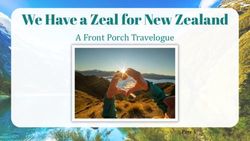AAnnttiivviirruuss User Guide - Kaseya R95 Documentation
←
→
Page content transcription
If your browser does not render page correctly, please read the page content below
Copyright Agreement
The purchase and use of all Software and Services is subject to the Agreement as defined in Kaseya’s
“Click-Accept” EULATOS as updated from time to time by Kaseya at
http://www.kaseya.com/legal.aspx. If Customer does not agree with the Agreement, please do not
install, use or purchase any Software and Services from Kaseya as continued use of the Software or
Services indicates Customer’s acceptance of the Agreement.”
©2019 Kaseya. All rights reserved. | www.kaseya.comContents
iAntivirus Overview
Contents
Antivirus Overview ....................................................................................................................................... i
Antivirus Module Minimum Requirements .............................................................................................. iii
Show ............................................................................................................................................................ iii
Machines ............................................................................................................................................. iii
Page Layout ................................................................................................................................. iv
Explorer Grid ............................................................................................................................... iv
Control Panel............................................................................................................................... vi
Columns ..................................................................................................................................... viii
Details Panel................................................................................................................................ ix
Antivirus Agent Menu ................................................................................................................. xi
Dashboards ......................................................................................................................................... xi
Detections ........................................................................................................................................... xi
Configuration ............................................................................................................................................ xiii
Profiles ............................................................................................................................................... xiii
Profile Details tab...................................................................................................................... xiv
Protection tab ............................................................................................................................ xiv
Options tab ........................................................................................................................ xiv
Objects for Detection tab .................................................................................................. xv
File Antivirus tab ................................................................................................................ xv
Mail Antivirus tab ............................................................................................................. xvii
Web Antivirus tab............................................................................................................ xviii
IM Antivirus tab ................................................................................................................. xix
Network Attack Blocker tab ............................................................................................. xix
System Watcher tab ........................................................................................................... xx
Scheduled Tasks tab ................................................................................................................. xx
Critical Scan tab ................................................................................................................. xx
Full Scan tab ...................................................................................................................... xxi
Update tab......................................................................................................................... xxii
Custom Scan tab ............................................................................................................. xxiii
Vulnerability Scan tab .................................................................................................... xxiv
Exclusions tab......................................................................................................................... xxiv
Advanced Settings tab ........................................................................................................... xxvi
Reboot Options ....................................................................................................................... xxvi
Endpoints tab ......................................................................................................................... xxvii
Alerts ............................................................................................................................................... xxvii
Summary tab ......................................................................................................................... xxviii
Alert Types tab ...................................................................................................................... xxviii
Actions tab ............................................................................................................................ xxviii
Endpoints tab .......................................................................................................................... xxix
1Antivirus Overview
Settings ............................................................................................................................................ xxix
Global Exclusions tab ............................................................................................................ xxix
Application Settings tab .......................................................................................................... xxx
Licensing Alerts tab................................................................................................................ xxxi
Administration ........................................................................................................................................ xxxi
Application Logging ....................................................................................................................... xxxi
Index ........................................................................................................................................................... 33
2Antivirus Overview
Note: The module previously called Antivirus (Classic) in 9.2 is now called Antivirus in 9.3 and later
versions. Upgrading the VSA to 9.3 or later causes agent machines installed with the Kaspersky client to
continue to be managed using Antivirus (Classic) just as they were before in earlier releases. Starting
with 9.3 an enhanced Antivirus module was made available and is recommended over the older product.
To migrate agents from Antivirus (Classic) to the enhanced Antivirus module, reinstall over the existing
installation of Kaspersky from the enhanced Antivirus module. Profile settings are not migrated. Contact
support if you would like assistance migrating profile settings.
Antivirus provides Kaspersky Antivirus endpoint security for managed machines. Antivirus ensures
protection of your computer against known and new threats. Each type of threat is processed by
separate application components, each of which can be enabled or disabled by configuration profile.
Configuration profiles enable you to quickly apply different types of Antivirus solutions to many
machines at the same time. Antivirus can be installed independently of Endpoint Security or
Anti-Malware (Classic).
Antivirus includes the following protection tools:
Memory-resident protection components for:
Servers and workstations, with separate licensing for each
Files and personal data
System
Network
Scheduled, recurring virus scans of individual files, folders, drives, areas or the entire computer.
Updates of the Antivirus clients and its components, as well as the Antivirus definition
databases used to scan for malicious programs.
Status dashboard for all Antivirus managed machines.
A Detections page for all virus threats not automatically resolved by Antivirus.
Module managed alerts.
Windows Security Center checking.
An Antivirus Upgrade Recommended filter helps you identify out-of-date Antivirus clients.
Policy Management (http://help.kaseya.com/webhelp/EN/KPM/9050000/#34014.htm) can manage the
installation of the Antivirus client and the assignment of Antivirus profiles and alert profiles.
A Settings page enables to you specify global exclusions that can be optionally added to any
profile. You can also make profiles public or private.
Peer-to-peer file downloading automatically fetches Antivirus install files from other endpoints on
the same local network, if these files have already been downloaded.
Peer-to-peer file downloading of Kaspersky definition files using Use LAN Updater (page xxx) and
LAN Cache is also provided.
Note: See Antivirus System Requirements (page iii).
Functions Description
Machines (page iii) Installs and uninstalls Antivirus software on selected
machines and provides a detailed view of the Antivirus
status of any selected machine.
Dashboards (page xi) Displays a dashboard view of the status of all machines
installed with Antivirus.
iii Contents
Detections (page xi) Displays virus threats you can take action on.
Profiles (page xiii) Manages Antivirus profiles that are assigned to machine
IDs.
Alerts (page xxvii) Manages Antivirus module alerts.
Settings (page xxix) Maintains module-level preferences.
Application Logging Displays a log of Antivirus module activity.
(page xxxi)
Antivirus Overview ....................................................................................................................................... i
Antivirus Module Minimum Requirements .............................................................................................. iii
Show ............................................................................................................................................................ iii
Machines ............................................................................................................................................. iii
Page Layout ................................................................................................................................. iv
Explorer Grid ............................................................................................................................... iv
Control Panel............................................................................................................................... vi
Columns ..................................................................................................................................... viii
Details Panel................................................................................................................................ ix
Antivirus Agent Menu ................................................................................................................. xi
Dashboards ......................................................................................................................................... xi
Detections ........................................................................................................................................... xi
Configuration ............................................................................................................................................ xiii
Profiles ............................................................................................................................................... xiii
Profile Details tab...................................................................................................................... xiv
Protection tab ............................................................................................................................ xiv
Scheduled Tasks tab ................................................................................................................. xx
Exclusions tab......................................................................................................................... xxiv
Advanced Settings tab ........................................................................................................... xxvi
Reboot Options ....................................................................................................................... xxvi
Endpoints tab ......................................................................................................................... xxvii
Alerts ............................................................................................................................................... xxvii
Summary tab ......................................................................................................................... xxviii
Alert Types tab ...................................................................................................................... xxviii
Actions tab ............................................................................................................................ xxviii
Endpoints tab .......................................................................................................................... xxix
Settings ............................................................................................................................................ xxix
Global Exclusions tab ............................................................................................................ xxix
Application Settings tab .......................................................................................................... xxx
Licensing Alerts tab................................................................................................................ xxxi
Administration ........................................................................................................................................ xxxi
Application Logging ....................................................................................................................... xxxi
Index ........................................................................................................................................................... 33
iiAntivirus Module Minimum Requirements
Kaseya Server
The Antivirus R95 module requires VSA R95
Agent Requirements
Antivirus R95 requires agent version 9.3.0.0 or higher.
Requirements for Each Managed Workstation
1 GHz CPU or greater
1 GB available RAM
2 GB free space on the hard drive
Microsoft Windows 8, 8.1, 10 are supported.
Microsoft Windows Installer 3.0
Requirements for Each Managed Server
Server 2008 SP1, SBS 2008 SP1, 2008 R2 SP1, SBS 2011, 2012, 2012 R2, 2016 are supported.
Only the OS of SBS 2011 is supported. It does not include Exchange email servers hosted by
SBS 2011.
See Kaspersky Endpoint Security 10 for Windows (for workstations), version v10.3.0.6294
(http://support.kaspersky.com/kes10wks#requirements) for a complete list of workstation system requirements.
See Kaspersky Endpoint Security for Windows, version v10.3.0.6294
(http://support.kaspersky.com/us/kes10fs#requirements) for a complete list of server system requirements,
including service pack requirements for each OS.
Note: See general System Requirements
(http://help.kaseya.com/WebHelp/EN/VSA/9050000/reqs/index.asp#home.htm).
Show
In This Section
Machines iii
Dashboards xi
Detections xi
Machines
Antivirus > Show > Machines
The Machines page installs and uninstalls Antivirus software on selected machines. This same page
also provides a detailed view of the Antivirus status of any selected machine.
In This Section
Page Layout iv
Explorer Grid iv
Control Panel vi
iiiiv Contents
Columns viii
Details Panel ix
Antivirus Agent Menu xi
Page Layout
The layout of the Machines (page iii) page comprises the following design elements:
Navigation Panel - Used to navigate to pages within the Antivirus module.
Explorer Grid - Each managed machine in the VSA is listed in this panel.
Page Browser - If more than one page of devices displays, pages forwards and back.
Rows Per Page - Sets the number of devices displayed per page: 10, 30 or 100.
Machine ID / Group ID Filter - Filters the list of machines ID listed in the Explorer Grid.
Control Panel - Executes tasks, either for the entire Explorer Grid or for a single selected machine.
Details Panel - This panel displays the properties and status of a single machine.
Header - Identifies the selected machine in the Explorer Grid.
Antivirus - Displays a summary of the Antivirus status of a machine.
Alert Profiles - Lists the alert profiles assigned to a machine.
Right Click Menu - Selects actions for row using a right click menu.
Sort / Filter Columns - Click the header of any column to sort or filter columns.
Explorer Grid
The Explorer Grid of the Machines (page iii) page lists all agent machines your current scope and
machine ID / group ID filter (http://help.kaseya.com/webhelp/EN/VSA/9050000/index.asp#209.htm) permit you to
see. Additional columns display information about machines installed with Antivirus.
Page forward displays multiple pages of machines.
iv Machines per page sets the number of rows on each page.
Column Icons
definitions out of date
reboot required
scan in progress
license expired
endpoint configuration out of
compliance with the profile
pending enable
pending disable
scan pending
uninstall pending
repair pending
install pending
update pending
update profile pending
profile assignment pending
license pending
install failed
LAN Updater (page xxx) is
enabled
Component Icon Conventions
Hovering the mouse over a component icon displays a tool tip describing the status of the component.
In general, the following component icon conventions are used.
vvi Contents
Status Type of Icon Displayed Example: File Protection Icons
Disabled grey X mark
Failure yellow exclamation point
Running/Enabled green checkmark
Starting a key with a green arrow
Stopped red X mark
Stopping a key with a red minus sign
Control Panel
The Control Panel at the top of the Machines page executes tasks, either for the entire Explorer Grid or
for a single selected machine.
Filter
Filters the list of rows displayed. A filter icon displays in the Flags column when a filter is set.
Clear Filter - Clears the grid of any selected filters.
Antivirus Installed
Antivirus Upgrade Recommended - Helps you identify which machines are eligible for upgrading to
the latest version. To upgrade, install over an existing installation of Antivirus (Classic).
Reboot Required
Antivirus Definitions Out of Date
Antivirus Not Compliant with Profile
Antivirus Latest Version
Unsupported Clients
Gear
Export - Exports the grid to a CSV file.
Refresh - Refreshes the grid.
Reset Filter - Clears the grid of any selected filters.
Actions
Cancel Pending Action - Cancels pending actions on selected machines.
Reboot - Reboots selected machines.
Clear Pending Action Errors - Clears pending error icons displayed in the user interface.
viAssign
Assigns a Antivirus configuration profile to selected machines. Workstations and servers can be
selected and assigned at the same time. You do not have to select only workstations or only servers.
Workstations are assigned the selected workstation profile. Servers are assigned the selected server
profile. See Profiles for more information.
Alert Profiles
Assigns or removes an alert profile for selected machines. The Alert Profiles tab on the Details Panel
displays all profiles assigned to a machine.
Scan
Schedules an Antivirus scan on selected machines.
Start Date/Time - The start date and time of the scan.
For Antivirus there are four types of scan:
Critical Scan - Virus scan of operating system startup objects. Quick Scan was renamed to Critical
Scan starting with Antivirus version 10.x.
Full Scan - A thorough scan of the entire system. The following objects are scanned by default:
system memory, programs loaded on startup, system backup, email databases, hard drives,
removable storage media and network drives.
Custom Scan - Scans unprocessed files. An infected file is considered unprocessed if no action
—such as disinfect, delete, or block—was taken while scanning the computer for viruses and
other threats.
Vulnerabilty Scan - Virus scan of operating system startup objects.
Update
Schedules an update on selected machines with the latest Antivirus definitions. Also, activates the
Kaspersky license on the machine, if the license was removed or never installed correctly.
Start Date/Time - The start date/time of the update.
Install
Install or Upgrade Antivirus - Installs or upgrades the Antivirus client on selected machines to
version 10.3.0.6294. Version 10.2.5.3201 and 10.2.4.674 installs continue to be
supported. This includes taking over management of machines that already have Kaspersky
Endpoint Security for Business, version 10.2.4.674 installed, independently of the VSA.
Note: Kaseya does not support installing agents in the %windir% (typically c:\windows) directory.
Warning: The Antivirus client will automatically reboot the machine to complete the install. To prevent
this from occurring, ensure that Reboot Options are configured in Antivirus > Configuration >
Profiles.
Profile Selection - Select the profile to be applied. Workstations and servers can be selected
and installed at the same time. Workstations are assigned the selected workstation profile.
Servers are assigned the selected server profle. Only version 10.x workstation and server
profiles can be selected.
Advanced Options
Start Date & Time - The start date and start time of the install.
Note: The scheduling of installs, updates, scans, uninstalls, and repairs are automatically
staggered when multiple machines are tasked concurrently. This applies to both on
premises VSAs and across all VSA tenant partitions on the same SaaS server.
Prompt before install - If checked, the Installation only proceeds if the user is logged on
viiviii Contents
and agrees to proceed.
Password - Sets a custom password to use with this machine. Passwords prevent an
unauthorized uninstall or reconfiguration. Leave blank to use the default password.
The default password is used when installing Antivirus using Policy Management
(http://help.kaseya.com/webhelp/EN/KPM/9050000/#34014.htm). The password displays in the
Details Panel. Passwords must be alphanumeric. Special characters are not
supported.
Important Note: The password can only be set during the initial install. You must uninstall
the endpoint to change an existing password.
Blocking Install Issues - Lists issues that can prevent a successful installation on
selected machines.
Uninstall Antivirus - Uninstalls the Antivirus client on selected machines.
Start Date & Time - The start date and start time of the uninstall.
Repair Antivirus Install - Re-installs missing files on a previously installed Antivirus client to repair
it. The Antivirus client must have been previously installed using the same VSA.
Start Date & Time - The start date and start time of the repair.
Licensing
Licensing sets the expiration date for all Antivirus, Anti-Malware, and Endpoint Security client
licenses purchased equal to the VSA maintenance expiration date.
License Counts - Lists Antivirus license counts for servers and workstations. Licenses for servers
and workstations are purchased and tracked separately. Antivirus license counts also display on
the Administration > Manage > License Manage
(http://help.kaseya.com/webhelp/EN/VSA/9050000/index.asp#2924.htm) page.
Total Purchased to date
Full Available (Purchased not applied or expired)
Applied (Active license applied to a machine)
Expiration Date
# of Days Remaining - Days remaining before all licenses expire.
Protection
Get Status - Returns the enable/disabled status of Antivirus components on a machine and, if
necessary, corrects the display of the component status icons in the Explorer Grid. Also returns the
install and database signature version information.
Temporarily Enable Antivirus - Re-enables Antivirus protection on selected machines.
Temporarily Disable Antivirus - Disables Antivirus protection on selected machines. Some software
installations require Antivirus software be disabled to complete the install.
Exporting
Columns
All columns support selectable columns, column sorting, column filtering and flexible columns
widths (http://help.kaseya.com/webhelp/EN/VSA/9050000/index.asp#6875.htm).
Selectable Columns
Agent Id - The unique GUID of the Kaseya agent, in string format.
Flags - Possible flags include: Definitions out of date
Machine ID - A unique machine ID / group ID / organization ID name for a machine in the VSA.
Install Status - Not Installed, Script Scheduled, Installed, Installed (Classic AV)
viii Installed On - The date Antivirus was installed.
Pending Actions - Install, Assign, Update, Scan. Clicking the pending action icon during an
install displays the following action statuses: Downloading Files, Installing, Downloading
OEM files to the VSA, Downloading Files to the endpoint, Installing product on the
endpoint.
Database Date - The date the definition database was last updated.
Kaspersky Antivirus Version - The version number of the Kaspersky client installed on this machine.
WSC Reported Product Name - The name of the security product registered with Windows Security
Center.
Note: Windows 7 and later calls the Windows Security Center the Action Center.
AV Components - Identifies the status of Antivirus components installed on this machine.
AV Profile - The Antivirus profile assigned to this machine.
Has Active Threats - Number of detections that could not be automatically disinfected or deleted and
require user attention.
Last Critical Scan - The last date and time a critical area scan of operating system startup objects
was performed.
Last Custom Scan - The last date and time an custom scan is scheduled to be performed.
Last Full Scan - The last date and time a thorough scan of the entire system was performed.
Includes: system memory, programs loaded on startup, system backup, email databases, hard
drives, removable storage media and network drives.
Last Reboot - The date/time the machine was last rebooted.
Last Vulnerability Scan - The last date and time an vulnerability scan is scheduled to be performed.
Login Name - The currently logged on user.
Management Version - The version of the Kaseya agent.
Next Full Scan - Calculates the next full scan from the scheduled tasks section of the assigned
profile.
Operating System - The operating system of the machine.
Reboot Needed - If Yes, a reboot is required.
Time Zone Offset - Displays the number of minutes. See System > User Settings > Preferences
(http://help.kaseya.com/webhelp/EN/VSA/9050000/index.asp#503.htm).
WSC Manufacturer - The manufacturer of the WSC reported product.
WSC Up To Date - If checked, the WSC reported product is up to date.
WSC Version - The WSC reported product version.
Details Panel
Header
Name - The machine ID.group ID.organization ID of the machine.
Operating System - The operating system of the machine.
IP Address - The IP address of the machine.
Agent Id - The GUID of the agent on the managed machine.
Status tab
Install Status - Not Installed, Script Scheduled, Installed
Installed On - The date Antivirus was installed.
Install Error - If an install error occurs, displays a description of the error.
Antivirus Password - The password required to reconfigure or uninstall the Kaspersky client.
ixx Contents
License Expiration - The date Antivirus security is scheduled to expire.
Profile - The Antivirus configuration profile (page xiii) assigned to this machine.
Last Full Scan - The last date and time a thorough scan of the entire system was performed.
Includes: system memory, programs loaded on startup, system backup, email databases, hard
drives, removable storage media and network drives.
Last Critical Scan - The last date and time a critical area scan of operating system startup objects
was performed.
Last Custom Scan - The last date and time an custom scan is scheduled to be performed.
Last Vulnerability Scan - The last date and time an vulnerability scan is scheduled to be performed.
Next Full Scan in Profile - Calculates the next full scan from the scheduled tasks section of the
assigned profile.
Kaspersky Antivirus Version - The version number of the Kaspersky client installed on this machine.
Management Version - The version of the Kaseya agent.
Database Date - The date and time of the Antivirus definition database currently being used by this
machine.
Agent Last Updated - The date and time the Antivirus client was last updated.
Flags - Possible flags include: Virus definitions out of date, Configuration is out of
compliance with the profile.
Component Status - Identifies the status of Antivirus components installed on this machine.
Component protection is specified using the Profiles > Protection tab.
-File - If checked, scans all files that are opened, saved, or executed.
- Web - If checked, ensures security while using the Internet. It protects your computer
against data coming into your computer via the HTTP protocol, and also prevents dangerous
scripts from being executed on the computer.
- Mail - If checked, scans incoming and outgoing messages for the presence of malicious
objects. It is launched when the operating system loads, is located in computer RAM and
scans all email messages received via the POP3, SMTP, IMAP, MAPI and NNTP protocols.
- IM - If checked, ensures safe operation of IM clients. It protects the information that
comes to your computer via IM protocols. The product ensures safe operation of various
applications for instant messaging, including ICQ, MSN, AIM, Yahoo! Messenger, Jabber,
Google Talk, Mail.Ru Agent and IRC.
- Network Attack Blocker - If checked, inspects inbound network traffic for activity that is
typical of network attacks. On detecting an attempted network attack that targets your
computer, network activity is blocked from the attacking computer.
- System Watcher - Records application activity on the computer and provides this
information to other components to ensure more effective protection.
Alert Profiles tab
Displays the list of alert profiles (page xxvii) assigned to the selected machine.
Note: The Alerts > (profile) > Endpoints (page xxix) tab lists all machines using a selected alerts profile.
xAntivirus Agent Menu
Once installed on a machine, a Kaspersky icon displays in the computer's system tray. This icon
provides access to the Kaspersky Endpoint Security user interface. Right clicking the Kaspersky icon
displays an option menu.
Kaseya Antivirus - Displays the Protection and Control tab of the Kaspersky Endpoint Security user
interface.
Settings - Displays the Settings tab of the Kaspersky Endpoint Security user interface.
Pause protection and control... - Pauses protection on the machine for a specified time period.
About - Displays the About box for Kaspersky Endpoint Security.
Exit - Terminates the Kaspersky Endpoint Security user interface only. Kaspersky continues to run
in the background.
Dashboards
Antivirus > Show > Dashboards
The Dashboards page provides a dashboard view of the status of machines installed with Antivirus.
The dashboard statistics displayed depends on the machine ID / group ID filter
(http://help.kaseya.com/webhelp/EN/VSA/9050000/index.asp#209.htm) and machine groups the user is authorized
to see using System > Scopes (http://help.kaseya.com/webhelp/EN/VSA/9050000/index.asp#4578.htm).
Antivirus Protection Status - A pie chart displays percentage categories of machines with Antivirus
protection. Percentage categories include Not Installed, Out of Date, Not Enabled, and Up
to Date.
Antivirus Top Threats - Lists the machines with the greatest number of threats. Clicking a
hyperlinked machine ID displays the threats belonging to that machine ID in the Detections (page
xi) page.
Antivirus Unfiltered License Summary - A chart displays the number of machines that are Available,
Expired, In Use, Partials and Pending Install.
Antivirus Machines Needing Attention - A bar chart displays the number of Antivirus managed
machines needing attention, by category. Categories include No AV Installed, Uncured
Threats, Out of Date, Reboot Needed, Component.
Antivirus Number of Machines with Detections - A bar chart displays the number of detections.
Detections
Antivirus > Show > Detections
The Detections page displays virus threats not automatically resolved by Antivirus. Use the information
listed on this page to investigate threats further and manually remove them. The list of machines
displayed depends on the machine ID / group ID filter
(http://help.kaseya.com/webhelp/EN/VSA/9050000/index.asp#209.htm) and machine groups the user is authorized
to see using System > Scopes (http://help.kaseya.com/webhelp/EN/VSA/9050000/index.asp#4578.htm).
xixii Contents
Actions
Details - Click to learn more about a selected threat from Kaspersky’s Securelist web site.
Add Exclusion - Adds selected rows to the excluded (page xxiv) list.
Delete - Sends a request to the endpoint to delete the quarantined file.
Restore - Sends a request to the endpoint to remove the file from quarantine. The file is no longer
considered a threat.
Hide - Do not show in this list. Hiding does not delete the threat.
Filter - Filters the list by one of the following:
Active Threats - Displays Antivirus threats that have been detected but not yet disinfected,
deleted or excluded.
Quarantined Files - Displays quarantined files.
Deleted Files - Displays a list of deleted files.
Threats Last - Filters the list by one or several predefined time periods.
Clear Filter - Removes all filtering from the list.
Table Columns
Machine Name - The machine ID.
Name - The name of the threat.
Path - The location of the threat on the managed machine.
Time - The date and time the threat was detected.
Status - The status of the threat. Status messages include but are not limited to:
Infected - File was found to be infected with a virus.
Suspicious - File is suspicious. Usually this means malware but is not a confirmed, known
virus.
Disinfected - Kaspersky cleaned the virus from the file.
Deleted - File was deleted, either automatically or after it was in quarantine.
Quarantined - File is in quarantine, cannot be accessed by the user but can be restored or
deleted. To restore a quarantined file, use the password displayed for a machine in the
Machines > Details Panel (page ix).
Detected - Kaspersky made a detection but no action was taken: not quarantined, deleted,
etc. This can potentially be an active threat. User needs to process the threat using options
available in Manage Detection.
Not Found - The file no longer exists. It may have been deleted after it was detected, but it
wasn't deleted by Kaspersky. This can occur when a temporary file is found, for example a
cookie or temp file, that has already been deleted by deleting the browser cache.
Unknown - The file is not recognized by Kaspersky's virus definitions. If further investigation
is required, create a Kaseya support ticket
(https://helpdesk.kaseya.com/hc/en-gb/articles/360000333152).
RemediatedByUser - The file was handled manually by the user. In this case, the user got a
pop-up asking if they wish to delete/quarantine/ignore this threat and the user took the action
on their own.
Type - The category of threat.
Profile Name - The name of the profile in use when this threat was detected.
xiiConfiguration
In This Section
Profiles xiii
Alerts xxvii
Settings xxix
Profiles
Antivirus > Configuration > Profiles
The Profiles page manages Antivirus profiles. Each profile represents a different set of enabled or
disabled Antivirus options. Changes to a profile affect all machine IDs assigned that profile. A profile is
assigned to a machine ID when installing Antivirus, or by using Antivirus > Machines (page iii) > Assign
after the install. Typically different types of machines or networks require different profiles. Profiles are
public by default. Use the Settings > Application Settings (page xxx) tab to make profiles private.
Profile Types - Servers and Workstations
Antivirus licenses are purchased and tracked separately for servers and workstations. Each are
assigned separate types of profiles. A server profile can only be assigned to servers. A workstation
profile can only be assigned to workstations. System profiles of each profile type are provided for you.
System profiles cannot be deleted or edited. Workstations and servers can be selected and assigned
at the same time.
Note: Endpoint control settings in the Kaspersky client UI are set to their default and are not
configurable in Antivirus profiles.
Actions
New - Creates a new configuration profile. Each type of profile installs a different type of client on
the endpoint. Types of profile include:
Kaspersky Workstation 10 Profile
Kaspersky Server 10 Profile
Edit - Edits an existing profile. You can also double-click a profile to open it.
Delete - Deletes an existing profile.
Copy - Saves a selected profile with new name. Server profiles can only be copied to a new server
profile. Workstation profiles can only be copied to a new workstation profile.
Table Columns
(Created by) - (user) or (system)
Name - Name of the profile.
Description - A description of the profile.
Profile Type - (server) or (workstation)
Machines - Number of machines using this profile.
Product Version - 10.3.3.275 - Kaspersky Endpoint Security for Business, version 10
Created Date
Last Updated By
Last Updated
Used in a Policy
xiiixiv Contents
In This Section
Profile Details tab xiv
Protection tab xiv
Scheduled Tasks tab xx
Exclusions tab xxiv
Advanced Settings tab xxvi
Reboot Options xxvi
Endpoints tab xxvii
Profile Details tab
Antivirus > Configuration > Profiles > New or Edit > Profile Details
The Profile Details tab sets header attributes for the profile.
Name - The name of the profile.
Description - A description of the profile.
Type - Antivirus file server or workstation.
Security Level - Three security levels are provided:
High - Set this level if you suspect a computer has a high chance of being infected.
Recommended - This level provides an optimum balance between the efficiency and security
and is suitable for most cases.
Low - If machine operates in a protected environment low security level may be suitable. A
low security level can also be set if the machine operates with resource-consuming
applications.
Custom - Enables every option to be set individually. The entire profile is set automatically to
Custom if a tab option is changed from its Low, Recommended or High default value.
Protection tab
In This Section
Options tab xiv
Objects for Detection tab xv
File Antivirus tab xv
Mail Antivirus tab xvii
Web Antivirus tab xviii
IM Antivirus tab xix
Network Attack Blocker tab xix
System Watcher tab xx
Options tab
Antivirus > Configuration > Profiles > New or Edit > Protection > Options tab
Start Antivirus on Computer Startup - If checked, all protection components selected for this profile
are enabled at startup.
Enable Advanced Disinfection Technology - Purges the operating system of malicious programs that
have already started their processes in RAM and that prevent Kaspersky Endpoint Security from
removing them by using other methods.
xiv Uses considerable operating system resources, which may slow down other applications.
Requests the user's permission after completion to reboot a workstation.
After the reboot, deletes malware files and starts a light full scan of the computer.
Show Icon In System Tray - If checked, displays the Antivirus Agent Menu (page xi) icon in the
system tray. If unchecked, the icon is hidden. Changing this setting requires a reboot of the
machine to take effect.
Monitor the following ports - Workstation profiles only. Specifies the list of network ports monitored
by the Mail Antivirus, Web Antivirus, and IM Antivirus components.
Objects for Detection tab
Antivirus > Configuration > Profiles > New or Edit > Protection > Objects for Detection
Malware
Viruses and Worms - Workstation profiles only. A malicious software program that attempts to
replicate itself on a computer. A worm does not need to attach itself to an existing program.
Trojan Programs - Workstation profiles only. A malicious software program misrepresenting itself to
appear useful, routine, or interesting to persuade a victim to install it.
Malicious Tools - Software programs that have been designed to automatically create viruses,
worms, or trojans.
Adware, Auto-Dialers, and Other Programs
Adware - A software package that displays advertisements to the computer user, often without the
user's permission or control.
Auto-Dialers - A software program that attempts to dial telephone numbers, which can incur calling
charges.
Other - Remote administration utilities, which can be legitimate or installed by trojan programs for
malicious purposes.
Compressed Files
Packed files that may cause harm - Scans for antiviruses contained in compressed files, especially
files using non-standard compression packages.
Multi-packed Files - Scans files compressed multiple times in a nested fashion.
File Antivirus tab
Antivirus > Configuration > Profiles > New or Edit > Protection > File Antivirus
If enabled, File Antivirus remains active in memory and monitors all files that are opened, saved, or
started on the computer and on all connected drives.
Enable Antivirus - If checked, scans all files that are opened, saved, or executed.
Security Level
Security Level
High - Set this level if you suspect a computer has a high chance of being infected.
Recommended - This level provides an optimum balance between the efficiency and security
and is suitable for most cases.
Low - If machine operates in a protected environment low security level may be suitable. A
low security level can also be set if the machine operates with resource-consuming
applications.
Custom - When any other setting on this tab is changed, the Security Level is set to Custom.
Reset the Security Level to High, Recommended or Low to reset options to their default
settings.
xvxvi Contents
Action on Threat Detection
Select action automatically - If checked, automatically performs actions recommended by Kaspersky
Lab. Once a threat is detected, the application attempts to disinfect the object. If disinfect fails, the
application attempts to delete it. Suspicious objects are skipped without processing. If blank,
protection uses the customized settings below.
Select Action
Disinfect - If checked, an attempt is made to disinfect a quarantined file.
Delete if disinfection fails - If a quarantine file fails to be disinfected, it is deleted.
If both of the above are unchecked, the file is skipped, and the threat is added to the
Detections (page xi) page.
File Types
File Types
All files
Files Scanned by Format
Files Scanned by Extension
Protection Scope
Protect Network Drives - If checked, includes mapped network drives.
Protect Hard Drives -
Protect Removable Drives - If checked, includes removable drives.
Scan Methods
Heuristics Analysis - If checked, uses heuristics analysis to identify the behavior of objects as
malicious or suspicious, even if they are not yet identified an known threats in the signature
database. This allows new threats to be detected even before they have been researched by
virus analysts.
Depth - Depth of heuristic analysis to use: Light, Medium, Deep.
Scan Optimization
Scan New and Changed Files Only - If checked, scans only new files and files modified since the last
scan.
Scan of Compound Files
Scan Archives - If checked, scans archived files.
Scan Installation Packages - If checked, scans installation packages.
Scan Objects - If checked, scans office objects.
Extract Compound Files in the Background - If checked, compound files larger than the size specified
by Minimum Files Size (MB) are extracted and scanned in the background while the user starts to
work with the compound file. This eliminates the delay required to scan large compound files.
Compound files include archives, installation files and embedded OLE objects.
Minimum File Size (MB) - Specifies the minimum file size for background scanning of compound
files.
Do Not Unpack Large Compound Files - If checked, compound files larger than the size specified by
Maximum File Size (MB) are not scanned. Files extracted from an archive are always scanned,
regardless of this setting.
Maximum File Size (MB) - Specifies the maximum file size for suppressing the scanning of files.
Scan Mode
Smart Mode - Scan files after analyzing operations that are performed with the file by the user, by
an application or by the operating system.
xvi On Access and Modification
On Access
On Execution
Scan Technologies
iSwift technology - If checked, iSwift technology is used to speed up scans. Rescanning is ignored
for previously scanned NTFS objects unless the object, scan settings, or antivirus database have
changed.
iChecker technology - If checked, iChecker technology is used to speed up scans. Rescanning is
ignored for previously scanned objects unless the file, scan settings, or antivirus database have
changed.
Mail Antivirus tab
Antivirus > Configuration > Profiles > New or Edit > Protection > Mail Antivirus
If enabled, Mail Antivirus scans incoming and outgoing email messages for viruses and other threats.
Enable Mail Antivirus - If checked, scans incoming and outgoing messages for the presence of
malicious objects. It is launched when the operating system loads, is located in computer RAM
and scans all email messages received via the POP3, SMTP, IMAP, MAPI and NNTP protocols.
Note: The last character of email attachments with the following email extensions are renamed with
an underscore (_) symbol: bat, cmd, com, exe, js, jse, msi, scr, vbe, vbs. This setting cannot be
configured.
Security Level
Security Level
High - Set this level if you suspect a computer has a high chance of being infected.
Recommended - This level provides an optimum balance between the efficiency and security
and is suitable for most cases.
Low - If machine operates in a protected environment low security level may be suitable. A
low security level can also be set if the machine operates with resource-consuming
applications.
Custom - When any other setting on this tab is changed, the Security Level is set to Custom.
Reset the Security Level to High, Recommended or Low to reset options to their default
settings.
Action on Threat Detection
Select action automatically - If checked, automatically performs actions recommended by Kaspersky
Lab. Once a threat is detected, the application attempts to disinfect the object. If disinfect fails, the
application attempts to delete it. Suspicious objects are skipped without processing. If blank,
protection uses the customized settings below.
Select Action
Disinfect - If checked, an attempt is made to disinfect a quarantined file.
Delete if disinfection fails - If a quarantine file fails to be disinfected, it is deleted.
If both of the above are unchecked, the file is skipped, and the threat is added to the
Detections (page xi) page.
Protection Scope
Check incoming messages only - If checked, only incoming email is scanned. If blank, both incoming
and outgoing email is scanned.
xviixviii Contents
Connectivity
POP3/SMTP/NMTP/IMAP Traffic - If checked, scans POP3/SMTP/NMTP/IMAP email traffic.
Additional: Microsoft Office Outlook Plug-in - If checked, installs a plugin for the Outlook email client
that enables the configuration of email antivirus options using the Tools > Options > Mail Anti-Virus
tab in Outlook.
Additional: The Bat! Plug-in - If checked, installs a plugin for The Bat! email client that enables the
configuration of email antivirus options using the Properties > Settings > Virus protection item in The
Bat!
Scan of Compound Files
Scan Attached Archives - If checked, scans archived files.
Do Not Scan Archives Larger Than X MB - Specifies the maximum size of archive to scan.
Do Not Scan Archives For More Than X Seconds - Specifies the maximum time to scan archives.
Scan Methods
Heuristics Analysis - If checked, uses heuristics analysis to identify the behavior of objects as
malicious or suspicious, even if they are not yet identified an known threats in the signature
database. This allows new threats to be detected even before they have been researched by
virus analysts.
Depth - Depth of heuristic analysis to use: Light, Medium, Deep.
Web Antivirus tab
Antivirus > Configuration > Profiles > New or Edit > Protection > Web Antivirus
If enabled, Web Antivirus scans traffic that arrives on the user's computer via the HTTP and FTP
protocols, and checks whether URLs are listed as malicious or phishing web addresses.
Enable Web Antivirus - If checked, ensures security while using the Internet. It protects your
computer against data coming into your computer via the HTTP protocol, and also prevents
dangerous scripts from being executed on the computer.
Security Level
Security Level
High - Set this level if you suspect a computer has a high chance of being infected.
Recommended - This level provides an optimum balance between the efficiency and security
and is suitable for most cases.
Low - If machine operates in a protected environment low security level may be suitable. A
low security level can also be set if the machine operates with resource-consuming
applications.
Custom - When any other setting on this tab is changed, the Security Level is set to Custom.
Reset the Security Level to High, Recommended or Low to reset options to their default
settings.
Action on Threat Detection
Select action automatically - If checked, automatically performs actions recommended by Kaspersky
Lab. Once a threat is detected, the application attempts to disinfect the object. If disinfect fails, the
application attempts to delete it. Suspicious objects are skipped without processing. If blank,
protection uses the customized settings below.
Select Action
Block Download
Allow Download
xviiiScan Methods
Check if links are listed in the database of malicious URLs - If checked, scans the links of email
messages included in the database of suspicious web addresses.
Heuristics Analysis for detecting viruses - If checked, uses heuristics analysis to identify the behavior
of objects as malicious or suspicious, even if they are not yet identified an known threats in the
signature database. This allows new threats to be detected even before they have been
researched by virus analysts.
Depth - Depth of heuristic analysis to use: Light, Medium, Deep.
Anti-Phishing Settings
Check if links are listed in the database of phishing URLs - If checked, scans the links of email
messages included in the database of phishing web addresses.
Heuristics Analysis for detecting phishing links - If checked, uses heuristics analysis to identify the
behavior of objects as malicious or suspicious, even if they are not yet identified an known threats
in the signature database. This allows new threats to be detected even before they have been
researched by virus analysts.
Actions
Limit web traffic caching time - If checked, limits the time allowed to scan each fragment of an object
separately as it is downloaded. If the limit is exceeded for a fragment, the fragment is downloaded
without scanning. If blank, fragment scanning is never skipped. In either case, the entire object is
scanned once it is completely downloaded. Useful when you want to speed up scanning.
IM Antivirus tab
Antivirus > Configuration > Profiles > New or Edit > Protection > IM Antivirus
If enabled, IM Antivirus scans traffic that arrives on the computer via instant messaging protocols. It
ensures the safe operation of numerous instant messaging applications.
Enable IM Antivirus - If checked, ensures safe operation of IM clients. It protects the information that
comes to your computer via IM protocols. The product ensures safe operation of various
applications for instant messaging, including ICQ, MSN, AIM, Yahoo! Messenger, Jabber, Google
Talk, Mail.Ru Agent and IRC.
Protection Scope
Check incoming messages only - If blank, both incoming and outgoing messages are scanned.
Scan Methods
Check if links are listed in the database of malicious URLs - If checked, scans the links of email
messages included in the database of suspicious web addresses.
Check if links are listed in the database of phishing URLs - If checked, scans the links of email
messages included in the database of phishing web addresses.
Network Attack Blocker tab
Antivirus > Configuration > Profiles > New or Edit > Protection > Network Attack Blocker
If enabled, Network Attack Blocker inspects inbound network traffic for activity that is typical of network
attacks. On detecting an attempted network attack that targets your computer, network activity is
blocked from the attacking computer.
Enable Network Attack Blocker
Add the attacking computer to the list of blocked computers for X Minutes
xixxx Contents
Exclusions
Addresses of exclusions comma delimited - Specifies IP addresses to be excluded. Accepts both IPv4
and IPv6 CIDR address notation. Example: 1.2.3.4/24,1234::cdef/96.
If no slash character is included with an IPv4 address, such as 1.2.3.4, then /32 is
appended.
If no slash character is included with an IPv6 address, such as 1234::cdef, then /128 is
appended.
System Watcher tab
Antivirus > Configuration > Profiles > New or Edit > Protection > System Watcher
If enabled, System Watcher records application activity on the computer and provides this information to
other components to ensure more effective protection.
Enable System Watcher
Enable Exploit Prevention
Do not monitor the activity of applications that have a digital signature
Roll back malware actions during disinfection
On detecting malware activity - If application activity matches a behavior stream signature, the
following action is performed:
Select Action Automatically
Move File to Quarantine
Terminate the Malicious Program
Skip
Scheduled Tasks tab
In This Section
Critical Scan tab xx
Full Scan tab xxi
Update tab xxii
Custom Scan tab xxiii
Vulnerability Scan tab xxiv
Critical Scan tab
Antivirus > Configuration > Profiles > New or Edit > Schedule Tasks > Critical Scan
An Critical Scan scans operating system startup objects.
Security Level
Security Level - Three security levels are provided:
High - Set this level if you suspect a computer has a high chance of being infected.
Recommended - This level provides an optimum balance between the efficiency and security
and is suitable for most cases.
Low - If machine operates in a protected environment low security level may be suitable. A
low security level can also be set if the machine operates with resource-consuming
applications.
xxYou can also read