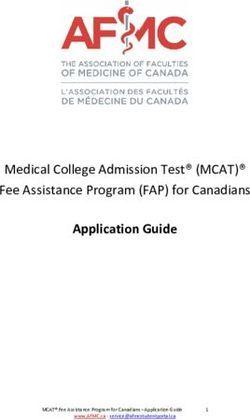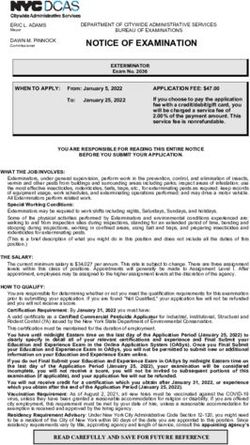SAM Registration Process for the Shuttered Venue Grant Program & Participating SBA Lenders
←
→
Page content transcription
If your browser does not render page correctly, please read the page content below
SAM Registration Process for the Shuttered Venue Grant Program & Participating SBA Lenders Presenter: Sandra Ledbetter, Government Sales Advisor - MSBDC Network Hosts: U.S. SBA Massachusetts District Office & Massachusetts Small Business Development Center Network (MSBDC) Core content developed & shared by Dave Pease, NH PTAP for his SBIR registration presentation. Updated & edited by Sandra Ledbetter for the SBA/MSBDC SVG/Lender webinar - February 2021
MSBDC Programs & Services – An SBA Resource Partner Confidential one-on-one counseling & advisement: Start-up & Growing Entrepreneurs (Assist with any stage of business development) Covid-19 Assistance Business Plan Development Financial Planning and Loan packaging & review Marketing and Sales Strategies Cash Flow Analysis Organizational and Personnel Issues International Trade Assistance (ITAR and global marketing plans) SBIR Assistance (including pre-preparation and proposal guidance/reviews) Government Contracting Assistance (The “PTAC”& Government Sales Advisory Center)
Beware SAM Scams! Numerous companies have made a business of selling access to this free federal government registration system. They often use misleading names, and their emails and websites look, at first glance, like an actual government agency. Look at the email address or URL – if it’s not .gov or .mil, it’s probably a scam. Read the fine print. Search the phone # or company name on Google or use reverse phone # lookup. If they ask for a credit card number, run! Unfortunately, once you are in this public database you will be targeted with lots of “opportunities” to buy “things” you will not need. Please be very careful!
Step 1 – Obtain a DUNS Number Your address in DUNS must be consistent with your Secretary of State, Corporations Divisions records. It must be an exact match. If you don’t have a DUNS number, you must apply for one here (this is the free site): https://fedgov.dnb.com/webform/. Do not go to the main D&B website https://www.dnb.com/duns-number.html for this. It is possible that you already have one or more DUNS #s, in which case you will need to find out who manages it within your company/organization and which one to use for the SAM registration. Keep track of how you access your DUNS account – this is where you must go to change any address updates in the future. You cannot change your address in SAM.
Taxpayer ID Number (TIN) To register in SAM, you must have a Taxpayer ID number. You may know this as an EIN or a TIN. Sole proprietors may* use their social security number. If you don’t have a TIN, you can obtain one at www.irs.gov. If you are an established business, you almost certainly have one. In this case, you may have to track it down from your tax forms or accountant. *We do not recommend using your personal Social Security Number for business purposes.
SAM is a Two-Part Registration SAM registration involves Users and Entities. Individual human beings are users, while companies are entities. Users register in Login.Gov Entities register in SAM.Gov In order to register your Entity in SAM, you must first register as a User.
Confirming email After you enter your email address in the provided box and select your language preference, click on the “Submit” button. You will receive an email at that address. You must confirm your ability to receive email at this address by clicking the button in the email.
Set a Password:
Email & Password Tips:
Email addresses are critical. If you change your email address without
notifying login.gov or SAM, you will be locked out of the system. While this
can be fixed, it’s not fun, and it takes time, including a mandatory 24-hour
delay.
Passwords:
Make it memorable
Keep it secure
Put it somewhere that you can find it. You may not need it again for almost a
year, but you’ll really need it then, so keep this in mind. SAM must be updated
annually to remain an “ACTIVE” account.2 – Factor Authentication Every time you log in to SAM via login.gov, you’ll supply your email and password. You’ll need another, 2nd factor to complete login. You have your choice of methods; most people choose the phone* call option for convenience. In any case, pick your preferred method and click “Continue”. * Note: If you choose the phone call method, you can set up multiple phone numbers and also use either text or voice for authentication. We recommend that you take advantage of this, in case your primary phone isn’t available. You can’t do this from SAM. You must log directly into www.login.gov to make these changes.
Enter your phone number
and select Text Message or
Phone Call
• You can only enter one phone
number and must select either text
or voice for it here. Don’t worry –
there’s a way to add additional
numbers and to select contact
methods later.
• Make sure you have access to
your phone, then click on “Send
Code”2-Factor Authentication If you selected “Phone Call”, your phone would ring. Pick up the call, and an automated voice will give you a six-digit code. If you selected “Text”, you would receive a text with a six-digit code. These codes are valid for ten minutes. If you run out of time, click the “Get another code” button. Enter your code in the box and click “Submit”
Crossing Over to SAM.gov Entering your code will transfer you to SAM.gov, where you will be completing your User Registration. Click the “Create Individual Account” button.
User Information Fill in your name, phone number and create a username. Write down your username and keep it in a safe place. Note that your phone number must be in the exact format specified: (xxx)xxx-xxxx Scroll down to the security questions.
Security Questions Select and answer 3 of the questions, then click “Next”.
Summary – You’re Almost Done With User Registration A summary of your user information, including your User name, security questions and their answers will appear. It’s a good practice to copy or take a screen shot of this, so you can recall how you answered the security questions. If you do write these things down, or save an image, be sure to keep them in a secured location. Clicking “Submit” will complete your User Registration! Now, you are ready to begin the Entity Registration!
Moving on to Entity Registration Go to www.SAM.gov Click the Login button in the upper right portion of the page This will send you to the Login.gov page – enter email & password You should receive your 2nd authentication factor, for most it will be a text or phone call. If using the phone methods, type the six-digit code into the box, and click “Login”.
Read & Accept the Usage Agreement
Select “Entity Registrations” from the menu on the left-hand column
Select “Register New Entity” from the dropdown menu
SAM Registration is divided into four major parts – click on “START REGISTRATION”
Make sure you have gathered all the required information, then click “Continue”
Purpose of Registration – Answer 2 Questions and click “Next” (Important note: this is where there is a choice between “federal assistance” (e.g., grants) and “grants & contracts” registration. Select “federal assistance”!
Confirm Purpose of Registration by clicking “Next”
Enter your DUNS#, Legal Business name (without punctuation) and physical address. These must match your DUNS record. Then click “Next” *TIP: Enter Legal Business Name and Address in all CAPS. Do not use Address Line 2.
Note how possible errors are displayed:
You should come to a page that compares the information you have entered with your DUNS record. They should match. If you have made changes with D&B and they are different, click Refresh D&B Data”. Otherwise, click “Save and Continue.”
Enter your business start date, fiscal year end close date, division name & number (if any) and website URL. You will see a box (not shown here) for you to create an MPIN. MPINs are used for electronic signatures, must be 8 characters, and like other usernames & passwords, must be stored in a secure location. You will need your MPIN again on the next page, and annually when you renew the registration. MPIN (marketing partner ID number)
Further down the page, you can add a mailing address, select your taxpayer ID type (usually EIN), and enter your taxpayer ID number. When done, click “Save and Continue.” Whenever you see a “Save and Continue” make sure you do just that!
Completion of Core Data
On the bottom half of the page, enter the taxpayer name associated with the EIN you supplied, along with taxpayer address, most recent year filed, and your name. Type your MPIN into the box as your signature, then click on “Save and Continue.”
AS a new Registrant, You won’t have a CAGE Code – check “no” then click “Save and Continue.”
Note: Because the developer of this presentation was a State Government Entity, some of the pages we see may differ slightly from yours as a business entity.
Entering Financial Information: You must enter a bank account into which the government can deposit payments. Type of account, ABA Routing Number, and account number are required, as is a phone number which can be used to reach the bank if case of an electronic funds transfer (EFT) problem.
A Remittance Mailing Address must be supplied in the unlikely event that a check is to be mailed to you. Click “Save and Continue”
You must respond to the Executive Compensation questions:
You must answer these questions. The FAR and 2 C.F.R. 200 references refer to various legal proceedings. You can find the FAR at https://www.acquisition. gov/browse/index/far 2 C.F.R. can be found at https://ecfr.io/Title- 2/Part-200
SAM Search Consent: Here you can consent to or opt out of public display of some of your information. Confidential information is not publically displayed.
You have completed the Core Data Section!
Review carefully
Edit if needed
Save and Continue when doneRepresentations and Certifications On this page, you are agreeing to an array of contractual terms and conditions drawn from 2 C.F.R. 200 and from the U.S. Code. We encourage you to look these up and read them before you agree.
When done reading, you must check the box. Then “Save and Continue”.
The Last Step – Points of Contact You must have 3 points of contact, but one person can serve in 2 or 3 roles. You can also add Optional POCs. Fill out the mandatory fields. Note that you can use the COPY feature to populate subsequent POC fields.
One last chance to Review Everything:
Time to Submit!
What Happens Next? Within a few days, you should receive a notice via email that your Registration has “passed IRS validation”. This means that the Internal Revenue Service agrees that your address and taxpayer name information agrees with what they have associated with your EIN. Problems here are rare but if one happens, they must be resolved with the IRS. A bit later, you may receive an email from “CAGE validation.” CAGE will confirm your physical location and assigns a five-character unique alphanumeric code to you. You may receive questions from CAGE. You should answer these clearly and promptly. Finally, upon CAGE approval, your SAM registration should be activated. You should receive an email notifying you of this. SAM must be renewed annually, before your registration anniversary date. Save your passwords and MPIN!
You are not done yet (but close)! “Notarized
Authorization Letter for an Entity Administrator”
Requirement
You must send a notarized letter to SAM using one of the 3 templates found
at this link:
https://www.fsd.gov/gsafsd_sp/?id=gsafsd_kb_articles&sys_id=14e64d851b
8268d08aa3a8eae54bcb7b
Note: most small businesses would use template 1, larger businesses and
businesses with multiple DUNS would use template 2 and foreign businesses
would use template 3.
This requirement must be done within 60 days of activation – however, we
strongly recommend that as soon as you hit “submit” you prepare the letter
and send via a mail delivery service that is traceable or follow the
directions to scan and upload to the federal service desk (FSD). You do not
need to wait until you are assigned a CAGE number.The process can be slow; it may take two or more weeks to activate your registration. Monitor your registration process by using the “check status tab” on SAM.Gov : https://sam.gov/SAM/pages/public/samStatusTracker.jsf Pay attention if it gets “stuck” in one area or you receive an email with a request for additional information (make sure the email is legitimate). You may need to contact the federal service help desk (best method is to use the chat feature, but you can also send an email that will generate a help ticket, or you can call them (but be prepared to “wait” on hold). https://www.fsd.gov
Important Contacts/Links/Websites SAM. Gov – make sure you land on this site: https://sam.gov/SAM/ One page help sheet for Grant registrations: https://sam.gov/SAM/transcript/Quick_Guide_for_Grants_Registrations.pdf SAM templates for notarized letter (must be sent within 60 days of activation: https://www.fsd.gov/gsafsd_sp/?id=gsafsd_kb_articles&sys_id=f4b609451b8 268d08aa3a8eae54bcb06 • Template 1 – Single Entity • Template 2 – Multiple Domestic Entities • Template 3 – International Entity (no US Banking info)
~ Thank you for attending the SAM registration for
“federal assistance/grants” webinar ~ Special thanks
to the MA SBA Team for supporting this event!
SVOG info: https://www.sba.gov/funding-programs/loans/coronavirus-relief-
options/shuttered-venue-operators-grant
SBA Info: https://www.sba.gov/
SBA Massachusetts District Office:
https://www.sba.gov/offices/district/ma/boston
Massachusetts Small Business Development Center (MSBDC):
https://www.msbdc.org/ Your connection to the following business
assistance services: business advising, international/exporting, government
sales/PTAC & SBIR.You can also read