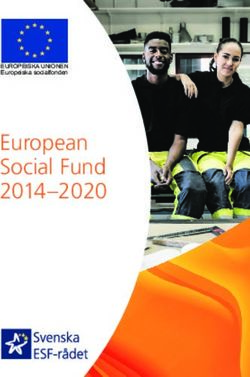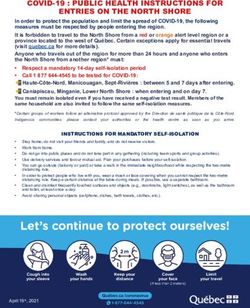SAR Social Media Guide Facebook & Twitter - National ...
←
→
Page content transcription
If your browser does not render page correctly, please read the page content below
Welcome to the SAR Social Media Guide. This guide will aid local SAR chapters and state
societies in creating, developing and moderating Facebook groups and Twitter accounts. SAR
is on its way to branching out into the online world of social media. Facebook and Twitter
are currently the two largest social media companies and are the most vital in reaching out to
current SAR members, as well as potential ones. We will start with Facebook groups and
then move to Twitter accounts.
Facebook has been around longer than Twitter and is more secure in the way things are
shared. The nice thing about Facebook is the fact that you can create groups. Groups are
important in keeping people informed. For example, a group for the Oklahoma Ardmore
Chapter SAR; their group’s moderator has added members to the group keep them informed
of chapter news, as well as allowing group members to also share things on the group’s wall.
If a chapter chooses to create a group, it should first choose who is going to create and
moderate the group. This person is preferably the president of the chapter, but anyone who
is responsible and is willing to undertake the task is also a good choice. It is important that
only one group exist for each chapter. The same guidelines apply for each state society.
Creating a Facebook Group
To create a group, the chosen person will first log-in to their own Facebook account and
then click on the inverted triangle in the upper right-hand corner of the page. This will
reveal a drop-down menu.
1Next, click on “Create Group” from this menu.
A dialogue box will then appear. Enter the name of the chapter or state society in the box
labeled, “Name your group”. Adding people to the group in this step is optional, and people
can be added to the group later if you choose to skip this step. For now, we will set the
group’s privacy as closed. We will make the group public after we have tweaked the group to
our liking. Public groups are best for organizations, because potential members can see what
is happening in the group without joining the group. Again, we will choose a closed group
for now. After you have entered the applicable information, click on the button labeled,
“Create”.
2Next, Facebook will ask if you want to set an icon for the group. You may choose an icon or
just skip this step for now. It is recommended that you just click on “Skip”.
Facebook will then redirect you to your newly created group.
Editing the Group
Perhaps the first thing you will want to do is do as Facebook recommends and upload a cover
photo. Choose an interesting photo from your chapter or state society or find a patriotic
photo online to fill in this area. Just for an example, we will choose a royalty-free photo of
some miniature American flags from Google Images. Facebook will then ask you to position
the uploaded photo to your liking. Position it in a presentable way.
3Creating a new Facebook page is basically like filling in the blanks. Look over the group and
see what you can edit. Near the lower-right of the group, you will see an area to add a
description, add tags and add locations. Add a description to describe your chapter or state
society. Tags are simply words to describe your group. Enter tags like, “Sons of the American
Revolution”, “Patriotism”, “American Revolutionary War”, etc. in this area. Add a location to
tell people what city your chapter is based in.
In the upper-left of the group, this area is used for navigation. “Discussion” means the front
page of the group. “Members” allows you to see the people who are members of the group.
“Events” allows you to create events to inform group members of upcoming events. “Manage
group” is only what the admin and moderators of the group can see; this is used to manage
group settings.
4After you have made your group presentable, it is now time to change the group to “public”
and add people to the group. To do this, click on the button with the three periods to the
right of the “Share” button. Then click on “Edit Group Settings” from this drop-down menu.
This will bring you to a page where you can edit many various settings of the group.
However, what we are looking for is to make the group public, so click on the “Change
Privacy Settings” button under the Privacy section.
5This will reveal a popup menu. Click on the button beside public and then click “Confirm” to
confirm the selection and then click “Confirm” again in the following popup menu.
Congratulations, the group is now public, and you are now able to add people to the group.
You can do this by typing in people’s names or email addresses on the right of the page near
the middle. After this, you may share whatever you want on the group’s wall. Other
members of the group may also share items on the wall. The whole point of a group is to
keep people informed, and when people share information on the wall, this exercise is
practiced. At each meeting, encourage others to join the group and share things on the wall
to create cordial discussion.
6Twitter is completely different than Facebook. It is basically completely open, apart from
only a few privacy settings. Twitter is only used for light social media, such as sharing
pictures and text (the limit is only 280 characters per tweet). Twitter has no groups, and its
settings are less customizable. However, it is a growing social media platform that is critical
for SAR’s ability to reach out.
Creating & Editing a Twitter Account
Again, each chapter and state society should choose someone responsible and willing to
maintain each Twitter account. This person will go to Twitter.com and click on “Sign up” in
the upper right-hand corner of the page.
This will bring you to a page where you can enter your full name, email address and
password for the account. After entering in the information, click on “Sign up”, and you will
be directed to another page where you can choose your username. This is the most important
part of the account. Choose a username that represents the chapter or state society; for
example, “CityChapterSAR”, “CityChptSAR”, “StateSAR”, etc. Finally, click on “Create my
account” to be taken to your new Twitter account.
7Setting up the account is very similar to the steps above with Facebook. Choose a profile
picture, a cover photo and tweak the account settings. This can all be found under “Edit
profile” near the middle of the page.
Then start “tweeting” and invite people to “follow” your Twitter account. Be aware that
Twitter is mostly open, and it is difficult to choose what people can and cannot see on
accounts. Twitter is also watered-down in a sense, where there are no groups. However, the
nice thing about Twitter is since it is so open, your “tweets” can grab more views than posts
in a Facebook group, where the views are constrained. This allows subjects and hashtags to
start “trending” nationwide if a lot of people tweet about certain topics. This makes Twitter
more exciting and fast-paced to use than Facebook and why seniors and millennials alike are
moving to it, as well as also keeping up with more detailed personal events on Facebook.
8Use of Social Media Hashtags
Social media hashtags are very important. They allow people to quickly search across social
media for topics of interest. You can also track what is trending on social media. When there
are big news events, you can quickly see who else is talking about the event, what they are
saying, and even how many people are participating.
Using hashtags will also help the managers of the SAR Magazine Facebook page to be able to
find your social media posts and share them on their Facebook page.
The National SAR has created a guide to using hashtags, and it can be found on the National
SAR website.
Times and Frequency of Posting on Social Media
When you post information on your social media accounts depends on who your target
market it. You want the information you are posting to be available when your audience is
online. This may take some experimenting on your part to see when people are sharing your
posts with others.
Current rule of thumb to get you started:
• Facebook - between 10:08 am and 3:04 pm
• Twitter – between 9:00am and 9:00pm
Searching online will give you all kinds of information on the frequency of posting. Most of
those are for marketing businesses and services. You do not want to send out that much
information. First, you target audience will feel like you are spamming them, making them
want to stop following you. Second, you will be unable to create that much original
information.
9When you are sharing information, be sure to consider what you are sharing. Sharing of
different images allows you to post more frequently. Texts with lots of information less
frequently. Think about how you use Facebook and Twitter. Those people and groups that
you follow, what are they sharing, and how often.
Current rule of thumb to get you started:
• Facebook - One to four posts per week
• Twitter – five to twenty posts per week
Suggested Topics for Posting
Know your audience. Who are you trying to reach out to? What do they want to know?
What do they need to know, that they currently don’t?
Suggested Topics to get you started:
• Upcoming meetings
• Meeting reminders
• Chapter events
o Wreathes Across America
o Work with Veterans
o Grave Markings
o Genealogy Workshops
o Etc.
• Parades
• Member Spotlights
• Patriot Spotlights
• Chapter Youth Contests
• This day in American Revolution History
• Be Creative
Monitoring Your Social Media
Social Media is an experience both for you, when you share it with others, and for others when
they have the chance to respond. This also means that from time to time your followers will
share information to your Facebook or Twitter that may be socially unacceptable. Someone must
regularly monitor your social media to make sure this is not happening. You may from time to
time have to delete posts, block users, etc. This is not about censorship – it is about making sure
what is shared is consistent with your mission and message, and it is not offensive.
10Tools for Scheduling Social Media Posts
There are great tools that you can use to schedule your posting on social media. This allows
you to spend a couple hours and schedule out your social media posts for weeks at a time.
Some of these tools are even free.
• Hootsuite
• Buffer
• Likeable Hub
• Mavsocial
© 2017 National Society Sons of
the American Revolution
Branding & Engagement
Committee
Wayne Eells, Jr., Chairman
David Gilliard, Vice Chairman
Warren Alter, Ex Officio
Earle Bushnell
Gregory Greenawalt
Gregory Hill
Rick Hollis
Karl Jacobs
Douglass Mabee
Stephen Vest
Social Media Subcommittee
Zane Hefley
David Lambert
11You can also read