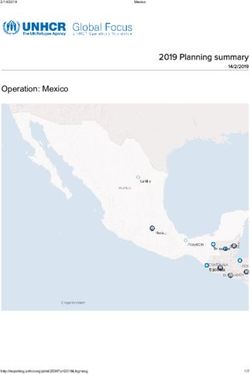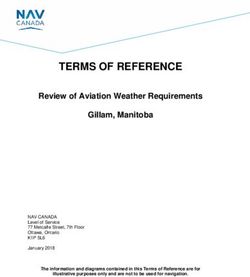ShipTracker Installation/User Guide - By Breakdesigns.net - Magento Marketplace
←
→
Page content transcription
If your browser does not render page correctly, please read the page content below
About this document
This document offers the basic knowledge for installing and using the ShipTracker extension for
Magento 2.
This document is copyrighted © 2018 – 2020 Athanasios Terzis / breakdesigns.net.
The document is licensed under the terms of Creative Commons Attribution-NoDerivatives 4.0.
license [https://creativecommons.org/licenses/by-nd/4.0/] .
This license allows for redistribution, commercial and non-commercial, as long as it is passed along
unchanged and in whole, with credit to the copyright holder. If you require another use, please
email the author in order to acquire such a license and the source to this document.
About ShipTracker
The ShipTracker extension offers automated shipment tracking based on the tracking codes which
are saved in the Magento shop (Sales > Shipments). This happens by using 3rd party APIs, for
shipment tracking.
Also notifies the customer/recipient with an email, every time there is a change in the status of the
shipment (Info Received, In Transit, Out for Delivery, Delivered, Failed Attempt, etc.).
Compatibility
Magento Open Source 2.1.x, Magento Open Source 2.2.x, Magento Open Source 2.3.x
Installation
After downloading the package from our downloads area, please do the following:
1. Extract/Unpack the zip file.
2. Upload the extracted folder in your magento's root folder.
3. Enable the module and update the database schema, using one of the following ways:
3.1. Using the terminal
Enable the module
module:enable Breakdesigns_ShipTracker
Copyright © 2020 Breakdesigns.netUpdate the database
setup:upgrade
Deploy static files
setup:static-content:deploy
3.2. Using the component manager
Go to System > Web Setup Wizard and select the Component Manager
Find the component with the name breakdesigns/ship-tracker and click on Enable in the
Actions column.
Then click next until the installation finishes.
Configuration
Go to System > Configuration > Breakdesigns Extensions > ShipTracker
Web API
1. Select the service you are going to use as Web API.
An active account with adequate credit is required, in order the extension to track the shipments
2. Enter your API Key
The Web Api services, provide an API key, to their users, that allows access to their API.
To get your API Key, you better address to your service's documentation and support.
Copyright © 2020 Breakdesigns.net• How to get AfterShip Api Key
• How to get TrackingMore Api Key
3. Set the period/days that you want a shipment, to be monitored (Shipments Monitoring Period).
The maximum limit is 60 days.
4. If your shop is already in production and has orders and shipments, you better limit our module to
monitor shipments (POST new shipments) created before some days, instead of monitoring all of
them. This will spare credits and resources to your Web API service, for shipments that are possibly
delivered. For that you can use the setting, New Shipments Lookup Period
Emails
With these settings you can determine, when and which notification emails will be send to the
Copyright © 2020 Breakdesigns.netcustomer/recipient.
All the email templates, can be customized and overwritten as any email template in magento.
For more details on that topic, please read Customize email templates using the Magento Admin.
If you create your own customized email templates, you have to come back in this section and
select your preferred template.
Usage
Check the Carriers
Now the module should normally perform most of it's tasks.
Though there are cases that require some action.
Go to ShipTracker > Carriers
*This page shows the carriers installed in the shop and is used as an interface between the shop's
carriers and the web API.
then click on the Sync Carriers button.
This is the 1st call to the Web Api, hence it's a good chance to check if the configuration is
proper and your web api account is functional. If there is any problem, you will get an error
message.
If you did not get any error, check if the used carrier codes are validated by the web API.
What the validation process does, is to check if the carrier codes used in your shop, are the same as
those used by the web tracking API service.
Copyright © 2020 Breakdesigns.netIf a code is not valid, you need to edit the carrier and set a valid carrie code, that will be used for
the communication with the API.
Before doing that you better visit the website of your selected web api (AfterShip, TrackingMore,
etc.), to learn what are the codes they use for your carriers that seem invalid.
You can easily determine a carrier code from the urls of demo tracking pages related with a
carrier, provided by your web api service.
e.g. https://track.aftership.com/elta-courier/PS205923435GR indicates that the code for the
Hellenic Post is elta-courier.
Beyond setting a web api code, you can edit a carrier to fill in information like a website, a
telephone and a logo. These information will be used both in the notification emails and in the
tracking page, provided to the user.
Copyright © 2020 Breakdesigns.netAdd Custom Carriers (Optional)
In some cases, you may want to use carriers in your trackings without having the respected carrier
modules installed in your shop.
In such cases, you can create those custom carriers in ShipTracker. This way you can use them in
your trackings (Shipments>Orders).
Go to ShipTracker > Carriers and click the Add Custom Carrier button.
Then you have to fill in the respected form
The 2 most important fields
here are:
• Code > The carrier code
Copyright © 2020 Breakdesigns.netthat used in your shop (as saved in the table sales_shipment_track)
• Web Api Code > The carrier code that the web api uses for that carrier (see previous
chapter).
Trackings
This is the page that the shop's admin can use to get informed about the status of a shipment.
The Update Trackings button, can be used for deliberate/manual update of the trackings. The
module automatically sends and fetches information about the trackings every 15
minutes through cron jobs. Also the sending of notification emails is automated as well.
Details
By clicking the details link, you can find details such as the Itinerary/History of the Shipment or the
notifications sent to the recipient.
Copyright © 2020 Breakdesigns.netI need more help If you got stuck and you need more help you can use our support services. Our subscribers are entitled to personalized , private support through our ticket system. If you purchased the extension from the Magento Marketplace, you can ask for support at support.magento@breakdesigns.net Copyright © 2020 Breakdesigns.net
You can also read