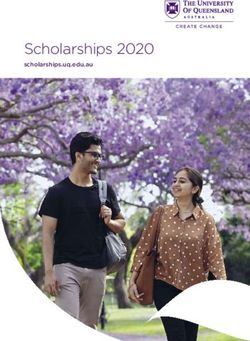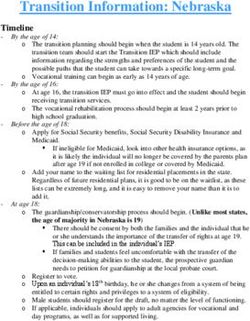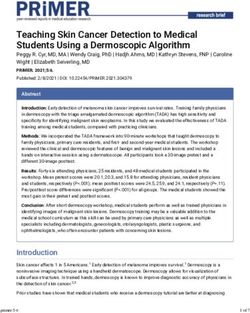STEPS TO APPLY AND REGISTER FOR NEW DISTANCE EDUCATION STUDENTS
←
→
Page content transcription
If your browser does not render page correctly, please read the page content below
STEPS TO APPLY AND REGISTER FOR NEW DISTANCE EDUCATION STUDENTS
STEP 1: COMPLETE AN APPLICATION FOR ADMISSION
A. Online application is available on the NW-SCC website.
(Official transcripts and photo ID are required. Please read the information at the above
web address carefully before beginning the online application.)
B. If you are a transient student taking a course that will transfer to the university that you are
currently attending, you must request that a Transient Letter be sent to our Admissions
Office. Send to admissions@nwscc.edu or mail to one of the following addresses:
Admissions Office – Shoals campus Admissions Office – Phil Campbell campus
P. O. Box 2545 2080 College Road
Muscle Shoals, AL 35661 Phil Campbell, AL 25581
C. Transfer students will need to forward all official transcripts of any college/university attended
as well as an official high school transcript.
D. All students are required to forward an official high school transcript / GED Certificate.
If you are a transient student with an approved transient letter on file at NW-SCC, you may not
have to speak to an advisor in order to register for class. You may contact the Admissions office
via phone at 256-331-5462 or 256-331-6219 to register.
(Transient students will not receive a NW-SCC ID card. (Student ID). However, non-transient
students will receive a Student ID by mail.
STEP 2: APPLY FOR FINANCIAL AID
A. Application for Federal Student Aid is online at http://www.fafsa.ed.gov/.
B. Visit the NW-SCC Financial Aid Website for instructions on applying for aid.
STEP 3: ACCUPLACER / ACT SCORES
Students who take Math or English distance courses must meet required Accuplacer Score cutoff or
have sufficient ACT scores. To schedule an appointment to take the Accuplacer test, please call
The Testing Center at 256-331-5482. Non-local students may take the Accuplacer exam at any
college or university offering the exam and have the scores transferred to the
NW-SCC Admissions Office. Contact our advising center for the latest information on current
required ACT scores (advising@nwscc.edu or 256-331-5221).
9STEP 4: HIGH SCHOOL/GED
Forward your official high school or GED Certificate to the Admissions Office.
You may choose to fax your transcript or GED Certificate to 256-331-6292 (Phil
Campbell)/(256)331-5366 (Muscle Shoals) or bring it to the Admissions Office on either campus.
Transcripts may also be submitted electronically in the form of a PDF from high school counselors
to admissions@nwscc.edu.
STEP 5: TALK WITH AN ADVISOR
Talk with an advisor to register online. If you have a transient letter on file, you do not have to
speak with an advisor at NW-SCC.
• New students should contact the Advising Center. E-mail our Advising Center for assistance
at advising@nwscc.edu or call 256-331-5221. Virtual advising appointments may also be
scheduled via the school website, www.nwscc.edu, on the Advising/Registration tab.
• Current students may contact their assigned advisor or the Advising Center.
STEP 6: REGISTER FOR CLASSES
Register for your courses either online or via phone. Note: Personnel in the Student Success
Center may also assist with registration.
A. Online Registration link (myNW-SCC):
B. Phone: 256-331-5264
256-331-6249 (Transient Only)
STEP 7: PAY FOR YOUR COURSES
Students are encouraged to pay their semester balance online through their student myNW-SCC
(Banner) portal. Application of financial aid (pell grant and loans) and any institutional (internal)
scholarships are automatically applied to student accounts by the Student Financial Services Office.
Students should contact the Cashier’s Office for assistance applying any 3rd party scholarships.
Although students are encouraged to pay their account balance online through their myNW-SCC
(Banner) account, they may also pay on campus at the Cashier’s Office during business hours by
cash, check, debit card, or credit card, with the exception of American Express.
Cashier’s Office
Muscle Shoals ............. Carol Cooney ..............256-331-5226 ............ carol.cooney@nwscc.edu
Phil Campbell ............ Sharon Arnold ................256-331-6382 ............ sharon.arnold@nwscc.edu
10STEP 8: COMPLETE VIRTUAL LEARNING GUIDE IN MOODLE
(Your admissions application must be on file before you can complete the Virtual Learning Guide.
You may complete the Virtual Learning Guide either at home or on campus at the library or testing
center. Please allow at least 2 hours to complete the orientation.)
You may access the Virtual Learning Guide on our Moodle site at http://nwsccmoodle.com/.
Login with the following credentials:
Your Moodle login is:
Username: NW-SCC “A” number
(Note: you can locate your “A” number in your myNW-SCC
Account.)
Password: six-digit birthdate (mmddyy)
Scroll down on the page till you see “Virtual Learning Guide” on the right-hand side. Click there
and you will be taken to a page where you can enroll yourself into the current semester’s
orientation.
STEP 9: PICK UP A PARKING DECAL
Pick up a parking decal at the Cashier’s Office. Note that if you are using remote proctoring and
will not be coming to campus, you will not need a parking decal for your vehicle and may use your
Driver's License as a photo ID for testing purposes. If you do need a parking decal, please bring
proof of insurance, registration, and tag number with you to get your decal.
You may also want to stop by the Student Success Center on either campus to have your photo
made for your photo ID.
STEP 10: TEXTBOOKS
Contact the bookstore on either campus to purchase or order the books for your course(s).
• Visit the NW-SCC bookstore in person or visit the bookstore website to purchase books
online.
• Students CAN charge books and supplies to financial aid during the first week of class at the
campus bookstore.
• Students receiving a Pell Grant or Loans CAN order online and charge to financial aid during
the first week of class. Students receiving other 3rd party scholarships, WIOA, or Vocational
Rehab CANNOT charge online during the first week of class.
• You cannot charge to financial aid in the bookstore or online prior to the first day of class.
11STEP 11: MINIMUM PREFERRED TECHNICAL REQUIREMENTS FOR DISTANCE EDUCATION STUDENTS:
A computer running Windows 8 or higher.
A web cam with microphone (web cams built into laptops or monitors are acceptable).
Headphones or working speakers connected to the computer.
A reliable high speed internet connection that will support a video connection.
Both the Mozilla Firefox and Google Chrome browsers installed on your computer.
Note: Some courses have additional software requirements, and this information should be
provided to you during the first week of class by your course instructor.
STEP 12: ACTIVATE YOUR STUDENT E-MAIL ACCOUNT
You will receive important communications about registration,
financial aid, and your classes on your student e-mail. You should
check it several times a week for updates. You can also install and
use a free copy of Microsoft Office 365 using the install option
within your student email account.
1. To find your NW-SCC email address, log into your myNW-SCC (Banner) account, and click
the Personal Information tab > View Email Addresses link. If you are a new student, you
will reset your password as part of the login process.
2. Once you have your email address, click the College Email link at the bottom of the NW-SCC
website homepage.
3. Follow the instructions provided at the top of the screen to reset your password.
4. Then, click the Log into Student Email button.
5. Your Username will be your email address, and your Password will be the new password
that you created.
a. If you have trouble with your email, call April Cookson at 256-331-5395 or Lindsay
Bright at 256-331-5277.
STEP 13: BEGIN YOUR COURSEWORK!
Log into Moodle as soon as possible after classes begin. Pay close attention to the ‘Start Here’ or
‘Getting Started’ section where you should find information to help you get started with your class.
It is important that you complete any initial assignments your instructor has posted to verify your
attendance in the class (ASAP). Failure to follow your instructor’s directions may result in you being
removed from the course and cause a delay of your financial aid refund. If your class is not
showing in Moodle, please email cookson@nwscc.edu or lindsay.bright@nwscc.edu.
You will find Moodle linked on the NW-SCC homepage at http://nwscc.edu or you can access it
directly at https:nwsccmoodle.com
12MOODLE
Moodle is a collection of online teaching tools
designed to add interactivity to online courses.
Distance courses and many traditional campus
courses use this site to provide helpful
resources.
TO LOG INTO MOODLE:
• Use your internet browser to go to the NW-SCC website at http://nwscc.edu
o (or go directly to the website: http://nwsccmoodle.com/ )
• Click on the Moodle link
• Login to the Moodle site using the follow credentials:
o Your User ID is your student (‘A’ number) assigned to you by NW-SCC
o Your password is your six-digit birth date: mmddyy (without dashes or slashes)
• After logging in, you will see your classes listed. If any of your classes are missing, contact the
Distance Education Office at 256-331-5395 or 256-331-5277 immediately.
• Once you click the link to a class, look for the “Start Here” section and begin by following the
instructions provided by your instructor. Be sure to do this as soon as possible to meet
attendance verification requirements and avoid being turned in as a “no show.”
13You can also read