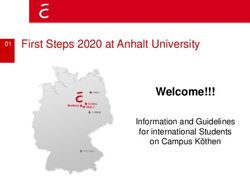Success Playbook: Navigating the SMS/800 TFN Registry UI with Ease - Somos
←
→
Page content transcription
If your browser does not render page correctly, please read the page content below
Success Playbook: Navigating the
SMS/800 TFN Registry® UI with
Ease
Somos, Somos and Design, 4 Quarters Design, SMS/800 and SMS/800 Toll-Free Means
Business are trademarks of Somos, Inc.
Copyright © 2021 Somos, Inc. All rights reserved.Webinar Control Panel Submit your questions in the Questions box and our moderator will address your questions live.
• Decommission Information
• Your Resources
What we
will cover • User Interface (UI) Walkthrough
today • QuestionsIt’s Right Around the Corner
For all users, both API and UI, please note the following information.
Verify Submit Be Prepared for
Login Disconnection September 30, 2021
Credentials RequestResources: Migration Guide and Webinar
Login to the Somos Portal Website to find these resources
Webinar: Resources Videos Webinars
Migration Guides: Find Documents Miscellaneous
5Quick Links
API RESOURCES UI RESOURCES
DEVELOPER SOMOS PORTAL SOMOS PORTAL WEBSITE
RESOURCES WEBSITE
developer.somos.com portal.somos.com portal.somos.com
API ENVIRONMENTS UI ENVIRONMENTS
SANDBOX PRODUCTION SANDBOX PRODUCTION
sandbox-api- api- sandbox-
tfnregistry.somos.com
tfnregistry.somos.com tfnregistry.somos.com tfnregistry.somos.com
Note: The Sandbox and Production URLs must
be utilized within a third-party software such
as Postman
6Your Resources
Documentation &
Help Desk Billing Product Support
Training
Somos Portal: 24x7 Support Secure Tunnels Questions about
portal.somos.com (Ports) your
844.HEY.SOMOS & RSA Tokens Resp Org’s
(844.439.7666),
Option 1 Migration Progress
Developer Resources
Portal:
developer.somos.com Email: Email: Email:
help@somos.com billing@somos.com productsupport@somos.comLogin Screens
Login Credentials
• Enter Logon ID
• Enter Password
• If you had access in WBA
use your last successful
password
• Click Login
10SMS/800 TFN Registry Landing Page o n
I c
lp
He
Message Center Icon
which can be easily
Help: Directs you to the
accessed from any
n user guide that is in a
screen within the TFN
r
u
User Pro
te
-R PDF format.
to
en
Registry. u
eC
A
g
ssa
file
Auto-Run Envelope User Profile Icon “Hello
Me
Icon: returns users Lisa” this will confirm
enabled Auto-Run your login credentials.
job. You can also Change
Password, and Logout
from this icon.
11SMS/800 TFN Registry Landing Page
Chat
Dashboard
to
Click
Predefined set of tiles
users can configure.
Live Chat Icon puts you in contact with Help Desk for support.
Monday 6:00 AM CT through Friday 11:59 PM CT.
All other times when engaged an email is sent to the Help Desk.
12Accessing the TFN Registry Menu
• The Menu icon is located in the upper left
corner of the page and provides access
u
to additional features of the SMS/800 TFN
en
M
Registry
• The Search allows a quick way to access
information with ease
• The Screen mnemonics are easily
accessed (E.g. Type NUS and press enter
to navigate to page)
• Mouse over opens to the side more
options under each header
13Types of Number Searches
Start the Start the Bulk Search /
Spare Number search at a search at a One Click
specific NXX. specific line Activate
number.
Spare Numbers Block of
Specific
in a specific Consecutive Spare Notify
Number
NPA-NXX. Spare Numbers.
Partially Spare Numbers Spare Number
Specified w/ specific with Repeating Auto –Run
Number NXX. Digits Search
Spare Number
Predictive
Vanity Number in a specific Saved Searches
Search
NPA. (2 ways)
14Number Search and Reservation
Search Section:
• Actions: shortcut to
Reservation Limits
• Quantity: 1-10 /11-500
(see Bulk / Automation)
15Number Formats Supported
formats
Variable
800getcoke Vanity no space or dash
• You can enter data by copy and paste, manual 844-250-3247 Two dashes
typing or upload a list of TFN’s. (833)478-9874 Parentheses and one dash
• Invalid now show with a RED X. Parentheses and vanity no
(877)horses1
dashes
866.654.3241 Periods between numbers
(800)123.4567 Parentheses and a period
16Number Search and Reservation
• Search Button only works
for quantities 1-10
• Search & Reserve for 1-10
numbers will run and return
in the search results section
on the bottom of this screen
• Save to create a saved
search
• Reset to clear your search
17Search Results
• Search Results section
will contain the list of
TFNs (from 1 - 10) that
meet the search criteria
• Clicking the right
pointing arrow opens
more options under the
main subject
• Select to Reserve: Select each box to reserve the TFN(s) (this is only available
if the user selected search only)
• The Top check box is to select all or just for each TFN
18Number Reservation Details – Not Editable
• Once Reserved you
can Review:
• Resp Org, Status,
Effective Date,
Reserved Until, and
Last Active
• Download and Print:
See next slide
19Download and Print Options
Download
Print
• Print and Download icons are
common functions for all features
within the SMS/800 TFN Registry
and the icons appear on the top
right of pages when applicable
• Download the data in an Excel
Comma Separated Values (CSV)
format
• Print is the format as shown
20Reserving a Spare Number
Complete your search
• Checkmark the Dial
Number(s) in the Search
Results area
• Click the Reserve button
• Once Reserved the
number Status is changed
to Reserved
21Bulk Number Search and Reserve
0
50
1 1-
* Bulk Search & Reserve
Button works for
quantities 11-500
• When a user searches for more than 10 TFNs
in the Number Search and Reserve page and
selects the “Search & Reserve” button, a
Request ID is generated
• This is a Bulk/Automation job that runs in the
background. When complete it will be
retrievable in the Message Center. Notification
email is sent when job is complete.
22Reserved Number List (RNL)
• The RNL window displays a
list of numbers that were
reserved by a specific
Search Field: SMS/800 Toll-Free Number
• Enter specific data or Registry user (Logon ID)
specific to find data
• The RNL will show all under
Resp Org that you are
Acting As
• RNL can be downloaded
and printed
23CAD - BASICS
• Navigation Buttons:
• Retrieve
• Edit
• Copy
• Transfer
• Delete
• Upload
• Download
• Print
• The DARK blue
notes that tab
contains data
24CAD - BASICS
Action Gear:
• Customer Record Audit/Resend
(CRR/CRA)
• Customer Record Selection
(REC)
• Immediate Validation Results
(IVR)
• Summary and Details of Carrier
Approval (SAP/DAP)
25Basic Customer Record (CAD)
Required Fields:
• Toll-Free Number
• Effective Date / Time
• Resp Org ID
• Service Order OR
Supplemental Form
26CAD - AOS
Selecting the Areas of
Service (AOS) drop down
menu shows all five types
of service, which are:
• Network
• State
• NPAs
• LATAs
• Labels
*Required Field
27CAD - Carriers
• You can enter part or all of
the ACNA or CIC
• User can add the
InterLATA/IntraLATA Carrier
by accessing the Carrier
Values stack menu
• *Required
28Destination Numbers
• Destination can be a Toll-Free Number (TFN) or Plain Old
Telephone Service (POTS) number
• *Required
29Contact Information
Contact Name, Contact Number, and Notes
• The Contact Information used on the NUS window is carried over and
may be modified, if necessary
• This is auto populated
30Call Processing Record - CPR
Call Processing Record:
• Primary IntraLATA Carrier & InterLATA Carrier - These can be used if you only
have one InterLata and one IntraLata carrier.
• Time Zone - Default value is Central Time (CT)
• Daylight Savings - Allows a user to unselect the default option of observing
Daylight Savings time for this CPR
31CPR
• Columns and Rows: the CPR allows a display of 10 Rows and 10 columns at a
time with scroll options to display up to 1000 rows and 20 columns
• Headers names are selected via a drop-down menu
32Label Definitions - LAD
• User define labels for
criteria values used on
an associated CPR
• Navigate to the LAD tab,
then LAD Type
• Find your Label, click to
expand to view defined
data
The Navy Blue Bar indicates an
entry in the LAD type
33Modify a Future Dated Record
• Navigate to the NXX
tab
• Find the label, click to
expand
• Single click on items to
remove, they will turn
RED
34Template Record - TAD
Template Record
Administrative Information
• Effective Date*
• Effective Time
• Resp Org*
*Required
35TAD Contact information
Template Record Administrative
Information
Contact Information
• Contact Name
• Contact Number
• Notes
36TAD – Destination & Area of Service
• Destination *
• Areas of Service *
• Carriers *
37Using the TAD with a PAD
• The PAD screen will enable Resp Orgs to create, view and update a Pointer Record
that points to a Template Record for its routing data (CPR and LAD).
• Resp Orgs will be provided the capability to use any of their Active Templates for
multiple Toll-Free Numbers.
38Pointer Record - PAD
Required Fields:
• Effective Date *
• Effective Time
• Resp Org
• Service Order or
• Supplemental Form
39Pointer Record – PAD Cont…
• Template Name*: (Must
be ACTIVE at the SCPs)
• Destination Number*:
Lists the TFN
• Contact Name
• Contact Number
• Notes
40Need More?
Do you need access? This is completed by a Primary Contact, Company Admin, or a User Admin.
• Visit Resources on
https://portal.somos.com/
• System How-To
• Videos
41Already have Somos Portal Website access?
How to setup your users for access?
• If you have a secure Portal logon you can view the video:
• How to Manage Users
https://portal.somos.com/
https://portal.somos.com/Controls/VIDEO/videoPlayer.aspx?VideoID=1
42Need More Information?
• Once you have watched today’s webinar, signup for a Resp Org Focus
Session
• If you need more than a Focus Session register for the June 14, 2021 class.
Please sign up by May 28, 2021. This is the last scheduled class prior to the
September 30, 2021 decommission for WBA and MGI.
• https://info.somos.com/SMS800ClassTrainingBrochure.html
• The user experience is important, and we are constantly working to
improve. The Calendar, located under Resources on
https://portal.somos.com, will list SMS/800 TFNRegistry Updates, also
watch for future communications to the industry.
• If you have questions, please feel free to Call/Email/Text the Help Desk
Call or Text | 844.HEY.SOMOS or 844.439.7666, or Email | help@somos.comQuestions? Submit your questions in the Questions box and our moderator will address your questions live.
UI Resp Org Focus Sessions
Would you benefit from dedicated
time with TFN Registry experts? • June 30 @ 2PM ET / 1PM CT
• July 14 @ 2PM ET / 1PM CT
• One-hour Zoom calls
• Attendees may be multiple Resp Orgs per • July 22 @ 10AM ET / 9AM CT
session or one Resp Org with up to 10
participants
Email us at
• Prerequisite: Attend or watch recording tfnregistry@somos.com
of the UI walkthrough Webinar if you are interested in learning
• Registration is free more about how to sign up!
45SMS/800 TFN Registry® API & UI
47
You can also read