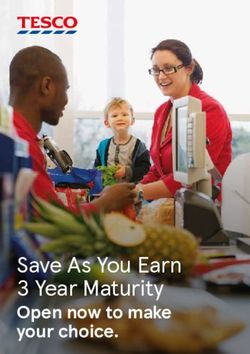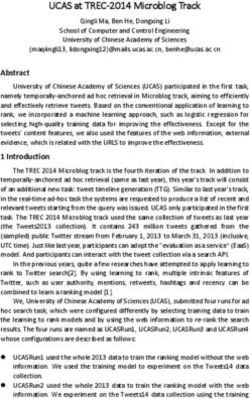SUITESOCIAL-YAMMER INTEGRATION - JANUARY 2, 2019 - ORACLE DOCS
←
→
Page content transcription
If your browser does not render page correctly, please read the page content below
SuiteSocial-Yammer Integration January 2, 2019 2019.1
Copyright © 2005, 2018, Oracle and/or its affiliates. All rights reserved. This software and related documentation are provided under a license agreement containing restrictions on use and disclosure and are protected by intellectual property laws. Except as expressly permitted in your license agreement or allowed by law, you may not use, copy, reproduce, translate, broadcast, modify, license, transmit, distribute, exhibit, perform, publish, or display any part, in any form, or by any means. Reverse engineering, disassembly, or decompilation of this software, unless required by law for interoperability, is prohibited. The information contained herein is subject to change without notice and is not warranted to be error- free. If you find any errors, please report them to us in writing. If this is software or related documentation that is delivered to the U.S. Government or anyone licensing it on behalf of the U.S. Government, then the following notice is applicable: U.S. GOVERNMENT END USERS: Oracle programs, including any operating system, integrated software, any programs installed on the hardware, and/or documentation, delivered to U.S. Government end users are "commercial computer software" pursuant to the applicable Federal Acquisition Regulation and agency-specific supplemental regulations. As such, use, duplication, disclosure, modification, and adaptation of the programs, including any operating system, integrated software, any programs installed on the hardware, and/or documentation, shall be subject to license terms and license restrictions applicable to the programs. No other rights are granted to the U.S. Government. This software or hardware is developed for general use in a variety of information management applications. It is not developed or intended for use in any inherently dangerous applications, including applications that may create a risk of personal injury. If you use this software or hardware in dangerous applications, then you shall be responsible to take all appropriate fail-safe, backup, redundancy, and other measures to ensure its safe use. Oracle Corporation and its affiliates disclaim any liability for any damages caused by use of this software or hardware in dangerous applications. Oracle and Java are registered trademarks of Oracle and/or its affiliates. Other names may be trademarks of their respective owners. Intel and Intel Xeon are trademarks or registered trademarks of Intel Corporation. All SPARC trademarks are used under license and are trademarks or registered trademarks of SPARC International, Inc. AMD, Opteron, the AMD logo, and the AMD Opteron logo are trademarks or registered trademarks of Advanced Micro Devices. UNIX is a registered trademark of The Open Group. This software or hardware and documentation may provide access to or information about content, products, and services from third parties. Oracle Corporation and its affiliates are not responsible for and expressly disclaim all warranties of any kind with respect to third-party content, products, and services unless otherwise set forth in an applicable agreement between you and Oracle. Oracle Corporation and its affiliates will not be responsible for any loss, costs, or damages incurred due to your access to or use of third-party content, products, or services, except as set forth in an applicable agreement between you and Oracle. If this document is in public or private pre-General Availability status: This documentation is in pre-General Availability status and is intended for demonstration and preliminary use only. It may not be specific to the hardware on which you are using the software. Oracle Corporation and its affiliates are not responsible for and expressly disclaim all warranties of any kind with respect to this documentation and will not be responsible for any loss, costs, or damages incurred due to the use of this documentation. If this document is in private pre-General Availability status: The information contained in this document is for informational sharing purposes only and should be considered in your capacity as a customer advisory board member or pursuant to your pre-General Availability trial agreement only. It is not a commitment to deliver any material, code, or functionality,
and should not be relied upon in making purchasing decisions. The development, release, and timing of any features or functionality described in this document remains at the sole discretion of Oracle. This document in any form, software or printed matter, contains proprietary information that is the exclusive property of Oracle. Your access to and use of this confidential material is subject to the terms and conditions of your Oracle Master Agreement, Oracle License and Services Agreement, Oracle PartnerNetwork Agreement, Oracle distribution agreement, or other license agreement which has been executed by you and Oracle and with which you agree to comply. This document and information contained herein may not be disclosed, copied, reproduced, or distributed to anyone outside Oracle without prior written consent of Oracle. This document is not part of your license agreement nor can it be incorporated into any contractual agreement with Oracle or its subsidiaries or affiliates. For information about Oracle's commitment to accessibility, visit the Oracle Accessibility Program website at http://www.oracle.com/pls/topic/lookup?ctx=acc&id=docacc Oracle customers that have purchased support have access to electronic support through My Oracle Support. For information, visit http://www.oracle.com/pls/topic/lookup?ctx=acc&id=info or visit http:// www.oracle.com/pls/topic/lookup?ctx=acc&id=trs if you are hearing impaired. Sample Code Oracle may provide sample code in SuiteAnswers, the Help Center, User Guides, or elsewhere through help links. All such sample code is provided "as is” and “as available”, for use only with an authorized NetSuite Service account, and is made available as a SuiteCloud Technology subject to the SuiteCloud Terms of Service at www.netsuite.com/tos. Oracle may modify or remove sample code at any time without notice. No Excessive Use of the Service As the Service is a multi-tenant service offering on shared databases, Customer may not use the Service in excess of limits or thresholds that Oracle considers commercially reasonable for the Service. If Oracle reasonably concludes that a Customer’s use is excessive and/or will cause immediate or ongoing performance issues for one or more of Oracle’s other customers, Oracle may slow down or throttle Customer’s excess use until such time that Customer’s use stays within reasonable limits. If Customer’s particular usage pattern requires a higher limit or threshold, then the Customer should procure a subscription to the Service that accommodates a higher limit and/or threshold that more effectively aligns with the Customer’s actual usage pattern. Beta Features Oracle may make available to Customer certain features that are labeled “beta” that are not yet generally available. To use such features, Customer acknowledges and agrees that such beta features are subject to the terms and conditions accepted by Customer upon activation of the feature, or in the absence of such terms, subject to the limitations for the feature described in the User Guide and as follows: The beta feature is a prototype or beta version only and is not error or bug free and Customer agrees that it will use the beta feature carefully and will not use it in any way which might result in any loss, corruption or unauthorized access of or to its or any third party’s property or information. Customer must promptly report to Oracle any defects, errors or other problems in beta features to support@netsuite.com or other designated contact for the specific beta feature. Oracle cannot guarantee the continued availability of such beta features and may substantially modify or cease providing such beta features without entitling Customer to any refund, credit, or other compensation. Oracle makes no representations or warranties regarding functionality or use of beta features and Oracle shall have no liability for any lost data, incomplete data, re-run time, inaccurate input, work delay, lost profits or adverse effect on the performance of the Service resulting from the use of beta features. Oracle’s standard service levels, warranties and related commitments regarding the Service shall not apply to beta features and they may not be fully supported by Oracle’s customer support. These limitations and exclusions shall apply until the date that Oracle at its sole option makes a beta feature generally available to its customers and partners as part of the Service without a “beta” label.
Table of Contents SuiteSocial-Yammer Integration ............................................................................................... 1 Checking for Integration Prerequisites .................................................................................. 1 Installing the SuiteSocial-Yammer Integration SuiteApp ........................................................... 2 Setting SuiteSocial-Yammer Integration ................................................................................ 2
SuiteSocial-Yammer Integration 1
SuiteSocial-Yammer Integration
You can integrate SuiteSocial with third-party social networking applications such as Yammer for
enhanced social collaboration. The SuiteApp lets users post the following information from SuiteSocial
to the Yammer enterprise social networking service:
Important: The current version of the SuiteApp only works with Yammer subscriptions that
were purchased independently. Yammer subscriptions that are bundled with Office365 or other
Microsoft products are not supported.
■ Status changes
■ On-create record changes
■ Tracked-field record changes
■ Default record subscription posts
■ Related record subscription posts
■ Saved search subscription posts
■ Scheduled posts
■ Workflow posts
Note: Direct messages, personal posts by users, and status change comments are not posted
in Yammer.
After integrating SuiteSocial with Yammer, posts automatically generated by SuiteSocial are posted on
the Yammer Activity Stream. For more information about the types of SuiteSocial news feed posts, see
the SuiteSocial Guide.
To set up and configure SuiteSocial to post news feeds on the Yammer Activity Stream, complete the
following procedures:
■ Checking for Integration Prerequisites
■ Installing the SuiteSocial-Yammer Integration SuiteApp
■ Setting SuiteSocial-Yammer Integration
Checking for Integration Prerequisites
Important: The current version of the SuiteApp only works with Yammer subscriptions that
were purchased independently. Yammer subscriptions that are bundled with Office365 or other
Microsoft products are not supported.
Make sure that you have installed and configured the SuiteSocial SuiteApp before setting up SuiteSocial
and Yammer integration. For more information about setting up SuiteSocial, see the SuiteSocial Guide.
You also need an active license of the Yammer Business or Enterprise version if you plan to integrate
SuiteSocial posts with the Yammer social networking service. For more information, see the Yammer
documentation.
SuiteSocial-Yammer IntegrationInstalling the SuiteSocial-Yammer Integration SuiteApp 2
Installing the SuiteSocial-Yammer Integration
SuiteApp
Important: Before installing the SuiteSocial-Yammer Integration SuiteApp, make sure that
you have installed the SuiteSocial SuiteApp. For more information, see the SuiteSocial Guide.
To install the SuiteSocial Yammer Integration SuiteApp, go to Customization > SuiteBundler > Search &
Install Bundles. Use the following information to search for the SuiteApp:
Bundle Name: SuiteSocial Yammer Integration Bundle
Bundle ID: 18598
Location: Repository
Availability: Public
The SuiteSocial Yammer Integration SuiteApp is a managed bundle and is automatically updated
whenever there are improvements or new features added. These defect fixes and enhancements are
available after the SuiteApp is updated in your account.
Important: After installing the SuiteApp, log out of your account, and then log back in to start
using SuiteSocial.
Setting SuiteSocial-Yammer Integration
After installing the SuiteSocial Yammer Integration SuiteApp, you need to configure the SuiteSocial
Yammer integration settings. These settings lets you integrate SuiteSocial posts with the Yammer
Activity Stream, and redirects you to the right user profile when you click a Yammer user link.
You must have an existing Yammer account to integrate with NetSuite. You can set up two types of
accounts for integration with Yammer:
■ Global Yammer Account — Administrators can set up a global Yammer account for all users in the
NetSuite account. The users’ activity on SuiteSocial will appear on the Yammer activity feed as the
Yammer user that the administrator set for the entire account.
■ Personal Yammer Account — Users can link their own Yammer account to NetSuite. This will
override the Yammer user that the administrator set for the entire account. Your activity on
SuiteSocial will be posted to Yammer using the account credentials you have set.
Note: Make sure that you have created a Yammer account with the email address used to
log in to NetSuite.
Setting Up a Global Yammer Account:
1. Go to Setup > Customization > Yammer Integration Setup.
2. In the SuiteSocial-Yammer Integration Setup form, provide values for the following fields:
■ Yammer Network Permalink (mandatory) — Enter the Yammer network of the account that
you want to integrate with NetSuite.
■ Enable Integration in Sandbox Account — Check this option to enable integration in your
sandbox account.
SuiteSocial-Yammer IntegrationSetting SuiteSocial-Yammer Integration 3
■ Yammer System User Email (mandatory) — Enter the email address that you use with
Yammer. For example, asmith@netsuite.com.
■ Yammer System Authentication Token (mandatory) — Enter the generated access token
used to integrate with Yammer.
3. You can also set the fields using the link provided to retrieve the Yammer authentication token:
a. On the Yammer System User Information section, click the link to retrieve the
authentication token.
If you are not logged in to your Yammer account, the popup window displays the Yammer
login screen. Enter your Yammer account credentials to log in.
b. The popup will display a page to confirm if you want to connect NetSuite to Yammer. Click
Allow.
The page displays the default Yammer settings for the mandatory fields.
c. Copy the values on the popup window, and then paste them to the appropriate fields.
4. Click Submit to save the settings.
Important: Make sure that you log out of your account after setting the SuiteSocial-
Yammer integration preferences. Log back in to your account to start the SuiteSocial-
Yammer integration.
Setting Up a Personal Yammer Account:
1. Go to your SuiteSocial news feed (SuiteSocial > SuiteSocial News Feed > View).
2. On your news feed page, click the Edit Profile icon on the upper right corner.
3. Provide values for the following fields:
■ Integrate Posts with Yammer Account — Check if you want to post your activity on Yammer.
This setting is enabled by default.
■ Yammer Authentication Token — Click the link above the field to retrieve the token.
1. If you are not logged in to your Yammer account, a popup window displays the
Yammer login screen. Enter your Yammer account credentials to log in.
2. The popup will display a page to confirm if you want to connect NetSuite to Yammer.
Click Allow.
The page displays the Yammer system user token.
3. Copy the authentication token, and paste it to the Yammer System Authentication
Token field.
4. Click Save.
After setting up the SuiteSocial-Yammer integration preferences, you will see auto-generated
SuiteSocial posts in your Yammer Activity Stream. Note that you must have a Yammer login with the
same email address as your NetSuite account to see the SuiteSocial posts.
SuiteSocial-Yammer IntegrationYou can also read