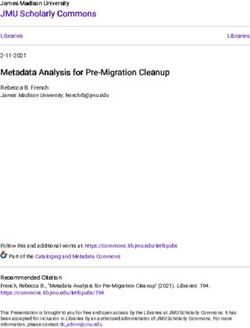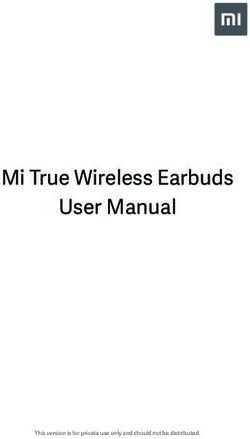Sunways PC Monitoring User Manual
←
→
Page content transcription
If your browser does not render page correctly, please read the page content below
Ningbo Sunways technologies Co., Ltd.
Hotline: +86 400-9922-958 Mail: service@sunways-tech.com
Sunways PC Monitoring
User Manual
Version: 2021-02Ningbo Sunways technologies Co., Ltd.
Hotline: +86 400-9922-958 Mail: service@sunways-tech.com
CONTENTS
ABOUT THIS MANUAL ......................................................................................................... 1
1.1 TARGET GROUP ................................................................................................................. 1
1.2 INTENDED USE .................................................................................................................. 1
ABOUT SUNWAYS PLANTS MONITORING SYSTEM ........................................................ 1
2.1 PLANT VIEW PERMISSION EXPLANATION ............................................................................... 1
LOGIN, HOMEPAGE AND LOGOUT .................................................................................... 2
3.1 LOGIN ............................................................................................................................... 2
3.2 LOGOUT ............................................................................................................................ 2
3.3 HOMEPAGE ........................................................................................................................ 2
PLANTS ................................................................................................................................. 4
4.1 PLANT SEARCH BAR .......................................................................................................... 4
4.2 ADD PLANT ........................................................................................................................ 4
4.3 DETAILED PLANT INFORMATION ........................................................................................... 5
4.4 EDIT PLANT........................................................................................................................ 5
4.5 DELETE PLANT ................................................................................................................... 6
4.6 DETAILED PLANT INFORMATION ........................................................................................... 6
MAIN DASHBOARD ............................................................................................................ 10
REPORTS ............................................................................................................................. 11
DEVICES .............................................................................................................................. 12
7.1 DEVICES SEARCH BAR ..................................................................................................... 12
7.2 DEVICE CATEGORY SWITCHING ........................................................................................ 12
7.3 INSTALLATION STATUS LIST SWITCHING ............................................................................. 12
7.4 DETAILED DEVICE INFORMATION ....................................................................................... 12
7.5 UNBIND ........................................................................................................................... 14
7.6 ALLOCATE ....................................................................................................................... 14
ALARM ................................................................................................................................. 15
SYSTEM SETTING .............................................................................................................. 15
9.1 INTERNAL ORGANIZATION .................................................................................................. 15
9.2 SUB-ORGANIZATION ......................................................................................................... 16
9.3 OEM CONFIGURATION ...................................................................................................... 18
9.4 SN APPLICATION APPROVAL .............................................................................................. 18
Version: 2021-021
Ningbo Sunways technologies Co., Ltd.
Hotline: +86 400-9922-958 Mail: service@sunways-tech.com
About This Manual
1.1 Target Group
This manual is intended for the distributors/installers of the Sunways.
1.2 Intended Use
This manual is intended to guide users in operating and managing Sunways
Plants Monitoring System.
About Sunways Plants Monitoring System
Note: This manual is prepared based in the month Jan 2021, part functions of
this system are being developed, screenshots are for reference only, the actual
interfaces may differ.
Major functions
Sunways plants monitoring system mainly includes the following functions:
⚫ Detailed information of plant&device: All plants’ generation overview,
add&edit specific plant and device, check plant&device status, view specific
plant&device generation records. See chapter 4 for details. Plants.
⚫ Device assign management: Assign devices to your sub-level distributor or
installer to manage devices movement and warranty checking. See chapter
7 for details. Devices.
⚫ Organization management: Manage the internal members' accounts and
(See 8.1 Internal organization for details)and the external organizations
such as sub-distributors&installers, see 8.2 Sub-organization for details.
⚫ Other functions: Main Dashboard, Reports, Alarm, and System Setting.
2.1 Plant view permission explanation
1. Distributor allows viewing all plants that bonded in the devices in its account.
2. The distributor can view the plant of the device even though the device has
been assigned to its sub-distributor.
Version: 2021-022 Ningbo Sunways technologies Co., Ltd. Hotline: +86 400-9922-958 Mail: service@sunways-tech.com Login, Homepage and Logout 3.1 Login 1. Access the Suwnays plants monitoring system by visiting the URL https://monitor.sunways-tech.com in the browser address bar. 2. Click the icon in the middle-lower position to switch languages. 3. Enter the username and password and click "Login". For the convenience of subsequent login, you can tick "Remember me". 3.2 Logout Click the button in the upper right corner of the home page to log out the account from Sunways plants monitoring system. 3.3 Homepage Version: 2021-02
3
Ningbo Sunways technologies Co., Ltd.
Hotline: +86 400-9922-958 Mail: service@sunways-tech.com
3.3.1 Menu Bar
The menu bar displays main function categories of the Sunways plants
monitoring system. Users can switch to the corresponding function interfaces
and perform related operations.
Menu Description
Generation View information such as Real-time power, Generation bar chart, Top 10 plants
Overview ranking, Efficency, Plants status and environmental contribution relative data etc.
View Plant List, Plant Name, Status/Communication, Real-time Power, Daily
Plants Generation, Capacity, Unit Generation, Username/Mail/Address, Plant Type and
Function operation buttons.
Dynamic display plants generation in fullscreen to attract customers viewing your
Main
installations and show your company strength (You need manually set the plant which
Dashboard
you want to show to others)
Generate the report of inverter generation and alarm according to your selected
Reports
conditions.
Display the basic information of all devices(Inverter, Logger) which you purchased
Devices and devide them into installed and uninstalled two categories which is convenient to
manage the devices movement. See details in chapter 7 Devices.
Alarm View alarm plants and select them by different conditions.
Account management relatives are located in this menu, including Internal
System
organization management, Sub-distributor management, OEM configuration, and SN
Setting
application approval.
This button uses to add or delete the information blocks showing on the generation
overview page.
This button uses to switch the languages.
Message reminder icon, there’s an application waiting for your approval when this bell
icon displaying in orange.
Account setting button
Version: 2021-024 Ningbo Sunways technologies Co., Ltd. Hotline: +86 400-9922-958 Mail: service@sunways-tech.com Plants Click "Plants" to enter the corresponding interface where information such as Plant Name, Status/Communication, Real-time Power, Daily generation, Capacity, Unit Generation, Username/Mail/Address, Plant Type and Function operation buttons are displayed. 4.1 Plant Search Bar Search category: You can search by Status, Capacity, Plant Type, Country, Location, and Organization, and the plants which meet your search conditions will be automatically displayed. Exact search: Search by entering the exact Plant Name or User email and click the search icon to view the result. 4.2 Add plant Click the icon in the upper right corner to go to the plant creation interface. Fill in all blanks that are required here and click the icon . Version: 2021-02
5 Ningbo Sunways technologies Co., Ltd. Hotline: +86 400-9922-958 Mail: service@sunways-tech.com Note: If the email entered in the plant creation step was already registered by the end-user, the newly created plant will automatically appear to the end user's account. Otherwise, the system will automatic create a new end-user account with the account entered email and password ST123456. 4.3 Detailed plant information Click the icon in the function column to view the detailed plant information. See details in section 4.6 Detailed plant information. 4.4 Edit plant Click the icon in the function column to edit the plant information. Version: 2021-02
6 Ningbo Sunways technologies Co., Ltd. Hotline: +86 400-9922-958 Mail: service@sunways-tech.com 4.5 Delete plant Click the icon in the function column to delete plant(Which account creates which account allows to delete it). 4.6 Detailed plant information 4.6.1 Single Plant Homepage As mentioned in section 4.3 Detailed plant information, click the icon can go to the detailed interface of a single plant where information such as Efficiency, Real-time Power, Generation bar chart, and other information is displayed. 4.6.1.1 Real-time Power Click the icon to select Export the generation data, Refresh the page, or set this data block to Fullscreen. Click the calendar icon to check the other day’s generation. Version: 2021-02
7 Ningbo Sunways technologies Co., Ltd. Hotline: +86 400-9922-958 Mail: service@sunways-tech.com 4.6.1.2 Plant Generation Data Plant generation data can be viewed based on the time unit “Monthly”, “Yearly” and “Lifetime”. Click the icon to switch the time unit and click the icon to select the desired period. Version: 2021-02
8 Ningbo Sunways technologies Co., Ltd. Hotline: +86 400-9922-958 Mail: service@sunways-tech.com 4.6.2 Plant Devices Click "Devices" on the right side of the plant to enter the device details interface. The interface will display the information such as Inverter list, Inverter basic information, and inverter specific parameters that include Real- time Power/Generation, DC Current, DC Voltage, AC Current, AC Voltage, Frequency. Version: 2021-02
9 Ningbo Sunways technologies Co., Ltd. Hotline: +86 400-9922-958 Mail: service@sunways-tech.com 4.6.3 Alarming Click "Alarming" to view the list of history alarms in this plant and click the gray time bar to check the detailed information of the alarm. Version: 2021-02
10 Ningbo Sunways technologies Co., Ltd. Hotline: +86 400-9922-958 Mail: service@sunways-tech.com Main Dashboard 1. Click "Playback Settings" under the menu “Main Dashboard” to enter the main dashboard setting page, move the cursor to cards in the “Template” list and click "+" button to create your main dashboard. 2. After a template is done, click the name of the template under the main dash board menu to play this template in fullscreen. Version: 2021-02
11 Ningbo Sunways technologies Co., Ltd. Hotline: +86 400-9922-958 Mail: service@sunways-tech.com Reports 1. Click the “Reports” button to enter the report page, click "Add" and make selections according to your preference on the pop-up page, click “Ok” an report will be generated. 2. Click the " " icon to save to the report template. Click the " " icon to download the report in Excel format. Report editing and deletion are also supported. Version: 2021-02
12
Ningbo Sunways technologies Co., Ltd.
Hotline: +86 400-9922-958 Mail: service@sunways-tech.com
Devices
Click "Devices" to enter the interface of the inverter which includes Plant
Related, SN, Model, Capacity, Status, Warranty Period, Expired Date, Firmware
Version, Check Code, Internal Firmware Version, Assignee, Function. Logger
relative information also can be viewed by clicking the “Logger” button.
7.1 Devices Search Bar
Search category: You can search by Model, Allocate Status, Warranty Period,
and Expired Date, and the devices which meet your search conditions will be
automatically displayed.
Exact search: Search by entering the exact inverter SN and click the search
icon to view the result.
7.2 Device Category Switching
Click the button “ ” to check the list of devices allocated to your account.
7.3 Installation Status List Switching
Click the button “ ” to check the list of installed devices and uninstalled
devices separately.
⚫ Installed: Devices which have been added to the end-user’s plant.
⚫ Uninstalled: Devices which haven’t been added to the end-user’s plant.
7.4 Detailed Device Information
Click the icon “ ” to enter the detailed device interface where information such
as Overview, Assignment Log, Instruction Log, and Configuration records are
displayed.
Version: 2021-0213 Ningbo Sunways technologies Co., Ltd. Hotline: +86 400-9922-958 Mail: service@sunways-tech.com 7.4.1 Overview Click “Overview” to enter the corresponding interface where information such as Real-time Power/Generation, DC Current, DC Voltage, AC Current, AC Voltage, Frequency, and other information is displayed. 7.4.2 Assignment Log The records of this device’s assignment can be viewed on this page. Click “Assignment Log” to enter the corresponding interface where information such as Time, Operation Type, Operator, Assignee is displayed. 7.4.3 Instruction Log The records of the issued instructions of this device can be viewed on this page. Click “Instruction Log” to enter the corresponding interface where information such as Time, Instruction Content, Register Header Address, Parameter Value, and Status is displayed. Version: 2021-02
14 Ningbo Sunways technologies Co., Ltd. Hotline: +86 400-9922-958 Mail: service@sunways-tech.com 7.5 Unbind Click the icon “ ” can unbind the device from the associated plant. 7.6 Allocate Click the icon “ ” can allocate this device to the distributor/installer who purchased this device. Note: Please confirm the distributor code you entered is correct while allocating the devices. Version: 2021-02
15 Ningbo Sunways technologies Co., Ltd. Hotline: +86 400-9922-958 Mail: service@sunways-tech.com Note: Uninstalled devices allow batch allocating and installed devices don’t. Alarm Click "Alarm" to enter the corresponding interface where information such as Plants, SN, Alarm Type, Alarm Time, Alarm Name, Alarm Status, and Function is displayed. System Setting Click “System Setting” to manage Internal organization, Sub-organization, OEM configuration, SN application approval. 9.1 Internal organization This menu is designed for the distributor/installer’s internal team management, and the Administrator account is permitted to create a new account for other team members by clicking the button “ ”. The administrator account also Version: 2021-02
16
Ningbo Sunways technologies Co., Ltd.
Hotline: +86 400-9922-958 Mail: service@sunways-tech.com
allows to edit, delete and reset and other members’ accounts.
Note: The default password of the account created under internal-organization
is 123456.
9.2 Sub-organization
This menu is designed for the distributor to display or manage its sub-level
distributors and installers. There’re four segments in this menu:
⚫ Active account:Used to display the accounts which approved or activated.
⚫ Pending approval:The account application that is done by the distributor
or installer itself will be displayed in this menu waiting for approval, and after
the application is approved it will move the menu “Active account”.
⚫ Pending activation:The sub-level account created by the distributor or
installer needs to be activated by the sub-level account owner through email,
and it will be displayed in this menu before the account is activated.
Version: 2021-0217
Ningbo Sunways technologies Co., Ltd.
Hotline: +86 400-9922-958 Mail: service@sunways-tech.com
Note: The activation must be done within 7days after created, otherwise the
account will be closed.
⚫ Rejected:Rejected account will be displayed in this menu.
9.2.1 Create Sub-distributor
The “Administrator” account allows managing the sub-level distributor or
installer account which includes creating and approving.
Note: The default password of the account created under the sub-organization
is STDE1993, and the sub-level distributor/installer has to access the link in
their email for account activation.
9.2.2 Add Sub-distributor
If you have a distributor or installer who already has an account in Sunways
monitoring system, you can directly add their account to your sub-organization
by using their distributor code, and their account will be displayed in the list of
“Active account” after completed.
Note: The addition of sub-distributor has to be processed in the administrator
account.
Version: 2021-0218
Ningbo Sunways technologies Co., Ltd.
Hotline: +86 400-9922-958 Mail: service@sunways-tech.com
9.3 OEM configuration
OEM customer account configuration menu. Please operate under the
guidance of Sunways team.
9.4 SN application approval
The distributor has to allocate the SN of all devices to its sub-level distributor or
installer account according to the actual orders at the time of delivery. If the
distributor forgot to allocate the SN, the sub-level customer will send you a SN
application request which will be displayed in this list in the monitoring system.
If the applied SN is confirmed to sell to this customer, please approve it within
a week, and otherwise, you can reject it.
---END---
Version: 2021-02You can also read