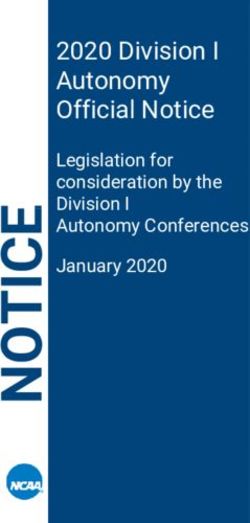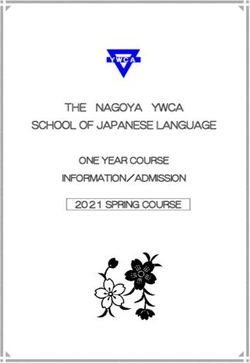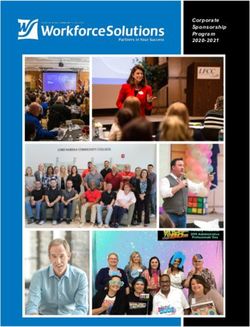TESTING FROM HOME FOR iMSSA & FORMATIVE ASSESSMENTS
←
→
Page content transcription
If your browser does not render page correctly, please read the page content below
QUICKSTART: TESTING FROM HOME
New Mexico Public Education Department Assessments
TESTING FROM HOME FOR iMSSA & FORMATIVE ASSESSMENTS
Accessing Student Testing Interface via Web Browser
1. Open a supported web browser on your device. You will need to be connected to the internet when logging into a test,
when downloading test content, and when submitting your test for scoring.
Note: Do not use browser in
private or incognito mode.
2. Navigate to the New Mexico Public Education Assessments Student Testing Interface web address:
https://newmexico.cognia.org/student/
Administration Dates:
iMSSA
• Beginning of Year Administration
August 16th – September 30th
• Middle of Year Administration
December 6th – January 21st
• End of Year Administration
April 4th – May 27th
Formative Assessments
• Assessments administered throughout
the school year
1QUICKSTART: TESTING FROM HOME
New Mexico Public Education Department Assessments
1. Enter your Username and Password provided
to you by your teacher.
NOTE: Assessments can be taken Mon-Fri between the
hours of 7am-9pm during a testing window.
2. Click the Sign In button to log into the
assessment.
Note: Spanish version test takers need
3. Verify your student information.
to change the language selector on
the student sign in page.
4. Select the session of the assessment
you are taking.
2QUICKSTART: TESTING FROM HOME
New Mexico Public Education Department Assessments
5. You will see this screen if you have
accessibility features or accommodations
assigned; adjust if needed and click Continue.
6. On the Directions screen you will read the
directions for the assessment and then click
Continue to begin.
3QUICKSTART: TESTING FROM HOME
New Mexico Public Education Department Assessments
STUDENT TESTING INTERFACE
Navigation
1. Test Map: Clicking on a question number takes
you to the Test Map and allows for review of the
questions in the session.
2. Bookmark: Clicking on the star allows you to
bookmark the question to return to later.
3. Expandable Passage: Clicking on the arrow allows
you to expand the passage to full screen, clicking
the arrow again resumes side by side window.
4. Internet Connectivity: Green = Connected, Grey
= Not Connected to the Internet.
5. Clear: Removes all responses from the current
question.
6. Pause/Exit: Pauses or exits the current test
session. You will need your password for the test
to resume testing when paused.
7. Navigation Buttons: The Next & Back buttons
allows you to move forward or backward one
question at a time.
8. Finish: Clicking Finish will take you to the test
review page where they can submit their test for
scoring.
Tools, Accessibility Features, and Accommodations
4
TOOL ICONS Tools that appear are dependent on the
content of the item (I) or accommodationsQUICKSTART: TESTING FROM HOME
New Mexico Public Education Department Assessments
1. Zoom: Disabled in the browser student testing interface,
to Zoom in use the browsers native zoom feature.
2. Text-to-Speech: If you have a Text-to-Speech (TTS)
accessibility feature or accommodation you will have TTS
controls.
3. Text-to-Speech Settings: Settings to adjust the volume
and rate of Text-to-Speech.
4. Answer Masking: If you have this Accessibility feature
assigned you can hide an answer by clicking on the eye
icon next to the answer choice.
5. Tool Bar: The Student Tools, Accessibility features, and
Accommodations available. Some Tools that appear are
dependent upon content.
*For functionality of tools, accessibility features, and accommodations
please see the Browser Testing User Guide.
Turning in an Assessment
5QUICKSTART: TESTING FROM HOME
New Mexico Public Education Department Assessments
1. On the last question of every test session,
the finish button will be activated to allow
you to click Finish.
2. The Test Review Page displays a full list of
questions with their answer status.
a. Answered questions will be
displayed in blue
b. Unanswered questions will be
displayed in red.
c. Bookmarked questions will
display with a star.
d. Pause/Exit allows you to pause
or exit the test.
e. Return to Test allows you to
go back into the test
3. Click Turn In button to submit the test.
4. You are prompted one final time to
confirm that you wish to turn in the test, at
this prompt you will be notified if you have
unanswered questions. Clicking Turn In,
submits the test for scoring.
Internet Connectivity Issues at Home
6QUICKSTART: TESTING FROM HOME
New Mexico Public Education Department Assessments
If internet connectivity goes in and out during
testing you will be able to continue to take your
test, your responses will be saved in your browser’s
cache.
If there is no internet connectivity when you turn in
your test you will see a message providing
instructions. The message will instruct you to
relaunch the web browser on your testing device
and navigate to the student test interface
(https://newmexico.cognia.org/student/) after
internet connectivity has been restored. This will
force any test data saved on the browser to be sent
for scoring.
Additional information on what to do in this
situation, as well as information on other error
messages you may see are outlined in the Browser
Testing User Guide.
NOTE: Do not clear browsing data/cache when you are
trying to establish internet connection during testing or
submitting a test offline.
For all questions and technical issues please
contact your school.
Technology Guidelines
7QUICKSTART: TESTING FROM HOME
New Mexico Public Education Department Assessments
System Requirements – All Hardware
Connectivity Student devices must be able to connect to the internet via wired or wireless networks
Screen Size 9.7” screen size or larger/ “10-inch class” tablets or larger
Screen Resolution 1024 x 768 or larger
Headphone/Earphone/Ear Buds Headphones/earphones/ear buds are required for students who have a text-to-speech accommodation
Browser Requirements
Browsers a ChromeTM 92 or newer
(Used for Formative & Interim Firefox® 89 or newer
Testing, and Practice Tests.) Microsoft EdgeTM 91 or newer
Safari® 14 or newer
Desktop and Laptop Specific Requirements
CPU 1.3 GHz
Memory 2 GB (4 GB is strongly recommended for best performance)
Windows® Windows® 8.1, 10 b
macOS® 10.14– 11.5 (64-bit only)
Tablet/Netbook/2-in-1 Specific Requirements
iOS® 13.1 - 14.7
Chromebook™ notebook Chrome OSTM 80-92
Note: Android devices will not be supported. As new operating systems and browser versions are released, eMetric will update technology guidelines following successful compatibility testing. Windows is
a registered trademark of Microsoft Corporation. Firefox is a registered trademark of the Mozilla Foundation. Safari, Mac, and iPad are registered trademarks of Apple Inc. Chrome and Chromebook are
registered trademarks of Google Inc. Fedora is a trademark of Red Hat, Inc. Linux is the registered trademark of Linus Torvalds in the U.S. and other countries.
a
Text-to-speech on browsers is partially supported.
b
Windows 10 S is not supported
8You can also read