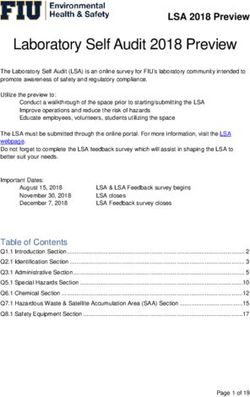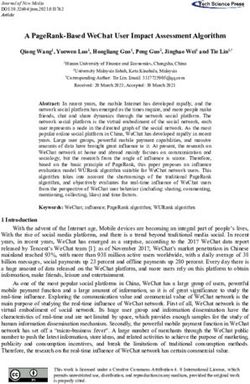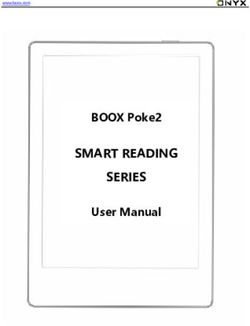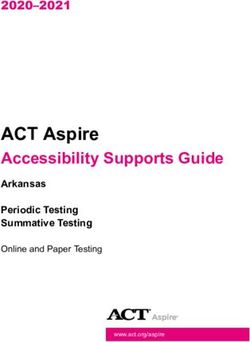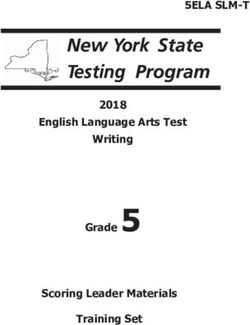THE OFFICIAL SCHOOL ADMINISTRATOR'S GUIDE TO UNDERSTANDING MYSPACE AND RESOLVING SOCIAL NETWORKING ISSUES
←
→
Page content transcription
If your browser does not render page correctly, please read the page content below
The Official School Administrator’s
Guide to Understanding MySpace
and Resolving Social Networking
IssuesContents
I. Introduction ..................................................................................................................... 3
II. About MySpace.............................................................................................................. 3
III. Protecting Teens Online................................................................................................ 4
IV. Navigating MySpace .................................................................................................... 5
V. How to contact MySpace.com ....................................................................................... 7
A. How to Remove a False and/or Offensive Profile ............................................ 8
B. Underage Users .................................................................................................. 8
C. Threats................................................................................................................ 9
D. Cyberbullying..................................................................................................... 9
E. Concerned Parents ............................................................................................ 11
VI. School Forums and Forum Moderators ...................................................................... 12
VII. School Resource Officer Guide................................................................................. 14
VIII. What Information Can Be Obtained From MySpace?............................................. 14
IX. General Internet Safety Tips....................................................................................... 14
X. Creating a MySpace Account .................................................................................... 15
XI. Conclusion .................................................................................................................. 22
2I. Introduction
MySpace is committed to a high level of cooperation with educational administrators and
educators, with the ultimate goal of providing a safer and more secure environment for all
users of the MySpace website. Pursuant to this goal, we have designed this School
Administrators Guide. The purpose of this Guide is to provide our partners in the
educational community with information on how to address MySpace-related issues that
may arise as a result of students using MySpace, and how to contact MySpace with
questions or concerns. We are aware that most schools block access to the MySpace
website from school computers; we are not attempting to alter this practice, instead, we
want to provide as much information as possible so that educators have information about
our services.
As you are aware, students are large consumers of the internet. In fact, 78% of teenagers
access the Internet from school. Further, 71% of parents believe that much of the
responsibility for ensuring children’s safety on the Internet belongs to schools and 42%
of parents have sought advice from educators on the topic of Internet safety. 1 Based on
this data, we believe this Guide is a necessary and valuable tool for educators. In an
effort to further our common goal of Internet safety this guide provides information on
the development of social networking and how MySpace encourages safe and responsible
use.
MySpace reserves the right to make any changes to policies and procedures described in
this Guide as may be necessary from time to time.
II. About MySpace
MySpace, a unit of Fox Interactive Media Inc., is the premier social networking website
for connecting with friends, discovering popular culture, and making a positive impact on
the world. MySpace has created a connected global community by integrating web
profiles, blogs, instant messaging, private messaging, music streaming, videos, photo
galleries, classified listings, events, groups, college communities, and member forums.
With nearly 115 million monthly active users around the globe, MySpace.com is the most
widely-used and highly regarded site of its kind. MySpace is committed to providing the
highest quality member experience and will continue to innovate with new features that
allow its members to express their creativity and share their lives, both online and off.
MySpace allows users to set up their own profile pages, which can include lists of their
favorite musicians, books and movies, photos of themselves and others, and links to
pages within and outside the MySpace environment. There are many third party features,
such as the polls which are commonly seen on many of the younger users’ profiles,
“hotlinked” images (images that originate on other websites) and other content, which
1
Harris Interactive (www.harrisinteractive.com) conducted a telephone survey on behalf of Cable in the Classroom (www.ciconline.com) between July 27 and July 31, 2006.
3can be used in conjunction with a MySpace profile but which are not administered or
hosted by MySpace.
To ensure that content is appropriate, MySpace posts a Privacy Policy and Terms of Use
Agreement which is accessible from every page on its site. Taken together, these policies
establish rules concerning the type of material and activities we permit on our website.
For example, these policies prohibit hate speech, nudity, pornography and violence.
MySpace also has a team of employees assigned to enforce these policies and address
user inquiries.
III. Protecting Teens Online
MySpace allows individuals who are 13 years of age and older to register for the site.
MySpace is committed to protecting our younger users from unwanted contact as well as
shielding them from mature content intended for adults.
• New profiles for users under 18 are automatically defaulted to private.
• No user can browse for users under 16
• Adults can never add under 16’s as a friend unless they know the under 16’s last
name or email address (adult must know the user in the physical world).
• All users under the age of 18 are required to read through our safety tips before
signing up for our site.
• Users under 18 receive security warnings before posting content.
• Users under 18 are defaulted in a way that requires them to pre-approve any
comments made on their page.
• Users under 18 can block all users over 18 from contacting them or viewing their
profile.
• Users under 18 cannot access age inappropriate areas such as Romance and
Relationship chat forums and groups, Mature groups and certain Classified
categories including dating and casting calls.
• Users under 18 cannot browse for age inappropriate categories such as
relationship status, smoker, drinker or income.
• Users under 16 are only viewable by other users under 18.
• Users under 16 are tagged to be un-searchable by age on search engines.
• Users under 16 can only receive group invites from individuals in their friend
network.
• All images and videos uploaded to the site are reviewed for compliance with our
terms of use.
MySpace works to develop new safety features to safeguard our underage users. We
enlist the help of the community and organizations such as the National Center for
Missing and Exploited Children (NCMEC), the National PTA, the National School Board
Association & the National Association of Independent Schools, IKeepSafe, the Ad
Council and more to achieve these goals.
4For more information about our partnered organizations, click on our “Safely Tips” link,
located at the bottom of every page or by visiting www.myspace.com/Safety.
IV. Navigating MySpace
MySpace.Com: Main Page
The home page (www.MySpace.com) and various parts of the site such as MySpace TV
and MySpace Music are browsable by visitors to MySpace. Towards the top of the home
page various functions such as Browse and Search (under the ‘Find People’ tab) are
shown. Additionally, a link to the the MySpace Safety site (www.myspace.com/safety) is
located at the top right corner of the home page. The home page is also where new users
sign-up to join MySpace, and current users can login to their MySpace page.
Located at the bottom of the home page are links to the terms of service, privacy policy, a
link to contact MySpace, safety tips and links to international MySpace. These links are
also located at the bottom of every page on MySpace.
5Browse
The browse feature allows MySpace users to browse for other users with specific
interests. Please note that the browse function employs several safety measures to protect
younger users on the site. For example, no user can browse for any user under 16.
Additionally, users under 18 cannot browse for age inappropriate categories such as
relationship status, smoker, drinker or income.
Search
Clicking the “Find People” tab at the top of the MySpace home page will lead users to
the MySpace search page. The search feature allows MySpace users to find someone
they know by entering their first and last name, the display name that a user has chosen or
email address. Please note that searching by first and last name or display name may
return multiple results. Users can also conduct searches to find classmates by entering a
school name. Similarly, a user can enter search terms to find other users that share
similar interests.
6Profiles
Each MySpace user has a profile page that a user can customize. The typical MySpace
profile looks like this:
Every user has the ability to limit who can view their full profile by adjusting their
privacy settings. New users under 18 are automatically defaulted to a private profile. In
order to view a private profile, the profile owner must have added you as a friend. For all
other users, a private profile will look like this:
For information on how to create a MySpace profile, please refer to Section X of this
guide.
V. How to contact MySpace.com
MySpace is committed to working with the educational community to address any
concerns that educators may have regarding the site as soon as these matters are brought
to our attention. MySpace has created a hotline and e-mail address for the exclusive use
7of school administrators and employees. This hotline was established specifically for
educators who may have issues with the following:
• False/Offensive Profiles
• Underage Users
• Threats
• Cyberbullying
• Concerned Parents
To report any of the above issues, school administrators and employees can email
schoolcare@myspace.com from a school email address, or call 888-309-1312, to reach a
team dedicated to addressing educator questions.
A. How to Remove a False and/or Offensive Profile
If you, or a member of your faculty or school administrative staff, discover that a false or
offensive MySpace account has been created with your likeness and/or identity, we will
remove the profile in question.
Please send an email to schoolcare@myspace.com from a school email address and
include the following:
1. The web address of the false and/or offensive profile, which you can copy and
paste into the body of your email from the web browser (explanation below of
how to locate the unique web address for a user);
2. A brief explanation providing sufficient information to demonstrate that the
profile is false or offensive;
3. Your name and title;
4. The name, address and telephone number of the school where you are employed.
You can locate the web address in the address bar on your web browser when you view
the profile. It should look similar to:
http://profile.myspace.com/index.cfm?fuseaction=user.viewprofile&friendid=6221
Or
http://www.myspace.com/tom
For more details on what information can be obtained from a MySpace profile, please see
section VIII.
B. Underage Users
MySpace recognizes that some individuals under the age of 13 may try to register for the
site by providing a false date of birth. Accordingly, MySpace works proactively to
identify and remove underage users from its site. We regularly scan the network using a
search algorithm designed to identify potential underage user profiles. MySpace staff
8flag all profiles of potential underage users that these scans uncover, carefully review
flagged profiles to ascertain user ages, and delete those profiles that it determines have
been created by underage users.
Additionally, MySpace employs measures to prevent an underage user denied registration
for failing to meet the age requirement from immediately changing the age information to
register. At the time of registration, MySpace will drop a session cookie that will
recognize a registration attempt, and prevent the user from registering for a period of at
least two weeks.
Educators can help MySpace enforce its age restrictions. If you have students who are
under the age of 13 and have MySpace accounts, please email the web addresses of their
profiles to schoolcare@myspace.com so that we may review their account to remove
them from MySpace.com. Please send the email from a school email account. Please
include the following in the email:
1. The web address of the student’s profile (see Section A above on how to obtain
the web address);
2. Your relationship to the student;
3. The actual age of the student and how you are aware of it; and
4. Your name and title, and name, address and telephone number of the school
where you are employed and the student attends.
C. Threats
MySpace takes threats of violence seriously and will work with school
administrators and law enforcement expeditiously to assist in resolving any such
situation. If you learn about any threat of violence posted on MySpace, please
gather as much information as possible on the threat and contact your local law
enforcement agency immediately and call MySpace at 888-309-1312.
The information you gather should include as many of the following items as possible:
1. The method of transmission (such as a bulletin, blog or private message);
2. A copy of the web page that shows where the threat is posted; and
3. The web address of the threat (see Section A above on locating a web address).
You may also copy, paste and send links to where the threats are posted in an email to
schoolcare@myspace.com. Please be sure to include your name and title, and the name
and address of the school where you are employed.
D. Cyberbullying
If there is an emergency situation involving cyberbullying and you feel the safety of
a student is in danger, please contact your local law enforcement agency
immediately and call MySpace at 888-309-1312.
9Cyberbullying, usually defined as sending or posting “cruel, vicious, and sometimes
threatening messages” on the Internet, is an issue that MySpace takes seriously.
MySpace’s Terms of Use specifically prohibit cyberbullying and other similar conduct,
and MySpace attempts to respond quickly and decisively to any instances of such
conduct that it discovers.
It is usually best for those students who are the subjects of cyberbullying to contact
MySpace themselves in case more information is needed from them, such as copies of the
messages sent by the cyberbully, as well as links to the profile in question. Students who
are victims of cyberbullying should not delete any messages sent to them. If a student is
the victim of cyberbullying on MySpace, please instruct him or her to do the following:
1. Click “Contact MySpace”, located on the bottom of any MySpace.com web page;
2. Select “Reporting Abuse” from the first dropdown menu;
3. Select “Cyberbullying” in the second dropdown menu;
4. Follow any and all subsequent directions.
Alternately, the student can also select the “Report Abuse” option contained within the
offending email or select the “Report Abuse” button located on each user profile. To
report cyberbullying directly from an email, the student should:
1. Log into their MySpace account;
2. Select the “Mail” option in the navigation bar;
3. Open the email that contains the offensive content;
4. Select the “Report Abuse” option located in the date line;
5. Select the “Cyberbullying” option;
6. Follow any and all subsequent directions.
To report the profile responsible for cyberbullying, the student should:
1. View the profile that sent the offending content;
2. Select “Report Abuse” from the options at the bottom of the page;
3. Select the “Cyberbullying” option;
4. Follow any and all subsequent direction.
Because students often approach school faculty and staff for help in such matters, school
administrators and educators may also report cyberbullying to schoolcare@myspace.com,
using a school email address. Keep in mind that it will be helpful to our staff in
rectifying the problem if you have the following information when contacting us:
1. The MySpace web address of the subject of the cyberbullying;
2. The MySpace web address of the alleged cyberbully;
3. Copies of messages and/or other forms of communication sent by the cyberbully
to the subject;
4. Your relationship to both students;
105. Your name and title, and name, address and telephone number of the school
where you are employed and the student(s) attend(s).
Most of the above is information you will need to get from the student who approaches
you. Without it, MySpace will have some difficulty addressing the complaint.
Upon receiving a report, MySpace investigates and takes appropriate action. MySpace
considers cyberbullying a serious offense and, as a result, has created a specialized team
to respond to cyberbullying complaints. Appropriate remedial action taken by MySpace
in response to cyberbullying includes, but is not limited to, recommending that the user
blocks the cyberbully from contacting them, and removing the account of the cyberbully.
Where appropriate, MySpace will reach out to law enforcement to report criminal
activity.
MySpace also encourages you to work with the students involved in order to resolve the
issue. We at MySpace have limited mechanisms with which to respond to cyberbullying,
and since we cannot meet with the students in question to discuss the situation we cannot
address the issue(s) with them, nor can we impress upon them the negative impacts of
cyberbullying. As an educator who knows the students in question and can actually meet
with them if necessary, your assistance in matters of cyberbullying can better resolve the
situation.
E. Concerned Parents
As educators, you may be contacted by parents regarding MySpace. Please direct
concerned parents to MySpace.com/Safety and advise them to click on the “Parents and
Educators” tab for safety information. Within this area, we have a specific section
providing information for parents on how to contact MySpace via email and phone to
discuss specific issues they may have with their teen’s profile. MySpace has published a
guide for parents which is available for download. Additionally, MySpace has partnered
with IKeepSafe.org to produce a series of video tutorials which are available for viewing
both on MySpace.com/Safety and at www.ikeepsafe.org
MySpace.com/Safety also provides parents with step-by-step instructions detailing how
to remove their teen’s profile from MySpace.com, and links to free software that enable
parents to monitor or block their teen’s use of the Internet, including blocking
MySpace.com.
Additional efforts to encourage parents to talk to their teens include the development and
release of ParentCare software, a free, simple software tool provided by MySpace to help
parents identify whether their teen has a MySpace profile, and the registered age of the
profile. Parents can learn more about ParentCare and download the software at
www.ikeepsafe.org
Parents may also contact us at parentcare@myspace.com with matters of concern, and we
will address these issues to the best of our ability.
11VI. School Forums and Forum Moderators
MySpace has created school forums for the majority of the High Schools and Colleges in
the United States. The High School forums are divided into two different forums, one for
Current Students and one for Alumni. Alumni cannot view the Current Student forum,
and vice versa. In this manner, older alumni are separated from younger, current
students. Users over 18 are limited in the ability to search in school section and can only
search for high school students graduating in the current or upcoming year.
Each school forum has a bulletin board. There is one bulletin board for Current Students
and a separate bulletin board for Alumni. These bulletin boards allow each group to post
electronic messages that only their respective group can see. Alumni cannot post on, or
view, the Current Student bulletin board, and vice versa.
Current Students in High School also have the option of posting classified items for sale
or that are “wanted,” such as music to exchange, information about events, tutors, or
other information of interest to fellow students. High School Alumni, Current College
Students and College Alumni have the ability to post, or search through classifieds, for
roommates, apartments or textbooks in their respective areas.
Students who post information on their school’s forum can request to be the moderator
for those forums. A MySpace employee looks at each student’s request to become a
forum moderator and MySpace profile, and selects one user to be the moderator for the
Current Students, and one user to be the moderator for the Alumni, for each school.
A moderator’s control is limited to only their school forum, and includes the ability to
delete posts and ban other users from posting any further messages within that forum.
All moderators have direct contact to MySpace staff, and can contact MySpace if they
see profiles that need to be deleted, or have any issues that they feel need to be raised
with MySpace.
Students in the forum who are not forum moderators can also contact MySpace with
concerns. They have the ability to report their forum moderator for improper conduct or
other reasons, and they can also alert MySpace to an issue or problem regarding the
forum in general. There is a “Report Your Moderator” link under the forum moderator’s
image in the School forum. Users can report their forum moderator to MySpace by
clicking on the link and following directions.
Additionally, like all profiles on MySpace, school forums are reviewed by the MySpace
staff when complaints are received.
To search for your school, please note that MySpace’s school search section can be found
here:
http://collect.myspace.com/index.cfm?fuseaction=schools.main
12To join a high school forum, the user must:
1. Log into their MySpace account;
2. Select the “Edit Profile” option located on their home page;
3. Select “Schools” from the list of options;
4. Select information about the school they would like to add;
5. Select “Student Status.” The available options are “Current Student” or
“Alumni;”
6. If a user selects “Current Student,” they will be notified that admission to the
school forum will not be accepted until two other existing forum users of their
choice have verified their request;
7. After submitting this information, the user will be led to the “Vouch for Me”
screen;
8. Select up to 15 forum members to receive a request to verify;
9. Select “Send.”
MySpace will then send each of the selected forum members a request to verify the user.
A user will not be allowed access to the forum until two current forum members have
verified the request. If a users request is denied by five of the forum members the user
selected that student may be denied membership to the current student forum.
A typical school forum looks like this:
13VII. School Resource Officer Guide
Law Enforcement Officers working with schools, also known as School Resource
Officers, can obtain a copy of the MySpace Law Enforcement Guide by sending an email
requesting it to lawenforcement@myspace.com. Please have the School Resource
Officer send the email from a work email address and we can email the Guide to that
address. The Law Enforcement Guide helps Resource Officers obtain information from
MySpace using valid legal processes, and to work with MySpace.com on security and
safety issues.
VIII. What Information Can Be Obtained From MySpace?
A. Public Information
MySpace users may choose whether to make their profile information publicly viewable
and available, or keep it private and limited to the friends of their choosing. Users under
18 are automatically assigned a private profile, which means that only individuals who
know their last name or email address can contact them or view their profile. For public
profiles, the publicly available information includes journal entries (unless the profile
owner has elected to make the specific entry “private”), images, user comments, friend
lists and public profile information such as display name, headline, music, movies, books
and all other public sections on a MySpace profile.
If you are investigating a report of cyberbullying at your school and the profiles at issue
are set to public, please make sure to make electronic copies of relevant information as
users can change much of this information at any time. To do this, you should save the
web page(s) and files on your computer. While viewing the profile in question, click your
browser’s “File” menu tab (in the upper left-hand corner), then drop down to and click
“Save As”. Make sure you do the same for all journal entries and the image gallery.
B. Private Information
MySpace is prohibited by federal law from disclosing private information about its users
absent valid legal process. MySpace works closely with law enforcement, however, to
produce such information to law enforcement in connection with criminal investigations
or in emergency situations. Accordingly, if you believe MySpace possesses information
related to the commission of a crime or if you believe there is an emergency of serious
bodily injury or death, we ask that you contact a law enforcement agency regarding the
matter and have them contact MySpace. We will then work with Law Enforcement to
provide any relevant information.
IX. General Internet Safety Tips
Here are some common sense guidelines that you should urge students to follow when
using MySpace and the Internet in general:
14• Don't forget that your profile and MySpace forums are public spaces. Don't
post anything you wouldn't want the world to know (e.g., your phone number,
address, IM screens name, or specific whereabouts). Avoid posting anything that
would make it easy for a stranger to find you, such as where you hang out every
day after school.
• People aren't always who they say they are. Be careful about adding
strangers to your friends list. It's fun to connect with new MySpace friends
from all over the world, but avoid meeting people in person whom you do not
fully know. If you must meet someone, do it in a public place and bring a friend
or trusted adult.
• Harassment, hate speech and inappropriate content should be reported. If
you feel someone's behavior is inappropriate, react. Talk with a trusted adult, or
report it to MySpace or the authorities.
• Don't post anything that would embarrass you later. Think twice before
posting a photo or info you wouldn't want your parents or boss to see!
• Don't mislead people into thinking that you're older or younger. If you lie
about your age, MySpace will delete your profile.
X. Creating a MySpace Account
Creating a MySpace account and profile is fast and easy. Here's how:
This is the MySpace.com Main Page, where new users can sign-up to join MySpace,
and current users can login to their MySpace pages.
151. On the MySpace homepage there will be a "Member Login" box (sample below)
click the light blue sign up tab:
2. Clicking the sign up tab will bring you to this screen. You will need to fill out all
requested information:
You must be at least 13 years old to register for a MySpace account. The registration
page requires prospective members to enter their exact birth date, and individuals
who enter a date that does not meet the requisite age (13 or older) are not permitted to
register.
163. You will then be asked to verify your account by typing the letters and or numbers
you see on the following screen. It will look like this:
5. After you select “Sign Up,” you will receive the Safety Tips screen if you are
under 18.
17After confirming that the tips have been read, you will be directed to add pictures to
your profile. If you are over 18, you will proceed directly to the “Upload Photo”
screen without first seeing the Safety Tips.
For all users, it is important to note that MySpace is a public place and you should be
careful about what you post online.
To add pictures click the "Browse" button and locate the pictures saved on your
computer. You can choose to skip this step by clicking on "Skip this step" at the
bottom of the screen.
5. Now you can choose to email your friends, tell them you joined MySpace and
invite them to be your friend.
186. You will now see your MySpace page. There are numerous prompts in red on the
page. For example, you must verify your email address and you must select your
MySpace URL. URL stands for Uniform Resource Locator. Your MySpace URL
appears in the address bar of your web browser and will look similar to
www.myspace.com/tom. The part of the URL you will be selecting follows the ‘/', so
www.myspace.com/ YOUR URL.
When you click the “Verify your email address” link the following screen will
appear:
Please be sure to check your email inbox for the verification email from MySpace and
please be sure to verify your email address via the link provided. If you do not verify
your email address, your actions on MySpace will be limited. A valid email address
helps us protect you better and provide another important tool to law enforcement.
19When you click to choose your URL, the following screen will appear:
Read the instructions and choose your URL carefully, as you can never change it.
Please do not use any copyrighted materials, like "Harry Potter", or the names of
famous people or bands, like "Bill Clinton" or the "Beatles", in your URL as we will
be forced to delete your account. Now you can make changes to your profile by
accessing different parts of this box, which is located on the top left of your profile
screen:
At the top of your screen, you will see a number of tabs which allow you to quickly
access the features of your MySpace profile. Selecting the Mail tab, for instance, will
allow you to see your MySpace mail options.
20From your homepage you can also view your friend’s bulletins. Bulletins are a quick
way to post a message that all of your friends can read. Your bulletin area looks like
this:
Another fun way friends can keep in touch is to update their MySpace Status. In your
Status and Mood area you can both update your status and mood as well as view your
friends’ updates:
Your homepage also offers you the option to view your Friend Updates. If you
subscribe to your friends’ updates, and their privacy settings allow it, you can be
notified when they update their profile:
21Now you are ready to get started and use MySpace. Please note that your students
may have special safety settings on their accounts that you do not automatically have
on yours. For example, users under 18 are automatically assigned a Private Profile,
which means that only people they have accepted as friends will be allowed to view
their full profile.
XI. Conclusion
Internet safety is an important topic in our advancing technological world, particularly
when it involves children. We at MySpace are always available to assist educators and
administrators in furthering this important goal. We hope this Guide has provided insight
into the functioning of MySpace, and illuminated the many ways in which the
educational community can contact us with any questions or concerns that arise.
22You can also read