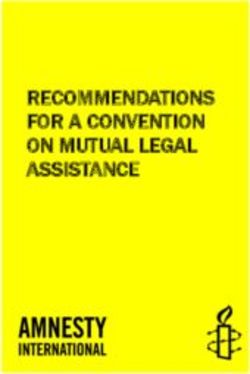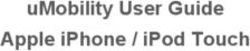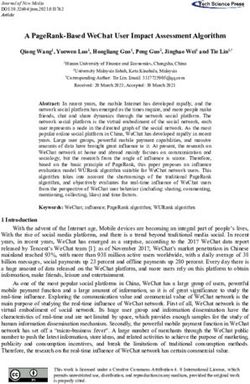SMART READING SERIES BOOX Poke2 User Manual - Good e-Reader
←
→
Page content transcription
If your browser does not render page correctly, please read the page content below
www.boox.com
BOOX Poke2
SMART READING
SERIES
User Manualwww.boox.com
Table of Contents
1. About ONYX ........................................................................................ 3
2. Standard Accessories......................................................................... 5
3. Safety Guide ........................................................................................ 6
4. Product Views...................................................................................... 8
5. Main Interface .................................................................................... 11
6. Library................................................................................................. 18
7. Reader ................................................................................................ 29
8. Shop ................................................................................................... 53
9. Storage ............................................................................................... 56
10. Apps .................................................................................................. 57
11. Settings............................................................................................. 72
12. FAQ................................................................................................... 87
13. Specifications .................................................................................. 88
14. Declaration....................................................................................... 89
(Note: The E-books in the following illustration are not pre-stored)
_________________________________________________________________________________________________________________________________________________________
Copyright © 2020 Onyx International. All rights reserved. 2 / 89www.boox.com 1. About ONYX BOOX is presented by Onyx International, which has a group of professionals who dedicate themselves in designing state-of-the-art reading terminal. The beauty of the BOOX is embodied in both its simplicity and its power. As we are going to show you, BOOX is an open and flexible platform for both consumers and content providers. BOOX is powered by a 16-level grayscale e-ink screen that looks and feels like paper. Passive lighting and diffuse surface relax your eyes and reduce eye strain. By the hand-writing system, you can take notes while reading and sketch up ideas that happen to emerge. BOOX takes full advantage of new-generation e-ink screens: extremely low power consumption without reflection and backlight. Each full charge can sustain a few weeks' reading. By reducing paper consumption while providing a realistic paper-like reading experience, digital content helps to protect the environment without sacrificing convenience or lifestyle. For content partners, we also provide support for custom formats and digital rights management solutions. All of our viewers have standard features such as layout management, font adjustment, full-text-search, zooming, and page _________________________________________________________________________________________________________________________________________________________ Copyright © 2020 Onyx International. All rights reserved. 3 / 89
www.boox.com flow. For a next-generation information device, connectivity is essential. The user can connect to the Internet by built-in Wi-Fi, 3G module or other add-on modules to download new content or surf the web. Customized for the e-ink screen, WebKit, the same software engine as some powerful desktop browsers such as Safari and Chrome, is the web browser of BOOX. BOOX gives you a new reading experience. _________________________________________________________________________________________________________________________________________________________ Copyright © 2020 Onyx International. All rights reserved. 4 / 89
www.boox.com
2. Standard Accessories
(1) BOOX Poke2 x1
(2) Micro USB Cable x1
(3) Quick Start Guide x1
(4) Warranty Sheet x1
Optional Accessories (purchased separately)
(1) Adapter
(2) Protective case
_________________________________________________________________________________________________________________________________________________________
Copyright © 2020 Onyx International. All rights reserved. 5 / 89www.boox.com
3. Safety Guide
Please read the Safety Guide carefully before you start to use the device.
Contact your BOOX retailer if you have any technical problem, or you can dial
our official service line at 4008-400-014 or 4008-860-830.
Screen protection
The device is equipped with E-ink screen, which is very fragile. Please have no
shocking, squeezing, pressing against the screen, or dropping the device from
a higher place. If the screen is already broken, stop using it and contact the
professional or other qualified staff to replace the screen for you. Please don’t
dismantle the device without our permission.
Standard accessories
Only the battery, adapter, and other accessories meeting our standard safety
rules can be used for the device. For details, please refer to Product
Specification. We will not be responsible for any damage caused by
incompatible accessories.
_________________________________________________________________________________________________________________________________________________________
Copyright © 2020 Onyx International. All rights reserved. 6 / 89www.boox.com
Stay away from liquids
The device is not waterproof. Don’t expose the device to a humid environment
or use it in the rain. Please keep it away from any corrosive liquids.
Don’t dismantle the device
Please don’t dismantle the device in case of any damage.
Inappropriate battery model may cause explosion. Please contact official
after-sale team for battery replacement if needed. Users shall undertakes
the responsibility and deal with the obsolete battery if users replace
batteries themselves.
Using environment
The using environment of the device is 0°C-50°C.
_________________________________________________________________________________________________________________________________________________________
Copyright © 2020 Onyx International. All rights reserved. 7 / 89www.boox.com
4. Product Views
Front View
Power
_________________________________________________________________________________________________________________________________________________________
Copyright © 2020 Onyx International. All rights reserved. 8 / 89www.boox.com
Back View
Bottom View
Microphone Micro USB Port
_________________________________________________________________________________________________________________________________________________________
Copyright © 2020 Onyx International. All rights reserved. 9 / 89www.boox.com
Button Function
⚫Press the power button to turn on the device
⚫Long-press the power button for 2 secs, then select
“Power off” in the menu to turn off the device
Power/
⚫Press the power button and release quickly to let the
sleep Button
device goes into sleep mode
⚫Press it again to wake up
⚫Long-press for 8 secs to force shutdown
⚫Record voice
Microphone
⚫Recognize speech
Micro USB ⚫Connect the device with PC to transfer data or charge
Port device.
_________________________________________________________________________________________________________________________________________________________
Copyright © 2020 Onyx International. All rights reserved. 10 / 89www.boox.com
5. Main Interface
The main interface contains a status bar, content area, and function area.
The function area contains certain modules.
Double-click icons in function area can return to the main page of the specific
module.
Status Bar
Content Area
Function Area
_________________________________________________________________________________________________________________________________________________________
Copyright © 2020 Onyx International. All rights reserved. 11 / 89www.boox.com Status Bar This section displays the current state of the device, including: Time, Notification, Refresh Mode, Front-light, Wi-Fi Connection, Battery Usage. It is only for status indication. Notification Interface Click or pull down the Status Bar to expand a menu, which includes: 3 navigation buttons on Android OS: Back button, Home button, and Overview button. Function Management: Wi-Fi, Bluetooth, Rotation, Refresh Mode, Contrast etc. Further customize those frequent functions by pressing the “Edit” button. Front Light Adjustment:Adjust front light luminance. Volume Adjustment: Bluetooth headset or speaker required . Easily adjust the media volume by moving the sliding control. Customize the notification sounds and adjust the volume of the alarm, notification and others. _________________________________________________________________________________________________________________________________________________________ Copyright © 2020 Onyx International. All rights reserved. 12 / 89
www.boox.com
Notifications: Turn on / off notifications for connecting USB, push notification
from third-party apps, etc. Jump to the corresponding page by pressing the
specific notification.
3 navigation buttons
Function Management
换
Front-Light Adjustment
Volume Adjustment
Notification
_________________________________________________________________________________________________________________________________________________________
Copyright © 2020 Onyx International. All rights reserved. 13 / 89www.boox.com Multi-tasking switching Clicking this icon, pop up the Android multi-task list to check the running applications in the background, one key to clear up all the applications to speed up the device. Wi-Fi Setting When using at the first time, you should enter into the Wi-Fi setting interface to get a accessible connection. Then click the icon to turn on/off the auto connection. Bluetooth Setting When using for the first time, you should enter into the Bluetooth setting interface to match a device you want. The matched earphone, page turner can be auto-connected by clicking the icon. Certain devices do not support auto connection after disconnected. Rotation Easily change the orientation of the screen by clicking the direction you want. _________________________________________________________________________________________________________________________________________________________ Copyright © 2020 Onyx International. All rights reserved. 14 / 89
www.boox.com Refresh Mode Four levels of refresh mode are available. Normal Mode: good display effect, suitable for general text reading. Speed Mode: with slight ghosting, suitable for quickly reading image and text. A2 Mode: Ghosting may exist, suitable for scrolling pages with image and text. X Mode: May cause serious loss of details, suitable for web pages and video. Normal mode is the default mode; Speed mode is used while scrolling pages; After selecting a new mode, to adjust the contrast could get a better effect; _________________________________________________________________________________________________________________________________________________________ Copyright © 2020 Onyx International. All rights reserved. 15 / 89
www.boox.com Contrast works for all interfaces, and other contrast adjustment in App optimization may cause superimposed effect. It is recommended to only use one of them. Edit The icon in status drop-down menu can be adjusted, like add, remove, and re-order. _________________________________________________________________________________________________________________________________________________________ Copyright © 2020 Onyx International. All rights reserved. 16 / 89
www.boox.com Function Area Library All books in supported format from internal storage are displayed here. The scanning path can be modified via Library Settings. Shop Enter into an online Ebook store. Users can view more book information and make a purchase. Purchased books will be added to the list of Library. Storage All folders from internal storage will be displayed here. Users can manage documents and folders from the page. Apps All third-party apps are displayed here. Users are allowed to manage or optimize the apps. Settings The list of system settings help to manage the device. _________________________________________________________________________________________________________________________________________________________ Copyright © 2020 Onyx International. All rights reserved. 17 / 89
www.boox.com 6. Library The library only displays E-book documents in supported formats in the storage. Book cover thumbnail is displayed by default. E-books are sorted by the creation time. Tapping the toolbar icon on the top right of the library, users can Search, Create sub-library, Multi-select, Filter & Sort by, and Rebuild Library. _________________________________________________________________________________________________________________________________________________________ Copyright © 2020 Onyx International. All rights reserved. 18 / 89
www.boox.com Library Display Switch Click on these icons to switch the library display. By default, it auto-scans and loads all the supported documents in specified paths, sorted by a specified way. Another one is to display the content based on the structure of storage. The icons change after clicking on it. _________________________________________________________________________________________________________________________________________________________ Copyright © 2020 Onyx International. All rights reserved. 19 / 89
www.boox.com Filter & Sort By default, it shows all books in descending order. Refresh Library “Refresh Library” gets all documents in supported formats scanned and rebuild library list. This function does not delete the reading history. _________________________________________________________________________________________________________________________________________________________ Copyright © 2020 Onyx International. All rights reserved. 20 / 89
www.boox.com Create Sub-library It helps to manage books by file manager. _________________________________________________________________________________________________________________________________________________________ Copyright © 2020 Onyx International. All rights reserved. 21 / 89
www.boox.com Library Settings Users can set book file scanning path here. It only scan the specific folders (Books, Shop, WifiTransfer, Push). Users can also select scan all folders but it would slow down the loading speed of Library. Users can select showing books title or file name. _________________________________________________________________________________________________________________________________________________________ Copyright © 2020 Onyx International. All rights reserved. 22 / 89
www.boox.com Sub-library Attribute Long-press on sub-library cover to view more information about sub-library. To delete or rename sub-library are allowed. When deleting sub-library, the containing books will be moved to Library and will not be deleted with the sub- library. _________________________________________________________________________________________________________________________________________________________ Copyright © 2020 Onyx International. All rights reserved. 23 / 89
www.boox.com E-book Attribute Long-press on book cover to view more information about E-book name, author, format, size, reading progress, book detail(only available for the E-books of Shop), open way, rename, move(to sub-library) and delete. One E-book only can be added to one Sub-library. As for the books purchased from the Shop, is allowed to view book details by jumping to the Shop page. _________________________________________________________________________________________________________________________________________________________ Copyright © 2020 Onyx International. All rights reserved. 24 / 89
www.boox.com
Lock ( Reading Password)
User can add (reading) Password to lock each file in order to protect
personal reading data;
The Password is used to open the file,but it only applies to the same
device and Neo Reader. If you copy and export the file to other devices or
Apps, the Password will become invalid.
You can use the same Password as the Screen Lock. Or you can set a
different digits Password.
Digits Password only support one Password. After you have set the digits
Password, you do not need to set another digits Password and only need to
add the Lock.
Reading Password cannot be recovered. If you forget the Password, you
can only reset it through ONYX Account.
Reading Password supports individual setting or setting in bulk ( setting in
bulk is to add Locks). Currently It does not support to add Passwords to all
files directly.
If you choose to use this Password Setting by default, you can add
Password to other files quickly and do not need to re-select the Add Lock
_________________________________________________________________________________________________________________________________________________________
Copyright © 2020 Onyx International. All rights reserved. 25 / 89www.boox.com Option every time after the Password is set for the first time. _________________________________________________________________________________________________________________________________________________________ Copyright © 2020 Onyx International. All rights reserved. 26 / 89
www.boox.com
Reading Statistics
Reading Statistics is to summarize personal reading data, including
Today’s Reading Time, Books that have been read, books that have been
finished, Total Reading Hours, Highlights and Annotations and Average
Reading Time Distribution.
Average Reading Time Distribution includes the reading time of all days
since Reading Statistics is turned on.
Under Reading Statistics, only highlights and annotations can be jumped
to and the books that recently have been finished can be opened. Other data
is only for analysis purpose.
The reading data of each device can only be available on the same
device. You can not check the statistics of this device on another device.
_________________________________________________________________________________________________________________________________________________________
Copyright © 2020 Onyx International. All rights reserved. 27 / 89www.boox.com _________________________________________________________________________________________________________________________________________________________ Copyright © 2020 Onyx International. All rights reserved. 28 / 89
www.boox.com
7. Reader
Tap any E-book cover to open an E-book. Full-screen reading without showing
status bar is set by default.
To pull down from the top of the screen can call out the status bar.
To tap on the center of the screen can call out the menu bar for switch among
different documents or other functions
Front Light Dictionary
Search
Other functions
TTS
Slideshow
Page review
Undo, redo
_________________________________________________________________________________________________________________________________________________________
Copyright © 2020 Onyx International. All rights reserved. 29 / 89www.boox.com
Floating Toolbar
You can choose to activate the Floating Toolbar for the first time when
you open a file. Or you can go to Settings-General Setting to activate it.
_________________________________________________________________________________________________________________________________________________________
Copyright © 2020 Onyx International. All rights reserved. 30 / 89www.boox.com The Floating Toolbar includes: Hide, Menu, Prev Page, Next Page, Cancel (Progress) Long press on the Floating Toolbar, you can drag it around on the screen. You can expand or contract the Toolbar to the edge to avoid cover any text on the screen. When you need it, just swipe from either side of edge to the other side to expand it. _________________________________________________________________________________________________________________________________________________________ Copyright © 2020 Onyx International. All rights reserved. 31 / 89
www.boox.com
When the page is zoomed in, the Floating Toolbar would automatically
expand proportionally in order to manage the zoomed-in page better.
Under zooming status, singe tap on the screen is set for turning sub-
pages of each page( each original page will require several time page-turns to
be completed). But tapping the virtue page-turn buttons on the Floating
Toolbar is set for turning the whole original page.
_________________________________________________________________________________________________________________________________________________________
Copyright © 2020 Onyx International. All rights reserved. 32 / 89www.boox.com
You can disable the Floating Toolbar by going to Setting - General
Setting. When it is contracted to the edge, you can swipe from either side of
edge to the other side to expand it.
_________________________________________________________________________________________________________________________________________________________
Copyright © 2020 Onyx International. All rights reserved. 33 / 89www.boox.com Word Menu Long-press on the word to pop up dictionary dialog for look-ups. English word recognition and look-ups are supported. Through the drop-down list on the top right of the dialog, the dictionary can be switched to others. Users can download and install the dictionary themselves. Put dictionary file on the path root directory\dicts\xxx (e.g Storage\dicts\English-French), or download dictionary online directly. Dictionary is available to use after being installed. Tap on any position out of the dialog to exit the dialog. _________________________________________________________________________________________________________________________________________________________ Copyright © 2020 Onyx International. All rights reserved. 34 / 89
www.boox.com Long press on any word and drag to select the text you want to mark. The highlight is set by default for selected text. Users can switch among highlight, underline and others, the color highlight can be in black or grey. The mark setting remains after a change. The marks before the change will not be affected. Tap on any position out of the dialog to exit the dialog. Choose “Annotation” to pop out a text box to add notes if needed. _________________________________________________________________________________________________________________________________________________________ Copyright © 2020 Onyx International. All rights reserved. 35 / 89
www.boox.com
Bottom Menu Bar (PDF format)
TOC, Progress, Format, Navigation Mode are included.
TOC
TOC contains Table of Content, Bookmark, Annotation.
TOC supports three-layer hierarchy. The current layer is underlined. Jump to
the corresponding page when tapping any of the layers.
Tap on any position out of the TOC to exit.
Order
Full screen
_________________________________________________________________________________________________________________________________________________________
Copyright © 2020 Onyx International. All rights reserved. 36 / 89www.boox.com Bookmarks Without calling out the menu, bookmark the reading page by simply tapping a tag on the top right corner of the screen. Tap it again to un-bookmark the page. The bookmarks can be checked under the path of Doc-Bookmark, where users can delete bookmarks. Jump to the corresponding page by tapping any of the bookmarks. Annotation All highlighted/underlined/annotated content would be listed under the page of Doc-Notes for further searching, editing and deleting. Jump to the corresponding page/content by tapping any of the lists. All contents on the Annotation page can be exported in txt format. Exported files are saved under the directory folder Storage\Note\(same name as the source file). _________________________________________________________________________________________________________________________________________________________ Copyright © 2020 Onyx International. All rights reserved. 37 / 89
www.boox.com Progress It displays the chapter name (book name if no chapter), page progress, last/next chapter, page number, slideshow, undo, and redo. Tap on the page number to enter a quick-flip interface. Click the page numbers again and input number to jump to the page directly. _________________________________________________________________________________________________________________________________________________________ Copyright © 2020 Onyx International. All rights reserved. 38 / 89
www.boox.com Format Display, Contrast, and Reflow are included. This module is just available for the E-books in the formats of PDF\DJVU\CBR\CBZ. Display It contains Direction, Zoom, Crop, and Margin. Direction: Allowed to switch to four different orientations, the word orientation is the same as the orientation of “T”. Crop: Auto-crop according to the margin set by users. Margin: The empty space at the sides of book content for auto crop. Zoom: Zoom in, zoom out, and partial zoom are supported. Users can also pinch fingers together or apart to zoom out or in on the reading pages. _________________________________________________________________________________________________________________________________________________________ Copyright © 2020 Onyx International. All rights reserved. 39 / 89
www.boox.com When zooming in until the whole page larger than the screen display, users can long press and drag to adjust the display area. Click on the screen to turn the sub-page. Click on the virtual buttons on the bottom right to turn the whole page. _________________________________________________________________________________________________________________________________________________________ Copyright © 2020 Onyx International. All rights reserved. 40 / 89
www.boox.com Contrast Watermark, Sharpen, Image Contrast, Text Contrast, and Embolden are included. Certain functions are just available for scanned documents. _________________________________________________________________________________________________________________________________________________________ Copyright © 2020 Onyx International. All rights reserved. 41 / 89
www.boox.com Reflow Reflow is only available for PDF/DJVU/CBR/CBZ documents. Reflow allows users to further customize the layout of documents including: Line Spacing, Margin, Text Direction, Font Size, Columns, and Skew Correction (for italic documents). _________________________________________________________________________________________________________________________________________________________ Copyright © 2020 Onyx International. All rights reserved. 42 / 89
www.boox.com Navigation Navigation allows users to have options of Reset, Comic Mode, Article Mode, and More Settings including Crop, Split, and Subpage Order. Comic Mode: the screen will be divided into four subpages and the reading order is upper right – upper left – bottom right – bottom left. Article Mode: the screen will be divided into four subpages and the reading order is upper left – bottom left – upper right – bottom right. _________________________________________________________________________________________________________________________________________________________ Copyright © 2020 Onyx International. All rights reserved. 43 / 89
www.boox.com More settings Manually adjust the settings of area cropping, page split, and subpage order. Crop: Manually select the cropping area for single or double pages. Split: Split the pages into specified subpages in different ways. Order: Decide the initial position and reading order for subpages. _________________________________________________________________________________________________________________________________________________________ Copyright © 2020 Onyx International. All rights reserved. 44 / 89
www.boox.com Bottom Menu (other format) TOC, Format, Progress and Split screen are included. It supports the formats of EPUB\TXT\MOBI\AZW3,etc. Format The settings include Font Face, Display and Spacing. Loading font face in the directory Storage\fronts is supported. The settings for font size, font face, contrast, bold, spacing work on all newly opened documents, but not work on the documents before settings. _________________________________________________________________________________________________________________________________________________________ Copyright © 2020 Onyx International. All rights reserved. 45 / 89
www.boox.com Screenshot Diagonally tap on two corners of the screen to capture the screen in PNG format. The function is only available on the reading page. The screenshot will be saved to the local, or shared by scanning QR code. The save path is Storage\Screenshots. _________________________________________________________________________________________________________________________________________________________ Copyright © 2020 Onyx International. All rights reserved. 46 / 89
www.boox.com WeChat and browser scanning are supported for screenshot sharing. _________________________________________________________________________________________________________________________________________________________ Copyright © 2020 Onyx International. All rights reserved. 47 / 89
www.boox.com Reader’s Settings There are General Settings, Touch Settings, TTS Settings, Export Settings, Screenshot Settings, and Version Name. _________________________________________________________________________________________________________________________________________________________ Copyright © 2020 Onyx International. All rights reserved. 48 / 89
www.boox.com General Settings There are Enable page close reminder, Enable system status bar, Enable reader status bar, Enable multiple documents, Show file borderline, Show virtual buttons in zoom state, Show hyperlink, Show bookmark position, Enable pinch to scale, Apply certain options to all documents. _________________________________________________________________________________________________________________________________________________________ Copyright © 2020 Onyx International. All rights reserved. 49 / 89
www.boox.com Touch Settings Users are able to customize the touch settings for different areas. There are six default touch modes can be chosen and users can customize three more. _________________________________________________________________________________________________________________________________________________________ Copyright © 2020 Onyx International. All rights reserved. 50 / 89
www.boox.com TTS Settings The built-in Baidu TTS is set by default. English is supported. A network connection is required at first use. Switching to third-party TTS system is allowed. The built-in TTS settings are not synchronized with the system TTS settings. The system TTS settings work on the third-party TTS by default. _________________________________________________________________________________________________________________________________________________________ Copyright © 2020 Onyx International. All rights reserved. 51 / 89
www.boox.com Export Settings The default storage path is Storage\Note. The export files can be also saved to the same directory as the source file. _________________________________________________________________________________________________________________________________________________________ Copyright © 2020 Onyx International. All rights reserved. 52 / 89
www.boox.com
8. Shop
In the language of non-Chinese, the Shop is offering free publications E-
books from the Internet.
_________________________________________________________________________________________________________________________________________________________
Copyright © 2020 Onyx International. All rights reserved. 53 / 89www.boox.com Category Books can be screened according to different categories. _________________________________________________________________________________________________________________________________________________________ Copyright © 2020 Onyx International. All rights reserved. 54 / 89
www.boox.com Book Detail Click a book cover to open up book detail. The specific book information. Click “Full Edition Download” to download the book, then you can see this book cover in Library . _________________________________________________________________________________________________________________________________________________________ Copyright © 2020 Onyx International. All rights reserved. 55 / 89
www.boox.com 9. Storage Storage displays all files from internal storage. Files will be displayed in alphabetical order by default. It can be switched to file type, size, create time. The files can be viewed in thumbnail or list. Multiple selections are allowed. Users can customize shortcut for folders in storage and place it in the storage interface. The way to make a shortcut: long press the folder > set a shortcut. _________________________________________________________________________________________________________________________________________________________ Copyright © 2020 Onyx International. All rights reserved. 56 / 89
www.boox.com 10. Apps All installed apps are displayed in alphabetical order A-Z by default. Users can choose their preferred order. Long press on each APP icon to pop up the Apps menu to delete or optimize. Pre-installed apps on devices are not allowed to delete. _________________________________________________________________________________________________________________________________________________________ Copyright © 2020 Onyx International. All rights reserved. 57 / 89
www.boox.com “Fetch remote optimize config” and “one key to freeze” to the third party apps helps to get a better user experience and save power. _________________________________________________________________________________________________________________________________________________________ Copyright © 2020 Onyx International. All rights reserved. 58 / 89
www.boox.com Navigation Ball Navigation Ball is a circular ball that floats above all the apps on the screen. 6 buttons can be customized. Single click on the ball to expand and collapse navigation menu. It requires to turn off and on again after the new button settings. _________________________________________________________________________________________________________________________________________________________ Copyright © 2020 Onyx International. All rights reserved. 59 / 89
www.boox.com The buttons can be set as multiple common functions including system operation, app switching, app optimization and so on. _________________________________________________________________________________________________________________________________________________________ Copyright © 2020 Onyx International. All rights reserved. 60 / 89
www.boox.com The app optimization can be called out in an app through the Navigation Ball, for real-time review after optimization. _________________________________________________________________________________________________________________________________________________________ Copyright © 2020 Onyx International. All rights reserved. 61 / 89
www.boox.com App Optimization App optimization auto-runs after third-party apps installed. When you want to modify the parameters again, you can run the app and optimize it by Navigation Ball, or fetch a configuration from the Cloud. Third party applications can be optimized by several settings includes dpi, contrast, color filter, refresh mode, animation filter, etc. More optimization options will be provided later. _________________________________________________________________________________________________________________________________________________________ Copyright © 2020 Onyx International. All rights reserved. 62 / 89
www.boox.com
Dictionary
If users use dictionary apps the first time, to download dictionary package to
local will be asked.
This function requires network connection.
Word pronunciation needs a dictionary file comes with voice files, currently TTS
is not supported.
Add to vocabulary Vocabulary
Pronounce
Settings
Search Online
Download dict
_________________________________________________________________________________________________________________________________________________________
Copyright © 2020 Onyx International. All rights reserved. 63 / 89www.boox.com Users can install dictionaries themselves by putting the dictionary files to designated directory Storage\dicts\. Please save the files under a folder, e.g. dicts\English-English Dictionary. _________________________________________________________________________________________________________________________________________________________ Copyright © 2020 Onyx International. All rights reserved. 64 / 89
www.boox.com For the preferred dictionary settings, users can select up to 10 preferred dictionaries. Users will be asked to select again if the select number is less than 1 or more than 10. After dictionaries are installed, users can look up new words in the search bar. Switch between different dictionaries by tapping a corresponding dictionary title on the bottom. _________________________________________________________________________________________________________________________________________________________ Copyright © 2020 Onyx International. All rights reserved. 65 / 89
www.boox.com The search result is in terms of the related dictionary. If the word is unfound, try to use other dictionaries. Looked-up words can be added to Vocabulary. Users can divide the Vocabulary into groups. The words will be saved into the specified group once the group is selected. _________________________________________________________________________________________________________________________________________________________ Copyright © 2020 Onyx International. All rights reserved. 66 / 89
www.boox.com Wi-Fi Transfer This module contains Wi-Fi transfer and push. Wi-Fi transfer allows to transfer ebooks to the device. Please ensure that your PC or Android Phone and the device are in the uniform LAN, enter the provided IP address in a browser or scan the provided QR code to accomplish ebook transfer. The ebooks are stored in a default path: \WifiTransfer. _________________________________________________________________________________________________________________________________________________________ Copyright © 2020 Onyx International. All rights reserved. 67 / 89
www.boox.com Check the transfer list in“WIFI Transfer History”. You may delete the transfer history then the local files in the device would be deleted and vice versa. Certain browsers may omits file suffix. This function does not support that kind of files. Please use other browsers (like UC, Chrome). _________________________________________________________________________________________________________________________________________________________ Copyright © 2020 Onyx International. All rights reserved. 68 / 89
www.boox.com
Push
Wi-Fi transfer allows to transfer files from PC to BOOX device.
Website end address: push.boox.com
Transfer through the website auto-generates files in Epub.
To use it for the first time, you need to log in ONYX account and bind the Boox
device with PC end. One account can bind with multiple devices. The size limit
is 200M for every pushed file .
push.boox.com
_________________________________________________________________________________________________________________________________________________________
Copyright © 2020 Onyx International. All rights reserved. 69 / 89www.boox.com
Push History
The history is ordered by time. To delete files in local is allowed. And you can
also re-download them to the local from the Push History.
Delete local file
Local file lost
Download
_________________________________________________________________________________________________________________________________________________________
Copyright © 2020 Onyx International. All rights reserved. 70 / 89www.boox.com App Store (E-ink) There are some usual third-party apps provided here. These apps are free versions from developers and their compatibility are not verified as full to the system. Paid apps download is not supported for now. _________________________________________________________________________________________________________________________________________________________ Copyright © 2020 Onyx International. All rights reserved. 71 / 89
www.boox.com 11. Settings Model name, Android version, and Version are available on Settings. Users can click the image of the device for an online user manual and further manage settings of the whole device by clicking the below specific area. _________________________________________________________________________________________________________________________________________________________ Copyright © 2020 Onyx International. All rights reserved. 72 / 89
www.boox.com About Device It contains model name, Android version, MAC address and firmware version. Click the model number for more information, including Capacitive Touch Version, VCom, Other information, Factory Reset, etc. Note: To run the function of factory reset would remove all of the user data. Please make a data backup first. _________________________________________________________________________________________________________________________________________________________ Copyright © 2020 Onyx International. All rights reserved. 73 / 89
www.boox.com Language settings Users can set system language, keyboard and input method and TTS on this page; Users can set languages of the system and virtue keyboard. The system has an Android keyboard by default. Users can install third-party Apps for more input methods. _________________________________________________________________________________________________________________________________________________________ Copyright © 2020 Onyx International. All rights reserved. 74 / 89
www.boox.com ONYX Keyboard Typing and voice input are available for ONYX keyboard, and network connection is necessary for first time. Voice Input Long press the Space button on the ONYX keyboard to enable the voice input first. Only English, Mandarin, Cantonese, and Sichuanese are supported. _________________________________________________________________________________________________________________________________________________________ Copyright © 2020 Onyx International. All rights reserved. 75 / 89
www.boox.com Date & Time Users can choose either auto setting or manual setting for date and time. When the device is connected with internet, it will automatically set date and time according to local time zone. Manual setting requires to set time zone, date and time, and users can select their preferred time and date display format; Power Users can set screen auto sleep timeout, Power off timeout, network inactivity timeout, etc. Network This is for Wi-Fi \VPN\Bluetooth setting. When Wi-Fi is connected, users can browse webs and download books via the internet on the device. Wi-Fi Settings Slide Wi-Fi On, then available networks will be listed. Users can choose a network, then input password to connect with internet. After Wi-Fi is connected successfully at the first time, the device will save Wi-Fi information automatically. Users only need to turn on Wi-Fi on notification bar if _________________________________________________________________________________________________________________________________________________________ Copyright © 2020 Onyx International. All rights reserved. 76 / 89
www.boox.com using the same WIFI next time. Click the “+” button at the top right of the Wi-Fi page, users could manually connect to other network which is not listed, such as 802.1xEAP. _________________________________________________________________________________________________________________________________________________________ Copyright © 2020 Onyx International. All rights reserved. 77 / 89
www.boox.com
Bluetooth Settings
Turn on Bluetooth, you can search for nearby Bluetooth devices and then send
connection requests.
Bluetooth needs to be paired before use. Currently only support the eReader to
receive documents, send documents from Boox eReader to other devices is not
supported.
VPN Setting
• When the VPN is turned on for the first time, the system requires to set a
password. This password needs to be used only for screen unlock or when
the factory settings are restored.
_________________________________________________________________________________________________________________________________________________________
Copyright © 2020 Onyx International. All rights reserved. 78 / 89www.boox.com Account System account settings, ONYX account, and other account can be managed here. Users could further manage their Google account, Exchange and other accounts via System Account Settings. _________________________________________________________________________________________________________________________________________________________ Copyright © 2020 Onyx International. All rights reserved. 79 / 89
www.boox.com ONYX Account Users could log in the ONYX account via phone number, email, and WeChat account on Boox devices or on push.boox.com. Password reset is only available with the ONYX account logging in via phone number or email. _________________________________________________________________________________________________________________________________________________________ Copyright © 2020 Onyx International. All rights reserved. 80 / 89
www.boox.com Three logging methods, phone number, email and WeChat account could be bound to each other. Users could unbind the phone number and email, but the WeChat account is not supported. _________________________________________________________________________________________________________________________________________________________ Copyright © 2020 Onyx International. All rights reserved. 81 / 89
www.boox.com Application Users can select whether to allow installing unknown source Apks, USB debugging, enable shop, enable Google Play, etc. Users need to activate the Google Play Store first by going to Settings/ Apps/ Enable Google Play/ GSF ID with the Google account. After 5 minutes, you shall reboot your device and sign in to Google account again to use the Google Play Store. _________________________________________________________________________________________________________________________________________________________ Copyright © 2020 Onyx International. All rights reserved. 82 / 89
www.boox.com
More Settings
Including password management, system font size display settings;
Lock screen password
Lock screen password requires 4-8 digital number.
_________________________________________________________________________________________________________________________________________________________
Copyright © 2020 Onyx International. All rights reserved. 83 / 89www.boox.com Reset Password Users could reset password by logging in ONYX account via phone number or email. (Log in via WeChat is not supported to reset password) It is not available to reset password without logging in ONYX account first. _________________________________________________________________________________________________________________________________________________________ Copyright © 2020 Onyx International. All rights reserved. 84 / 89
www.boox.com
System Display
Support to adjust the system font size, the default is the standard font size,
you can set a total of 4 sizes: small, standard, large, extra large;
_________________________________________________________________________________________________________________________________________________________
Copyright © 2020 Onyx International. All rights reserved. 85 / 89www.boox.com Firmware Update Users can get the Model number, Android version, Build number and update check. Upgrade checks the local package first then online package with a network connection. Upgrade pause and breakpoint download are allowed. Please ensure the device has more than 30% power and sufficient capacity before the update. Feedback Welcome to submit any technical problem or advice to us. This function collects system information for problem judgment. And Onyx shall never disclose users’ device information. _________________________________________________________________________________________________________________________________________________________ Copyright © 2020 Onyx International. All rights reserved. 86 / 89
www.boox.com 12. FAQ How to install a dictionary The device supports dictionary formats of stardict\bgl\mdict. Users can download the dictionary packages online, copy to folder “Root Directory\dicts\ ”. Dictionary is available to use after that when users are reading; How to add fonts Users can download fonts online, then copy the fonts to the folder /fonts; Users can select the installed fonts when reading. How to update Update locally Download firmware update.upx from our official web. Copy the firmware to root directory of local storage. Go to settings –about – system update, click the button check update from local storage, and follow the instruction to update the device; Update by OTA Users can update the firmware online via OTA (Setting\About\System update). Please connect Wi-Fi when updating the device by OTA; _________________________________________________________________________________________________________________________________________________________ Copyright © 2020 Onyx International. All rights reserved. 87 / 89
www.boox.com
How to change screen saver/power off
Long press PNG format images to pop up menu, select "Set as screen saver", choose to
replace the original standby or shutdown; Currently 3 standby images and 1 shutdown
image are supported.
13. Specifications
Poke2
Processor Octa 2.0 GHz
RAM 2G LPDDR3
OS Android 9
Storage 32G
Screen E-ink display with Regal refresh
Screen Size 6 inch
Resolution 1072x1448
Touch Capacitive touch
Front Light Front Light with CTM
Wireless WIFI(2.4G+5G)+ Bluetooth(4.1)
Battery 1500 mAh
USB Micro USB
Others Mic
Size 153x109x6.8mm
Weight ≤135 g (battery included)
Operating 0°C- 50°C
_________________________________________________________________________________________________________________________________________________________
Copyright © 2020 Onyx International. All rights reserved. 88 / 89www.boox.com
Temperature
Book Formats PDF, EPUB , TXT, DJVU, HTML, FB2, DOC, MOBI, CHM,
etc.
Image Formats PNG, JPG, BMP
Audio Formats WAV , MP3
Apps Third party APP installation is supported
Browser Support
Language Multi-language supported
File Directory Support
Dictionary Support
TTS Support(Bluetooth headset or speaker required)
Refreshment Four levels of refresh mode supported
Mode
DRM Support
Firmware Locally update and OTA update are available
Update
Certification CE, Rohs
14. Declaration
Onyx International Inc. reserves the right to modify the content of the Quick
Start Guide and User Manual without further notice.
For more information, please visit our website at www.boox.com.
_________________________________________________________________________________________________________________________________________________________
Copyright © 2020 Onyx International. All rights reserved. 89 / 89You can also read