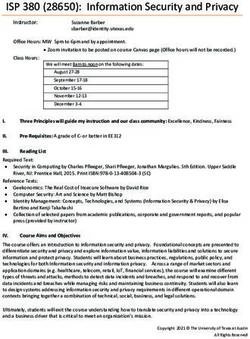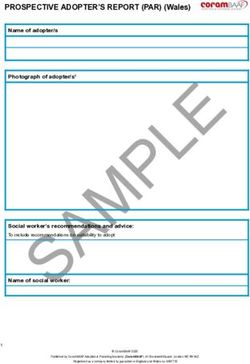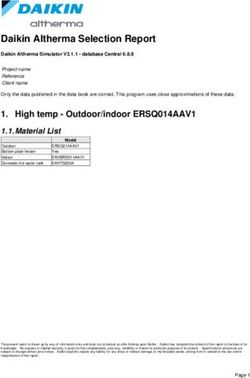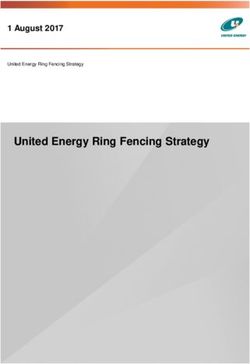UNIT GUIDELINES BEASCOUT VISIBILITY AND ONLINE REGISTRATION - ATLANTA AREA ...
←
→
Page content transcription
If your browser does not render page correctly, please read the page content below
BeAScout Visibility and
Online Registration
Unit Guidelines
These slides will show you how to make effective use of BeAScout to attract new
youth and families to your unit, and to use Online Registration so that you can avoid
having to carry paper applications. Having volunteers fill out the applications online
also improves security as it limits who has access to their Personal information.
(click)
18/24/2020
Topics in these Slides
1. Setup of BeAScout and Online Registration
– Found in the Organization Manager link of
your Unit section in My.Scouting
2. Invitation Manager use
3. Online Application overview
4. Application Manager overview
5. Online Registration Resources
– https://www.scouting.org/resources/online-registration/
– On that Page: Online Registration Unit Guidebook
2
Units in our council may use an online registration process that will allow each unit to
sign up new members digitally and complete the entire acceptance process without
having to hand off paperwork. This system allows for digital signatures and online
credit card payment making it fast and easy for the new applicant.
There are a few things that the unit needs to do to get ready:
1. Update your Settings and Unit Pin – in the Organization Manager link of your Unit
section in My.Scouting
2. Know how you can use the Invitation Manager tool (applicants will be using it to
contact you)
3. Know how you can use the online (digital) application that the applicant will fill
out
4. Know how you can use the Application Manager tool to track and approve
Applications
5. And, know the online resources available to help you use the system.
(click)
28/24/2020
www.atlantabsa.org/updateBeAScoutpin
3
https://www.scouting.org/resources/online-registration/ provides online training and
guidebooks that provide step by step instructions. There are also other resources
such as frequently asked questions that you may also find helpful.
(click)
38/24/2020
www.scouting.org/resources/online-registration/
4
https://www.scouting.org/resources/online-registration/ provides online training and
guidebooks that provide step by step instructions. There are also other resources
such as frequently asked questions that you may also find helpful.
(click)
4To Update, Log In at My.Scouting.Org
Online registration administration tools for units are accessed through your
my.Scouting account. If you don’t currently have an account, you will need to create
one to use Online Registration. If you do have an account, make sure that your email
address and the rest of your profile is current so that you get notifications and
information that you need to use the new tools.
The tools contained within My.Scouting are role based. Therefore your unit needs to
have the Unit Key 3 correctly registered so that they can take action in the system.
So if you change Committee Chairs or your top leader, you need to get that
information in to the council as soon as possible so that they can be registered
correctly which will enable access to these tools.
Page 4 of the Online Registration Unit Guidebook walks you through the steps to
update your My.Scouting account.
(click)
88/24/2020
Unit Pin: Additional Unit Information
11
118/24/2020
Fields to Display
12
128/24/2020
Edit and ... SAVE
13
138/24/2020
Switch to Settings
14
148/24/2020
More Settings – Email Settings
15
158/24/2020
Embedded “Sample” Emails
16
168/24/2020
You Can Make Better Emails
17
178/24/2020
You Can Make Better Emails
18
188/24/2020
Email and Other Templates
https://www.atlantabsa.org/updateBeAScoutpin
19
198/24/2020
Fee Email Template
When you sign up using online registration, you'll pay
for Cub Scout Registration directly to the BSA
organization. To deliver the Cub Scout Program, the
Pack also collects dues for other program costs, so the
remaining dues cost for the 2020-21 program year is
$___. That covers program costs like [Pick Highlights
that Your Dues Cover: the Cub Scout Handbook, Rank
Badges and other awards, Pack T Shirts for Scouts and
Leaders, Pinewood Derby kit and awards, Blue and
Gold Awards Banquet, Leader Registration Fees
through 2021, Youth National BSA Registration Fees
for 2021 ($66), and other program items.]
20
208/24/2020
Edit and ... SAVE
21
218/24/2020
Invitation Manager
How Families Can Reach You
and
How You Can Invite Families
22
Invitation Manager is a tool where the leads – families who indicate they want more
information about Scouting through BeAScout – will come in for your unit to contact.
These are people who really want to get involved, they are just waiting for you to
contact them and let them know more about your unit.
Invitation manager can also help you manage leads that come in through joining
nights or through personal invitations to join. I’ll show you how to do this in a
minute.
(click)
228/24/2020
Invitation Manager: Who has Access?
Unit positions that have full access to the Invitation Manager Dashboard to add
leads, manage inquiries from prospective Scouts, and send joining invitations:
• Chartered organization representative (CR)*
• Committee chair (CC)*
• Unit leader (Cubmaster, Scoutmaster, Crew Advisor, Skipper, Coach)*
• Institutional Head/Chartered Organization Executive Officer (IH)
• Key 3 Delegates
• New Member Coordinators
* = Members of the Unit Key 3
The Unit Key 3 can assign a “Registration Inquiry” functional role to other unit
volunteers who need read only access to view lead status and submitted requests.
23
First I want to help you understand the positions that can take action in Invitation
Manager. These parties all have access to see and respond in this tool:
• The unit Key 3 (Chair, Chartered Organization Representative, and Unit Leader –
Cubmaster, Scoutmaster, Crew Advisor)
• Any Key 3 Delegates (you get a maximum of three … choose wisely!)
• any New Member Coordinator
• and the Institutional Head of the Chartered Organization (IH)
The Key 3 of the unit can also assign a functional role of Registration Inquiry which
will grant view only access for submitted requests. This person will be able to see the
request, but cannot sent the invitation or take an action in the tool.
(click)
238/24/2020
Invitation Manager
24
Leaders in the unit – those who have the access – will see “Invitation Manager” in
their drop down menu after they select the unit (some have more than one unit).
(click)
248/24/2020
“Knock Knock” from BeAScout –
Families Contacting Your Pack
Clicking “Request More Information” Lands a Lead in
“Invitation Manager”
25
258/24/2020
Invitation Manager Lead List
26
268/24/2020
Invitation Manager Lead Detail
27
278/24/2020
Detail – Click “Respond to Lead”
28
288/24/2020
“Respond to Lead” Auto-Email
29
298/24/2020
Edit as Needed
30
308/24/2020
And You Can … Send an Application
Button at Bottom Right
31
318/24/2020
Parent Gets an Email + Link
32
328/24/2020
Also: Say “Hello” from Your Pack
– Invite Families to Join
Clicking “+ New Lead” Creates an Invitation to Join
But: Hit “Send” Only When You Want to “Sign them Up”
• (if you want to send a “here’s what we do” or “join our
sign up event” email, send that on the side)
33
338/24/2020
34
Invitation manager is divided into several sections.
• The Top gives you a count of new leads (which came in via BeAScout) and opened
leads (either from BeAScout and viewed or entered via Invitation Manager tool by
click the New lead button).
• The Plus New Lead button (+ New Lead) allows you to enter leads directly into this
tool and then send them an email with an application link.
• The status Summary shows how many leads are in the various statuses. Leads
need to be marked closed or completed (which is the person has joined) manually.
• You can click view and review the lead.
• All units have a unique QR code and Invitation Link which directs a lead to the
online application.
• These can be put on fliers or cards or websites or emails for use in
recruiting.
• The bottom section lets search and filter all the leads.
FYI – if your Invitation Manager data seems odd (like references to leads that are not
yours, or incorrect Invitation Links, like a Troop where it should be a Pack), click the
back arrow, and come back in, and see if the site normalizes. This has happened –
and a quick “back out” / “back in” solved the problem.
348/24/2020
Click “+ New Lead” –
now what?
Identify “Lead Source”:
• Joining Night, or
• Individual Lead, or
• Other
Enter Lead Information:
• Adult Name
• Email Address
• Phone Number
Scroll to the bottom, click:
• Save + Add Another, or
• Save, or
• Send Application
35
After you select add a new lead this screen will appear. You can select the lead source
from the drop down menu. You can use this to enter individual leads that you get
through word of mouth.
You can also use this at joining night as your sign in page if you have internet access
where you are holding the rally. One of the Key 3 or Key 3 Delegates or New Member
Coordinators would just log in to their My.Scouting account and open this page, select
Joining Night as the lead source and then have the parent use the iPad or laptop to fill
in their contact information (or pull it from a sign in sheet) and then ask them to
select save and add another so that the next person can sign in. Before the meeting
starts someone in the unit would close this form which will take them back to the
Dashboard– they could filter by Joining night and select everyone in that status and
send the invitation. Parents will get the invitation on their SMART phone and will be
able to fill it out while they are attending the joining night or they can always fill out
the paper application if they prefer to apply that way. If they apply online, one of the
key 3 can go in and accept the youth applications as they are submitted and the
applicant will leave the meeting having received their welcome email and their
member number. These youth will appear immediately on the roster in member
Manager.
(click)
358/24/2020
36
Once you have leads in the system, you can review the lead information. You can add
notes about any actions you have taken to contact the lead – this lets the others in
your unit who have access to process leads know what you have done.
You can send an invitation.
You can reassign the lead to the district if there is some reason you cannot take the
person into your unit.
Or, You can close the lead if the person turned in a paper application or if the person
tells you they are no longer interested in joining. This will take them out of your
actions and out of your reminder emails. Finally you can mark them complete which
indicates they have joined.
(click) This is what the invitation generated by the system looks like. It will have the
your program, your unit number and your chartered organization name in the first
paragraph. The link will be specific to your unit – so anyone using this link will fill out
an application that goes into your Application Manager tool where you can review
and accept the applicant.
368/24/2020
INVITATION EMAIL TEXT AS SET TO A “LEAD”:
Dear ,
We're excited you're interested in building an adventure with Pack chartered by
in Council. Within Scouting, you'll find dynamic and engaging
programs that offer life-changing experiences in the areas of character development, leadership,
citizenship and adventure... not to mention fun!
The online application charges only for national membership fees and Boys' Life magazine
subscription. This unit has additional fees of $.
Please select the registration fee AND the subscription to Boys' Life . If you have more than one
child in Scouting, please request only one Boys' Life subscription family. After you have made the
payment via credit card and submit your child's application, Pack will be notified.
To get started, please click the application link below:
Click here to start your application
If you need assistance in completing the application, please reach out to the Member Care
Contact Center at myscouting@scouting.org or call (972) 580-2489, Monday through Friday from
7am - 7pm Central Time. We'd be happy to assist!
Once your registration has been processed, you will receive an email with contact information,
and additional details about Scouting.
Thank you again. You've made a great choice! Let the fun and adventure of Scouting begin!
37
Here’s a larger view of the Message that will be received if you “Send Application” at
Joining Night or any other time.
378/24/2020
Digital (On-Line)
Application
38
The digital application asks for the same information as the paper application. It just
presents it in a format that is easy to fill using a digital device.
(click)
388/24/2020
Three ways to start an application
BeAScout Unit specific URL QR code
39
There are three ways that a family who wants to join Scouting can access the online
application.
• One way is through BeAScout which is a web portal that allows parents to input a
zip code and find nearby units.
• The other two ways are initiated by unit:
• through a URL that is attached to an email or posted on a website
• or through the use of a QR code which I just showed you how to access in
the Invitation Manager tool.
(click)
398/24/2020
Starting an application
40
When a parent scans the QR code or opens the URL link that is emailed, or selects the
Apply Now button in BeAScout they will see the create account and login screen.
• Yes, they will be asked to create an account.
• Ask them to write down their Login Username and Password.
Here they can select New to Scouting if the child has never been in Scouting.
If the child has been in Scouting before and is returning after a lapse in membership
they can also go in, using their member number, and register through this system.
Once they have an account it will take them directly to the application.
408/24/2020
Create Account & Application
41
This is the format as the screen appears for the parent or volunteer in creating an
account Format may have changed. (click)
418/24/2020
Youth or Adult?
42
Now they choose the youth or adult application. (click)
428/24/2020
Current or Former Scout?
43
We want to know if BSA already has this person in our system so if they answer yes to
being a current or former scout we ask for the member id.
(click)
438/24/2020
“Transfers” and “Multiples”
Can you use Online Registration to:
• Transfer from one Unit to another? (Pack to Troop)
– Sadly, no. Not yet – hopefully by 2021.
• Join a Second Unit as a “Multiple”?
– Yes! So, stay on the old unit Charter for 2020, join the new Unit.
44
New for 2020
(click)
448/24/2020
Youth Information Page
45
And then complete the application – steps 1 & 2 is entering information, (click)
458/24/2020
Parent/Guardian Information Page
46
And then complete the application – steps 1 & 2 is entering information, (click)
468/24/2020
Accept Terms and Conditions
47
step 3 is agreeing to the Terms and Conditions, (click)
478/24/2020
Checkout Summary
48
step 4 is check out – this image is NOT from 2020, prices have gone up (click)
488/24/2020
Payment (Credit Card Only)
49
step 5 is payment – in the Atlanta Area Council, on-line applications can only be made
with Credit Cards … for cash or check, a paper application is needed. (click)
498/24/2020
Application Manager
50
Now lets look at the tool where you can review and accept applicants.
(click)
508/24/2020
Key Unit Roles in Application
Manager
Unit Position Actions
Chartered organization representative (CR) , • Review and accept or reject unit’s adult
Executive Officer (also called Institutional Head leader applications. Only the chartered Org
– IH)* rep and the Executive Officer roles can
accept or reject adult applications.
• Reviews and accepts or rejects unit’s
Venturing adult participant applications.
• Can review and accept or reject unit’s youth
applications (shared unit Key 3 role.)
Unit committee chair (CC) • Can review unit’s adult applications and
make position recommendations to the CR.
• Can review and accept or reject unit’s youth
applications (shared unit Key 3 role.)
Unit leader (Cubmaster, Scoutmaster, Crew • Reviews and accepts or rejects unit’s youth
Advisor, Skipper, Coach ) applications (shared unit Key 3 role –
primary)
51
The positions that can take action in this tool are governed by the BSA By Laws and
Rules and Regulations. Therefore, only the Key 3 or the unit can take action in this
tool. You can give others “Registration Inquiry” function where they can view
applications, but they will not be able to take action since they are not allowed to
approve applications.
The Chartered organization representative and the Executive Officer/Institutional
Head are the only persons who can accept an adult applicant.
If the unit elects to turn on the “CC Recommendation” configuration in the tool. The
Committee Chair will have the responsibility to review the adult applications and
assign the adult position. The CR will still need to accept the adult in the system after
the CC assigns the position.
Any one of the unit Key 3 can accept a youth applications, However, the Unit leader
has the primary responsibility for youth approval.
(click)
518/24/2020
Application Manager
52
When you log in to your My.Scouting account and select the drop down menu you
first need to select your unit name and then (if you have access) “Application
Manager”.
(click)
528/24/2020
53
That will take you to your Application manager dashboard. (click) You will see a
Pending summary of the applications in progress by status– remember that all
applications will time out if you don’t accept them within 60 days. Those applications
close to timing out can be identified easily in the Alerts graph. Note, the clock does
not start over with each action you take in the system – it starts the day the applicant
presses the submit button until you take some type of action that completes or closes
the application.
At the bottom of the screen you can search for specific applications or filter by status.
In addition you can draft an email to a particular applicant.
You select the name of the applicant and open the record to view the information and
take action on the application.
(
538/24/2020
Acting on a Youth Application
54
When you open an application you will see the actions that you have available at the
bottom of the screen. You can accept the applicant, reassign the applicant to the
district so the district can find another unit for the applicant, return the application to
the applicant because you want additional information, or you can recommend this
person not be accepted in Scouting. We will go over each of these actions in more
detail.
First let’s review the application. You can open the Basic Information or Background
Information on the application by clicking on that section in the bottom part (click)
548/24/2020
Accepting an Youth Application
55
After you have reviewed the application and you know you want this youth in your
unit you can press the accept button and they will move to completed status if they
have paid by credit card and they will be on your membership roster in My.Scouting.
They will also receive a welcome email from the National Service Center and – if your
unit has elected to do so in My.Scouting “Organization Manager” for your Unit – they
will also receive an auto generated welcome email with your units message.
(click)
558/24/2020
Acting on an Adult Application
56
When you open an application you will see the actions that you have available at the
bottom of the screen. You can accept the applicant, reassign the applicant to the
district so the district can find another unit for the applicant, return the application to
the applicant because you want additional information, or you can recommend this
person not be accepted in Scouting. We will go over each of these actions in more
detail.
First let’s review the application. You can open the Basic Information or Background
Information on the application by clicking on that section in the bottom part (click)
568/24/2020
Acting on an application
57
The Basic Information or Background Information on the application for an adult it
will show you the information you need to understand this applicants background and
his references. At the top you have the Application ID number for this applicant.
578/24/2020
Acting on an application
58
From the summary page you can also download an application (click).
588/24/2020
Acting on an application
59
From the summary page you can also view and download the invoice (click).
598/24/2020
Accepting an Application
60
After you have reviewed the application and you know you want this youth in your
unit you can press the accept button and they will move to completed status if they
have paid by credit card and they will be on your membership roster in My.Scouting.
They will also receive a welcome email from the National Service Center and – if your
unit has elected to do so in My.Scouting “Organization Manager” for your Unit – they
will also receive an auto generated welcome email with your units message.
(click)
608/24/2020
Who Can Accept?
Required:
• Chartered Organization Representative
Optional:
• Also Committee Chair
• Settings are in Organization Manager
New in 2020:
• Chartered Organization Representative may appoint
a “COR Delegate” to Approve for the COR
• Must be a Registered Leader
• Be sure to be in communication with your COR
61
(click)
618/24/2020
Assigning Adult Position
62
When you select “Accept” on an adult application a screen will appear for the
committee chair or the chartered organization representative, depending on how the
unit set their configurations, so that they can select the adult position in the unit.
Once the position is selected and saved, the Chartered Organization representative
can complete the acceptance of the adult application.
(click)
628/24/2020
Completed Accepted Application
63
The application moves into a Completed status and the buttons no longer appear at
the bottom. (click)
(click)
638/24/2020
Reassign
64
If you select reassign, you will be asked to give a reason that you are not accepting
this youth or adult into your unit. You will select from a drop down list. The
application will then be forwarded to the district for one of the district Key 3 to
reassign to another unit. If you look in the Pending Reassignment View tab and click
on the application (click) you will see the application in Pending reassignment status
until someone at the district takes action.
(click)
648/24/2020
Do Not Accept
65
If you select do not accept this means that you are saying they should not be
accepted into any Scouting unit. You will be asked to confirm this selection. You
should not give your reason on this screen – if the council has questions they will
contact you for further explanation. This moves the application to the council in a
Pending Review status.
(click)
658/24/2020
Return to Applicant
66
Sometimes the unit might want a little more information from the applicant, so there
is a way to return the application and write a short message explaining the additional
information you need from the applicant. When confirm the message, an email will
be sent to the applicant asking for the additional information. If you do not hear back
from the applicant, you may want to follow up by other means to ensure the
application is processed within the 60 day time period. When the applicant has
answered then the status changes from Pending Applicant Response back to Pending
Acceptance and a new button appears Response Received. Click on this button and
Confirm.
(click)
668/24/2020
Adult Screening Questions
67
If you are accepting an adult and they answered “Yes” to any of the screening
questions, you will see that in the application summary. Before you can accept this
person, the COR will have to review the responses and (click) check that they
acknowledge the responses. After you have acknowledged the application will move
to the council in a Pending Acknowledgement status for their review.
(click)
678/24/2020
www.scouting.org/resources/online-registration/
68
https://www.scouting.org/resources/online-registration/ provides online training and
guidebooks that provide step by step instructions. There are also other resources
such as frequently asked questions that you may also find helpful.
(click)
688/24/2020
Questions??
69
69You can also read