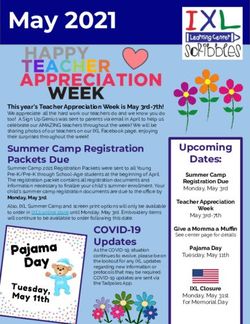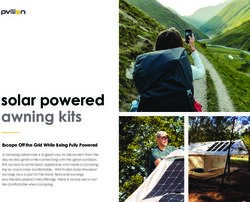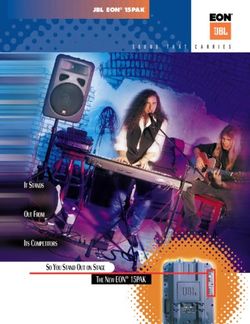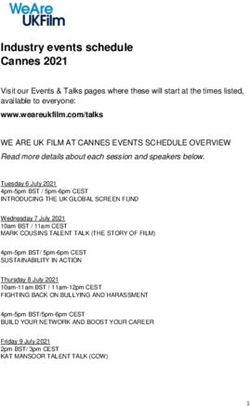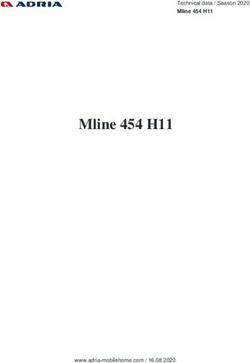User Guide to Your Childs Home Ventilator (Astral) - Starship ...
←
→
Page content transcription
If your browser does not render page correctly, please read the page content below
Astral At A Glance…
3
1
2
1. Carry handle
2. Inspiratory port. The breathing circuit will attach here, carrying air to your child.
3. Expiratory port/circuit adaptor (Astral 150 only). This port varies according to the expiratory circuit
adaptor that is set up.
7. Power port (for AC power supply or external battery/batteries)
8. On/Off button
11. Oxygen port (0-30L/min low flow O2)
12. Air inlet (where air enters the ventilator)
Disclaimer: This guide is based on the Resmed Astral User Guide, focusing on the most common functions.
It is intended to aid a carer who has/is receiving training. It should be used in conjunction with other guides,
including those on Setup, Maintenance, Circuits and the manufacturer’s own User Guide.
Indications: The Resmed Astral 100/150 ventilators are intended for home and hospital respiratory
support of children weighing over 5kg by tracheostomy or non-invasive interface. They are licensed as life
support but not as transport ventilators and should only be used under the guidance of a physician. While
the Astral will operate in a wide range of conditions, effective humidification may be more challenging at
outside of the 18-26 °C temperature range. These ventilators are licensed for use during air/road travel.
Starship Respiratory Service LTV 4 Rev 2021Powering the Astral
The Astral may be powered by its internal battery, additional external batteries, by mains power (110/230v
AC), or the car adaptor. Internal and external batteries are expected to power the device for up to 8 hours
each, but results may vary. As no power source is completely reliable all the time, if your child is dependent
on the ventilator, it is recommended that they have at least two sources of power available at all times, for
example: mains + internal battery, or the internal + an external battery.
Connecting to wall (mains) power
Starship Respiratory Service LTV 4 Rev 2021Powering the Astral
Connecting to an external battery:
To connect an external battery: plug its cord into the Astral power port (instead of the mains power).
A fully charged external battery can provide an additional 8 hours of power during typical use. An
additional external battery can be plugged into the first external battery giving a total potential 24 hours
battery life. The mains power can be plugged into the free battery port.
The ventilator will run off the mains while power is connected and charge the internal then external
batteries. It will switch automatically to battery power if mains power fails.
To turn on:
1. Press the green button at the left rear. After a 2-second delay, the screen will power up.
To turn off:
1. Stop ventilation (ensuring your child is safe and/or on alternative ventilation).
2. Stop any oxygen running into the ventilator.
3. Press the green button at the rear. The ventilator will prompt you to confirm oxygen is off and, once
accepted, will power down.
Starship Respiratory ServiceThe Astral Touchscreen
1. Touchscreen
2. Power source being used
AC – mains
DC – external battery/adaptor
Battery – internal battery
3. Indicator light
Green – standby
Blue – ventilating
4. Alarm light/mute button
5. Alarm light (varies with alarm priority, but all alarms should be responded to immediately).
Starship Respiratory Service LTV 4 Rev 2021The Astral Touchscreen
1. Clinical menu (shown locked)
2. Manual breath button (if activated)
3. Information bar showing: paediatric or adult setting, circuit type (see Circuits Guide),
programme (P1-P4) and ventilator mode.
4. Internal battery power – as a percentage or hours remaining. A lightning bolt symbol indicates it is
charging
5. Screen lock button (locks screen)
6. Main menu side bar
7. Bottom bar
8. Start/Stop Ventilation button
9. Main screen where a variety of information is shown and settings may be adjusted
10. Sub menu side bar
11. Pressure display – shows rise and fall of pressure delivered to your child. A symbol at the bottom
indicates a spontaneously triggered breath.
Starship Respiratory Service LTV 4 Rev 2021The Astral Touchscreen
Main Menu side bar (right of touchscreen):
Information about ventilation being delivered
Settings for current programme
Alarms
Log of alarms and changes made
Sub Menu side bar (left of touchscreen):
Displays sub menus that vary according to what is selected on Main Menu side bar above.
Starship Respiratory Service LTV 4 Rev 2021Selecting A Ventilation Programme
Depending on the model, the Astral may have 1-4 pre-set programmes. Each has its own settings, alarms and
circuit setup and is labelled P1-P4 together with a word describing its role. The active programme is shown in
the Information bar at the top. Use a wall chart and/or stickers on the ventilator to remind you what the
different programmes are for.
Programmes
(the active
programme is
shown at the top
and in orange.
Here it is P1: Day)
Start/Stop
Ventilation
In the home screen (above) the available programmes (here P1 and P2) are displayed with the active
programme in orange. To change between programmes, press on the desired programme and follow the
prompts.
To return to the ‘home screen’ at any time, press on the at the top right of the screen.
Unlocking the screen:
Touch the screen and choose ‘yes’. It will re-lock automatically.
Starship Respiratory Service LTV 4 Rev 2021Starting And Stopping Ventilation
Starting ventilation
Turn on the ventilation and check the setup
Start by pressing the button (see picture on previous page)
Check ventilation has started:
o Check for airflow/pressure in circuit.
o The blue indicator light on front of the ventilator should be lit/flashing.
o The screen indicates appropriate pressure(s): green bar + value.
Add oxygen if available
Check your child is breathing properly and is alright.
Stopping ventilation
Turn off oxygen if connected
Press and hold the button (see picture on previous page).
o Release when prompted.
o Press ‘confirm’ to stop ventilation.
o The ventilator may alarm (if set).
Check ventilation has stopped
o Absence of airflow/pressure in circuit
o Indicator light turns green (‘ready’)
o Screen indicates no pressure delivered (green bar)
Check your child is supported and their breathing is alright.
Starship Respiratory Service LTV 4 Rev 2021Adding Oxygen To The Astral
The air around us is around 21% oxygen. If needed, extra oxygen (‘low flow’) can be added via the port at the
rear of the Astral from the wall, bottle or a concentrator. Flows can be up to 30L/min (up to 6 L/min if it is in
its travel bag).
Never leave oxygen running if the ventilator has stopped or during a ‘learn circuit’.
To add oxygen:
1. Push the white oxygen connector into the ordinary oxygen tubing.
2. Press up on the oxygen inlet locking clip at the rear while inserting the oxygen adaptor/tubing into
the port (see below). It will lock into place.
3. Start ventilation (see previous page).
4. Now start the oxygen. Adjust the oxygen flow as per your health team’s advice.
Adding oxygen at the back: Removing oxygen at the back:
To remove oxygen:
1. Oxygen flow must be stopped when the ventilator is off, in standby, or being removed.
2. Press up on the oxygen inlet clip and withdraw the tubing (above).
Note: Depending on your child’s needs, it may be easiest to leave an adaptor in the port.
Starship Respiratory Service LTV 4 Rev 2021Alarms On The Astral
Your child’s ventilator has alarms to warn you of potential problems. Your health team will adjust them for
your child. There is no perfect alarm to let you know everything that could be happening, so a child
dependent on a ventilator may still need other monitoring (e.g. oximetry) and/or someone awake to care for
them.
The alarms can be adjusted to sound when they are needed, but to minimise nuisance false alarms. Most
alarms are there to help identify if the breathing circuit, mask or tracheostomy get disconnected or blocked.
Always respond immediately to alarms
The alarm message is shown here
To temporarily
silence an alarm
press here
To silence an alarm press on the button (arrowed above). If you are going to do something that
you know will produce an alarm (e.g. suctioning) you can press this before to ‘pre-silence’ the alarm.
If you get an unusual or troublesome alarm and need to speak with your health team about it, try to write
down the exact message or take a picture with your smartphone. This will help them understand the
problem.
Starship Respiratory Service LTV 4 Rev 2021Common Astral Alarms
See the User Guide and talk to your health team for further information.
Message What it means
Disconnect Has the breathing circuit disconnected?
Has a tracheostomy tube come out or the mask come off?
Circuit compliance has
exceeded a preset This alarm will sound if the ventilator thinks it is too easy to push
maximum the air out.
Check your child, the circuit and tracheostomy/mask.
Low Pressure Has the breathing circuit disconnected?
Has a tracheostomy tube come out or the mask come off?
Less than ½ set PIP Has leak increased for some reason?
achieved
These alarms will sound if the ventilator can’t even nearly achieve
Low PEEP its set pressures.
PEEP is 2cm below
Check your child, the circuit and tracheostomy/mask.
preset.
High Leak Has the breathing circuit disconnected?
Has a tracheostomy tube come out or the mask come off?
Leak (% of VTi not Has leak increased for some reason?
returning) exceeds
preset level. This alarm will sound if the ventilator can’t even nearly achieve its
set pressures.
Not always
available/enabled
Check your child, the circuit and tracheostomy/mask.
High Vti / High Has the breathing circuit disconnected?
Mvi Has a tracheostomy tube come out or the mask come off?
Inspiratory VT or MV This alarm will sound if the breaths delivered are much bigger than
are above limits expected.
Not always Check your child, the circuit and tracheostomy/mask.
available/enabled
Starship Respiratory Service LTV 4 Rev 2021Common Astral Alarms
See the User Guide and talk to your health team for further information.
Message What it means
Low Vti / Low Mvi Is the circuit, tracheostomy or mask occluded (blocked)?
Has something come off or been disconnected?
Inspiratory VT or MV Is your child well?
are below limits
This alarm will sound if the breaths delivered are much smaller than
Not always expected.
available/enabled
Check your child, the circuit and tracheostomy/mask.
Low Vte / Low Is the circuit, tracheostomy or mask occluded (blocked)?
Mve Has something come off or been disconnected?
Is your child well?
Expiratory VT or MV Has leak suddenly increased for some reason?
are below limits
This alarm will sound if the breaths returning to the ventilator are
Not always much smaller than expected.
available/enabled
Check your child, the circuit and tracheostomy/mask.
Battery alarms Battery may be not in place or faulty. Check position of battery,
replace if needed.
For more information on alarms and error codes, see the Troubleshooting Guide and/or pages 65-72 of the
Resmed User Guide.
Starship Respiratory Service LTV 4 Rev 2021You can also read