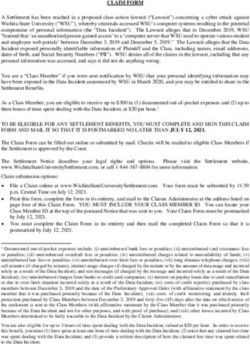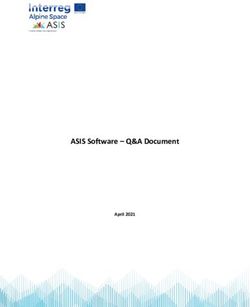Using Python and SeaDAS for Data Processing, Visualization and Analysis
←
→
Page content transcription
If your browser does not render page correctly, please read the page content below
Using Python and SeaDAS for Data
Processing, Visualization and Analysis
Breakout Workshop on Open Source Computing Tools
IOCS Meeting, Busan South Korea, 9 April 2019
Bruce Monger, bcm3@cornell.edu
Department of Earth and Atmospheric Sciences
Cornell University, Ithaca NY 14853 USATimeline of Transition From IDL to Python
120
IDL
UNIX SHELL
PYTHON ABROAD
PYTHON CORNELL
100%
100 1999-2008
IDL Only
2009-2013
80%80
Introduce some Unix shell
script examples
60%60 2013
Introduce some Python
examples at Cornell
40%40
2015-
100% Python Only Abroad
20%20
100% Python Only Cornell
0%0
1999 2000 2001 2002 2003 2004 2005 2006 2007 2008 2009 2010 2011 2012 2013 2014 2015 2016 2017 2018 2019Why I Moved From IDL to Python…
1. Python is open source software
2. Installation of python packages became much easier in recent years
3. Teaching the Cornell Satellite Training Course
International participants without an IDL license back home
Participants from highly bureaucratic US government labs that
would not authorize the purchase an IDL license
US graduate students coming from small labs with limited resources.
4. Teaching remote sensing abroad where the availability of IDL is
uncertainWhat is Python?
1. Python is a high-level programming language.
Open-Source
Useful for rapid application development
Useful as a scripting language to connect existing components
2. Basic Python found on most computers has a limited set of features. However,
individuals and organizations have created an extensive set of additional
functional capabilities that can be installed and imported to create a powerful
data analysis tool. (e.g., numpy, scipy, matplotlib and hdf4, netcdf libraries and
utilities).Two Approaches to Using Python
Interactive Mode and Text File Interpreter Mode
Interactive Mode
1. Open a Unix Terminal Window and then type: python
2. Start typing out python commands at the python prompt: >>>
3. This approach is really great for quickly checking on how a new python function works
Text File Interpreter Mode
4. Open a text file with a text editor
5. Write lines of python code into the open text window
6. Save the text file and run the python code contained in the text file typing the following in
a Unix Terminal Window: python textfile.py
7. This approach is great for writing elaborate programs that you want to use again and againSome Simple Examples of Using Python with
Satellite Data#!/usr/bin/env python
import numpy as np
import matplotlib.pyplot as plt
Displaying Image Data
import matplotlib.colors
# read in previously generated satellite data file
fname = '/rsclass/data/tutorial_data/S1998148172338_chlor_a.f999x999'
f = open(fname)
data = np.fromfile(f, dtype=np.float32) # assumes data were previously written out to the
f.close() # hard drive as 32bit floating point numbers
data = data.reshape([999, 999]) # you would have to know a priori that the data
# had previously been written out as a 999x999 array
# define color scale…
mycmap = plt.get_cmap('spectral') # load color rainbow palette
mycmap.set_bad('k') # set NaN values to display as black
# create and display the figure to your monitor with data in log scale…
plt.figure(1)
plt.imshow(data, cmap=mycmap, vmin= 0.01, vmax=20.0, norm=matplotlib.colors.LogNorm())
plt.colorbar()
plt.show()#!/usr/bin/env python
import numpy as np; import matplotlib.pyplot as plt; import matplotlib.colors
from mpl_toolkits.basemap import Basemap Plotting Coastlines
# read in satellite file (with a known projection and lat/lon boundaries)
fname = '/rsclass/data/tutorial_data/S1998148172338_chlor_a.f999x999'
f = open(fname); mapped_data = np.fromfile(f, dtype=np.float32); f.close(); mapped_data = mapped_data.reshape([999, 999])
# set the map projection space (must know this a priori)
north= 46.0; west= -72.0; south= 37.0; east= -63.0
m = Basemap(projection='cyl', llcrnrlon= west, llcrnrlat= south, urcrnrlon= east, urcrnrlat=north, resolution = 'h')
# set the color palette
mycmap= plt.get_cmap('spectral'); mycmap.set_bad('k')
# flip array upside down (for mapping only)...
mapped_data = np.flipud(mapped_data)
# display the satellite image in the map projection window
m.imshow(mapped_data,cmap=mycmap, vmin= 0.01, vmax=20.0, norm=matplotlib.colors.LogNorm())
# draw coastline, lat/lon grid and axis labels
m.drawcoastlines(); m.fillcontinents(color='grey', lake_color='white')
parallels = np.arange(south, north,2.); m.drawparallels(parallels, labels=[True,False,False,False]) #Note: labels = [left,right,top,bottom]
meridians = np.arange(west, east,2.); m.drawmeridians(meridians, labels=[False,False,True,False])
m.colorbar()
# save the mapped images as a png file
plt.savefig('/Users/bmonger/Desktop/test.png', bbox_inches='tight')
# show the plot to the monitor and then and then close (i.e., clear from memory) all plotting settings (useful for loops)
plt.show(); plt.close()Python + SeaDAS
SeaDAS SeaDAS is made up of executable binary functions/procedures (e.g., l2bin, l3bin, l2gen, l3mapgen), python scripts (e.g., modis_GEO.py) and data libraries (e.g., calibration tables) Binaries and Libraries - mainly used for data processing (e.g. l2gen) - made from C and/or Fortran code - SeaDAS also includes HDF-NetCDF binaries and libraries - source code is available for all binaries (if you really want them) Python Scripts - mainly used as “wrappers” for calling other programs - but there are also stand-alone utility scripts Type the command in a terminal window to see the syntax for running the program/script...
A Simple Example of Batch Processing Ocean
Color Data…A Simple Example of a Batch Processing Aqua Level-1 to Level-3 Data
#! /usr/bin/env python
import matplotlib.pyplot as plt; import matplotlib.colors; from mpl_toolkits.basemap import Basemap
import numpy as np; import glob
from subprocess import call; import sys, os
from korea_netcdf_utilities import *
L1a_list= glob.glob(‘/level-1a-data-directory/*L1A*.hdf') # read in a list of Level-1A files
# loop through and sequentially process Level-1 to Level-3 and output a PNG image of the Level-3 data
for L1a_name in L1a_list:
call('modis_GEO.py -v -o ' + fname_geo + ' ' + L1a_name, shell=True)
call('modis_L1B.py -v -o ' + fname_l1b + ' ' + L1a_name + ' ' + fname_geo, shell=True)
call(['l2gen',
'ifile=' + fname_l1b,
'ofile1=' + l2_fname,
'l2prod1=' + prod_list,
'geofile=' + fname_geo,
'par=' + fname_ancil_list,
'resolution=' + '1000'])call(['l2bin',
'infile=' + l2_fname,
'ofile=' + l2b_fname,
'l3bprod=' + product,
'resolve=' + str(space_res).strip(),
'flaguse=' + named_flags_2check])
call(['l3mapgen',
'ifile=' + l2b_fname,
'ofile=' + smi_fname,
'prod=' + product,
'deflate=' + '4',
'scale_type=' + 'linear',
'projection=' + 'platecarree',
'resolution=' + space_res + 'km',
'interp=' + 'nearest',
'west=' + str(west).strip(),
'east=' + str(east).strip(),
'north=' + str(north).strip(),
'south=' + str(south).strip()])
# read in netCDF mapped data (smi_fname above) and add coastline and lat/lon grid with matplotlib
# and save a png image of the data — as per the earlier example slide
…Setting Up Python on Your Computer…
Setting Up Python on Your Computer…
1. Go to Anaconda Website and Download Python 2.7.
2. Open a Unix Terminal Window
3. Install and/or Update the following python packages by typing the following:
(a) conda update conda
(b)conda config --add channels conda-forge
(c) conda install netcdf4
(d)conda install -c cistools pyhdf
(e) conda install hdf5
(f) conda install basemap-data_hires
(g) conda install pyproj
(h)conda install pyresample
(i) conda update pip
(j) conda update --all
NOTE: You might need to downgrade numpy (using the command: install numpy=1.11.0), but only if when running the pyresample function and it calls numpy and
causes a numpy error with trying to index an array with a floating number. The need for this will probably go away when pyresample is updated.
4. Modify the pythonpath environment variable in your .bashrc file to include the name of the directory (and any
subdirectories) where you will save new python programs. For example…
PYHONPATH=$PYTHONPATH:~/python_programs:~/python_programs/utilitiesChecking the Python + SeaDAS Output…
Going Forward… Slides and the simple batch processing script and netCDF read function are posted online: http://www.geo.cornell.edu/iocs-meeting-2019 Note: You will also need to do the following… 1. Configure secure file transfer 2. Install SeaDAS and desired processing modules… 3. Register with EOSDIS: https://earthdata.nasa.gov
You can also read