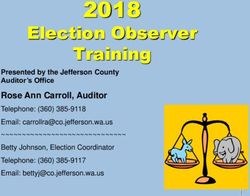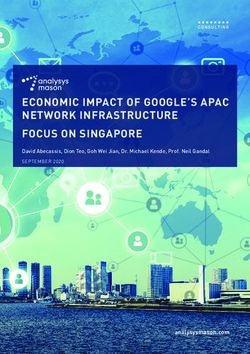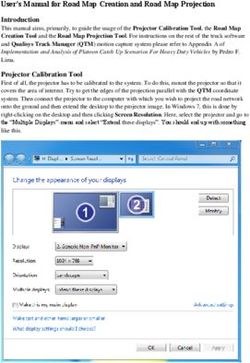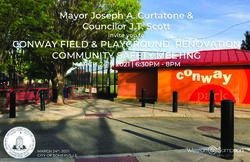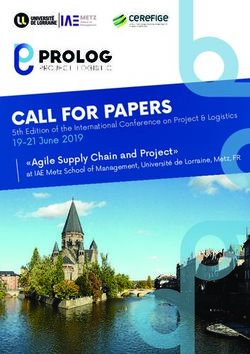Version 2018 - Release Notes August 2018 - SCENE Version 2018 - Release Notes - Synergy Positioning Systems
←
→
Page content transcription
If your browser does not render page correctly, please read the page content below
SCENE Version 2018 – Release Notes
Version 2018
Release Notes
August 2018
For more information contact Synergy Positioning Systems or
1
visit the Synergy Positioning Systems website at www.synergypositioning.co.nz
All branches: Phone 0800 867 266 Email: info@synergypositioning.co.nzSCENE Version 2018 – Release Notes
Copyright © 2018 FARO. All rights reserved.
No part of this publication may be reproduced or transmitted in any form or by any means without
written permission of FARO.
The following third-party products are referenced in these Release Notes.
• 3DConnexion SpaceMouse®
• Autodesk ReCap
• HTC VIVE
• Intel® Core™ i7
• Intel® Xeon®
• NVIDIA Quadro®
• NVIDIA® 1080 GTX and 1060 GTX
• Oculus Rift
• OpenGL®
• SteamVR®
• Windows™ 7
• Windows™ XP
FARO does not support these products. Contact the manufacturer for support.
2SCENE Version 2018 – Release Notes
Table of Contents
Introduction .......................................................................................................... 3
Differences Between the Members of the SCENE Software Family ................. 4
SCENE ............................................................................................................. 4
SCENE LT........................................................................................................ 4
SCENE Capture ............................................................................................... 4
SCENE Process............................................................................................... 4
SCENE WebShare Cloud ................................................................................ 4
SCENE WebShare 2Go 2.0 ............................................................................ 5
64-Bit Support ...................................................................................................... 5
Windows XP ........................................................................................................ 5
Online Help and Video Tutorials ......................................................................... 5
New Features ...................................................................................................... 6
Laser Illuminated HDR .................................................................................... 6
Support for Scan Groups ................................................................................. 7
Bug fixes and Improvements in 2018 ................................................................. 7
Bug fixes .......................................................................................................... 7
Improvements .................................................................................................. 8
SCENE WebShare Cloud........................................................................... 8
Virtual Reality (VR) ..................................................................................... 8
API............................................................................................................... 8
Known Issues ...................................................................................................... 9
Saving Projects ................................................................................................ 9
Clipping Boxes ................................................................................................. 9
Problems with Intel graphics cards ................................................................. 9
Project Point Cloud .......................................................................................... 9
ReCap export ................................................................................................... 9
SCENE WebShare Cloud Export .................................................................... 9
Export ............................................................................................................... 9
Geo Referencing ............................................................................................ 10
3D View .......................................................................................................... 10
Point-to-Point Measurements in SCENE ...................................................... 10
SCENE Process: scans may be lost ............................................................. 10
Computer System Recommendations .............................................................. 11
Minimal system specifications .................................................................. 11
Recommended system specifications: .................................................... 11
Introduction
FARO is pleased to announce the release of
SCENE 2018
SCENE LT 2018
SCENE Capture 2018
SCENE Process 2018
We would like to thank the users who gave valuable input for the improvement of the release. With
this release, we deliver a new version of the FARO Laser Scanner software that will improve your
productivity, your mobility, and ease of use.
3SCENE Version 2018 – Release Notes
Differences Between the Members of the SCENE Software Family
SCENE
The complete workspace creation and manipulation tool. Contains all functionality of SCENE LT, and
in addition the functions required for scan registration and export to SCENE WebShare Cloud.
SCENE LT
The free viewer that enables you to view existing FARO scans and workspaces. SCENE LT can
import CAD models in VRML format to compare them with the scan points. It also allows for exporting
scan points into various file formats, and to SCENE WebShare Cloud. SCENE LT does not allow you
to filter scans, create objects for scan registration, or to perform scan registration.
SCENE LT offers the On-Site Compensation functionality, which allows you to test and improve the
angular accuracy of the FARO Laser Scanner FocusS 70, FocusS 150 and FocusS 350.
SCENE Capture
SCENE Capture provides everything you need to record your scans with the FARO Freestyle scanner.
It is designed to run on a tablet computer and is pre-installed on the tablet computer included in the
Freestyle Objects kit. The scan data is stored on a microSD card, which makes it easy to transfer the
data to another computer.
Other features:
• Scanner calibration (does not replace factory calibration)
• White balance
• Capturing data
• Processing data
• Easy scan view
• Measure between points
SCENE Process
SCENE Process provides everything you need to process and finalize your entire Freestyle3D scan
project. Record your scans with the tablet computer and SCENE Capture, transfer the data and
continue working with SCENE Process.
Because processing 3D data is a heavy operation for a computer, we recommend installing SCENE
Process on a workstation or on a notebook PC with sufficient performance.
Other features:
• Easy registration functionality
• Level functionality
• Split scan functionality
• Meshing functionality
SCENE WebShare Cloud
SCENE WebShare Cloud is a secure cloud-based solution for storing and sharing scanning data with
different project partners.
Scan data published with SCENE WebShare Cloud must be prepared with the respective SCENE
features.
4SCENE Version 2018 – Release Notes
SCENE WebShare 2Go 2.0
WebShare 2Go 2.0 is a portable version of SCENE WebShare Cloud.
64-Bit Support
Because the amount of data created by 3D laser scanners and the processing capacity to achieve a
fluent workflow requires a powerful 64-bit computer, SCENE versions from 5.3 are only available for
64-bit Windows systems.
Windows XP
SCENE versions from 5.30 on do not support Windows XP.
Online Help and Video Tutorials
FARO’s Knowledge Base provides a variety of laser scanner hardware and SCENE software tutorials
on the web. Access them from the Help menu within SCENE or with the following link:
https://knowledge.faro.com/Software/FARO_SCENE/SCENE
Visit the FARO Customer Service area on the Web at www.faro.com to search our technical support
database, which is available 24 hours a day, 7 days a week. The link to the technical support
database is also accessible from the Help menu in SCENE.
5SCENE Version 2018 – Release Notes
New Features
This is a list of the most important new features of SCENE 2018. For detailed information, refer to the
SCENE 2018 User Manuals.
Laser Illuminated HDR
Conventional High Dynamic Range (HDR) images are created by merging several photographs that
were taken at different exposures. This can produce an image that has more visible details than any
one of the source images.
With version 2018, SCENE introduces Laser Illuminated HDR (LI-HDR). With LI-HDR, a photograph
of a scanned area is combined with information about the amount of laser light that was reflected by
surfaces during scanning. Because the laser provides the illumination, details in areas that are
completely over or underexposed in the photograph can nevertheless be added to the LI-HDR image,
as shown in this example:
The laser light does not provide color information, so areas illuminated only by the laser are grayscale.
NOTE: This feature is not documented in the SCENE 2018 user manual. To create LI-HDR images,
use the following instructions:
1. Open your scan project. (Scans made with the Photon Scanner are not supported for
LI-HDR.)
2. Click the processing tab.
3. Click the Process Scans icon and select the scans for which you want to produce LI-HDR
images.
6SCENE Version 2018 – Release Notes
4. Click Configure Processing.
5. Under colorization, select Laser Illuminated HDR:
6. Click Start Processing. When processing is complete, the Ll-HDR image is visible in the
Planar View and the Quick View.
7. If you always want to use LI-HDR when processing scans, you can set this in Settings,
Processing, Colorization.
Support for Scan Groups
Some versions of the FARO Focus Laser Scanner can create scan groups. A scan group is one scan
grouped together with one or more detail scans that were taken using the scan group function. The
scanner records fixed spatial relationships among all the scans in the group.
In SCENE 2018, scan groups represented as a group and are automatically registered. For more
information about scan groups, see the June 2018 version of the FARO Laser Scanner User Manual.
Bug fixes and Improvements in 2018
SCENE 2018 provides many bug fixes and improvements. You can read about the most important
changes below.
Bug fixes
Issue: If a scan is empty or corrupt, creating an overview map fails with the error message “60037:
The Overview Map creation failed.”
Resolution: Corrupt or empty scans are now ignored when creating an overview map.
Issue: In some rare cases, automatic sphere detection causes SCENE to crash.
Resolution: This issue has been fixed.
Issue: When double-clicking in the 3D view, SCENE hangs for a few seconds.
Resolution: This issue has been fixed.
Issue: HDR colorization of full resolution scans fails.
Resolution: This issue has been fixed. The scan gets colorized, but no LDR images are saved.
Issue: Sometimes SCENE would take more than 5 minutes to start if there were problems contacting
some FARO servers.
Resolution: This issue has been fixed.
7SCENE Version 2018 – Release Notes
Issue: Some Chinese translations were incorrect in the SCENE WebShare Cloud Export dialog box.
Resolution: This issue has been fixed.
Issue: After applying a transformation to a mesh, its bounding box has an incorrect position.
Resolution: This issue has been fixed.
Issue: During angular compensation, SCENE could crash.
Resolution: This issue has been fixed.
Issue: SCENE hangs during RCP export.
Resolution: This issue has been fixed.
Improvements
• The default sphere radius in SCENE has been adapted to 0.0695m and 0.0994m to match the
spheres currently sold by FARO.
• FARO scan files now save up to 50% faster.
• Auto adjust large coordinates on imported data
• Correspondence View: The scan manipulator handles are now automatically scaled initially to
fit the screen.
SCENE WebShare Cloud
• The SCENE WebShare Cloud export now creates a scan point cloud only if required. When
not required, this speeds up the export by up to 75%.
• Quick View now immediately stops compensation computation when the view is closed.
Virtual Reality (VR)
• Improved visualization for teleporting.
• Improved wall detection to eliminate problems with teleporting into walls.
• Reduced movement speed in fly mode.
• Added accelerator button (Oculus: stick, VIVE: trigger + thumb button).
• SCENE now supports Microsoft Mixed Reality Headsets. Note that this requires Windows 10
patch 1709 and Windows Mixed Reality for Steam VR.
• Mesh textures from an imported VRML model are now rendered in VR.
• Viewpoints are now saved when creating screen captures and the user can fly to them.
• Viewpoints created from SCENE are listed in a tab on the VR tablet and the user can fly to
them.
• Creating a screen capture now adds it as a picture in the project tree and saves a viewpoint at
the same time.
API
• Create and export compensated panorama images with full color resolution (works for HDR
and normal color scans)
• FLS files can now be exported without loading the scan data first.
8SCENE Version 2018 – Release Notes
Known Issues
Saving Projects
In some rare cases, saving a project multiple times could result in a scan that cannot be opened.
With SCENE 2018, a new error message is displayed if invalid scans are detected while opening a
project. The corrupt scans are named in the error message. The corrupted scan can be removed
from the project and the original raw scan can be imported, or an earlier version of the project can be
loaded.
Clipping Boxes
Clipping boxes are not rendered correctly with layout plans.
Problems with Intel graphics cards
We recommend using NVIDIA or AMD graphic cards.
If you use the Intel graphics card, use vendor-specific graphics driver and not the standard Microsoft
driver.
Project Point Cloud
If a scan project was processed with pre-SCENE 6.1 versions, all scans must be processed with
SCENE 6.1 to create a mesh in this project. The recommended workflow for processing in SCENE 7.1
is as follows:
• Switch to new SCENE 7.1 User Interface.
• Process all FARO Laser scans and imported scans by recreating the scan point cloud using
the process task in the "Processing" tab.
• Ensure "Create scan Point Clouds" is checked.
• Process all Freestyle scans by opening the scan’s context menu and selecting Operations >
Process scan.
• Delete project point cloud.
• Build project point cloud.
ReCap export
Freestyle scans are not exported. In addition, scans imported in E57 format might be problematic and
raise an error during the export.
• Workaround for a project: Create virtual scans of the Freestyle3D data and the E57 scans.
Exclude the E57 scans from the export.
• Workaround for a single scan: Export the data into E57 format and import those files into
ReCap.
SCENE WebShare Cloud Export
SCENE WebShare Cloud export fails for projects in a path with Unicode characters.
Export
When trying to export a project located at a path that contains special Unicode characters, the export
currently fails with an out of memory error.
9SCENE Version 2018 – Release Notes
Geo Referencing
Geo referencing of scan projects may introduce very large
translations for each individual scan of the project. For example,
a scan may be translated thousands of kilometers along the X
and/or Y-axis, as shown in the following screen shot.
These translations may lead to problems with 3D visualization.
This can also affect SCENE WebShare Cloud overview maps
and the export of scan points. The export of scan points with
very large translations might be inaccurate.
To avoid problems with the 3D visualization, we strongly
recommend avoiding such large translations on individual
scans.
If you need large translations, the best way is to apply them to
the workspace (or at least to a scan cluster which is as far up in
the project hierarchy as possible).
To transfer large translations away from individual scans, use
Operations > Registration > Move clusters to Center of
scans from the context menu of the workspace (or a scan
cluster that is far up in the project hierarchy). This function
computes the barycenter of all scans below the selected object
and transfers the translation of the barycenter into the selected
object. The global position of the individual scans will stay the
same while local translations will be reduced to a necessary
minimum, so visualization problems are also reduced.
3D View
• After switching from SCENE to another Windows Program and back with e.g., Alt + Tab, the
frame rate in the 3D View drops by about 50%. The frame rate can be restored by changing
the point size in the view options and clicking ok.
• SCENE might suffer from instability issues on systems with some AMD/ATI graphics cards
when opening one or more 3D views and the Advanced Textures option is enabled:
This option is disabled by default and can be found under Tools > Options > View. You may
enable it, but if you experience problems when opening 3D views, disable it again.
Stereoscopic view is now working even if Advanced Textures is disabled. NVIDIA users
should enable Advanced Textures without any problems.
• Rendering performance with NVIDIA Quadro graphics processors:
On systems equipped with NVIDIA Quadro graphics processors, rendering performance in 3D
view may be slow or intermitted. To improve rendering performance, start the NVIDIA Control
Panel application (available in the Windows Control Panel) and select the global preset 3D
App – Game Development under 3D settings > Manage 3D settings > Global Settings.
• When a 3D View is opened out of a Planar View, it is not possible to create a virtual scan.
Point-to-Point Measurements in SCENE
When a scan or scan folder is rotated, existing point-to-point measurement objects are not updated,
which might lead to incorrect distance measurements for these measurement objects. We therefore
recommend not to make point-to-point measurements until scan registration is complete.
SCENE Process: scans may be lost
If processing starts on a scan and is stopped before 3D data are shown, this scan may be lost.
Workaround: wait until the 3D data is shown, then stop processing.
10SCENE Version 2018 – Release Notes
Computer System Recommendations
• Processing scan data is a demanding task for both the software and the computer system. To
allow SCENE to act as a high-performance system, the computer hardware needs to comply
with these requirements.
• SCENE 2018 works with Windows 7 SP1, 8, 8.1, and 10.
• FARO recommends the following hardware specifications:
Minimal system specifications
• Processor: 64-bit (x64) with at least 2-gigahertz (GHz) (For example, Intel Core i7)
• Dedicated Graphics Card: OpenGL 4.1, or higher, at least 2GB Memory
• For VR Rendering:
o NVIDIA 1060 GTX or similar
o Oculus with Oculus Touch Controllers, or HTC VIVE
o SteamVR
• Main Memory: At least 16GB
• Hard Disk: 256 GB Solid State Drive
• Display: 1366 x 768
• Operating System: 64-bit Windows 7 SP1 or higher
Recommended system specifications:
• Processor: Intel Core i7/Xeon, 8 physical cores
• Graphics Card: Dedicated graphics card, Open GL 4.1 or higher, at least 4 GB Memory,
optional for stereo rendering: NVIDIA Quadro
• For VR Rendering:
o NVIDIA 1080 GTX or similar
o Oculus with Oculus Touch Controllers, or HTC VIVE
o SteamVR
• Main Memory: At least 64GB
• Hard Disk: 512GB Solid State Drive + Regular HDD
• Display: 1920x1080
• Operating System: 64-bit Windows 7 SP1 or higher
To make use of the stereoscopic 3D viewing capabilities, a NVIDIA Quadro graphics card, a 3D
monitor or 3D projector as well as the suitable 3D goggles are required.
To make use of the SpaceMouse support, a 3DConnexion SpaceMouse device with the latest drivers
is required. The User Manual describes how to do the settings.
11SCENE Version 2018 – Release Notes
FARO Technologies, Inc.
250 Technology Park
Lake Mary, FL 32746
Tel. (800)-736-2771 U.S. / +1 407-333-3182 Worldwide
E-Mail: support@faro.com
FARO Europe GmbH & Co. KG
Lingwiesenstrasse 11/2
D-70825 Korntal-Münchingen, Germany
Tel: +49 7150/9797-400 (FREECALL +800 3276 7378)
Fax: +49 7150/9797-9400 (FREEFAX +800 3276 1737)
E-Mail: support.emea@faro.com
FARO Singapore Pte. Ltd.
No. 03 Changi South Street 2
#01-01 Xilin Districentre Building B
SINGAPORE 486548
TEL: +65 6511.1350
E-Mail: supportap@faro.com
FARO Japan, Inc.
716 Kumada, Nagakute-city,
Aichi, 480-1144, Japan
Tel: 0120-922-927, 0561-63-1411
FAX:0561-63-1412
E-Mail: supportjapan@faro.com
FARO (Shanghai) Co., Ltd.
1/F, Building No. 2,
Juxin Information Technology Park
188 Pingfu Road, Xuhui District
Shanghai 200231, China
Tel.: 400.677.6826
Email: supportchina@faro.com
FARO Business Technologies India Pvt. Ltd.
E-12, B-1 Extension,
Mohan Cooperative Industrial Estate,
New Delhi-110044
India
Tel.: 1800.1028456
Email: supportindia@faro.com
12You can also read