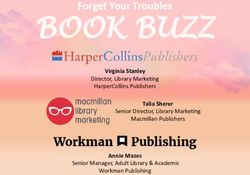WELCOME TO MACSZOOM NOVEMBER 6TH GENERAL MEETING - MACSWEST
←
→
Page content transcription
If your browser does not render page correctly, please read the page content below
Welcome to MacsZoom November 6th General Meeting Call To Order: • Secretary’s Report - Clyde Johnson • Treasurer’s Report - Sue Vasconcellos • Membership numbers - Dottie Regnier • A few words about monitors - Marcine Fennel Old Business: • No In-Person Meetings or classes through end of 2020 • Zoom meetings are continuing on Fridays at 1:00pm • Planned Purchase of 3 new small iMacs and 1 lrg iMac sometime following Apple’s November Event • Program Committee continues to meet via Zoom to work on next year’s presentations - next Mtg 10am Nov 13th Nov 6th 2020 • Election of officers!
MacsWest Officer Candidates for 2021 - Chairperson - Nick Gruin - Co-Vice-Chairpersons - Marcine Fennel and Donna Foster - Treasurer - Sue Vasconcellos - Secretary - Clyde Johnson By a show of hands, let your preference be known - All in Favor, raise your hands now … - All who oppose the slate or any member thereon, raise your hands now … OK. By a show of hands the slate of candidates has officially been elected for the 2021 calendar year.
Any New Business? Any Questions As a Reminder, be sure to Vote for The Computers West Officers before midnight on Nov 10th I’d like a motion to adjourn our General Meeting and move onto today’s programs • What’s new from Apple?? • Introduction by Nick Gruin to iOS 14 Widgets and The App Library • Questions and Answers Nov 6th 2020
What’s new from Apple?? Apple announces special event for November 10: ‘One more thing’ This November event is expected to focus on the upcoming transition to Apple Silicon in the Mac lineup, with Apple having promised its first Apple Silicon machine would come before the end of the year. The “One more thing” tagline is a classic Apple reference to new hardware announcements
Reminder - Big Sur Backup Concern “Carbon Copy Cloner” alerts its users about macOS Big Sur compatibility issues The latest available version of Carbon Copy Cloner (5.1.22) works with macOS Big Sur, but it’s only capable of creating copies of the system volume that are not bootable. This doesn’t mean that these two utilities can’t back up your Big Sur data but rather that the backup will not boot (start up) your computer in an emergency. The details are a bit much, but developers have claimed that Apple is aware of this limitation and is currently working to resolve it. If you do choose to backup your computer with “Time Machine” on a disk formatted with APFS (Apple’s current file system, realize that it will be starting new - previous “Time Machine”data will be lost. Also APFS Time Machine backups are not compatable with earlier versions of Apple’s Operating Ststem. “Super Duper” is in the same boat
What’s new from Apple?? Apple added a secret button to your iPhone, and you may not have even noticed Tapping on the back of your phone if running iOS 14 or later can launch most any application or initiate any system function. Friday Program if desired let us know!
What’s new from Apple?? Apple Releases iOS 14.2, iPadOS 14.2, watchOS 7.1, HomePod Software 14.2, and tvOS 14.2 Apple's r macOS 10 It’s another of Apple’s “update five operating systems all at once” days • Over 100 new emoji, including animals, food, faces, household objects, musical instruments, gender-inclusive eleased a several security .15.7 with emoji, and more • Eight new wallpapers in both light and dark mode versions • Magnifier can detect people nearby and report their distance using the LiDAR sensor included in iPhone 12 Supplem Pro and iPhone 12 Pro Max • Support for iPhone 12 Leather Sleeve with MagSafe • Optimized battery charging for AirPods to slow the rate of battery aging by reducing the time your AirPods ental Up spends fully charged • Headphone audio level notifications to alert you when audio level could impact your hearing • New AirPlay controls to stream entertainment throughout your home date for fixes. • Intercom support with HomePod and HomePod mini using iPhone, iPad, Apple Watch, AirPods, and CarPlay • Ability to connect HomePod to Apple TV 4K for stereo, surround sound, and Dolby Atmos audio • Option to provide statistics about Exposure Notifications, without identifying you, to participating Public Health Authorities
Today’s Program iOS 14 - Widgets & The App Library – Widgets on the Home Screen(s) – Add & Manage Widgets – Widget Stacks – App Library Nov 6th 2020 Video Tutorials via TheMacU.com
Widgets on the Home Screen(s) • Biggest change in appearance of your “home screens” ever! Home Screens can now display widgets • Slide left to right on home screen to see the Widget Screen • Widgets come in 3 sizes - 4, 8 & 16 icon • To edit home screen use familiar “Tap and Hold” until icons wiggle • Drag desired widget to a place of choice Displaced icons move to next home screen • Repeat as desired …
Add & Manage Widgets • You can add additional widgets to the widget screen by entering the edit mode and then tapping the + in the upper left • Now you will see sample widgets as well as a list of all the apps that provide widgets • Tap a widget you like and then chose the size you want followed by “Add Widget” • After it is on the “Widget Screen” you can edit it or move it to your “Home Screen” - cannot move directly to your “home screen” • Nearly all widgets can be customized via “Edit”ing • You can have multiple versions of the same widget! • Taping on a widget will launch that widgets app • Old style widgets are only minimally supported. - wait for upgrades …
Widget Stacks • You can create “Stacks” of widgets. • Place first desired widget on the home screen, then go back for the second and drag it onto the first - it has to be same size. When properly positioned you will see a stack outline. • The stack can be edited for display order • on the stack edit screen there is a “Smart Rotate” switch. When “on” the stack will automatically rotate to display most appropriate for time of day. • To remove a widget from stack, enter edit mode and swipe left on widget to reveal a delete command • There is also a smart stack pre-filled with commonly used widgets - if you don’t want to build your own • Stacks increase flexibility, but also add confusion …
The App Library • The App Library is a screen of information located to the right of your last “home screen” • Every app on your iPhone broken into catagories automatically. • Apps can be launched by taping on desired icon • Taping on the search field or swiping down displays an alphabetical list of all apps This search field ONLY searches for apps unlike the general iOS search field • Copies of apps can be dragged from the library to any homescreen page Conversely, apps can be dragged to the library to retain them but remove from a home screen page. • You can “tap and hold” on an app and the last item in the edit options is “Remove app” Tapping this will additionally ask if you want to delete or simply remove from the home screen • If you’re ambidextrous you can move several apps at once You can actually remove ALL apps from home screens • You can HIDE any home screen page by entering the edit mode and then tapping on the number of screens info at the bottom of any home screen. This will open a miniature view of all your screens which you can HIDE by removing their check mark
Questions??
You can also read