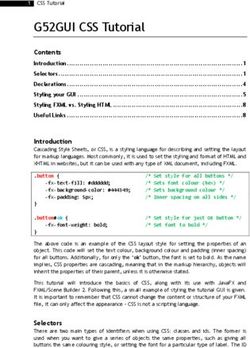STRATUS ES/ESG PILOT'S GUIDE - Appareo
←
→
Page content transcription
If your browser does not render page correctly, please read the page content below
STRATUS ES/ESG PILOT’S GUIDE
COPYRIGHT INFORMATION
©2015-2018 Appareo Systems, LLC. All rights reserved.
Stratus ES/ESG Pilot’s Guide. All content within is copyrighted by
Appareo Systems, LLC, and may not be reprinted without permission.
The content of this guide is furnished for informational use only, is subject
to change without notice, and should not be construed as a commitment
by Appareo Systems, LLC. Appareo assumes no responsibility or liability
for any errors or inaccuracies that may appear in the information content
contained in this guide.
Appareo, Appareo Systems, and the Appareo logo are either registered
trademarks or trademarks of Appareo Systems, LLC. All other trademarks
and registered trademarks are the sole property of their respective
owners.
Appareo Systems, LLC, 1830 NDSU Research Circle North, Fargo, ND
58102 USA.WARNINGS
• Read this Pilot’s Guide before your first flight with Stratus ES/ESG.
• Squawk codes 7500 (hijacking), 7600 (radio failure), and 7700
(emergency) are reserved for emergencies. There may be other
reserved codes, depending on the region you are flying in. It is the
pilot in command’s responsibility to comply with their jurisdiction’s
operating rules and regulations.
• Use a dry cloth to clean Stratus ES/ESG. If necessary, you can use
a lightly damp cloth with a solution of mild detergent. Do not use
cleaners containing ammonia, acetone, or other strong acids or
bases to clean the Stratus ES/ESG display or faceplate.
• This document must always remain in the aircraft that has
Stratus ES/ESG installed.
11. About Stratus ES/ESG
Stratus ES/ESG by Appareo is an ADS-B Out transponder designed to
help pilots meet the FAA 2020 mandate. Stratus ES/ESG responds to
legacy Mode A/C interrogations and Mode S interrogations from both
ground radar and airborne collision avoidance systems. Stratus ES/ESG
are 1090 ES transponders, where Stratus ES connects to an external
GPS and Stratus ESG has a certified WAAS GPS in the same box.
2. Using Stratus ES/ESG
2.1. Usage limitations
There are no limitations associated with the usage of Stratus ES/ESG.
2.2. Default screen
The Default screen displays the currently selected mode, squawk code,
and any event indicators.
2.3. Event indicators
When certain events occur, an event indicator will appear on your
Stratus ES/ESG display. The table below describes each indicator’s
meaning.
Indicator Meaning
ADS-B transmission contains GPS position information with a
radius of containment under 1 nautical mile.
A response was transmitted from a Mode A/C/S interrogation.
The indicator will time out if another reply does not occur
within one second.
A built-in-test (BIT) has failed. See Section 4 for more
information about BIT failures.
22.4. Mode selection keys
The table below describes each transponder mode. These modes will
automatically transition for various phases of flight. Unless otherwise
instructed, no action is needed.
When powered on, Stratus ES/ESG will be restored to the same mode
that it was in when it was powered off (ALT, ON, or SBY).
Mode Key Description
Off PWR Stratus ES/ESG is powered off.
Stratus ES/ESG is powered on and does not send
Standby SBY
responses to any ATC interrogations.
Stratus ES/ESG is powered on and responds to all Mode
Altitude ALT
A/C/S interrogations. Altitude is reported.
Ground Auto- Stratus ES/ESG is powered on and is on the ground.*
(GND) detected Altitude is not reported.
Stratus ES/ESG is powered on and responds to all Mode
On ON
A/C/S interrogations, but altitude reporting is suppressed.
*If Ground mode is detected while you’re in the air, press ALT or ON to
override Ground mode and enter into Altitude or On mode. This disables
automatic Ground mode.
To re-enable automatic Ground mode, press SBY. You will enter into
Standby mode and clear the ground mode override. Then, press ALT
or ON to return to Altitude or On mode (with automatic Ground mode
enabled).
2.5. FUNC key
Press the FUNC key or the arrow keys to switch from the default screen
to the Pressure Altitude screen, GPS screen, Flight ID screen, and
Brightness screen. These screens are described below.
Pressure Altitude screen: Displays the current pressure altitude. If no
valid altitude is detected or Stratus ES/ESG is in On mode, the altitude
field will be replaced by dashes.
GPS screen: Displays the aircraft’s GPS position in degrees latitude and
longitude. If no GPS signal is being received, the latitude and longitude
fields will be replaced by dashes.
3Flight ID screen: Displays the currently entered Flight ID.
Brightness screen: Allows for adjustment of screen brightness while in
flight. Press ENT, then the left or right arrow keys to adjust brightness.
Press ENT again to confirm the new setting.
2.6. Arrow keys
Use the arrow keys to advance forward and backward when entering
numbers and letters. They can also be used to cycle through the various
display screens.
2.7. Numerical keys
Use the numerical keys to enter information such as the flight ID or
squawk code. See Section 3.1 for directions on how to enter the squawk
code for your aircraft’s flight and Section 3.2 for instructions for how to
enter a flight ID.
Sometimes, a textual or non-numerical input will be required. To do this,
press the number that is associated with the letter group you want to
input, according to the graphic on the screen. To cycle through the letters
associated with each number, press the number key repeatedly until
the letter you want to input appears. You can input a space after cycling
through all of the letters for a particular number key. Once the correct
character is selected, use the arrow keys to advance to the next field to
enter the next character in the sequence.
2.8. Identification (IDENT) key
If you are instructed by ATC to IDENT, press the IDENT key on your
Stratus ES/ESG. IDENT will make your aircraft’s reply pulse on ATC’s
monitors for 18 seconds. “IDENT” will be shown on the display while
IDENT is activated.
2.9. VFR key
Press the VFR key to broadcast the VFR squawk code. The factory-set
VFR code is 1200, but this number may be reconfigured by your dealer.
2.10. Power (PWR) key
Press the PWR key to power on and power off Stratus ES/ESG.
43. Using Stratus ES/ESG
3.1. Entering a squawk code
When on any screen that the squawk code is showing, press the number
keys (0 through 7) to enter a new squawk code. Five seconds after
the fourth digit is entered, Stratus ES/ESG will automatically save the
entered squawk code.
NOTE: If you incorrectly enter a number before the code is automatically
saved, press the left arrow key to go back to the previous field. Then,
press the correct number key.
WARNING: Squawk codes 7500 (hijacking), 7600 (radio failure), and
7700 (emergency) are reserved for emergencies. There may also be
other reserved codes, depending on the region you are flying in. It is
the pilot in command’s responsibility to comply with their jurisdiction’s
operating rules and regulations.
3.2. Entering the flight identification number
To enter your flight identification number:
1. Press FUNC or the arrow keys until “Flight ID” appears. The
previously entered flight identification number will be displayed on
the Flight ID screen.
2. Press ENT.
3. Use the number keys to overwrite the previously entered
flight ID. Use the left and right arrow keys to change the cursor
position. See Section 2.7 for instructions on how to enter non-
numerical input.
NOTE: If the new flight ID is less than 8 digits and there are
characters from the previously entered flight ID remaining after the
new flight ID has been input, insert spaces in those fields to overwrite
the characters.
4. Press ENT to confirm the new flight ID.
3.3. Configuring transponder settings
Stratus ES/ESG settings were configured by your dealer during
installation. If you want to modify a setting, contact your dealer.
54. Troubleshooting
Use the table below to troubleshoot possible problems with
Stratus ES/ESG.
Problem Troubleshooting Steps
GPS information is not being Verify that the aircraft has a clear view of the
received sky.
NOTE: Initial GPS fix could take up to 20
minutes.
The power key does not 1. Verify that the power key is not stuck.
power on Stratus ES/ESG
2. Verify that the circuit breaker has not
tripped.
If it has tripped: Reset the circuit breaker
switch and try the power key again.
NOTE: If the circuit breaker opens it may
be reset only once.
If it has not tripped: Contact your dealer
for further assistance.
6The screen displays a BIT The Stratus ES/ESG screen might display a
failure warning message with the instructions below.
Below is guidance regarding how to assess the
The display screen will failure:
display a warning message
and a degraded state • PRESS FUNC TO CLEAR: A non-critical
indicator in the event that error has been detected. Stratus ES/ESG
any of Stratus ES/ESG’s BITs will run in a degraded state until the error
fail. is resolved. Contact your dealer for further
assistance.
• PLEASE RESTART UNIT: A critical
error has been detected. Restarting the unit
might fix the error. If the message returns
after restarting, contact your dealer for further
assistance.
• PLEASE SHUTDOWN UNIT: A critical
error has been detected. Power off the unit and
do not power it back on. Contact your dealer
for further assistance.
• WAITING TO BE UNSTUCK: A key has
been depressed for more than 20 seconds. If a
key is stuck, try to unstick the key.
• WAITING FOR RELEASE: The
external suppression input is constantly in
a suppressed state. Contact your dealer for
further assistance.
• ATTEMPTING TO RECOVER: A squitter
rate error has been detected. The transponder
may recover itself, but if it does not, restart the
unit. If the message returns after restarting,
contact your dealer for further assistance.
7This page intentionally left blank
600890-000049 Rev 2.2, September 21, 2018
8SUPPORT
Have questions? View our FAQs at www.appareo.com/support/stratus/
stratus-support-faq. Otherwise, contact your authorized Appareo dealer
for product support and information about servicing
Stratus ES/ESG.
Repairs made outside of an approved repair center could void the
warranty and may result in further damage to the device.
To view the Stratus ES/ESG Limited Warranty, visit www.appareo.com/
stratus-warranty.
FCC INFORMATION
Stratus ES/ESG has an FCC ID of 2AETC-1505005.You can also read