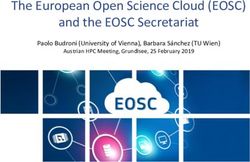Workday 36 System Update March 13, 2021
←
→
Page content transcription
If your browser does not render page correctly, please read the page content below
Workday 36: Methodology
• Workday updates functionality 2 times per year
• Each update contains many enhancements to WD functionality that
Brown may accept or defer depending on their impact to the
community
• Each accepted enhancement is tested prior to being deployed
• Deployment will take place over a weekend update, during which
Workday will be unavailable
• The community will be provided with updated information, training
and materials depending on the magnitude of the enhancementWorkday 36: Feature Highlights User Experience Changes Workday has made a variety of enhancements as it pertains to the user experience including: • Embedded grids and charts • Next step of business process and task completion • Shortcuts available on Home page • Favorites relocating to profile menu • Back button changes • Related actions prioritized • Mobile interface enhancements • Scroll through Inbox items for review without returning to Inbox screen • Questionnaire response view in business processes
Embedded Charts and Graphs • Any data or business process or task details with multiple rows will be displayed as an embedded grid with multiple pages at the bottom of the display • You can select your chart options to select your display • All data displays include options to download to excel or PDF if needed
Advance to Next Process • Once a process is reviewed or approved from your inbox, you will have a preview of the next step via the Up Next: and View Details link • Once a process is reviewed or approved from your inbox, you will have the option to review the next item awaiting your action by clicking on the task under Others Awaiting My Action: • You can also close out the completed confirmation by clicking on X
Shortcuts Available for Users • Update shortcuts to Home page to easily access tasks or reports that are frequently used • Click edit to update your shortcuts; up to 10 items are available • Workday will identify your most used landing page apps to streamline your user experience and present them for ease of use
Favorites Now in Menu • Favorites is now easily accessed from profile menu • Select manage favorites to flag objects, tasks and reports • Use in conjunction with shortcuts to simplify and streamline your user experience
Back Button Update • When submitting any multi-page process or report prompts, the back button access has changed to re- access a prior page in the process
Related Actions Prioritized • Frequently used related actions prioritized in view • Actions most used to support workers will appear at the top of frequently used actions
Mobile Interface • Responsive design • Prioritization of frequently used apps or a variety of apps available via your laptop • Access review and approvals of transactions • Take action directly from application
Inbox Item Access • Expanding any item in your inbox will provide a full page view of your task • Use the arrow buttons on the top of the task to scroll to the next inbox item awaiting your action
Questionnaire Responses • When clicking into business process, questionnaire response details will be available for view without additional clicks
Workday 36: Feature Highlights Purchasing and Expenses Workday is making a variety of enhancements as it pertains to Purchasing, Receipting and Expenses including: • Streamlined user interface change for purchase requisitions and receipts • Loading receipts via mobile is made even easier with direct upload from your pictures app • Updating the user experience for expense report creation and reporting
Streamlined User Interface • Create requisition now displays items in your cart to mirror expense reports for easy viewing and adjustment • Access Good Lines and Services lines in the same view • Receipt interface is streamlined to easily view status and line details
Expense User Interface • Sort on expense report lines to help take action on open items • Expense report view updated • Re-order lines as needed to help prioritize and organize information for approval
Locating Expense Reports • Expenses app includes Recent Expense reports section to identify reports in any status for you as payee • Includes status in heading of expense description • Includes reports you have initiated and those initiated on your behalf • My Expense Reports details all reports and allows you to create or make changes to existing reports that have not been approved
Receipts from Mobile App • Receipts loaded from your photo app on your smart phone to Workday mobile app will prepopulate with data from the receipt for your expense report including amount and date • Receipts loaded to the app are accessible to create a mobile expense report or via your desktop
Mobile Expenses • Start, edit, or submit expense reports • Create expense items and scan receipts to be used in future reports • Check status of expense reports and payments
Workday 36: Feature Highlights Recruiting Changes Recruiting changes are available for those managing the recruiting process: • Continued candidate profile updates to support recruiting users • Updates to candidate grid for ease of use • Job requisition workspace available for recruiting users to support mass review of requisitions • Internal Job Alerts to support internal candidates searching for a specific position • Edits to Career Profile user interface to support internal applicants
Candidate Profile View for Recruiters • Summary profile, contact information, job application details, attachments, and other candidate information readily available • View messages sent to candidate and updates to candidate status • Mass action supported
Filter on Candidate Activity • Candidate activity stream displays all the interactions with candidate record view Candidate Profile view. • Filtering on the activity type will allow you to easily access information for candidates as needed.
Filter Requisition by Status • Create filters that can be used across requisitions to identify key information for your department • Click status at top of grid to view candidates of that status alone
Job Requisition Workspace • Support department, division and central level recruiters in viewing and taking action in job requisitions • Take action directly from workspace • Filter by requisition status, manager and location to support your searches
Job Alerts • Job alerts support internal candidates looking for specific jobs • Create notifications to interested employees when a job meeting certain criteria is posted • Provides confidential opportunity to track available positions • Based on your email settings, alerts may be emailed; they can also be visible in your Workday notification bell
Edit Career Profile • Workers can update their education, job history, and skills via “Edit Career Profile” • Career Profile data updated in Workday will be used when applying for jobs internally at Brown via “Find Jobs” report
Workday 36: Feature Highlights
Time Tracking and Absence
Brown and Workday have made several reporting
enhancements to Time Tracking and Absence including:
• Time entry user interface streamlined to provide greater ease of use
when submitting time
• Ability to review time more efficiently before it is submitted
• Updated view for approvers to identify submitted time and positions
for which they are approving hours
• Mobile time off requests can be added to your Brown or home
calendar directly from your smartphone app
• Time off restrictions for weekends has been removed
• Time not entered, not submitted and/or not approved have been
consolidated into single report viewTime Entry User Interface
• Access future periods by
using arrow by period
• Accessing Week will allow
you to view day or week
view when submitting time
• Actions support time entry
by week, type, autofill from
prior period, and review
• Summary allows you to
review all time entry for the
period in a summarized
view prior to submittingTime Integration with Smart Phone Calendar • Accessing Time Off from your mobile app will allow you to import calendar details to assist with planning time off requests • Click ∙∙∙ to access calendar settings • Click Settings to link to your smart phone calendar
Time Integration with Smart Phone Calendar • Select all applicable calendars including Home and Gmail to enable viewing of Brown calendar in application • Blue dots indicate active schedule item for review • Green circles signify approved time off
Time Integration with Smart Phone Calendar • When clicking on day both in the app and in your smartphone calendar the approved time off will appear
Time Entry Approval
• View Total Hours submitted at
a glance and when the entry
was submitted
• Daily Totals efficiently display
overview of time submitted for
each day
• Entries to Approve will be
displayed in the second section
of the approval
• All Current Time displays all
time that has been entered for
the period that may have
already been approved or is
awaiting action by another
approverWeekly Time and Absence Summary - Staff • Time and time off entries in single report • Replaces the following reports: 1. Time Not Entered – Staff 2. Time Submitted, Not Approved – Staff 3. Time Entered, Not Submitted - Staff
Weekly Time Summary - Students
• Clear summary of total
hours worked across all
student positions
• Replaces the following
reports:
1. Time Not Entered –
Students
2. Time Submitted, Not
Approved – Students
3. Time Entered, Not
Submitted - StudentsWorkday 36: Feature Highlights Learning Changes Learning updates taken by Brown in this update include: • Cancel learning enrollment or drop enrollment from a single participant • Expressing interest in courses with no available offerings or offerings that do not meet your availability • Learning Programs now support Mass Enrollment to require learning for teams • Due dates can be set on Mass Enrollments and reported to ensure learning is completed by the assigned date • Tracking courses in Learning Paths to review and/or register at a later date • Continue Learning worklet on Learning app will allow you to continue to engage in content that you have not completed
Streamlined View of Content • Click on learning content and view lesson details • View available consolidated tasks on learning content • Display progress of content
Express Interest • Click “Express Interest” to track upcoming offerings that meet your requirements • Interest tracking is available in “My Library” on the Workday Learning app
Update Attendance from Roster • Update attendance for attendees with any of the possible attendance options.
Cancel Learning Enrollment • Support Learning Coordinators, HR Coordinators, Instructors and managers to cancel learning enrollments as needed • Navigate to enrollments and select related action, “Learning Enrollment” and “Cancel Learning Enrollment”
Learning Program Mass Enrollments • Learning Programs group content of different types in a single experience • Learning Program can now support enrollment either through mass enroll (assigned learning) or direct user enrollment
Due Dates on Mass Enroll • During Mass Enroll process, Workday now supports setting due dates for enrolled contents • Due dates appear in reporting for review
Learning Paths • Identify courses to view or register for at a later time • Create groups of courses for action or interest • Easily create, edit, view and execute on paths
Workday 36: Feature Highlights Effort Certification The Effort Certification changes deployed by Workday in this update include: • Update of effort view to include aggregate tab for consolidated pay period view of effort • Display link from PAA to effort report for efficient access to data • Summary Totals enabled PAA initiators to validate changes to ensure grouped details net to zero
Effort Certification Status Report • Expand Details to view full information on effort process • Status available throughout view • Position tab details total current FTE of positions associated with effort report
Stay Tuned… • Next release of Workday functionality in September 2021
You can also read