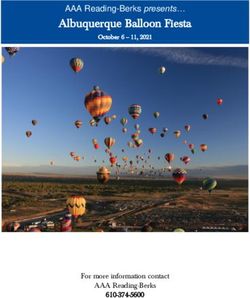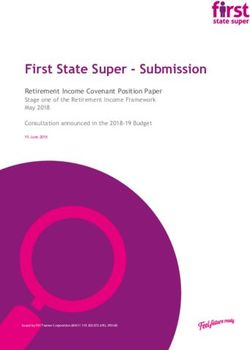20 Gmail Hacks to Maximize Productivity - EBOOK
←
→
Page content transcription
If your browser does not render page correctly, please read the page content below
EBOOK
20 Gmail Hacks to
Maximize Productivity
1Pull text goes here and bold some
of the copy
INTRODUCTION
Gmail is a powerful productivity tool, so long as you take control
of your inbox, rather than letting it control you. Below we outline 20
more hidden features, settings and tools to help you fine-tune your
Gmail experience and maximize your productivity. “Inbox Zero” has
never been closer to reality.
2BUILD ONE INBOX TO RULE THEM ALL
Many of us maintain multiple email accounts for multiple purposes, which can
require us to juggle the eccentricities of signing into multiple Gmail accounts or, if
some of our extra addresses belong to Yahoo or any other non-Google mail-provider,
we must log in and log out of multiple sites to check our mail. (That, or use a desktop
mail client like Outlook or Thunderbird, which has its own limitations.) There is a more
elegant, web-based option, however, that allows you to manage all the mail from a
single inbox with a single login. Gmail will display the account to which the email was
originally addressed just below the “From” address at the top of the message, so you
always know how any given message found its way to you.
MANAGE MULTIPLE MAIL IDENTITIES
If you’re forwarding another email account to your Gmail inbox, you can change
the “From” address on any message to appear as if you’re sending mail from those
forwarded accounts. Even better, you can set your inbox to automatically send replies
as the account that originally received a message, so you can keep your “real” email
address a secret (or, at least, separate from your alternate email accounts). You can
even maintain separate Gmail signatures for each address.
3STAY AT INBOX ZERO When you compose a message in Gmail, the draft sits in your inbox until you click Send. After that, the message is archived until the recipient replies. When you reply to a message in Gmail, however, the conversation sits in your inbox until you manually archive it. Why wait? If you’ve responded, shouldn’t the message just clear out until you hear back? By enabling the Send & Archive on Reply, you get a new button you can use to archive a conversation as soon as you respond to it. That way, your inbox stays free of conversations you’ve already dealt with. POWER THROUGH YOUR INBOX Once you’ve archived or deleted an open message in Gmail, you’re routed back to the Inbox to take another action. Wouldn’t it be nice if, instead, archiving or deleting a message also opened the next message in your inbox, so you can respond to it as well? With the Auto-Advance Gmail Labs tool, you can. Combine this tool with the Send & Archive on Reply button and you can plow through your Gmail Inbox in record time. Auto-Advance even works when you Mute a Gmail conversation. PRE-ORGANIZE YOUR EMAILS When Google pushed out the small, simplified Gmail compose window in 2013, it tucked away from view a very powerful organizational tool: labels. Hidden in the little arrow next to the Trash icon in the bottom right of the compose window is the option to Label or Star your message before you send it. Any replies you receive will automatically fall under the label applied to the original message, and the conversation will already be starred. It’s much faster and easier than manually labeling messages after you receive a reply. 4
MAKE YOUR MAIL ARCHIVE EXTRA-SEARCHABLE
We’ve talked about the awesome Gmail search operators that let you hone in on exactly
the archived messages you’re looking for. Let’s take it to the net level. To make certain
messages even easier to find, seed your emails and even Google chats with hashtags.
Just as you would on Twitter, simply add the # sign to the beginning of any word and use
it like a recurring tag. For example, you could tag any of your travel-planning emails or
chats with the #biztravel hashtag. Then, when you search for #biztravel in Gmail, you’ll
find every email that contains the hashtag. Most of us don’t use hashtags in regular
correspondence, so these tags will serve as “search magnets” for specific messages or
chat strings. (Gmail’s internal search returns both.)
INSTANTLY RE-RUN YOUR FAVORITE GMAIL SEARCHES
Now that you’re in the habit of using hashtags and labels, you’ll want to speed up the
process of searching for messages tagged with these (or any other) markers. If you’ve
got a complex search string or three that you use regularly, now you can save yourself
some typing (and typos) by turning that query into a Gmail Quick Link. Just enable the
Quick Link option in Labs, and you can add any search to the list of links that appear
in the left column of your Gmail inbox (below labels, above chat). Now you can re-run
your favorite, super-complex and hyper-specific searches with a single click.
5DEFINE YOUR WORLDVIEW WITH INBOX STYLES
Adding Quick Links isn’t the only way you can customize the appearance and function
of your Gmail inbox. Gmail has a number of inbox styles and settings that let you
control the layout and organization of your primary Gmail interface. The default
option divides your Gmail inbox into three tabs: Primary, Social and Promotions, with
the option to add Updates and Forums tabs. The Important First option creates an
upper section for items Google marks as important, and a lower section for items
Google marks as unimportant. The Unread First and Starred First sections are self-
explanatory, though the latter is a good match for folks who label and star on send.
The Priority Inbox is the most complex, as it can combine or segregate a combination
of important, unread and starred messages into one or more separate inbox sections,
with highly granular control over what types of messages qualify for each area. You
can also override filters that normally sort messages out of the inbox entirely. The
options are staggering; use them to build the perfect organizational model for your
mail consumption.
GET COMFY (OR COZY) BY TWEAKING YOUR INBOX DENSITY
Once you’ve got your Gmail inbox organized into your preferred sections, you can
adjust the density—the vertical line spacing—of the message list. The default position
is called Comfortable, while Cozy and Compact progressively decrease the amount
vertical space each line in the list occupies. Increase the density, and your email list
takes up a much smaller amount of screen real estate—freeing your view up for other
windows and tasks.
6MASTER MORE MESSAGES
Under the General tab of your Gmail settings, you can set the number of messages
(or Contacts) shown per page, up to a maximum of 100 messages. Combined with
a Compact density, you can work through a much greater number of messages at a
time, even on smaller screens.
GET X-RAY EMAIL VISION
Microsoft Outlook veterans are familiar with the Preview Pane, wherein you can view
the first few lines of an email message without opening it. Gmail has its own Preview
Pane option, which you can display below or to the right of your inbox. Previewing
a message for a few seconds marks it as read, allowing you to quickly triage which
emails are worthy of deeper dives, and which can be dealt with after a casual glance.
UNSHACKLE YOURSELF FROM MS OUTLOOK
Speaking of Outlook (or Mac Mail or Thunderbird), one of the many tasks that desktop
mail clients perform is to “intercept” any hyperlinks that allow you to send emails and
pop open the desktop app to compose the message. The Send from Gmail Chrome
browser extension can do the same thing for Gmail, opening a web page for the
Gmail compose window whenever you click a linked email address. Even better, the
extension’s icon lives in the upper right of your browser window and any time you
click it, the Gmail compose window will open with the web address of the page you’re
on already formatted and ready for sharing by email. If you need to send links by mail
on a regular basis (hi, mom), there’s no faster way to get it done.
7QUICKLY CALM YOUR INBOX
You can mass-archive emails, but what if you simply want to calm the harsh glare
of unread statuses without removing messages from your inbox? The Mark as Read
button, available under the Gmail Labs tab in your settings, adds that option to the list
of control buttons atop your Gmail interface. Simply mass-select messages, click the
button, and the chosen conversations are listed as read but still stick around. It’s like
the Preview Pane, but faster.
NAVIGATE YOUR MAIL WITH EASE
In the left column of your Gmail inbox is a list of labels, including your Sent Mail
and Drafts, with an option to view your complete list. You can customize your Gmail
label list, control whether the labels are shown, hidden, or (in the case of Spam and
Drafts) only shown if they contain unread messages. If you have a custom label you
want handy access to, here’s how you get it visible all the time. Never need to see
the Drafts, Trash or All Mail folders? Simply hide them. A cleaner Gmail interface is
just a click away.
8CAN THE SPAM Google has added a new option to the list of possible mail responses like Reply, Reply All and Forward: Block. With the Block option, the email address that sent a particular message will be hereafter routed directly to your Spam folder and, like all spam, will be deleted after 30 days. This is different than marking a message as spam, as Gmail tries to analyze what it is about a Spam-marked email that qualifies the message as unwanted and applies that to future incoming emails (a process which may or may not block future messages from the same sender). Block is much more specific: blocked email addresses will never escape your spam filter again. Well, unless you unblock the address in your Gmail settings. Spammers and harassers have met their match. MAKE PHONE CALLS FROM GMAIL (EVEN FROM YOUR PC) Even if you don’t have a Google Voice account, Gmail will still allow you to make a voice over IP (VOIP) phone call right from your inbox. Any properly formatted phone number that appears in the body of Gmail message is clickable, and clicking will prompt Google Chat (or Google Hangouts, if you’ve installed the plug-in) to make an outbound phone call via Gmail right from your computer or mobile device. You can also manually dial a phone number from within Gmail via Google Chat (or Hangouts). ESCAPE THE RUINED LABS Many of the tools we mention in this guide are made possible through Gmail Labs, a service which test-drives options and ideas for new Gmail features— some of which occasionally break. Broken labs can very occasionally cause major disruptions in your use of Gmail, which is why Google offers an “escape hatch” link that blocks all labs from Gmail, so you can use an “un-Labbed” version of your inbox anytime. 9
SURVIVE SLOW INTERNET CONNECTIONS
Broken Gmail Labs aren’t the only thing that can slow down or even halt your Gmail
usage: a slow or unreliable internet connection (like the kind you get in hotels,
airports and conference centers) can make Gmail access frustratingly sluggish.
Fortunately, Google offers a pared-down Gmail with nearly all of the background
scripting and interactive bells and whistles removed specifically for use in low-
bandwidth emergencies: HTML-only Gmail. This version of Gmail is lean, mean and
usable even on old dial-up AOL connections. You won’t have all the functionality
you’re used to, but the basics of reading, replying and composing are all there and
ready for work. Take that, janky coffee-shop Wi-Fi hotspot.
LOG
OU
T
KICK OUT GMAIL SQUATTERS AND SPIES
Nobody’s perfect, and all of us have occasionally signed into Gmail on someone
else’s device or PC and forgotten to sign back out later. Those Gmail sessions are
just hanging out there, waiting for someone to discover them and abuse access to
your precious inbox data. Even worse, someone might have stolen your password
and is logging into your Gmail account without your knowledge or permission. You
can stay ahead of all of these nightmare scenarios by checking details of your Last
Account Activity link at the bottom of your Gmail inbox. The screen will list all the
IP addresses where someone has accessed your account, and it includes a Sign Out
All Other Web Sessions link, which will kill any non-mobile-app’s immediate access
to your Gmail account. Combine that with a quick Gmail password change, and
anyone who had unwanted access to your Gmail account will immediately lose it
and have no way back in.
10GMAIL PROFILE PICTURE
After all the Gmail customization and personalization you’ve learned in this guide,
there’s one last finishing touch that far too many Gmail users overlook: Adding a
Gmail profile picture. With the very low adoption of Google Plus, relatively few users
have ever configured a profile picture for their Google Account, which means the
Datto SaaS Protection
people who receive your emails, chats and phone calls via Gmail never get a personal
• Unmatched cloud expertise from the
image of who you are. Gmail can resize, reformat and crop any image you upload—
global leaders in SaaS protection
and any self-portrait, selfie or self-referencing image, logo or meme will do. You’ve
• The cost-effective choice for the gone to all the trouble of remaking your Gmail inbox in your own image; shouldn’t your
Enterprise, offering a reliable, fast, preferred image be a part of your Gmail inbox?
automated, and scalable solution
• Truly secure, independent backup that is CONCLUSION
SOC 2 Type II & HIPAA compliant The simplicity of the Gmail interface often leads users to assume that they can’t
• Quickly recover data from ransomware, tweak or fine-tune their Gmail experience for added comfort or efficiency. Nothing
accidental deletion, or human error with could be further from the truth. With a few easy adjustments and additions, optimize
Datto SaaS Protection’s infinite retention your Gmail for your personal workflow and make mail-management simpler, faster
and unlimited storage and more productive. Just remember, even the most well-designed Gmail inbox
deserves a good backup plan.
Ask your Managed Services Provider for
more information on Datto SaaS Protection.
For more information please contact:
Sales Team
Phone: (888) 908-8747
Email: sales@taipanmanagedsolutions.com
TAIPAN MANAGED SOLUTIONS, LLC | http://www.taipanmanagedsolutions.com
,,,
11You can also read