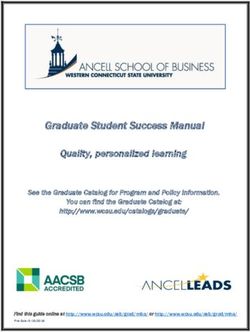2012-2013 NETBOOK REFERENCE GUIDE - DETROIT PUBLIC SCHOOLS TRAINING DOCUMENTATION
←
→
Page content transcription
If your browser does not render page correctly, please read the page content below
Net Book– Audio/Visual
Table of Content
Net Book Audio/Visual 2
Net Book Keyboard 3
Net Book Side Ports 4
Net Book Back Side 4
Net Book Function Keys 5
Log On 6
Wireless Home Usage 7
Teachers/Staff 8
Net Book Request 8
Retire/Released Teachers/Staff 8
StatusIndicator Illuminateswhen webcam is on
School Relocation 8
Summer Usage 8 Built-incamera
Webcam
Security and Theft Policy 9
Net Book Health Check 9 Built-inmicrophone
Microphone
Students Net Books 10
Student Acceptable Use Policy 12
Student Handing Procedures 12
Student Distribution 12
Cart Security 13
Class Room Security 14
Cart Key Process 14
Appendix A
Appendix B
Appendix C
Appendix D
Appendix E
Division of Technology and Information Systems
Page2Net Book Keyboard
NOTE
CRITICAL: The following instructions must be
completed when you are within the school
environment! This connects you to the DPS
DOMAIN for Authentication. This has to
happen prior to logging in from any NON DPS
location
Net Book Keyboard
The power switch illuminates when the
Power Switch Eee PC is powered on and blinks slowly
when in Suspend mode
Battery Charge This indicator (LED) shows the battery
Indicator charging status:
The hard disk drive indicator blinks
Hard Disk Drive when data is written to or read from
(HDD) Indicator the disk drive
Illuminates when the built-in
Wireless/Bluetooth wireless LAN/ Bluetooth is
Indicator
enabled
A pointing device that provides
Touchpad and Buttons
the same functionality as a
desktop mouse
APPLICATION MANAGEMENT
Division of Technology and Information Systems
Page3Net Book Side Ports PowerInput Thesupplied power adapter convertsAC
power to
DCpower for use of this jack
VGAPort Supportsa standard VGA-compatible
device
Compatiblewith USB 2.0 or USB 1.1
USBPort
devices such as storage devices and
cameras
Theair vents allow cool air to enter and
AirVents
warm air to exit
Built-inmemory card reader can read
MemoryCard Slot
SD/SDHC/ MMC cards
Connectsthe audio out signal to
Headphone/MicrophoneIn amplified speakers or
put Combo headphones
USBPort Compatiblewith USB 2.0 or USB 1.1
devices such as storage devices and
TheKensington Lock port allows the
KensingtonLock port Eee PC to be secured using compatible
security products
Supportsa standard Ethernet
LAN Port cable for connection to a local
network
Thespring battery lock keeps the battery
Net Book Backside
BatteryLock
Spring
pack secure. When the battery pack is
inserted, it will automatically lock.When
removing the battery pack, this spring lock
must be retained in the unlocked position
BatteryBay Thebattery is inserted in this bay.The
battery will charge when connected to
anAC power source.
Themanual battery lock is used to keep the
BatterLock -
battery pack secured.Move the manual lock
Manual
to the unlocked position to insert or remove
the battery pack. Move the manual lock to
the locked position after inserting the battery
• AirVent pack
Theair vents allow cool air to enter and
s warm air to exit
Division of Technology and Information Systems
Page4Log On
• Your login procedure has changed to allow full
access to DPS network resources!
• You will now use your personal Active Directory
credentials to log-in to the Netbook.
• Your default username is typically in a
firstname.lastname format, for example: John
Smith’s username would be John.Smith
• Your default password is initially set at:
Abc1234
• **You must capitalize the “A”, lowercase “bc”.
NOTE: if this fails try a blank password,
meaning nothing in the field.
• The first time you log-in, you will be
immediately prompted for a new password.
Your replacement password must be:
o 7+ Characters long
o 1 Capital Letter
o 1 Number
o Can not contain any part of the user’s
name
• For security purposes, multiple incorrect logins
to your Netbook will lock you out from being
able to log in for 15 minutes. Once this time
has passed you can try to log-in again.
If you are having trouble or your password has been
changed and you cannot remember it please call the
Netbooks Support Line: (313) 576-0100 and option 6
Division of Technology and Information Systems
Page6If you are having trouble or your password has been changed and you cannot
Wireless Home Usage
****Please note*** You will need first need to
login to the netbook while on the DPS network
before attempting the below instructions.
1. In the lower right hand corner, position the
cursor over the wireless icon and left click
the mouse. The icon should look like this:
2. Find your wireless network from the list
and click on it one time. Once selected,
click on CONNECT.
3. If your network has security setup, you will
get prompted to enter you network
security key. Enter it and click OK.
4. When the below box appears, choose
Public Network
Internet Access should now be functional. If there
are issues you can call the Service Desk at 313-576-
0100 and option 6 for netbook support.
Division of Technology and Information Systems
Page7If you are having trouble or your password has been changed and you cannot
Teachers/Staff
Net book Request:
1. If an additional netbook is needed for a new teacher, Principal, Assistant Principal or Counselor send an email request
to Colleen Flanagan and Cristi Camp.
a. Colleen.Flanagan@Detroitk12.org
b. Cristi.Camp@DetroitK12.org
2. Their contact numbers are :
a. Colleen Flanagan 313-873-1842
b. Cristi Camp 313-873-8520
3. The email request must contain the School name, teacher’s name, email address and contact phone number.
4. Once the request is received a ticket will be submitted with the netbook support team and a netbook will be assigned
to the requested person.
5. The netbook support team will schedule an appointment for delivery so that the support team can validate the user
can log on and add a printer if needed.
6. The turn- around time is 1 -2 weeks
7. A sign off form will be provided to the teacher/staff person requesting the netbook and must be signed and returned to
IT. This form will contain signature, asset tag and serial number on it.
8. IT will update the master database with owner and asset information.
Retire/Released Teachers/Staff:
• If a teacher retires or is released from their position in the DPS district, they are to return the netbook and case to HR
upon exit. The exit form has been updated to include netbooks.
• The returned netbook and case goes to DPS IT for re-imaging and can then be re-deployed
• If the retired teacher or released teacher is being replaced, the school can request a netbook for the new teacher and
DPS IT will create the sign off form for the teacher to sign off upon receipt of the netbook. (See Below the netbook
Request Process)
• IT will update the asset database with the asset changes
School Relocation:
• The Netbook will follow the user from move to move within the district.
• Then we can track the asset based on employee name, serial number, and asset tag
Summer Usage:
Division of Technology and Information Systems
Page8If you are having trouble or your password has been changed and you cannot
Security and Theft Policy:
• If a netbook is stolen a report with the DPS police is required at 313-873-2100 whether it is stolen from a home or the
school
• Send an email to Colleen Flanagan and Cristi Camp so that the asset database can be updated. Send the teacher/staff
name, asset tag, serial number, and location of theft.
• Once the report is filed the Office of Inspector General is notified by Public Safety and they will begin the asset tracking
process
• All netbooks are loaded with Computrace and can be tracked and / or disabled
• The user with the stolen netbook must wait 30 days for a replacement. This allows time for investigation and tracking to
recover the same netbook.
• If a Netbook is found it will go back to IT for re-deployment either back to the original owner or out for redistribution.
• IT does not recommend leaving the netbook in the school. Use the cases to take them home at night.
Netbook Health Check
Teachers are responsible for monitoring the condition of the netbooks assigned to their classrooms. Each teacher must conduct
and inspect the netbooks assigned to their classrooms periodically to identify machines that need replacement and/or repair.
Teachers should not delay reporting defective netbooks and/or damaged lost stolen netbooks until the required Health Check.
Ongoing communication with the building tech coach should be maintained throughout the school year.
The purpose of the Health Checks is to provide the building administration feedback about the condition of each netbook
assigned to the building. The goal is to maintain all netbooks in good working order for access to all students throughout the
school year. Netbooks Health Checks should be completed at the start of the school year, mid-semester, and the end of the
school year by the teacher and building tech coach.
After each Health Check, teachers must submit the attached form to the building principal. The principal and teacher assigned
for the task will sign the forms and keep them on file. Call the DPS Service desk (option 6) immediately for carts that have any
unreported severely damaged or non-operational netbook unit(s). Contact the DPS Police department immediately regarding
missing or stolen netbooks. Once a police report is filed the tracking software will be activated.
The Health Check form and instructions are attached in Appendix D.
Division of Technology and Information Systems
Page9If you are having trouble or your password has been changed and you cannot
Student Netbooks
Printing Student Passwords
Student Passwords may be printed using Query Writer report under the Enrollment Report menu, as follows:
1. From the Front Office application, select Enrollment
2. Click Reports
3. Select Query Writer from the list of reports
4. Highlight the report: * Student Passwords from the list and click Display.
5. The Report will prompt you to enter a portion of the faculty member’s last name. If you want to print a specific faculty
member’s students this will be helpful.
6. To print all student passwords in the school, click the ALL checkbox.
Division of Technology and Information Systems
Page10If you are having trouble or your password has been changed and you cannot
Report Sample
Division of Technology and Information Systems
Page11Student Acceptable use Policy and Permission
The use of the computers provided by Detroit Public Schools to students is a privilege. This Acceptable Use Policy is designed
to describe how Detroit Public Schools expects the technology to be used. Students who violate this policy may be subject to
disciplinary action including but not limited to the loss of privileges relating to the use of technology in the schools.
An acceptable use policy has been developed for Technology Usage in the Detroit Public School District. The policy is up to the
individual schools to implement and monitor. The documents are in Appendix A, B and E
Student Netbook Handling Procedures
Students will be using Detroit Public School (DPS) laptops as valuable educational tools in classrooms. Throughout the
semester, students should adhere to usage guidelines on the devices. If students cannot follow the guidelines provided, they
may lose computer privileges for portions of the semester. A guideline form is attached in Appendix A, B and E
Student Netbook Distribution Procedures
How to Get Started
Assign each student a netbook for the semester. Use a form to record which number is given to each student daily. There are
30 laptops in each cart. If a computer is not working, put in a work order, and leave the computer on top of the cart. Utilize
one of the extra computers until the problem is resolved.
TIP # 1: Number the netbooks and the slots with labels. (NOTE: This is not an actual picture of a netbook cart)
TIP #2: Put the netbook in first and then plug in to the power source next. If the students start pulling the power chords out,
the wires will get tangled.
Division of Technology and Information Systems
Page12If you are having trouble or your password has been changed and you cannot
Some Reminders for Your Students
• No food or drink anywhere near the laptop.
• Hold the laptop with 2 hands close to your body.
• You are responsible for this laptop while in your possession.
• Do not lean on or place anything on top of the laptop or inside the laptop when it is closed.
• Laptops are to be used for instructional purposes only.
• Make sure the laptop is shut down and the lid is securely closed before returning it to the cart.
Student Netbook Cart Security
Cart Security
• All netbook carts should be locked in a secure room with limited access.
• Do not store netbook carts on ground floors where possible.
• Do not store netbook carts in rooms with windows where possible.
• Select rooms that are not “HOT” rooms, meaning temperature hot.
• Administrators must ensure all laptops and netbooks are properly stored, charged and secured in their buildings at the
end of each school day.
• The key to the secure room must be stored with the principal and one designated back up.
• The Netbook carts are to remain locked when not in use.
Division of Technology and Information Systems
Page13Class Room Security
• Authorized resources remove the carts from the secured storage room each day.
• The receiver checks the cart out and validates the netbook count in the cart prior to the removal of the cart from the
secured room.
• The cart will remain in a classroom while students are using the cart. If a cart is not in use it must return to the secured
room in the school and checked in. Upon check in the sign off sheet needs to be updated with quantities checked and
time of the carts return. A resource must be in the secured room to accept and validate the cart count.
• While netbooks are in use they are not to leave the classroom. This elevates the risk of breakage in the hall ways.
• The Netbook carts are to remain locked when not in use in any room they are in.
• The schools should designate 1 Key per netbook cart.
• Every time a cart is opened verify the count and labeling.
• Once a cart is put back into the secured room the resource must make sure it is plugged in for charging.
Cart Key Process
• One key will be given per cart for the teacher that is using the cart to lock it up when the netbooks are not in use.
• If a key is lost, a request can be sent to the IT department for a replacement.
• Each school will be given 2 additional keys for the Principal to have for the carts.
Daily Netbook Distribution Sheet
A check off distribution log needs to be kept daily to track the netbook distributions. Below is an example. The entire sheet is
attached in Appendix C.
Cart #:_________________ Prepared by:_____________________ Date:______________
Netbook Student Name Sign Sign Issue(s)
Numbe I O
r n u
t
Division of Technology and Information Systems
Page14APPENDIX A
Detroit Public Schools District
Acceptable Computer Use Policy for Middle and Secondary Students
The use of the computers provided by Detroit Public Schools to students is a privilege. This Acceptable Use Policy is designed
to describe how Detroit Public Schools expects the technology to be used. Students who violate this policy may be subject to
disciplinary action including but not limited to the loss of privileges relating to the use of technology in the schools.
Limited Purpose of Educational Mission
Detroit Public Schools provides access to its computer system, including access to the Internet, as a privilege, and not as a right,
to its students and staff. Detroit Public Schools has a limited educational purpose which includes the use of its system for
classroom activities, professional or career development, and limited high-quality, self-discovery activities. Users are expected
to use Internet access through the computer system to advance educational and personal goals consistent with the mission of
Detroit Public Schools and its policies. Uses which may be acceptable on a user’s private personal account on another system
may not be acceptable on this limited purpose system which Detroit Public Schools provides.
Acceptable Uses
• School computer facilities are for educational use by students and staff.
• The purpose of the Internet is to support and enhance the educational learning environment.
Chat Rooms, Forums, Social Media and other Communications
• Student communication with other Internet users is prohibited unless approved and monitored by the supervising
teacher. This includes all use of blogs, forums, chats, e-mail, and other forms of online communication during the
school day.
• It is the responsibility of the student to report any knowledge of electronically transmitted attacks made over the
Internet.
• Creation or transmission of material in violation of any law, such as threatening, obscene, or copyrighted material, is
prohibited.
• Users must always include their name in all digital communications.
Division of Technology and Information Systems
Page15Activities Prohibited via School Telecommunications Facilities
• All communication and postings, whether over the Internet, must be conducted in a polite, considerate manner.
• Transmission of derogatory, demeaning, or vulgar material and personal attacks is prohibited.
• Any behavior intended to disrupt the use of facilities is prohibited.
• Using profanity or offensive language is prohibited.
Other prohibited activities include
• Using, viewing, or attempting to locate material that is unacceptable in a school setting is prohibited. This includes, but
is not limited to, pornographic, obscene, violent, or vulgar images, sounds, music, language, video, or other material
that is not in keeping with the educational mission of Detroit Public Schools.
• Unauthorized use of credit cards to purchase products or services is prohibited.
• Any activity that results in the loss of another person’s privacy is prohibited. This includes, but is not limited to,
accessing or copying software or data containing personal information.
• Use for product advertising, political or commercial purposes, or illegal activity is prohibited.
• Unauthorized remote access to school facilities via telecommunications facilities is prohibited.
Access to Computer Facilities
• Students are prohibited from entering restricted areas without permission of the staff and without adult staff
supervision. Such areas include, but are not limited to, administrative work areas, server rooms, wiring closets, labs,
and classrooms.
• Removal of equipment from school grounds or relocation of equipment within the school is prohibited.
Software
• Installing, copying, or executing software not licensed or approved by Detroit Public Schools is prohibited.
• Software and/or equipment provided by Detroit Public Schools for home use are restricted to use by Detroit Public
Schools staff or students.
• Copying software in violation of copyright laws is prohibited.
• Unlawful possession and distribution of software licensed to Detroit Public Schools is prohibited.
Division of Technology and Information Systems
Page16v
System Use
• Possession or use of hacker utilities designed to circumvent security systems or gain unauthorized access to computer
facilities is prohibited.
• Attempting to access the Internet via connections other than the filtered, monitored system provided by Detroit Public
Schools or to circumvent the District’s Internet filtering system is prohibited.
• Damaging, marring, or defacing computer hardware, equipment labels, or infrastructure is prohibited. This includes
the monitor, CPU, keyboard, mouse, mouse pad, printer, scanner, cables, connections, switches, wiring, and other
associated equipment.
• Deleting or altering software and/or network settings on school equipment is prohibited.
System Security
• Abuse or unauthorized use of passwords is prohibited.
• Any user identified as a security risk for having a history of problems with other computer systems may be denied
access to computer facilities.
• Users who have knowledge of breaches of security by others are expected to notify the District Service Desk
immediately.
Internet Safety
• Teachers are expected to be active monitors of Internet usage in their classrooms. Resources to support the
instruction of Internet Safety in the classroom can be found at the back of this document.
• Students are expected to avoid sending, receiving, viewing, or downloading illegal material via the Internet.
• No student’s image, article, or identifying information may be posted on the Detroit Public Schools web site until a
release form is signed by the student’s parent or guardian.
Notification
• The Detroit Public Schools Student Conduct policies and Internet and E-mail Permission Form are provided to each
student and parent annually. Students and their parents/guardians are expected to return the signed
acknowledgement of their receipt of these policies.
• Acceptable Computer Usage Policy training is conducted annually with students.
• The Detroit Public Schools Acceptable Use Policy is posted on the division’s home page.
Division of Technology and Information Systems
Page17Appendix B
Netbook Handling Procedures
You will be using Detroit Public Schools (DPS) laptops as a valuable educational tool in our classroom. Throughout the
semester, you should adhere to some guidelines. If you cannot follow the guidelines provided, you may lose computer
privileges for portions of the semester.
Guidelines
1. Use two hands when carrying the laptop.
2. Laptops should be on the desks and not on your laps.
3. Before you close the computer you must exit all open windows and shut down.
4. If you become a distraction with the laptop, you will lose privileges.
5. If you are using software or navigating a website that is NOT the assigned class activity, you will lose privileges.
6. When you return the laptop, you must plug in the charge cord appropriately. If this is not done consistently, you will lose
privileges.
7. Do not place anything on top of the computer or inside of the computer when it is closed.
8. Does not place food or drinks anywhere near the laptop. Be very careful using the computers in a classroom/lab setting!
Internet Guidelines
1. Viewing inappropriate material on the internet is not acceptable. If while on task and researching appropriate material and
something inappropriate appears, contact the teacher immediately.
2. Never share personal information on any sites used in the classroom. Use your blog name and login names that the teacher
assigns.
3. Do not use another site’s ideas, images, or information without citing appropriately.
4. DIGITAL CITIZENSHIP must be practiced at all times.
Assigned Laptop #:______________
If you are unable to use your personal laptop please sign out a different one using the sign out sheet on the computer cart!
Student Name: ___________________________________
Student Signature: ________________________________ Date: __________________
Division of Technology and Information Systems
Page18v
Appendix C
DAILYNETBOOK DISTRIBUTION SHEET
Cart #:_________________ Prepared by:___________________ Date:_______________________
Netbook Student Name Sign Sign Issue(s)
Numb In O
er ut
Division of Technology and Information Systems
Page19v
Appendix D
Form Descriptions
Directions: For each netbook unit record identification information and check all boxes that apply about the condition of the
netbook during the inspection.
Descriptors:
No Issue: Netbook is in good operational and physical condition. Do not check other boxes
Resolved Issues: Netbook unit currently has physical/system issue(s) that have been reported to the OSA and Ground
Support. Do not check other boxes.
Lost/Stolen: Netbook is missing. There has not been a report filed with the DPS police. Do not check other boxes. The
principal must immediately complete a report with the DPS police.
Physical Damage:
Screen, touch pad, keyboard: deep scratches, cracks, chips or missing parts due to poor handling and/or vandalism.
Software Issue:
OS not booting: Windows 7 desktop does not load.
OS slow boot: Windows 7 desktop loads slowly.
Slow Processes: Mouse actions delayed and/or programs and files open/save slowly.
Applications error: Installed software programs will not start or start with system errors.
Unlisted : Describe the unlisted problem on a separate sheet and attach to the form.
Connectivity: Single unit that is not connecting to the Internet; Do not check this box if the issue is due to a
District/building/classroom wireless outage.
Division of Technology and Information Systems
Page20v
Detroit Public Schools Netbook Health Check Form
School: Principal: _____________________________
Teacher: _________________________ Room Number: _______ CartID: ______
Date: ____________________________ □Start of School □Mid Term □End of School
Lost/Stolen
Resolved Issues
Netbook Asset
No Issue
Physical Damage Software Issue
*Unlisted
Id Tag Check all that apply Check all that apply
Touch Pad
Slow Processes
Connectivity
OS Not Booting
Case
Keyboard
OS Slow Boot
errorsApplication
Screen
1.
2.
3.
4.
5.
6.
7.
8.
9.
10.
11.
12.
13.
14.
15.
16.
17.
18.
19.
20.
21.
22.
23.
24.
25.
26.
Division of Technology and Information Systems
Page21v
Appendix E
DETROIT PUBLIC SCHOOLS NETBOOK PARENT CONSENT FORM
For 8th-12th Grade Students Only
Student’s Last Name ___________________ First Name _____________________________
Parent/Guardian
Last Name ___________________________ First Name _____________________________
Class __________________ Date ___________________________
For the first time this fall, students in grades 8-12 will be allowed to take Netbooks—which are small laptop computers—
home, providing Detroit Public Schools’ students more access to technology. The take-home Netbook program, which had a
successful pilot in the spring, will launch full speed in early October with deployment to all eligible students.
DPS Emergency Financial Manager Roy Roberts announced this initiative in January 2012, which will allow roughly
19,580students access to take-home Netbooks instead of using the devices solely in the classroom. This program, along with an
Individualized Learning Plan for every student and an Academic Blueprint for every parent, can further assist in making the
connection for families between success in school and success in life.
All Netbooks have LoJack tracking devices on them, and the Netbooks are clearly marked with the DPS property logo. DPS is
also partnering with Internet Essentials from Comcast to ensure families are aware of a special low-cost home Internet service
available to those qualifying for free- and reduced-price lunch.
We believe the Internet offers vast, diverse, and unique resources to both students and teachers. Our goal in providing this
service is to promote educational excellence not only during school hours, but also at home by facilitating resource sharing,
innovation, and unlimited communication.
Access to Netbooks will enable students to complete homework assignments, explore thousands of libraries, databases, and
bulletin boards while exchanging messages with Internet users throughout the world in the comfort of their own homes.
Families should be warned that some material accessible via the Internet may contain items that are illegal, defamatory,
inaccurate, or potentially offensive.
While our intent is to make computer access available to further educational goals and objectives, students may find ways to
access inappropriate material as well. Ultimately, parents and guardians are responsible for setting and conveying the
standards that their children should follow when using media and information sources.
To become eligible to take Netbook computers home, all students in grades 8-12 must obtain parent/guardian permission.
Both the parent and student must sign the attached Netbook Parent Consent Form and return it to your school office
immediately within five (5) days of the distribution date listed at the top of this document.
Division of Technology and Information Systems
Page22v
Netbook Usage, Internet and E-Mail Rules
• Students are responsible for good behavior while using Netbooks at home and on school computer networks just as
they are in a classroom orschool hallway. Communications on the network are often public in nature. General school
rules for behavior and communication apply. The Information Technology Department will be monitoring the usage
and improper actions.
• Netbooks and the network are provided for students to conduct research and communicate with others. Access to
network service is given to students who agree to act in a considerate and responsible manner. Parent/Guardian
permission is required.
• Internet access is a privilege—not a right. Access entails responsibility. Inappropriate usage will result in a
cancellation of those privileges. Detroit Public Schools reserves the right to review and audit any material on user
accounts and to monitor file-server space/storage devices in order to make a determination on whether specific uses
of the network are inappropriate. Users should not expect that files stored on district servers and equipment will
always be private.
• Decisions of the Detroit Public Schools administration regarding unacceptable computer use are final. A student’s use
of a Netbook, the Internet and/or e-mail may be revoked, denied or suspended at the request of faculty and staff of
Detroit Public Schools.
• Individual users of the district Netbooks and computer networks are responsible for their behavior and
communications over those networks. It is presumed that users will comply with district standards and will honor
the agreements they have signed.
• The Netbooks and Internet are to be used for scholarly purposes and as a means of obtaining educational
information that is consistent with the educational objectives of Detroit Public Schools. Each student takes
responsibility for all content found on the Netbook assigned to them. All content found on the Netbook is subject to
removal if the content is found to be in violation of the district’s Acceptable Computer Usage Policy.
• The use of applications, scripts/codes, and devices on District computers to bypass the District proxy is strictly
prohibited by staff and students.
• Computer programs (executables), MP3’s, pornography, or copyrighted and inappropriate non-copyrighted material
may not be placed on Netbooks or distributed over the District provided Internet. This rule includes sending
prohibited files through e-mail as well as setting up servers on a student’s Netbook. Students should not download
copyrighted/non-copyrighted music, images, text, or non-shareware programs, games, and/or any programs not
supported by Detroit Public Schools. Any use of peer-to-peer software is strictly prohibited. This includes, but is not
limited to, Imesh, Morpheus, Kazaa, WinMx, etc.
• Within reason, freedom of speech and access to information will be honored. During school, teachers guide students
toward appropriate material. Outside of school, families bear the same responsibility for such guidance as they
exercise with information sources such as television, telephones, movies, radio, and other potentially offensive
media.
• Division
Individual users of the Internet are expected to abide by theof Technologyrules
generally-accepted andofInformation Systems
network etiquette.
Page23v
• The following are not permitted:
o Sending or displaying offensive messages or pictures.
o Using obscene language.
o Harassing, insulting or attacking others.
o Cyber bullying.
o Damaging computers, computer systems, software, stored data, or computer networks. This includes, and is
not limited to, the uploading or creation of computer viruses or other intentionally harmful programs.
o Disrupting the network by other users by playing games or using computer resources for non-academic
activities. Students may not download large files to the Netbook.
o Violating copyright laws.
o Using another’s I.D./password.
o Illegal use of data in folders or work files.
o Illegal use of mobile devices in class.
o Intentionally wasting limited resources.
o Employing the network for commercial purposes.
o Sending spam, chain letters, advertisements, or messages that include multiple users. E-mails sent to the
entire school or a class requires approval by the school administration.
o Sharing or revealing your personal information or passwords with other students or staff.
If a student violates any part of this policy, the consequences will be:
Sample (1)
After reviewing the District Internet and E-mail Policy with students and collecting the signed permission slips students
are issued an Internet Driver’s License
First Offense: Students will lose their Internet Driver's License for one week, the teacher will phone the parent or guardian,
and one hole will be punched in the Driver's License. Any assigned work will be completed with pen and paper using
traditional texts and resources.
Second Offense: Students will lose their Internet Driver's License for one month, the teacher will phone the parent or
guardian, and one hole will be punched in the Driver's License. Any assigned work will be completed with pen and paper
using traditional texts and resources.
Third Offense: The Internet Driver's License will be revoked for one semester, the teacher will call the parent or guardian,
Division
and a written violations form will be sent home. To reapply for a newof Technology
card, andtoInformation
students will need appeal to the Systems
Page24Sample (2)
After reviewing the District Internet and E-mail Policy with students and collecting the signed permission slips students
are provided a detailed list of disciplinary actions for policy violations
LOSS OF PRIVILEGES
Violation of any of the procedures addressed in the Detroit Public Schools acceptable usage policy will result in
disciplinary actions:
Disciplinary Actions Key
A: 5 days loss of privileges
B :10 days loss of privileges
C: 30 days loss of privileges
D: loss of privileges for the rest of the school year
Violation Actions
Removal of labels from netbook unit 1st offense: A
2nd offense: B
3rd offense: D
Unattended computer 1st offense: A
2nd offense: C
3rd offense: D
Use of chat rooms, email, games without permission during 1st offense: A
class 2nd offense: C
3rd offense: D
Use of inappropriate language, offensive messages or 1st offense: A
pictures, harassment, insults, threats, or attacks on others 2nd offense: C
3rd offense C:
Downloading or distributing of computer programs and 1st offense: C
games (executables), MP3’s copyrighted material, peer to 2nd offense: D
peer software or any programs not supported by Detroit
Public Schools.
Revealing your passwords to another user; using another 1st offense: C
user’s password to gain access to the network, Internet, or 2nd offense: D
computer; trespassing onto another user’s files; using
another student’s computer; defacing computers with
names or graffiti
Revealing your passwords to another user; using another 1st offense: C
user’s password to gain access to the network, Internet, or 2nd offense: D
computer; trespassing onto another user’s files; using
another student’s computer; defacing computers with
names or graffiti
Intentional damage to computers, computer systems or 1st offense: D
networks or other acts of vandalism or visiting pornography
sites
Use of applications/devices to bypass the District proxy 1st offense: A
2nd offense: C
3rd offense: D
Division of Technology and Information Systems
Page25Also, please note that if a student transitions to another school, it is the parent’s/guardian’s responsibility to return the
assigned Netbook to the school that originally provided it to the student.
NOTES
Conclusion
The Internet is a powerful learning tool, but it should not be used indiscriminately or without supervision. While your child is at
school, our staff members make every effort to assure this resource is used appropriately. As parents/guardians, it is your
responsibility to monitor this resource at home, not unlike the manner in which you monitor the use of TV, video games, or the
telephone. It is not advisable for children to engage in long hours of unsupervised time on-line. If you help your child use the
Internet wisely at home, together we can help him/her become a responsible 'Netizen’--Citizen of the Internet! After reading
the Netbook Usage, Internet and E-Mail Ruleswith your child, please sign the attached form and return it to your child’s
school immediately within five (5) days of the distribution date listed at the top of this document.
School _________________________________________________________________ Grade _____________
Name of student: ____________________________________________________________________________
As a student of Detroit Public Schools and a computer network user, I hereby agree to comply with the Detroit Public Schools
Netbook Usage, Internet and E-mail Acceptable Usage Policy.
Student's Signature _______________________________________________________ Date _______________
As the parent or legal guardian of the student signing above, I grant permission for the student named to utilize the assigned
Netbook at home, and to access network computer services such as electronic mail and the Internet. I understand that
individuals and families may be held liable for violations. I understand that some materials on the Internet may be objectionable,
but I accept responsibility for guidance of Internet use, setting and conveying standards for the student named to follow when
selecting, sharing, or exploring information and media.
Parent/Legal Guardian Signature _____________________________________________Date _______________
Division of Technology and Information Systems
Page26You can also read