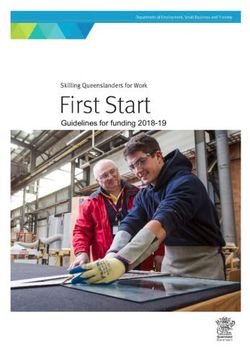ABSENTEE PAYROLL CLAIM ONBOARDING GUIDE - FOR ENTERPRISES Last updated 1 October 2021
←
→
Page content transcription
If your browser does not render page correctly, please read the page content below
content page
INTRODUCTION 03
05 CORPPASS & LOGIN
PAYNOW 08
10 AP DASHBOARD
AP DECLARATION 14
18 OTHER INFORMATION
FREQUENTLY ASKED QUESTIONS 21
31 CONTACTintroduction
t o E n t e r p r i s e Po r t a l f o r J o b s & S k i l l s
Enterprise Portal for Jobs and Skills (EPJS) is the
one-stop portal for Enterprises to explore information
and resources on relevant jobs and skills initiatives
under SkillsFuture Singapore (SSG) and Workforce
Singapore (WSG).
Absentee Payroll (AP) Funding will be a digital
service in EPJS for Enterprises to declare information
and receive AP disbursements.
3absentee payroll
As part of SSG and WSG’s commitment to Enterprises, the AP claim process has been
streamlined and moved to EPJS to enhance the Enterprise user experience!
The Absentee Payroll Claim Process in EPJS
Enrolment: Training Partner (TP) will submit
1 trainee(s) enrolment on behalf of your Enterprise
in Training Partners Gateway*
AP Declaration: Enterprise receives an email to
submit AP Declaration with required information
2 including salary and worked hours for the
trainee(s); and update PayNow details. Corppass is
required to login to EPJS.
AP Disbursement: Enterprise receives AP
3 disbursement(s) via PayNow.
*Important Note
Please ensure you provide TP with your company’s Unique Entity Number
(UEN), who is the direct employer of the trainee(s) that also provides salary,
statutory benefits, etc. The UEN will be utilised for verification purposes as
part of the funding disbursement process. 4logging in
t o E n t e r p r i s e Po r t a l f o r J o b s & S k i l l s The EPJS is a website for the public. Only users with
the assigned Corppass credentials will be able to log
in and transact within the portal.
Enterprises will be notified via email when trainee(s)
have been successfully enroled by Training Partner(s);
and receive a separate email to proceed with Absentee
Payroll Declaration.
Setting up Corppass
Logging in to EPJS
5setting up corppass
Action Required by Your Organisation’s Corppass Administrator:
If you are not the
1. Select ‘Enterprise Portal for Jobs & Skills’ under Digital Services on the
Corppass Administrator,
you will need to approach Corppass portal https://www.enterprisejobskills.gov.sg/digital-services.html
your organisation’s
Corppass Administrator
for assignment of 2. Assign EPJS_USER to at least one required user within the organisation.
Corppass to access EJPS. Assigned user(s) will be able to submit AP Declaration. This role should be
assigned to the employee who manages the transactions with SSG and WSG.
For More Information on Corppass:
• Website: www.corppass.gov.sg
• Corppass Helpdesk: (65) 6335 3530
Monday to Friday: 8am - 8pm
Saturday: 8am - 2pm
Closed on Sunday and Public Holiday
• Email: support@corppass.gov.sg
6logging in to EPJS
1 Go to https://www.enterprisejobskills.gov.sg/digital-services.html Enterprise Portal for Jobs and Skills
2 Under Digital Services, select Absentee 3 In the Pre-Login page, select For
Payroll (AP) Funding Enterprises
7
Please note the screens are for illustrative purposes and are subject to changes.paynow
for enterprises
As part of Whole-of-Government Digital Initiative,
PayNow will be the Default Mode for AP Funding
Disbursement to Enterprises.
8paynow for enterprises
You Must Setup PayNow in EPJS to Receive
AP Funding Disbursement! Update PayNow
Keep Your PayNow Details Up-to-Date!
• First time login: For first-time login, you will be
prompted to enter your PayNow details.
If there are changes to your PayNow details, you
• Before submitting AP Declaration you will be may update the details via the following steps:
prompted to enter your PayNow details if you have
not already done so. 1. Select profile icon at the top right hand
corner.
2. Update PayNow UEN details and save.
For more information on PayNow, please visit
https://www.abs.org.sg/consumer-banking/pay-now
Alternatively, contact your local bank on how to link your
corporate account to PayNow Please note the screens are for illustrative purposes and are subject to changes
9dashboard
for absentee payroll
Upon logging in to EPJS, Enterprises will be directed
to the “SFEC Training Claims” tab. Enterprises need to
click on the “AP Funding” tab, where they will be
directed to their Unique Dashboard, to check the
status of their AP Declaration submission (e.g. pending
for action or paid).
10enterprise dashboard
In the section Absentee Payroll Declaration, you will see 1) the number of items pending for your action, if
any (e.g. pending declaration or payment); 2) the status of your declaration (e.g. Pending or Completed).
You can view a summary of:
1
• Pending Declaration
• Pending Payment
• Payment Completed
2 Courses that require Enterprise action
will have the icon displayed
Click on the Course Title, to perform
the AP Declaration
11
Please note the screens are for illustrative purposes and are subject to changes.enterprise dashboard
You can check the status of your AP Disbursement in the Completed section. If it has been
disbursed, it will show PAID.
• Only Course Runs with Paid or Not
Applicable status will appear in the
Completed section.
• Course Runs that are Processing will
be under the Pending section
12
Please note the screens are for illustrative purposes and are subject to changes.enterprise dashboard
The disbursement date should tally with the date that your Enterprise will receive the
disbursement.
• Manually sum the Absentee Payroll funding
amount for the claims with the disbursement
date stated in the bank statement to tally the
total disbursed amount
• Expand the “Course Title” to view the
disbursement date
13
Please note the screens are for illustrative purposes and are subject to changes.declaration
for absentee payroll
AP Declaration -
Important Information for Submission
14ap declaration page
Select Course Title to go to the Absentee Payroll Declaration page
In the Things To Note and
Instructions sections, you can
find important information on:
• How long does it take to
complete the Declaration
• Information needed
• How to calculate fixed
monthly salary
• Cancel to exit and leave the
Declaration as pending in the
dashboard.
In the Course Information • Save to save a draft of the
and Absentee Payroll Declaration. Note: only one
Information sections, you will draft for all Declaration may be
be able to: saved at any time. If you have a
• View course information draft saved and attempt to
save another draft, a message
• Enter Monthly Salary and will prompt you to confirm
Hours Worked per week your new draft which will
for eligible employees, overwrite the previous.
where required.
• Submit to submit the
Declaration. 15
Please note the screens are for illustrative purposes and are subject to changes.ap declaration page
In the Absentee Payroll Information section, you may select the trainees to be included in
the Declaration, and subsequently enter the monthly salary and hours worked per week
• Trainee details are not editable by default.
• Select the checkbox of the trainee(s) to include and provide information for Declaration.
• Monthly salary and hours worked per week are required if the course attended started
before 1 January 2022 OR the trainee is eligible for Absentee Payroll under Workfare
Skills Support Scheme. Otherwise, input of these details is optional.
16
Please note the screens are for illustrative purposes and are subject to changes.ap declaration page
To submit your AP Declaration, at least one trainee must be selected.
• All checkboxes must be
selected to be able to
submit the Declaration.
17
Please note the screens are for illustrative purposes and are subject to changes.other
information
Other Information on Absentee Payroll Funding for
Enterprises
AP Status Definition
AP Notification
18absentee payroll status
Status Definition
Status Description Amount
• Enrolment successfully created for trainee
Pending Eligibility Check
• Pending checks before AP Declaration enabled for action
Pending Declaration • Pending Enterprise AP Declaration
• Enterprise has submitted AP Declaration $AP Amount
Processing
• AP Declaration payment in process
• Enterprise has submitted AP Declaration $AP Amount
Paid
• AP Disbursement paid
Not Applicable • Trainee is not eligible for AP Funding
Cancelled • Enrolment or AP Declaration has been cancelled prior to any payment
Pending Recovery • Recovery of AP Funding initiated $Recovery Amount
Recovered • AP Funding successfully recovered $Recovery Amount
19absentee payroll notification
Enterprises will receive the following email notifications from
EPJS regarding Absentee Payroll Funding:
1. When trainees have been successfully enrolled in a course by the Training
Partner
2. When an Absentee Payroll Declaration is ready for Enterprises’ action in
EPJS
3. When an Absentee Payroll Funding has been cancelled
20FAQ
Frequently Asked Questions
on Absentee Payroll Funding
21frequently asked questions
General Questions on Absentee Payroll
Q: What is Absentee Payroll (AP) Funding?
A: Absentee Payroll (AP) Funding is a grant to help employers defray the manpower costs incurred when they send their employees for
certifiable skills training.
For training outside working hours, AP Funding will be given to the employers to defray the overtime pay that was paid to their
employees. Hence to qualify for AP Funding, employers will have to pay their employees overtime pay in accordance with their Human
Resource (HR) policy.
Note: AP Funding is not applicable to on-the-job training (OJT) hours.
Q: How do Enterprises apply for AP Funding in Enterprise Portal for Jobs & Skills?
A: For courses with course run start date on or after 1 November 2020, Enterprises will not need to apply for AP Funding. The Training
Partner will enroll trainee(s) in Training Partners Gateway (TPGateway) on behalf of Enterprises. Following this, Enterprises will be notified
to submit AP Declaration in Enterprise Portal for Jobs & Skills (EPJS) for eligible trainee(s).
22frequently asked questions
General Questions on Absentee Payroll
Q: What are the funding rates for employer-sponsored training?
A: The table below summarises the prevailing AP Funding rates:
Funding Rates Funding Rates for Enhanced
Course Start Funding Rates for SMEs under the Workfare Skills Training Support Package
Normal Funding Rates
Date (with effect from 1 July 2012) Support (WSS) Scheme (ETSP)
(with effect from 1 July 2020) (1 Jan 2021 to 31 Dec 2021)
Before 1 80% of hourly basic salary 80% of hourly basic salary 95% of hourly basic salary 80% of hourly basic salary
January 2022 (capped at $4.50 per trainee- (capped at $7.50 per trainee- (capped at $7.50 per trainee-
hour) hour) (Only applicable for Singapore hour [Approved Supportable
citizens aged 35 years & above, Duration])
with salary up to $2,300)
On or after 1 $4.50 per hour, capped at $100,000 per enterprise per calendar Not applicable.
January 2022 year
23frequently asked questions
Questions on Eligibility Criteria
Q: What courses/training is eligible for AP Funding?
A: When Training Partner submit trainee enrolment in TPGateway, there will be an eligibility check for AP Funding.
Q: Is my company eligible for AP Funding? Are all employees eligible for AP Funding?
A: In order to be eligible for AP Funding, the applicant company must meet the following criteria:
✓ Company must be registered or incorporated in Singapore
✓ Trainees must be fully sponsored by their employer for supportable cost components (such as course fees) incurred on the training
course;
✓ Trainees must:
• be full-time or permanent part-time employees of the sponsoring company;
• continue to receive their salary when they attend training;
• have achieved at least 75% attendance;
• have sat for and passed the examinations/ assessments where applicable; and
• complete the course whilst under employment of the sponsoring company.
✓ Trainees must be paid overtime pay in accordance with the employer’s Human Resource (HR) policy (for training outside working hours).
Note:
With effect from 1 April 2009, government entities are not eligible for AP Funding.
This includes private entities held under a government agency whose expenditure on manpower is partially government funded. 24frequently asked questions
Questions on Eligibility Criteria
Q: How is an enterprise defined for the $100,000 AP cap per enterprise per calendar year (for courses starting on or after 1
January 2022)?
A: The enterprise-level cap will be implemented based on per unique entity number (UEN).
Q: Can the same employee be eligible for AP Funding for different courses?
A: Yes, as long as the employee received a salary while attending training and the courses do not overlap.
Q: Can an employee enjoy AP Funding if she/he has previously received AP Funding for the same course (e.g. sent for the same
course by a different employer)?
A: Employees cannot receive AP Funding for the same course by the same TP, even if they switch employer. This is against the double
funding policy. If the course is a refresher course, then the employee is eligible for AP.
Q: Do I have to pay my staff overtime pay to be eligible for AP Funding? Instead, can I give them time off to make up for training
after working hours?
A: To be eligible for AP Funding for training outside working hours, you must pay your employee overtime pay for these training hours, in
accordance with your company’s Human Resource policy. AP Funding is given to you to defray the overtime pay paid to your employees.
25frequently asked questions
Questions on Absentee Payroll Declaration
Q: How soon after submitting the AP Declaration will I receive Absentee Payroll disbursements?
A: For AP Declaration submitted in EPJS, and for courses with Course Run Start Date of 1 November 2020 onwards, you will receive AP
disbursements within 2 and a half weeks.
Q: Why are the details of some trainees available in the Declaration page for inputs while the details of other trainees are not?
A: Trainees that are not eligible for Absentee Payroll for that course run will appear but you will not be able to include or submit an
Absentee Payroll declaration for those trainees. You can only select records of trainees who are eligible for Absentee Payroll funding to
submit a declaration. Funding is eligible for Singaporeans, Permanent Residents of Singapore and Long Term Visit Pass Plus (LTVP+)
holders only.
Q: For courses starting on or after 1 January 2022, AP funding is at a flat rate of $4.50 per hour, capped at $100,000 per
enterprise per calendar year. Do I still need to submit the monthly salary and hours worked per week as part of the AP
Declaration?
A: These details are required if the course attended started before 1 January 2022 OR the trainee is eligible for Absentee Payroll under
Workfare Skills Support Scheme. Otherwise, input of these details is optional.
Q: Can I view details of previously submitted AP Declaration?
A: Yes, you can click on the Course Title of previously submitted AP Declaration to view submitted information.
Q: How do I search for previous AP Declaration?
A: In your dashboard, enter your search criteria into the search bar. You may search by Course Title and Course Reference Number.
26frequently asked questions
Questions on Absentee Payroll Declaration
Q: I miscalculated the monthly salary, how do I fix this?
A: Please contact SSG via the feedback portal at https://portal.ssg-wsg.gov.sg/feedback.
Q: I disagree with some information that was pre-populated, how can I fix this?
A: Please contact SSG via the feedback portal at https://portal.ssg-wsg.gov.sg/feedback.
Q: Can I edit submitted/approved AP Declaration?
A: No, once your AP Declaration has been submitted, you will not be able to edit the Declaration. For any amendments, please contact
SSG via the feedback portal at https://portal.ssg-wsg.gov.sg/feedback.
Q: When do I have to submit the AP Declaration by?
A: You will be notified via email when your AP declaration is ready for your action. The AP declaration is dependent upon 1) Training
Partner submitting information in Training Partners Gateway and 2) successful completion of eligibility and disbursement checks (i.e.
attendance, assessment requirements are met, etc.). You will have 150 days from course end date to submit your AP declaration for
trainees that attended that course.
Q: Where can I get a breakdown of disbursement received from SkillsFuture Singapore?
A: From the “Completed” tab of the AP Funding page, you will be able to view the list of paid Absentee Payroll claims. Expand the
“Course Title” to view the corresponding disbursement dates. Manually sum the Absentee Payroll funding amount for the claims with the
disbursement date stated in the bank statement to tally the total disbursed amount. The disbursement date should tally with the date that
your Enterprise will receive the disbursement.
27frequently asked questions
General Questions for Enterprises
Q: Is my company eligible for funding?
A: If you are an employer sponsoring your employees for training, your company is eligible for funding if it meets the following criteria:
• Registered or incorporated in Singapore.
• Trainee on the approved course is a Singapore Citizen, Permanent Resident of Singapore or a LTVP+ holder.
• Trainee must be employed by the applicant company, according to the Employment Act, except for sole proprietors, partners,
working directors, commission-based agents and members of co-operatives.
• Trainee must have a bona fide employment contract (full-time or permanent part-time employee) with the company, indicating the
start date of employment, working hours, salary and compensation benefits, leave, medical and other entitlements. Employee must be
on the applicant company’s payroll, receive CPF contribution from the company and the company’s welfare benefits.
• Trainee must complete the full course while employed by the applicant’s company.
• Trainee must be fully sponsored by the applicant company for the cost of the training course.
• The funded courses must be relevant to the trainee’s current job and in line with the business needs of the applicant company.
• Trainee must attend 75% of the course
• Trainee must pass all examinations or assessments that lead to certification
• Trainee who repeats the same course or receives funding from other bodies will not be eligible for funding
• Trainee shall fulfil other SSG Scheme eligibility conditions. These may be amended, revised, modified or varied at any time at SSG’s
discretion.
Note:
Funding is not available for
- full time students who are also part-time employees;
- freelance or casual workers
28frequently asked questions
General Questions for Enterprises
Q: What are the funding rates for SSG supported courses?
A: You can find the funding rates for employer sponsored training here.
Q: What is a Small Medium Enterprise (SME)? How does it relate to the eligibility for Enhanced Training Support under the SME
scheme?
A: A company qualifies for the Enhanced Training Support under the SME scheme if it meets the following criteria:
• Company must be registered or incorporated in Singapore
• Employment size1 (at group2 level) of not more than 200; OR Annual sales turnover 3 (at group level) of not more than S$100 million
• At least 30% local shareholding is held by Singapore Citizens or Singapore Permanent Residents.
Ministries, statutory boards, and other government agencies are not eligible under the Enhanced Training Support for SMEs scheme.
For more information on the Enhanced Training Support for SMEs, you can click here.
Footnotes:
1. Employment size includes anyone employed under a contract of service according to the Employment Act. This is regardless of the
nationality of the employee.
2. Group Tracing:
▪ All corporate shareholders holding more than 50% of total shareholding of the company.
▪ All subsidiaries of the company that the company holds more than 50% of total shareholding.
3. Annual sales turnover refers to the revenue or sales turnover stated in the company’s income statement. 29frequently asked questions
General Questions for Enterprises
Q: Can non-business entities receive funding under the Enhanced Training Support for SMEs Scheme? How does SSG assess
eligibility of non-business entities?
A: Non-business entities may qualify for funding under the Enhanced Training Support for SMEs Scheme if they meet the following
criteria:
• Registered or incorporated in Singapore
• Employment size1 (at group level2) of not more than 200; OR Annual income or revenue (at group level) of not more than S$100mil
• At least 30% local control. This means at least 30% of the board of governors or management committee are Singapore Citizens or
Singapore Permanent Residents.
Footnotes:
1. Employment size includes anyone employed under a contract of service, according to the Employment Act. This is regardless of the
nationality of the employee.
2. A group is defined as any non-business entities sharing a common source of control or effectively functioning as a single economic
entity.
30contact
Contact Us
Tel: 6785 5785
Feedback portal at https://portal.ssg-wsg.gov.sg/feedback
Our Operating Hours
• Monday to Friday, 8.30am - 5.30pm
• Saturdays, 8.30am - 1.00pm
• Closed on Sunday and Public Holiday
31You can also read