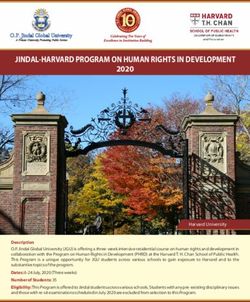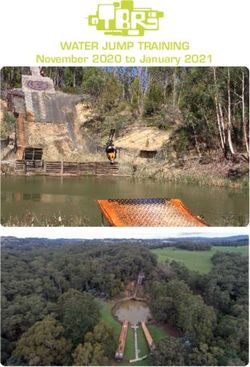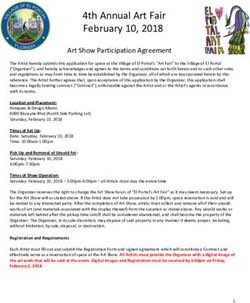Acceptance and Enrolment Guide 2018 - University Preparation Program - UNSW Getting Started
←
→
Page content transcription
If your browser does not render page correctly, please read the page content below
University Preparation Program
Acceptance and Enrolment Guide
2018
Congratulations on your offer of admission and welcome to UNSW!
To secure your place in the UPP:
Part 1: Accept or defer your offer
Part 2: Enrol - sign up for the course or courses you will study in Semester 1
Part 3: Get your ID Card
Part 4: Attend Orientation activities
Part 1: ACCEPT OR DEFER YOUR OFFER
You will need to accept or defer your offer by the following deadline:
Offer Made Deadline for acceptance
14 September 2017 12 January 2018
28 September 2017 12 January 2018
12 October 2017 12 January 2018
26 October 2017 12 January 2018
16 November 2017 12 January 2018
23 November 2017 12 January 2018
7 December 2017 12 January 2018
21 December 2017 12 January 2018
12 January 2018 26 January 2018
31 January 2018 16 February 2018
8 February 2018 16 February 2018
15 February 2018 16 February 2018
1Getting your ID and password
To accept or defer your offer you will use the myUNSW portal using your ID and password. To set up
your password, go to the UNSW Identity Manager (IDM) website:
https://idm.unsw.edu.au/idm/user/newUser/validateNewUser.jsp
• You will need:
o your 9 digit UAC reference number (you can find this on your UAC letter of offer)
o the UNSW program code for the UPP which is 6114
o your date of birth
• When you ‘Submit’ at the bottom of this screen you will be prompted to create a password. Once
your password is confirmed you will be provided with your UNSW ID which looks similar to this -
z1234567.
• Keep both your ID and password somewhere safe – you will need them to sign in to myUNSW and
other online functions.
Need Help? Please contact the IT Service Centre on (02) 9385 1333.
Part l of myUNSW Accept Offer/Enrolment process
Go to https://my.unsw.edu.au/ and use your ID and password to sign in:
Once you have signed in, go to the ‘My Applications’ tab and select ‘Proceed with Offer’.
2• On the following screen, scroll to the bottom and click ‘Continue’
• Now choose to either ‘Accept’ or ‘Defer’ your UPP offer.
• Defer Option - If you’ve decided to defer your studies until 2018 and selected ‘Defer’ you don’t need
to do anything further – you can log out now. You will be emailed a Confirmation of Deferment letter
within the next few weeks.
3After clicking ‘Accept’ you choose your UPP Stream (Humanities, Engineering, Science or Arts &
Social Sciences). What you choose depends on your interests and what you wish to study after
completing the program. Follow the prompts on the screen to complete Part l of your acceptance.
Need Help? If you would like help with accepting or deferring your offer you can contact the
Enrolment Support Centre (ESC) on +61 2 9385 1110 or enrol@unsw.edu.au
Part ll of myUNSW Enrolment process
Firstly, confirm your personal details and then complete the Financials and Declarations sections.
⊕ Check your official full name on the system
Ensure that the name on your University record exactly matches your official name on your proof of
identification (e.g. driver’s licence/passport). You will not be able to obtain a student ID card if
your middle name is missing, as your name in the system must match your full legal name.
To have your University record updated to your official name you will need to complete the 'Correction
or Change of Personal Details' form. You will need to bring the form in person with your official
identification to Student Central or Getting Started in the Library in January 2018 (F21 on UNSW
Campus Map). Enrolling in your courses online is still possible whilst you organise to update your
official name.
⊕ Confirm all other personal details
Don't forget home address, email address, telephone numbers and emergency contact.
⊕ Fees
Complete the Financials section
Student Services and Amenities fees (SSAF) - The SSAF allows you to access all the services
for students at UNSW. You have to pay the SSAF in both Semester 1 (due 31 March) and Semester
2 (due 31 August). For further information please visit: https://student.unsw.edu.au/ssaf
SA-HELP- At the ‘Request for SA-HELP’ step you have the option to apply for SA-HELP. SA-HELP
is a loan from the Australian Government which allows you to defer SSAF if you are unable to pay it
upfront. You will need to provide your Tax File Number when requesting SA-HELP. You can choose
to apply for now, or at a later stage. Just keep in mind that if you do wish to apply for SA-HELP for
Semester 1, your request needs to be submitted no later than 31 March 2018
⊕ Read all policies before declaration
The next step involves the Student Declaration. You must read all the policies and tick the
corresponding boxes before finalising your acceptance.
4⊕ Confirmation of your acceptance
You will not be able to enrol into courses for the UPP until your acceptance has been confirmed.
Once you have completed the declaration section and set your password, all items on the left side of
the screen should be ticked and you will be eligible to enrol in classes.
Part 2. ENROL
⊕ When to enrol
You will be able to enrol in your classes for Semester 1, 2018 from Friday 20 October 2017, and
have the classes finalised no later than mid-February. We strongly suggest you enrol early to
maximise your chances of getting the class times which best suit you.
⊕ Semester 1 classes
The table below outlines Semester 1 courses in which you will need to enrol:
Stream Course Timeslots
Humanities 1 course REGZ9000 Choose ONE class - Monday 6-8pm, or Tuesday 6-8pm, or
UOSS 1 Friday 12-2pm
Engineering 2 courses REGZ9000 Choose ONE class – Tuesday 6-8pm or Friday 12-2pm
or Business UOSS 1
or Science REGZ9070 You will attend classes two nights a week on both Mondays
Mathematics and Wednesdays, from 6-9pm.
Skills 1
Lectures- Monday AND Wednesday evening from 6-7pm
Tutorials- Monday AND Wednesday evening from 7-9pm
*** IMPORTANT ***
Attendance at the UOSS lecture in Week 1 is compulsory. At this lecture you will find out more
information about your upcoming tutorials. Put the date and time in your diary when you enrol –
details of the location will be emailed to you in February.
⊕ Adding your Semester 1 course or courses
Select the ‘Enrolment Basket’ button in myUNSW. If you can’t access your ‘Enrolment Basket’, check
that you have completed items on your checklist in myUNSW. Or sign in through ‘My Student Profile’ tab
at a later stage and click on ‘Update your Enrolment’.
5⊕ Adding your classes
1. Click on ‘Add Courses’ on the bottom right of the screen
2. At ‘Search by Catalogue’ enter the course code/s you wish to enrol in. Multiple course codes
can be entered (e.g. REGZ9000 and REGZ9070 if you are in the Eng, Sci or Bus Streams)
3. Select the ‘Sydney’ campus and ‘Undergraduate Career’ option, and click ‘search’. You do
not need to use other fields if course code is known.
4. Click on the box on the right-hand side to ‘Add’ the course.
5. Click on ‘Add Courses’ (and repeat steps 2, 3 & 4) for each course you wish to enrol in.
6. When you are ready to enrol in each course, click on ‘Proceed to Enrol’.
7. Click on ‘Add Classes’ to create your timetable.
68. Select the days/times for each component of each course by clicking on the ‘Add’ circles on the right-
hand side.
9. Once you have selected your class days/times, click on ‘Enrol’ (for each course).
10. You may then click on ‘View Class Timetable’ to see your final timetable.
Once correct, you’ve finished enrolling and you can sign out of myUNSW.
[Please refer to the UPP website for the list of courses to be undertaken in Semester 2, for each stream.]
Humanities:
https://www.futurestudents.unsw.edu.au/sites/default/files/uploads/UPP_FASS_stream_2017.pdf
Science:
https://www.futurestudents.unsw.edu.au/sites/default/files/uploads/UPP_SCI_stream_2017.pdf
Business:
https://www.futurestudents.unsw.edu.au/sites/default/files/uploads/UPP_BUS_stream_2017.pdf
Engineering:
https://www.futurestudents.unsw.edu.au/sites/default/files/uploads/UPP_ENG_stream_2017.pdf
7Part 3. ID CARD
The University issues ID cards to all students at UNSW. ID cards for students commencing in Semester 1 are
normally available from mid-January.
⊕ What is a UNSW student ID card used for?
Your ID Card must be carried with you at all times as evidence of your right to be on campus. ID
cards are also used for electronic building swipe access and library borrowing.
⊕ Getting your ID Card and Residency check
You can choose to: It is a good idea to get
a) upload your own photo and register for your ID card online your ID card before
www.gettingstarted.unsw.edu.au/id-cards Orientation Week, as it
b) have your photo taken at the ID card service area in the Library is a busy time of year.
Orientation will run from
To collect an ID card requested online or obtain an ID card in person
Mon 19 Feb – Fri 23
you will need to bring with you to the library your UNSW ID (e.g. z1234567)
Feb 2018.
and one form of VALID photo identification from the following options:
• Passport
• Australian driver’s licence
• NSW photo identification card
Please note that students will also be required to confirm their residency status when collecting their ID
cards, and so must bring appropriate documentation for this along with photo identification. This means the
following documents are required for BOTH the student ID card to be released and residency check to be
completed:
• Passport, or
• Australian driver’s licence and Australian birth certificate/citizenship certificate, or
• NSW photo identification card and Australian birth certificate/citizenship certificate
Part 4: ATTEND UPP ORIENTATION ACTIVITIES
UNSW offers a range of support activities to assist you transition into the UPP and the university community:
⊕ UPP Orientation
The UPP Orientation will be held in late February. Your attendance at this event is strongly
encouraged. More information including the date and time of the event will be provided in your
welcome pack, which will be emailed to you in the week commencing 12 February 2018.
8Orientation is a very important part of Getting Started at UNSW. It gives you an opportunity to connect
with other students, teaching staff and staff from our support services on campus. It is the best way
to kick start your university career, and will prove invaluable in the settling in process.
⊕ UNSW Orientation
The uni-wide Orientation will take place from Monday 19 February - Friday 23 February 2018. To
find out more and lock in your attendance at a range of activities visit
www.gettingstarted.unsw.edu.au/orientation.
NEED HELP?
Support Service Issue/s Contact Details
Front Desk Hours: Mon, Tue, Thu 08:30 – 17:30
Wed 10:00 – 17:30
Fri 08:30 – 17:00
Accepting your offer or
Visit: Lower Ground Floor, Chancellery
enrolling in courses
Student Central Email: enrol@unsw.edu.au
Correction of Personal Phone Hours Mon, Tue, Thu, Fri
Details
09:00 – 17:00
Wed 10:00 – 17:00
Ph: (02) 9385 8500
Hours: Mon - Fri 08:00 – 20:00
Student Email Ph: (02) 9385 1333
IT Services Password reset
Email: ITServiceCentre@unsw.edu.au
UniWide Wireless
Visit: Ground Floor, Library Annexe
Hours: Mon - Thu 09:00–17:00
Fri 09:00–14:30
Program or Course Ph: (02) 9385 2060
The Learning Centre
information
Email: UPP@unsw.edu.au
Visit: LG 13, Nth Wing Chancellery
9You can also read